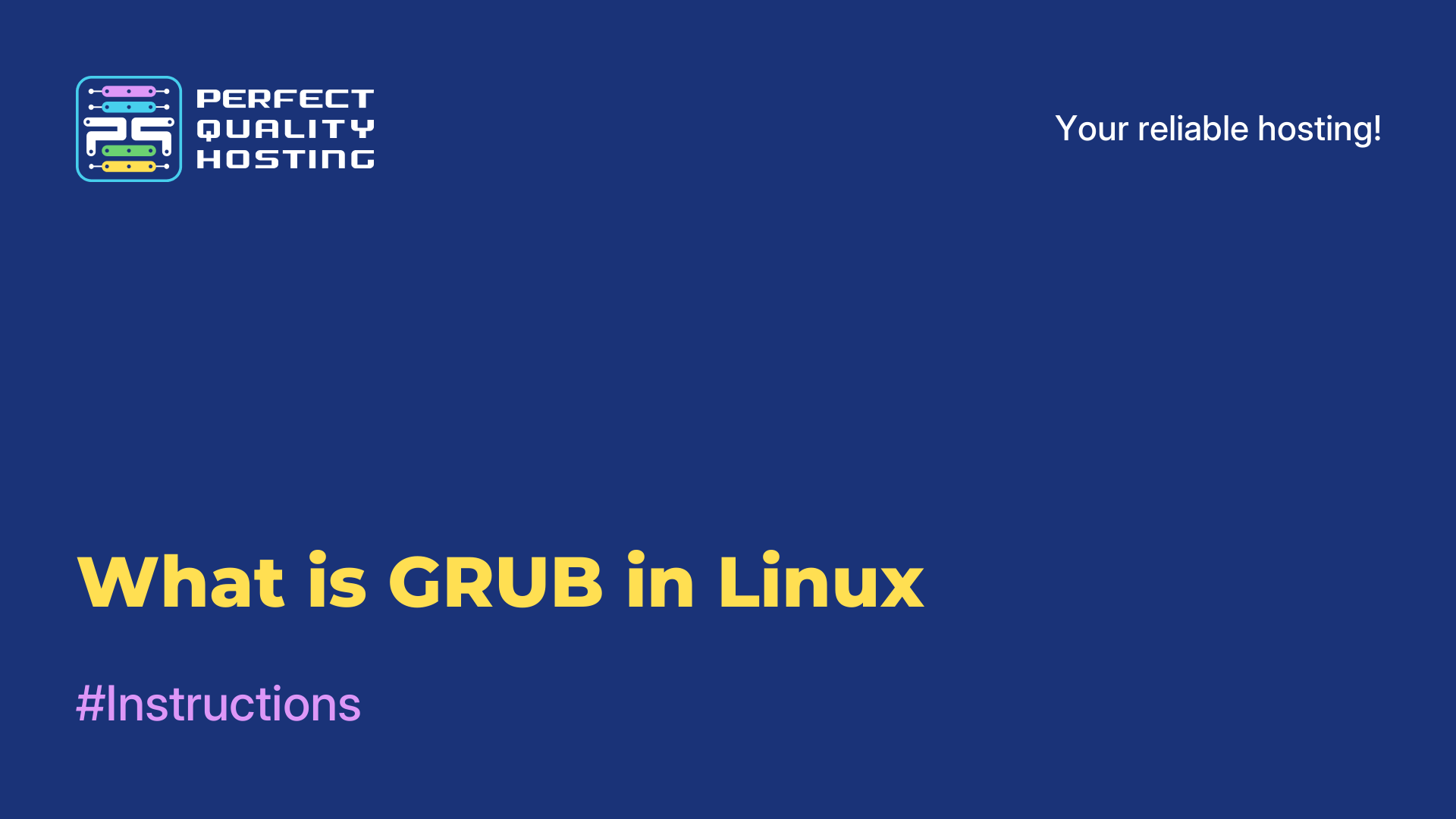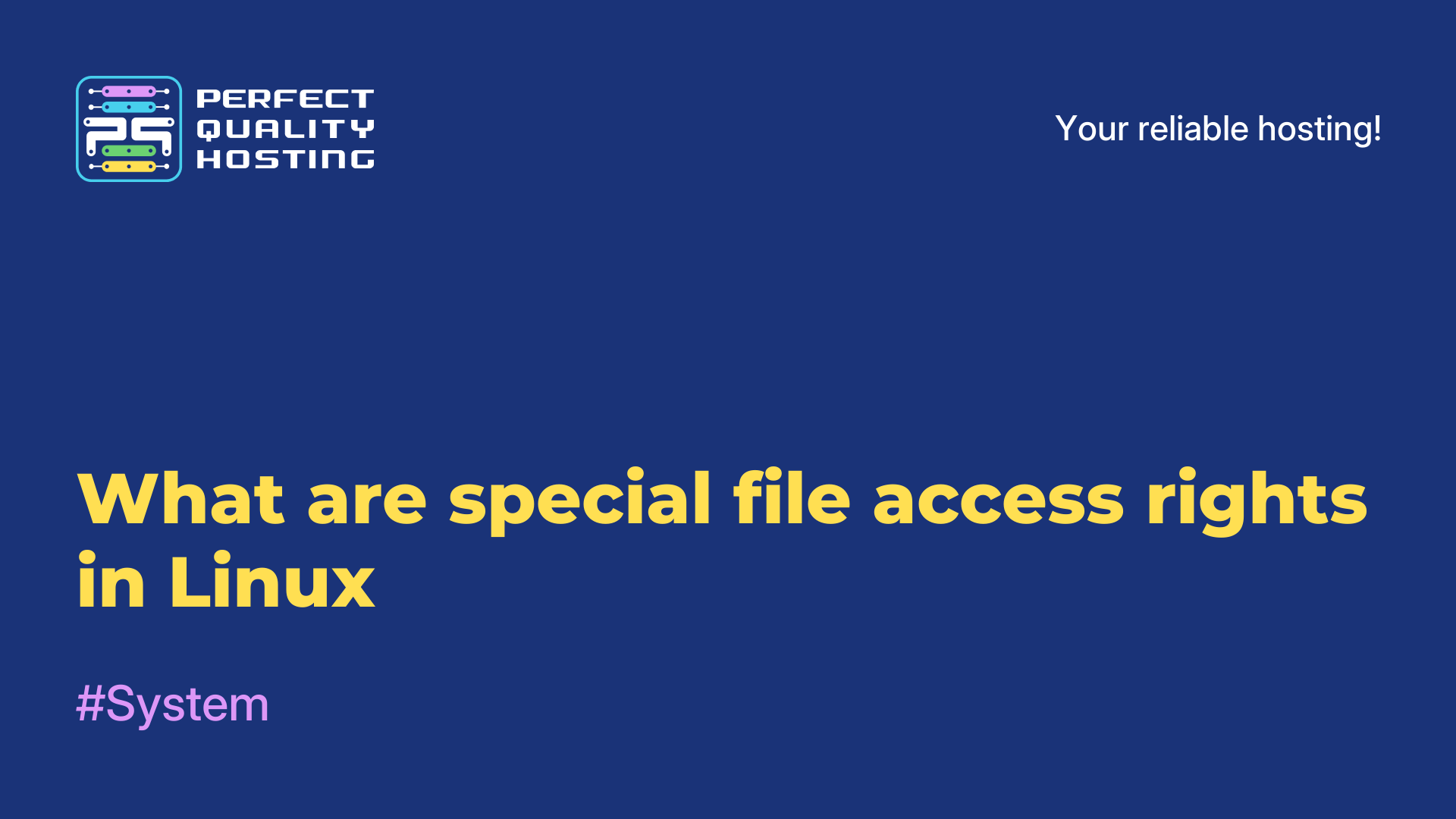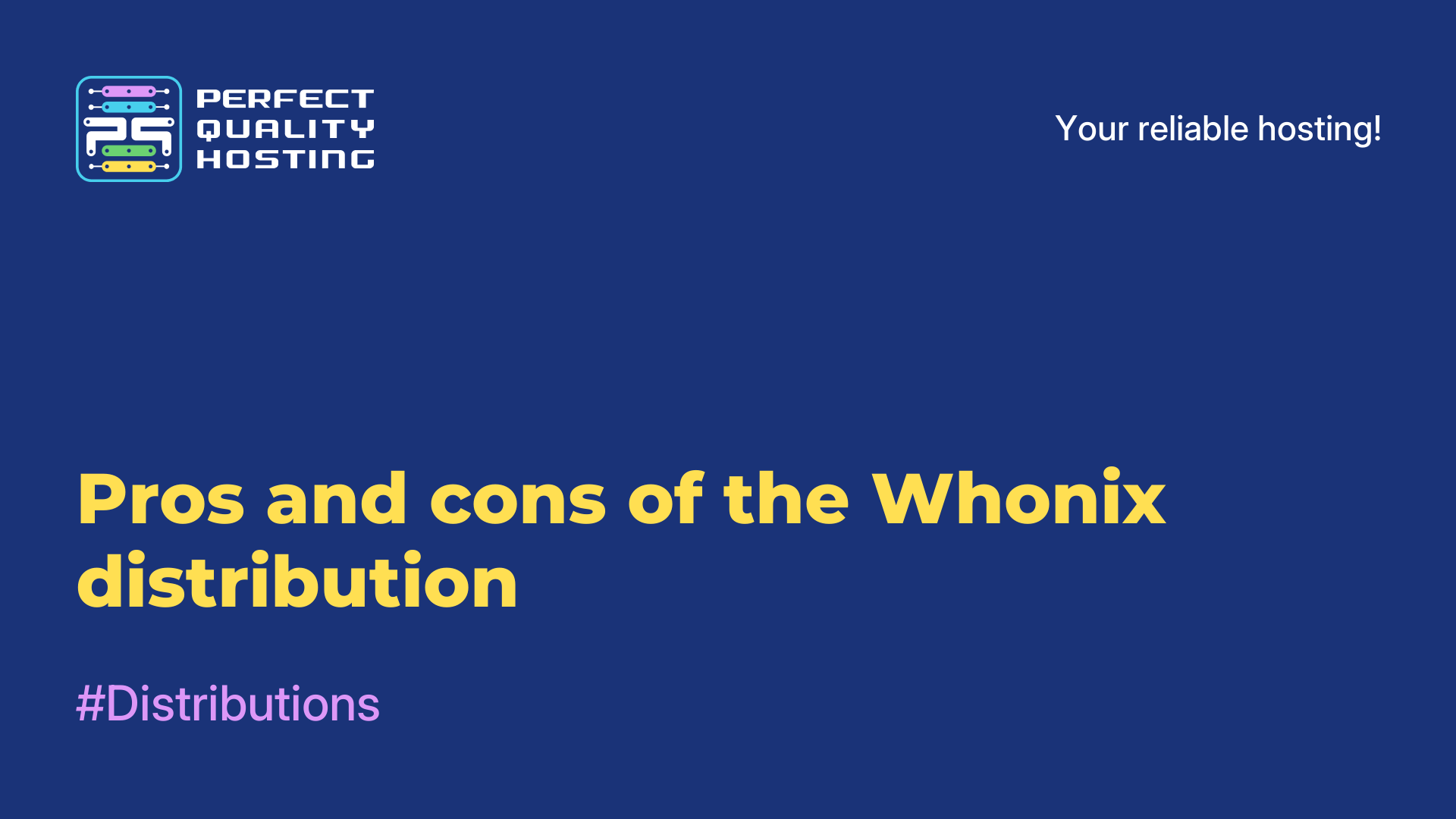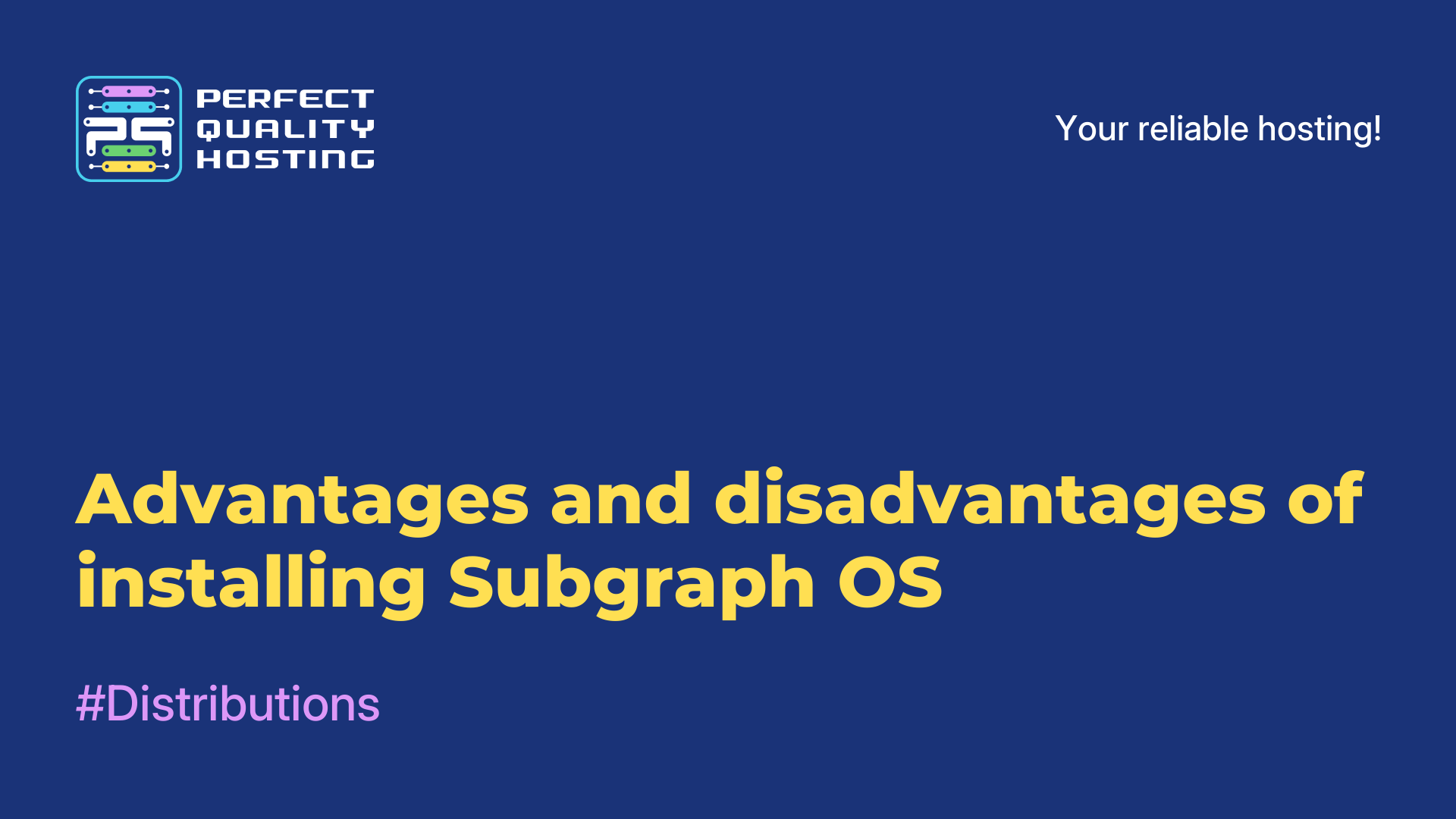-
United Kingdom+44 (20) 4577-20-00
-
USA+1 (929) 431-18-18
-
Israel+972 (55) 507-70-81
-
Brazil+55 (61) 3772-18-88
-
Canada+1 (416) 850-13-33
-
Czech Republic+420 (736) 353-668
-
Estonia+372 (53) 683-380
-
Greece+30 (800) 000-02-04
-
Ireland+353 (1) 699-43-88
-
Iceland+354 (53) 952-99
-
Lithuania+370 (700) 660-08
-
Netherlands+31 (970) 1027-77-87
-
Portugal+351 (800) 180-09-04
-
Romania+40 (376) 300-641
-
Sweden+46 (79) 008-11-99
-
Slovakia+421 (2) 333-004-23
-
Switzerland+41 (22) 508-77-76
-
Moldova+373 (699) 33-1-22
 English
English
Restoring Grub after installing Windows 10
- Main
- Knowledge base
- Restoring Grub after installing Windows 10
It is an operating system boot loader that is used in many Linux distributions. It is one of the most popular boot loaders for Linux and provides support for many operating systems.
What is Grub?
GRUB (Grand Unified Bootloader) is an operating system bootloader that is used in many Linux distributions and other UNIX-based operating systems. GRUB is designed to load operating systems at computer startup. It allows you to select an operating system or Linux kernel to boot, and provides the ability to make changes to boot parameters.
It also allows you to work with different file systems and boot operating systems from different hard disk partitions. It has a flexible configuration that allows users to customize boot parameters, add new kernels or operating systems, and perform other actions when booting the computer. GRUB is usually installed at the beginning of the hard disk and is the first stage of booting after BIOS. It displays an operating system selection menu and allows the user to choose the right one to boot.
When do I need a restore?
A grub restore is required in the following cases:
- Installing a new operating system: when you install a new operating system (such as Windows), it may overwrite or modify the grub boot loader, which can cause you to be unable to boot into other operating systems on your computer. Repairing grub will help restore your ability to select and boot other operating systems.
- Updating or uninstalling grub: in some cases, updating or uninstalling grub can cause problems that may cause your computer to not boot. Repairing grub will help to fix these problems and get your system booting normally again.
- Changing hard disk partitions: if you have changed partitions on your hard disk (for example, creating a new partition or resizing an existing partition) without using the proper tools, this can also cause you to lose the grub bootloader. Restoring grub will restore the ability to boot operating systems on your computer.
Repairing grub will restore the normal functionality of the boot loader and restore the selection and booting of operating systems on your computer. It should be noted that grub recovery instructions may vary depending on the operating system you are using and the configuration of your computer.
How to repair grub?
Instructions for restoring grub:
- Boot with a LiveCD or Live USB drive. You must have the same version of Linux installed on your computer.
- Open a terminal and run the following command to find the partition containing your Linux installation:
sudo fdisk -l - Note the partition labeled "Linux" or "Linux LVM".
- Mount the Linux partition on your system. Assume it is located on the
/dev/sda1partition. Run the following command to mount the partition:sudo mount /dev/sda1 /mnt - Install a few required packages. Run the following command:
sudo apt-get install grub2-common grub-pc - Restore grub. Run the following command:
sudo grub-install --root-directory=/mnt /dev/sda - Run the
grubupdate. Run the following command:sudo update-grub - Mount the Linux partition. Run the following command:
sudo umount /mnt - Reboot and check if
grubis restored.
These are the basic instructions. Depending on your specific situation, you may need additional steps or commands. If you encounter any problems or errors, it is recommended that you refer to the official documentation of your Linux distribution or look for more information online.
Recovering from Windows 10
If you are using UEFI and want to restore grub after installing Windows 10, there is an easier solution.
Here are the step-by-step instructions:
Start Windows 10 and open a command prompt with administrator privileges. To do this, press Win + X and select "Command Prompt (administrator)".
At the command prompt, run the following command to disable Fast Startup in Windows 10:
powercfg /h offNow run the following command to see the list of partitions on your computer:
diskpartAt the Diskpart command prompt, run the following command to find out the partition number where your Linux system is installed. Note the partition size (in GB) and file system label to find the correct partition. Make a note of the partition number, you will need it in the next step.
list volumeNow at the command line, run the following command to restore the GRUB bootloader to the selected partition (partition_number):
bcdedit /set {bootmgr} path EFIubuntugrubx64.efi``` или ```bcdedit /set {bootmgr} path EFIpop_osGRUB.ext(depends on your distribution).
Reboot your computer. Now grub should be restored and you should be able to select your Linux system in the boot menu.
This is a simpler solution that allows you to restore grub using Windows 10 and without having to use a LiveCD or other tools. Note that some cases may require additional customization or more complicated steps.
Why can't I reinstall GRUB?
Reinstalling GRUB after installing Windows 10 may be caused by changes to the disk boot sector that Windows makes during its installation. Windows uses its own boot loader (Boot Manager), which can replace GRUB and become the primary boot manager.
To restore GRUB after installing Windows 10, you may need to follow these steps:
- Boot from a Live CD or USB with Linux (for example, Ubuntu Live CD).
- Open a terminal and run commands to install GRUB on the disk. For example, if your Linux is on
/dev/sda, the command might look something like this:
sudo grub-install /dev/sda - After that, update the GRUB configuration by running the command:
sudo update-grub - Restart your computer and check if
GRUBboot recovery is successful.
If these steps did not help, it is possible that the recovery process requires a deeper understanding of the partition structure on your hard disk. In this case, it is recommended to consult a specialist or Linux support forums for more precise instructions, taking into account the specific details of your system.