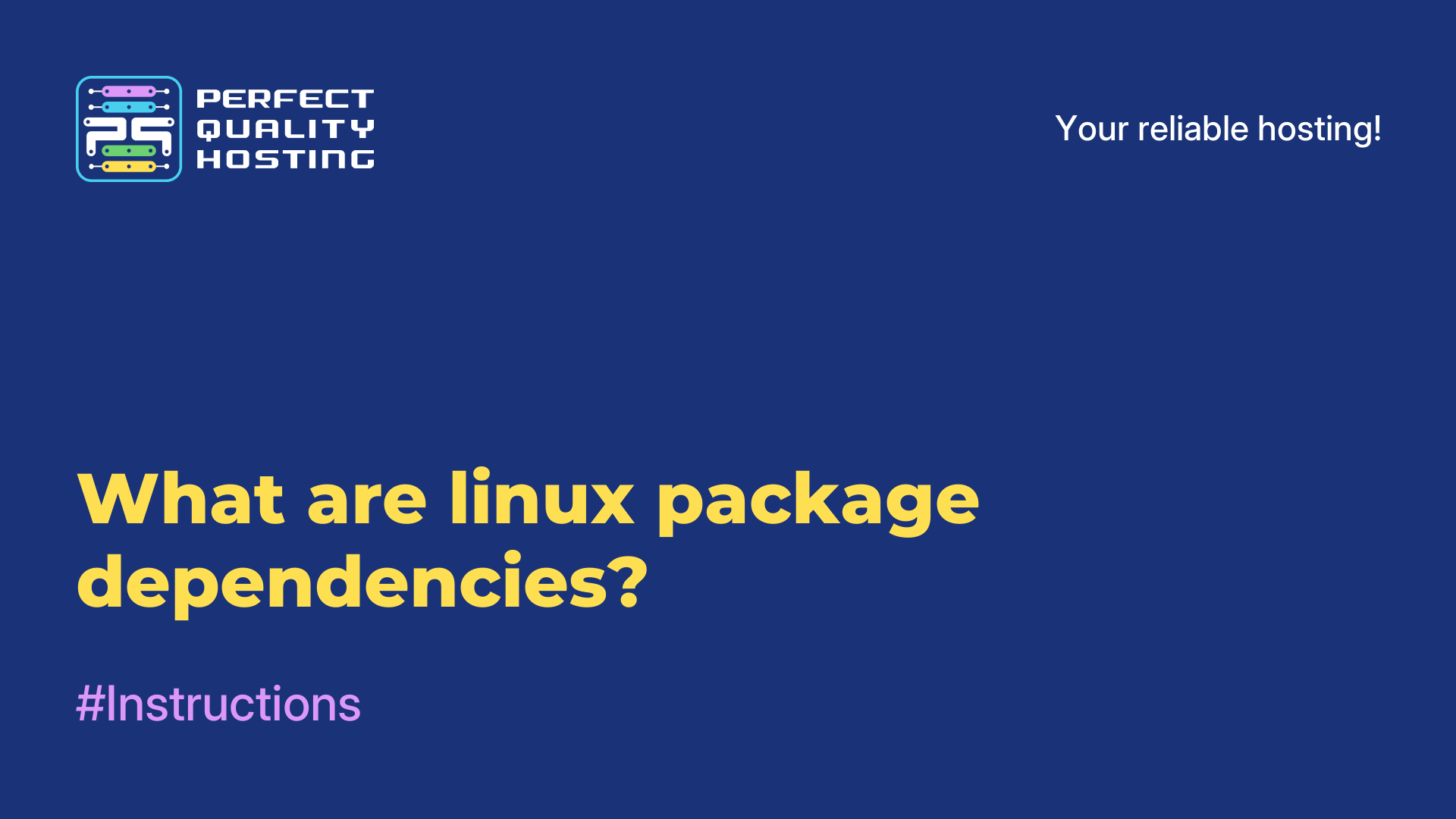-
United Kingdom+44 (20) 4577-20-00
-
USA+1 (929) 431-18-18
-
Israel+972 (55) 507-70-81
-
Brazil+55 (61) 3772-18-88
-
Canada+1 (416) 850-13-33
-
Czech Republic+420 (736) 353-668
-
Estonia+372 (53) 683-380
-
Greece+30 (800) 000-02-04
-
Ireland+353 (1) 699-43-88
-
Iceland+354 (53) 952-99
-
Lithuania+370 (700) 660-08
-
Netherlands+31 (970) 1027-77-87
-
Portugal+351 (800) 180-09-04
-
Romania+40 (376) 300-641
-
Sweden+46 (79) 008-11-99
-
Slovakia+421 (2) 333-004-23
-
Switzerland+41 (22) 508-77-76
-
Moldova+373 (699) 33-1-22
 English
English
How to delete a file in Linux
- Main
- Knowledge base
- How to delete a file in Linux
In Linux, as in any operating system, it may be necessary to delete files. This article will explain the reasons why users need to delete a file from the system, as well as provide instructions on how to do it correctly.
Reasons why you need to delete a file from the system

The reasons are as follows:
- Freeing up space on the hard disk. If the disk is full, deleting unnecessary files can free up space to store new files.
- Cleaning the system of unnecessary files. Linux accumulates temporary files, logs, and other files that can take up a lot of space on your hard disk. Deleting these files will help free up space and speed up system performance.
- Deleting malicious files. As with other operating systems, malicious programs or files can be installed here. Removing these files will help protect your system from further malware.
- Changing system settings. In some cases, deleting files may be necessary to change system settings or customize software.
- Recovering free memory after software installation. When installing software, temporary files may be created that need to be deleted after installation to restore free memory on the hard disk.
- Deleting files that are not needed for a task. For example, if you are working on a project and you no longer need some files, you can delete them to simplify your work with the project.
- To respect access rights. In some cases, you may need to delete files to respect permissions. For example, if you don't have permission to view or modify files, you won't be able to use them in your work.
- When you clean up your system before selling or transferring your device to another user. If you want to sell or transfer your device to another user, you may need to delete all personal data and files to ensure the privacy and security of your data.
In Linux, there are many file deletion utilities with different options. For example, the shred command deletes files without the ability to recover them, the wipe command deletes files so that they are unrecoverable with specialized programs, the srm command deletes files so that they are unrecoverable even in a lab environment.
It is important to remember that when files are deleted in Linux, they are usually moved to the recycle garbage can, which is located in a special "Trash" directory. This allows you to recover files if they were deleted accidentally or by mistake. If you want to permanently delete files without being able to recover them, you must use specialized utilities such as shred, wipe or srm.
Instructions for deleting a file from the system
In Linux, you can use the rm command to delete a file. The following steps should be followed:
- Open a terminal in Linux.
- Type the
rmcommand and specify the path to the file you want to delete. For example, to delete thefile.txt filelocated in your home directory, you would enter thermcommand~/file.txt - If you want to delete multiple files, list them separated by a space. For example,
rm ~/file1.txt ~/file2.txt - When using the
rmcommand, be careful because deleting a file with this command is done without confirmation. If you want to get confirmation before deleting a file, use therm -icommand instead ofrm. - It is important to know that deleted files cannot be recovered, so make sure that the files are really no longer needed before deleting them.
If you try to delete a file to which you do not have permissions, you will get an error message. To delete such a file, you need to obtain permissions to delete it. For example, to delete a file that belongs to the root user, you would run the command sudo rm /path/to/file.
If you want to delete a directory rather than a file, use the rm -r command. For example, to delete the directory mydirectory, which is in the home directory, you would enter the command rm -r ~/mydirectory. Be careful when using this command, as all files and subdirectories in the specified directory will be deleted without confirmation.
Want to delete a file without displaying a confirmation screen for each deletion? You can use the rm -f command. For example, to delete the file.txt file without displaying a confirmation, enter the rm -f file.txt command. Be careful when using this command, as the deleted files will be irretrievably lost.
.txt in the current directory, type the command rm *.txt.If you accidentally delete a file and want to restore it from a backup, you can use the cp command to copy the file from the backup to the correct directory. For example, to copy the file.txt file from a backup located in the /backup directory to the user directory, enter the cp /backup/file.txt ~/ command.
Why can't delete a specific file in Linux?
It fails to delete a file in Linux for several reasons. Here are some of the most common ones:
Permissions
You don't have enough permissions to delete the file. For example, if the file belongs to another user or group, you may need to use sudo to run the command with elevated privileges. Check the permissions with the ls -l file_name command.
The file is in use
If a file is open in an application or process, the system may not allow you to delete it. Use the lsof file_name command to find out which processes are using the file.
The file is protected
If a file has attributes that protect it from deletion (such as the immutable attribute), it will need to be modified first. This can be done with the chattr -i file_name command.
The need for recursive deletion
If you are trying to delete a folder rather than a file, and it is not empty, you need to use the rm -r folder_name command to recursively delete the contents.
Errors in the command
Make sure you have the correct file name and path. Errors in syntax can cause the command to fail to execute.