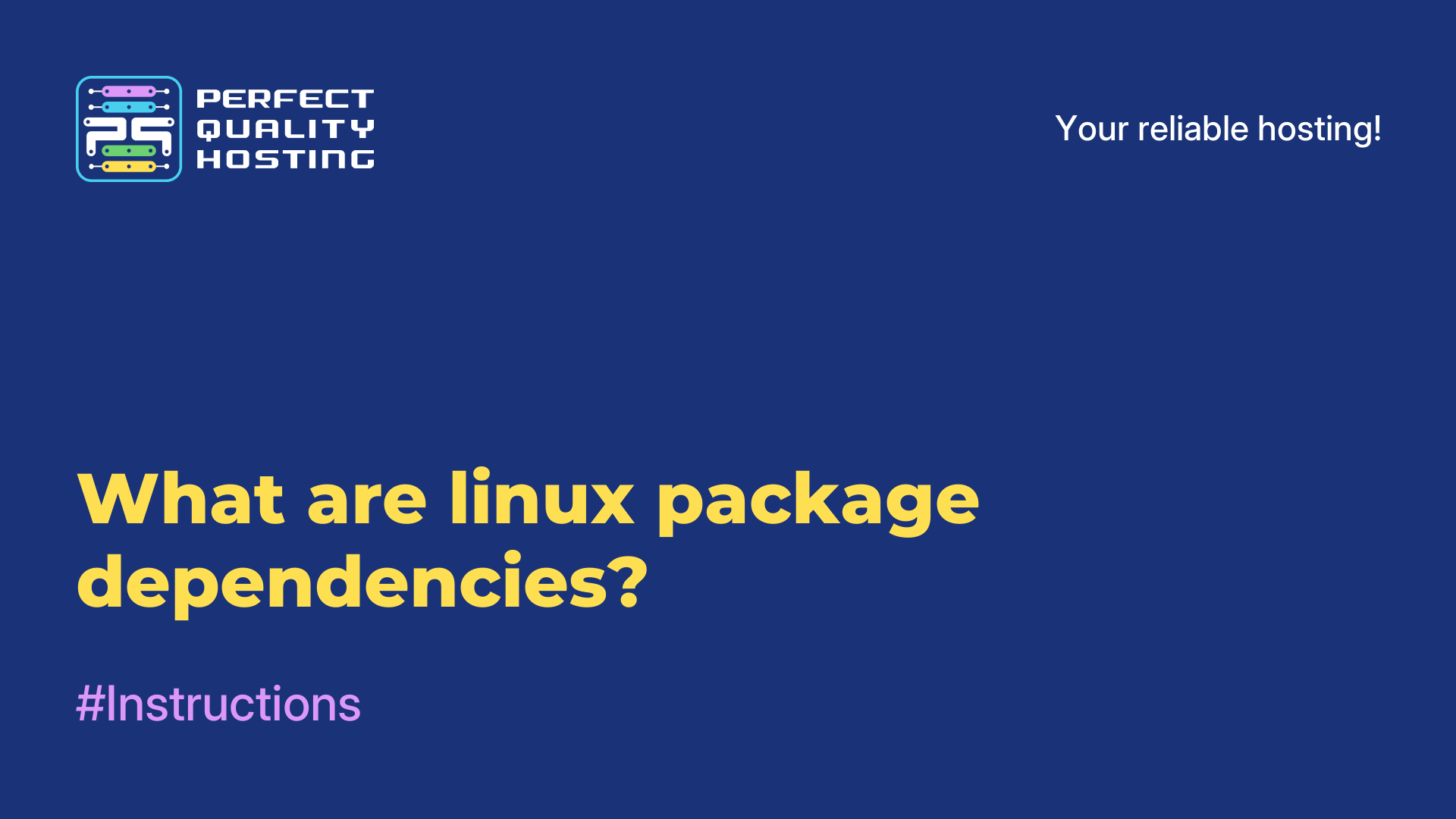-
United Kingdom+44 (20) 4577-20-00
-
USA+1 (929) 431-18-18
-
Israel+972 (55) 507-70-81
-
Brazil+55 (61) 3772-18-88
-
Canada+1 (416) 850-13-33
-
Czech Republic+420 (736) 353-668
-
Estonia+372 (53) 683-380
-
Greece+30 (800) 000-02-04
-
Ireland+353 (1) 699-43-88
-
Iceland+354 (53) 952-99
-
Lithuania+370 (700) 660-08
-
Netherlands+31 (970) 1027-77-87
-
Portugal+351 (800) 180-09-04
-
Romania+40 (376) 300-641
-
Sweden+46 (79) 008-11-99
-
Slovakia+421 (2) 333-004-23
-
Switzerland+41 (22) 508-77-76
-
Moldova+373 (699) 33-1-22
 English
English
How to remove a package in Linux
- Main
- Knowledge base
- How to remove a package in Linux
To remove a package in Linux, you can use your operating system's package management tool. Which tool to use depends on the Linux distribution you are using. Here are some example commands for removing a package in different Linux distributions.
Why delete packages in Linux?

There are several reasons why you might want to remove packages in Linux:
- Freeing up disk space: your PC may have limited disk space, you may want to remove unused packages to free up disk space.
- Installing other programs: if you want to install another program that conflicts with an already installed package, you may need to uninstall that package.
- Troubleshooting problems: often users encounter problems when using a program or package, uninstalling and reinstalling can help fix the problem.
- Security: if you have a vulnerable or outdated package that needs to be removed for security reasons, you can uninstall it.
- License compliance: some packages may have usage restrictions, and you may be required to remove them if you violate the license terms.
Removing packages can help manage your system and ensure its reliability and security. However, before removing packages, make sure you know how it will affect your system and what dependencies may be broken.
Debian, Ubuntu
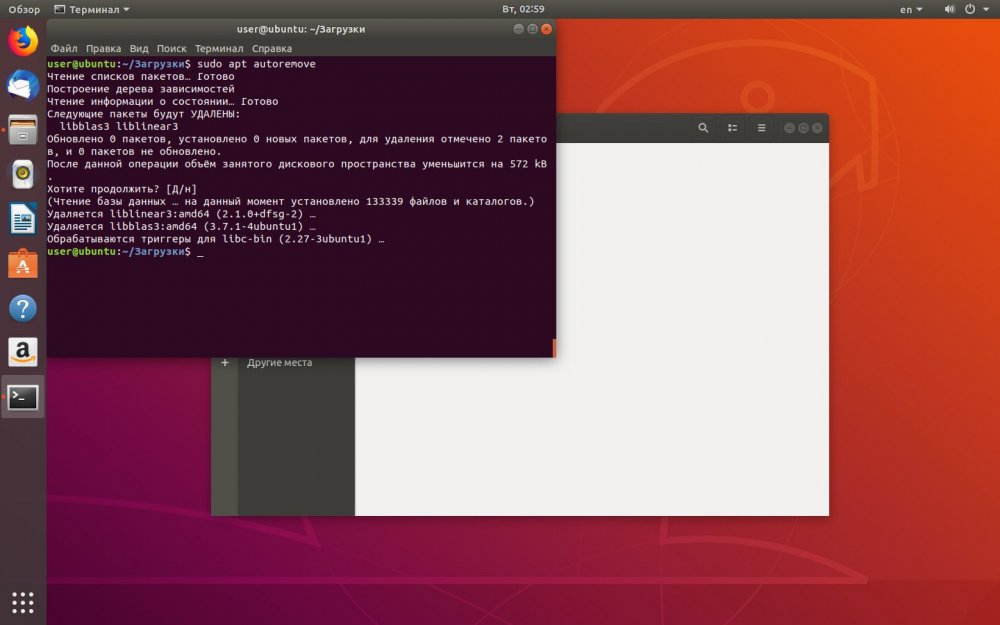
Debian, Ubuntu, and others based on Debian:
sudo apt-get remove <package_name>This command will remove the package but leave its configuration files.
To remove a package and all its configuration files, use:
sudo apt-get purge <package_name>Red Hat, CentOS
Red Hat, CentOS and others based on Red Hat:
sudo yum remove <package_name>To remove a package and all its dependencies, use:
sudo yum remove <package_name> --autoremoveArch Linux:
sudo pacman -R <package_name>This command will remove the package and all its dependencies, which are not needed for any other packages.
If you want to remove a package and all its dependencies, use:
sudo pacman -Rs <package_name>If you want to remove a package, all its dependencies and their unused dependencies, use:
sudo pacman -Rns <package_name>Note that you may be required to enter the administrator (root) password before running any of these commands.