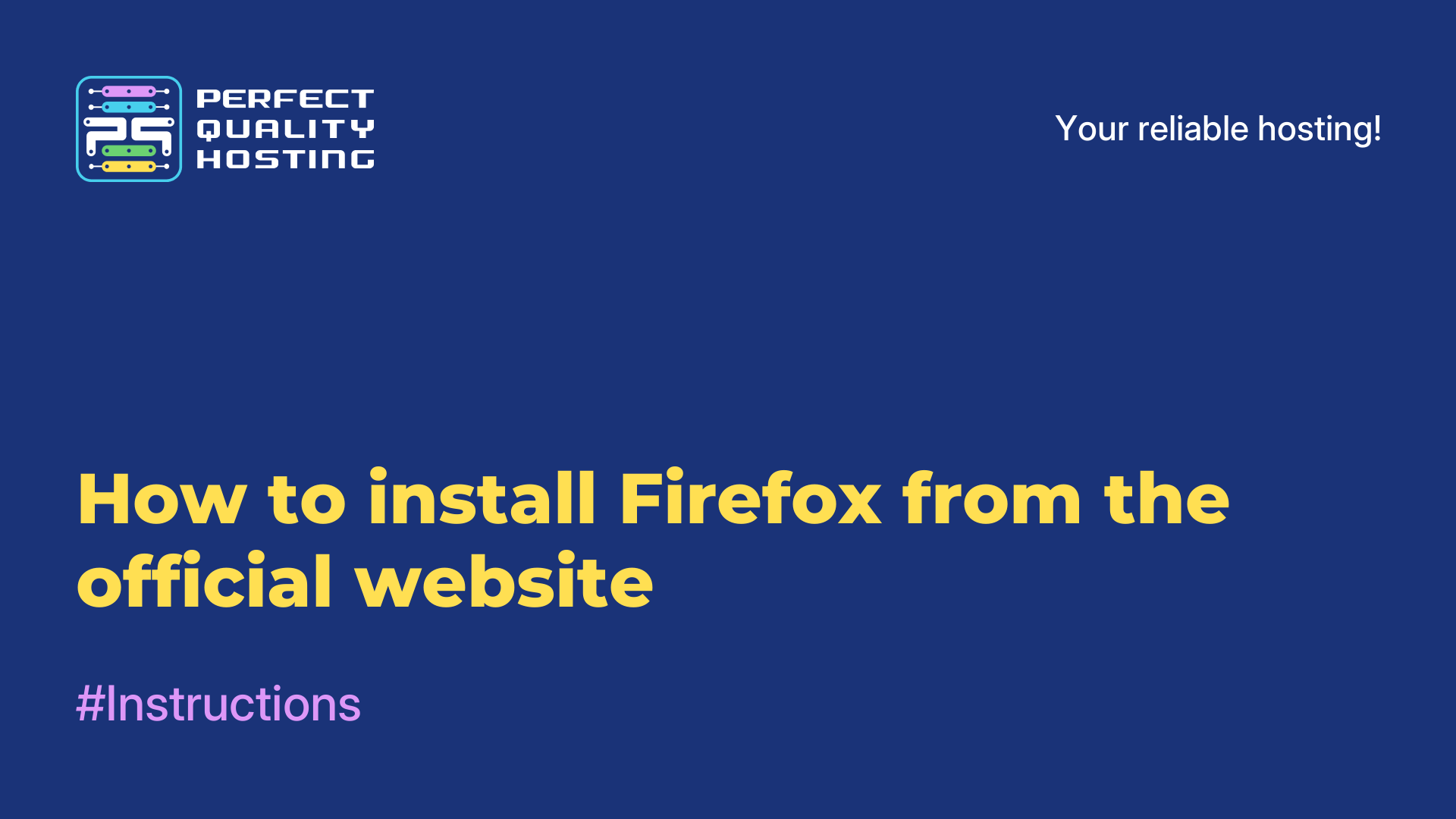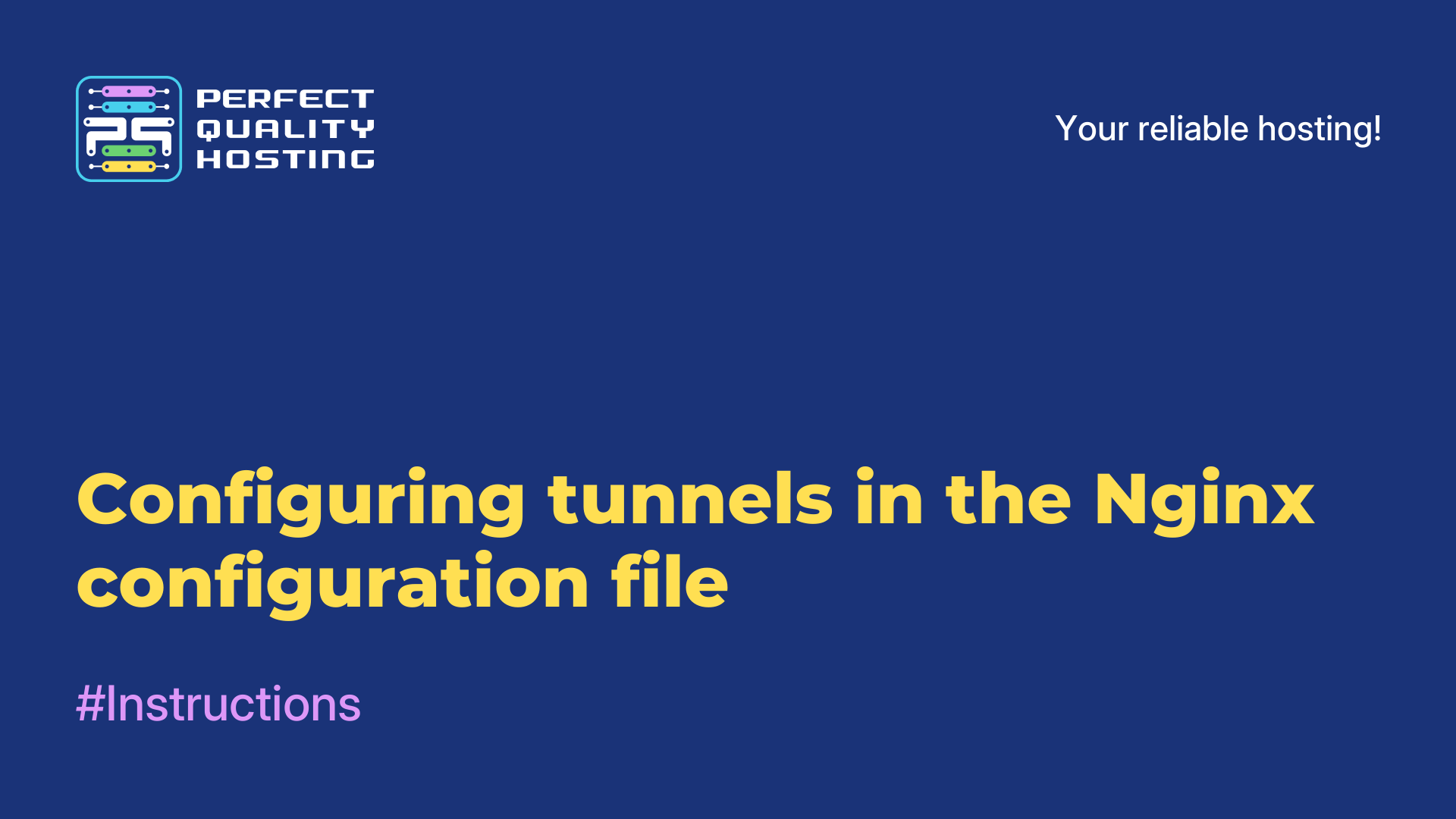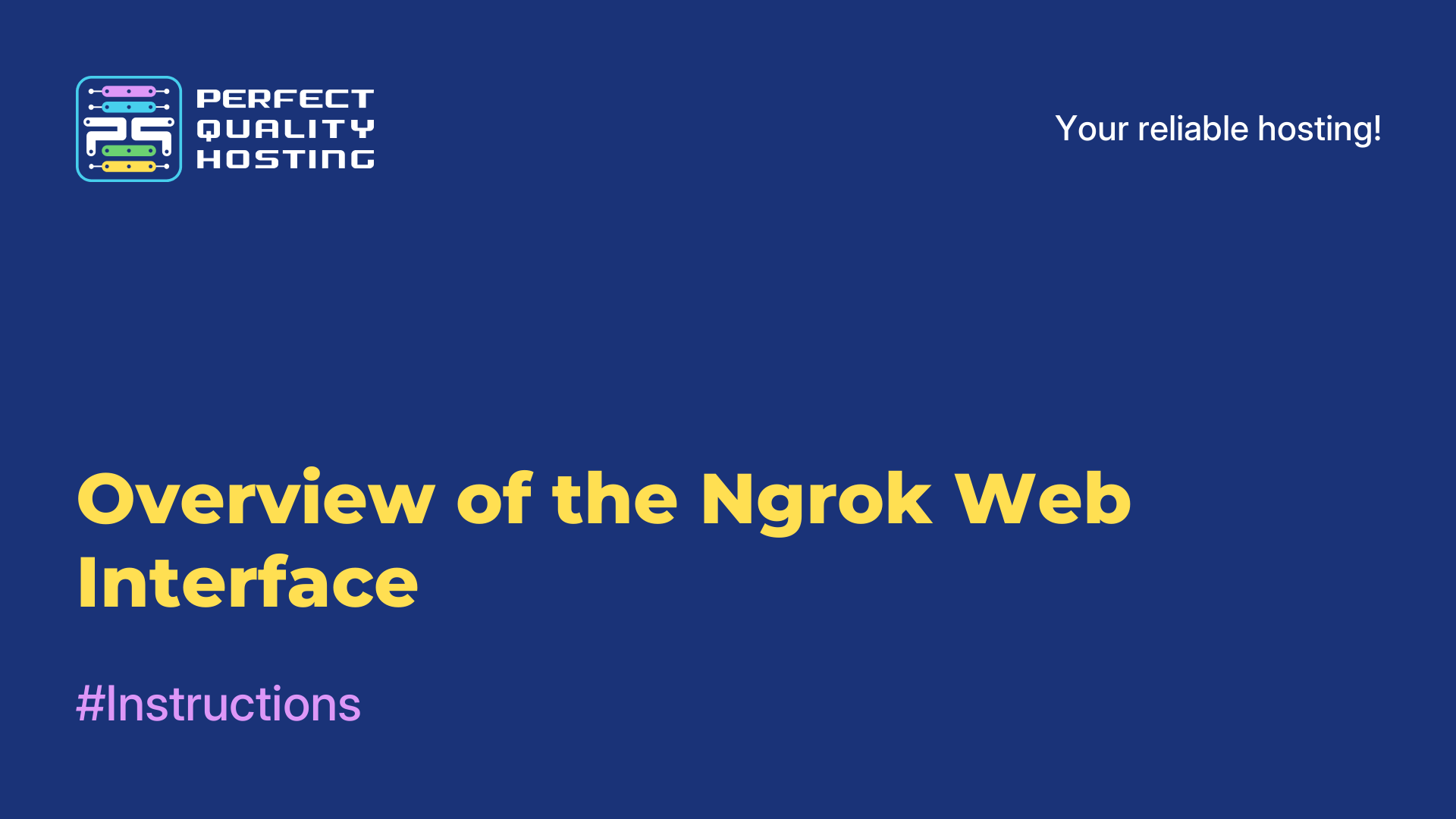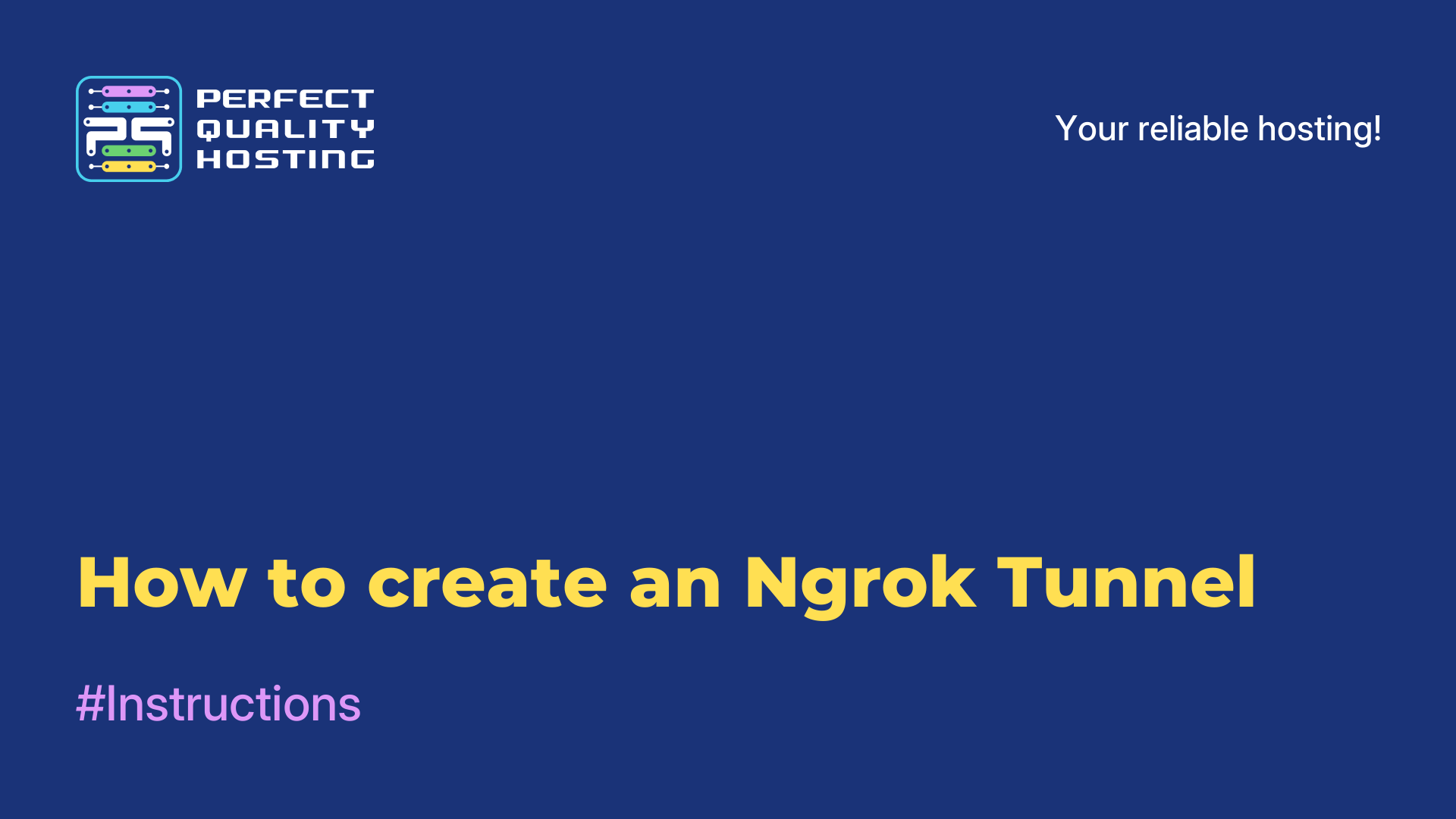-
United Kingdom+44 (20) 4577-20-00
-
USA+1 (929) 431-18-18
-
Israel+972 (55) 507-70-81
-
Brazil+55 (61) 3772-18-88
-
Canada+1 (416) 850-13-33
-
Czech Republic+420 (736) 353-668
-
Estonia+372 (53) 683-380
-
Greece+30 (800) 000-02-04
-
Ireland+353 (1) 699-43-88
-
Iceland+354 (53) 952-99
-
Lithuania+370 (700) 660-08
-
Netherlands+31 (970) 1027-77-87
-
Portugal+351 (800) 180-09-04
-
Romania+40 (376) 300-641
-
Sweden+46 (79) 008-11-99
-
Slovakia+421 (2) 333-004-23
-
Switzerland+41 (22) 508-77-76
-
Moldova+373 (699) 33-1-22
 English
English
Using MTR for Network Diagnostics in Windows
- Main
- Knowledge base
- Using MTR for Network Diagnostics in Windows
MTR is a cross-platform tool designed for command line network troubleshooting. This tool combines the functionality of traceroute and ping. Like traceroute, the mtr command displays route information and lists routers passing through the given packet.
However, mtr displays much more information in the background of traceroute: the command determines the path to the remote PC while displaying the response percentage, plus the response time of all network hops in the Internet route between the local system and remote machines. In this article, we'll see how to use MTR to troubleshoot a network in Windows.
Using the tool in Windows
In Windows, WinMTR is still suitable for a task such as network troubleshooting. What do you need to do to use it? First of all, download the archive to your PC, run the utility as an administrator (to do this, right-click on the icon and select the appropriate item).
To display IP addresses instead of hostname, you should turn off "Resolve names" in the utility settings.
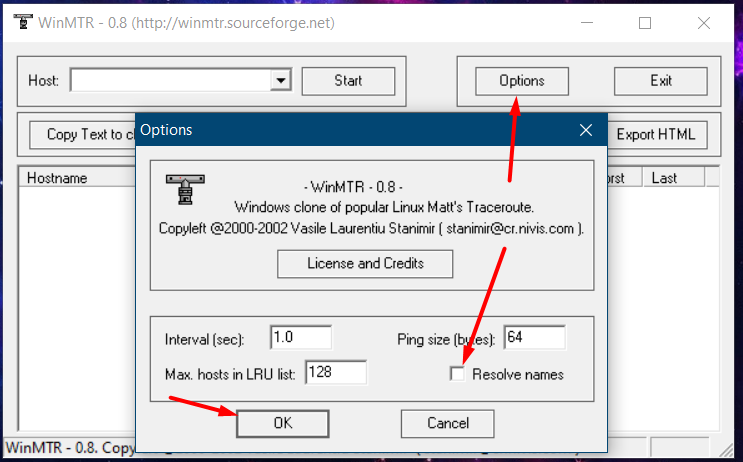
Then in the Host field you should specify the domain of the site or IP server where you want to test access. Now you can start the test by pressing the Start button.
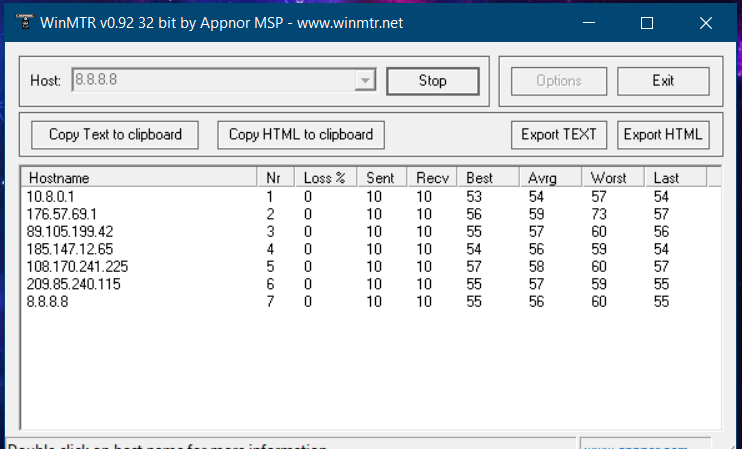
Deciphering the main indicators:
Hostname - IP address or domain name of the host. The value <Noresponse from host> may indicate the blocking of ICMP packets on this node;
Nr - serial number of the node in the route;
Loss% - percentage of lost responses from this host;
Sent - requests sent to this node;
Recv - received responses from the node;
Best - the lowest (best) delay time in milliseconds;
Avrg - average delay time;
Worst - the longest (worst) delay time;
Last - Delay time of the last received packet.
After that you need to wait until the system sends (Sent) at least 100 requests. This will take 100 seconds by default. At any time the user can cancel the sending of requests by pressing the Stop button, but the more requests sent, the more accurate the result.
You should be concerned when there are noticeable losses (Loss = 5% or more) or high delays (Avg = 350 or more), which can be seen on several resources at once. Click Export TEXT to pull the information and provide it to a specialist.
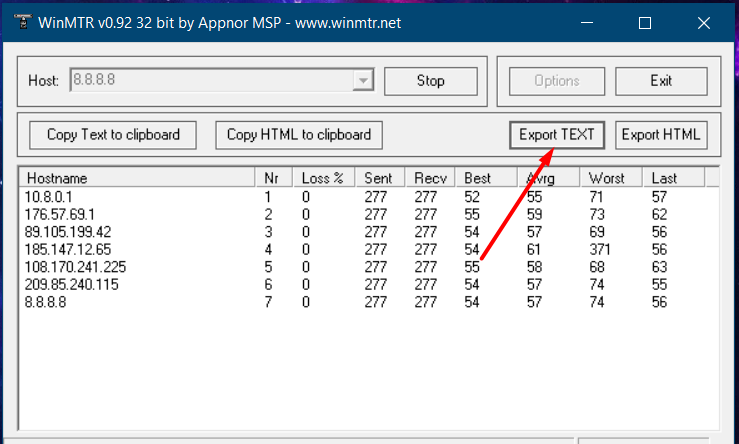
We have seen how to use network troubleshooting on Windows, now let's see how to do it on Linux.