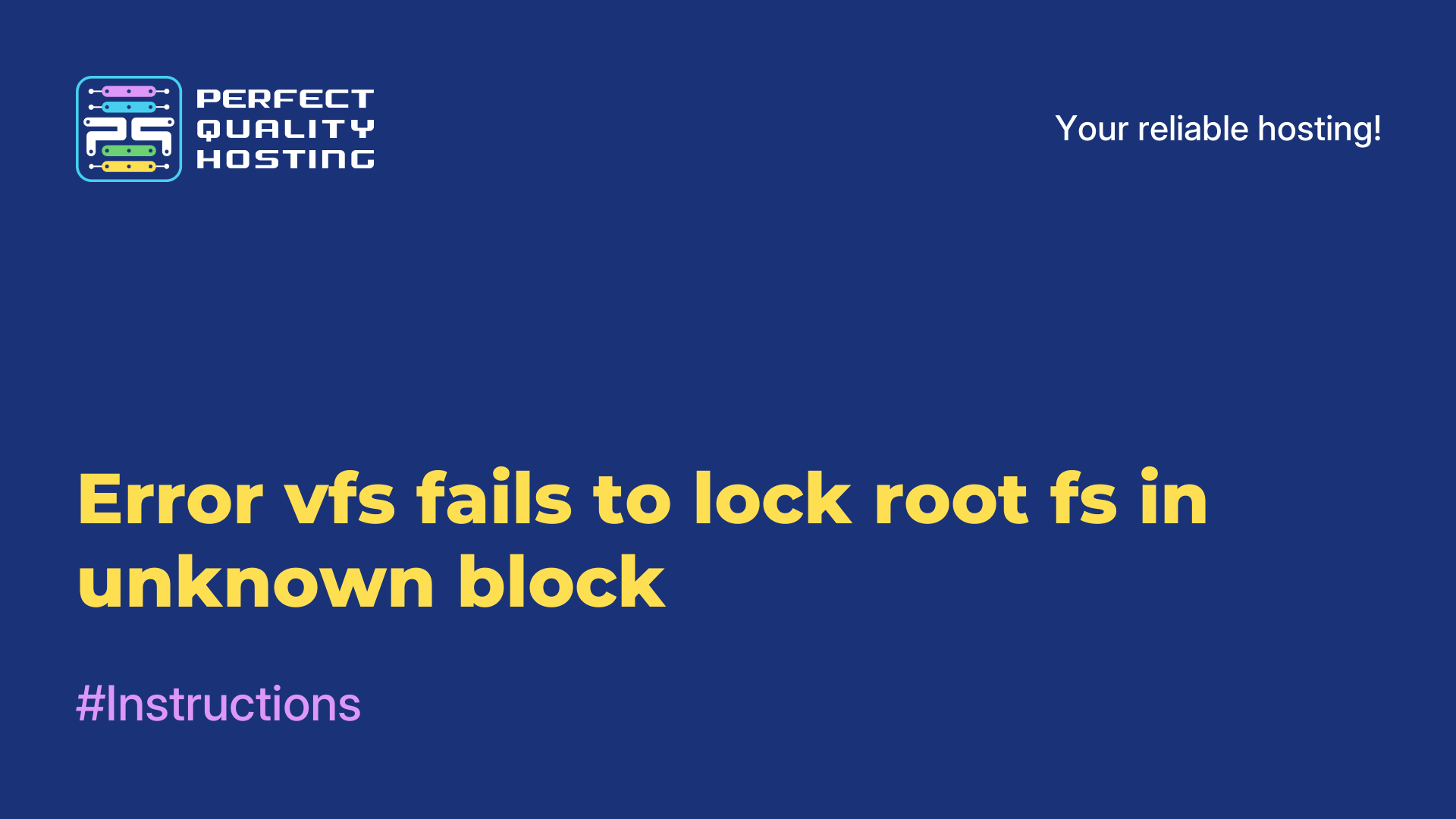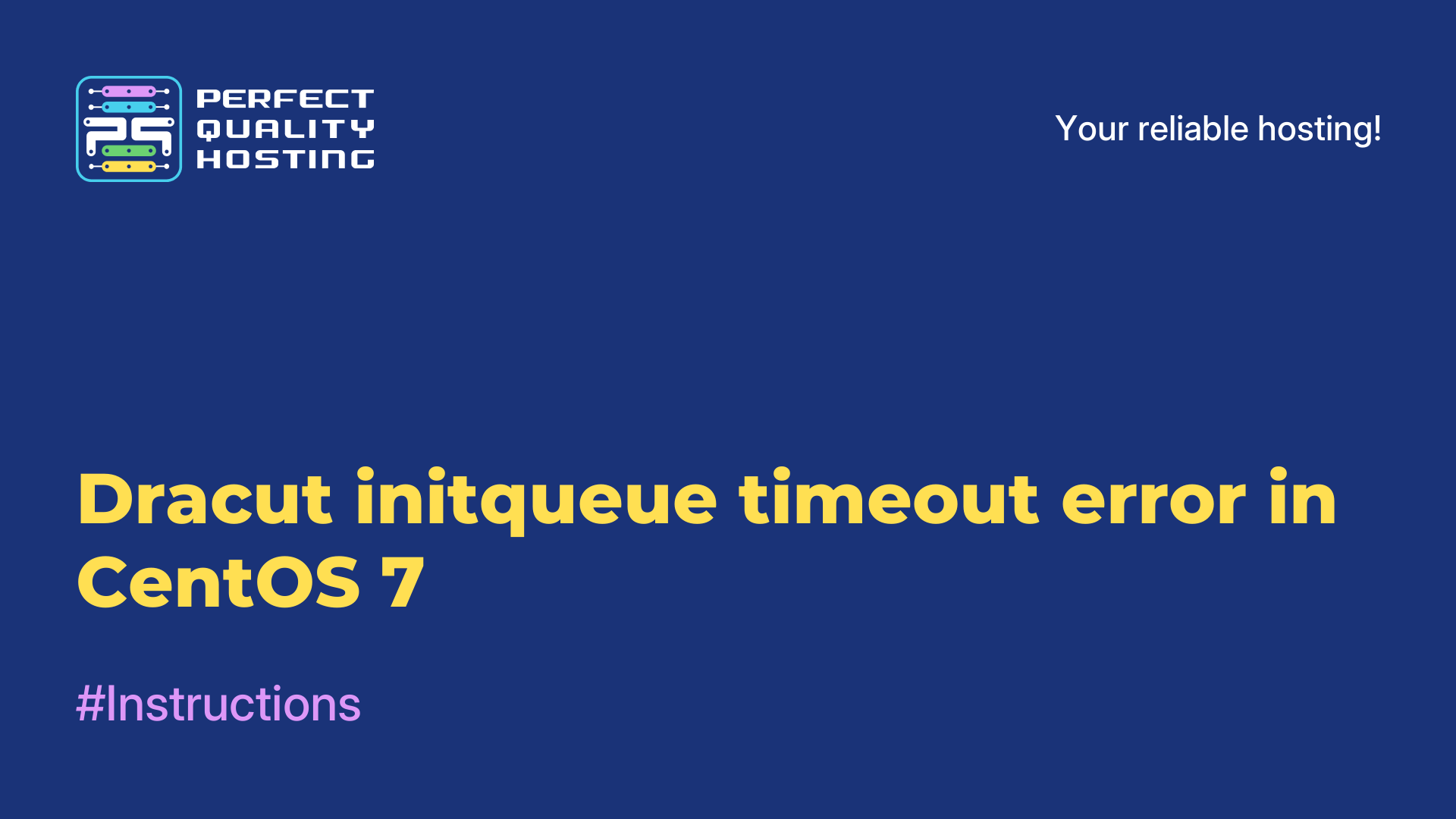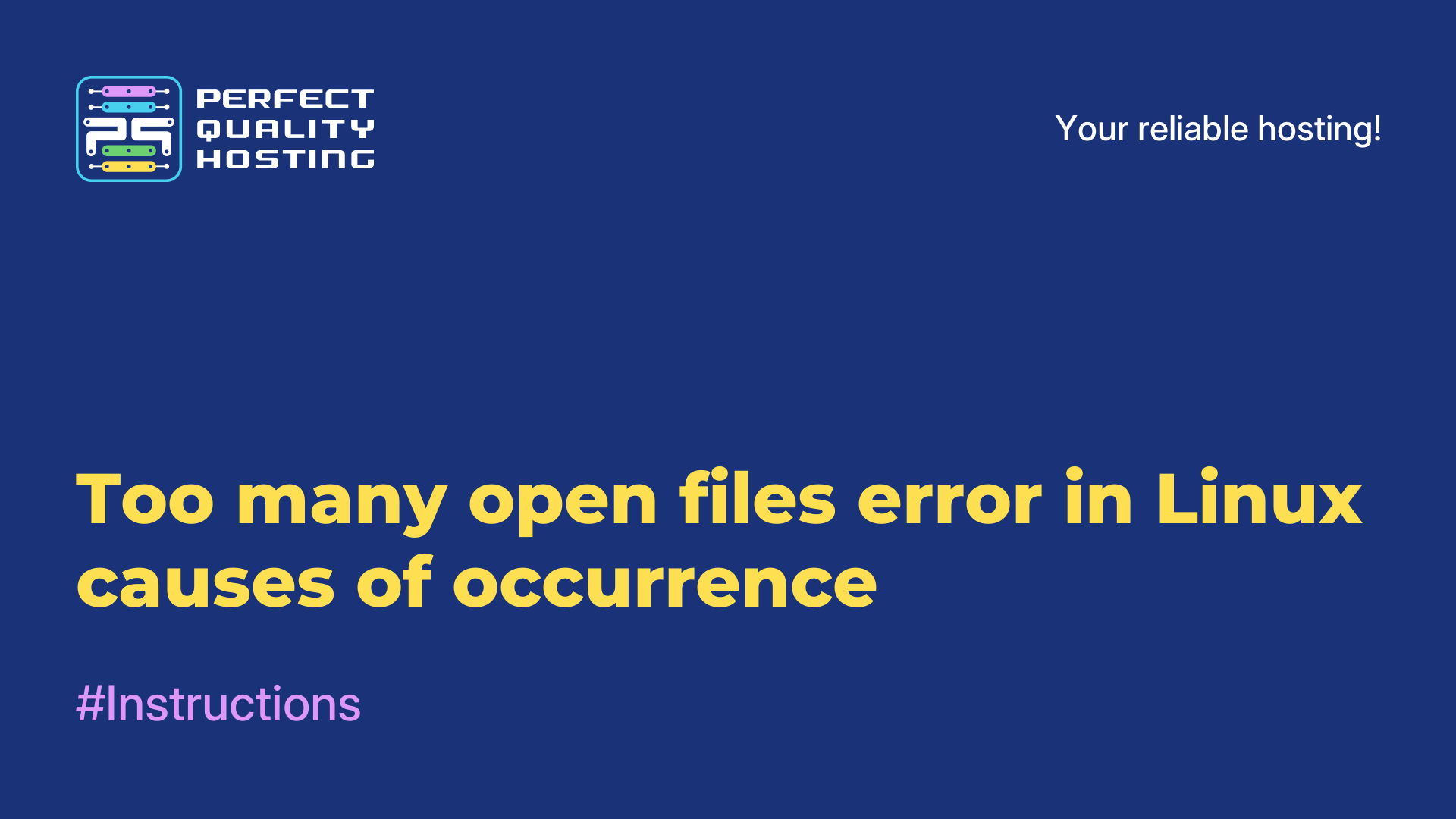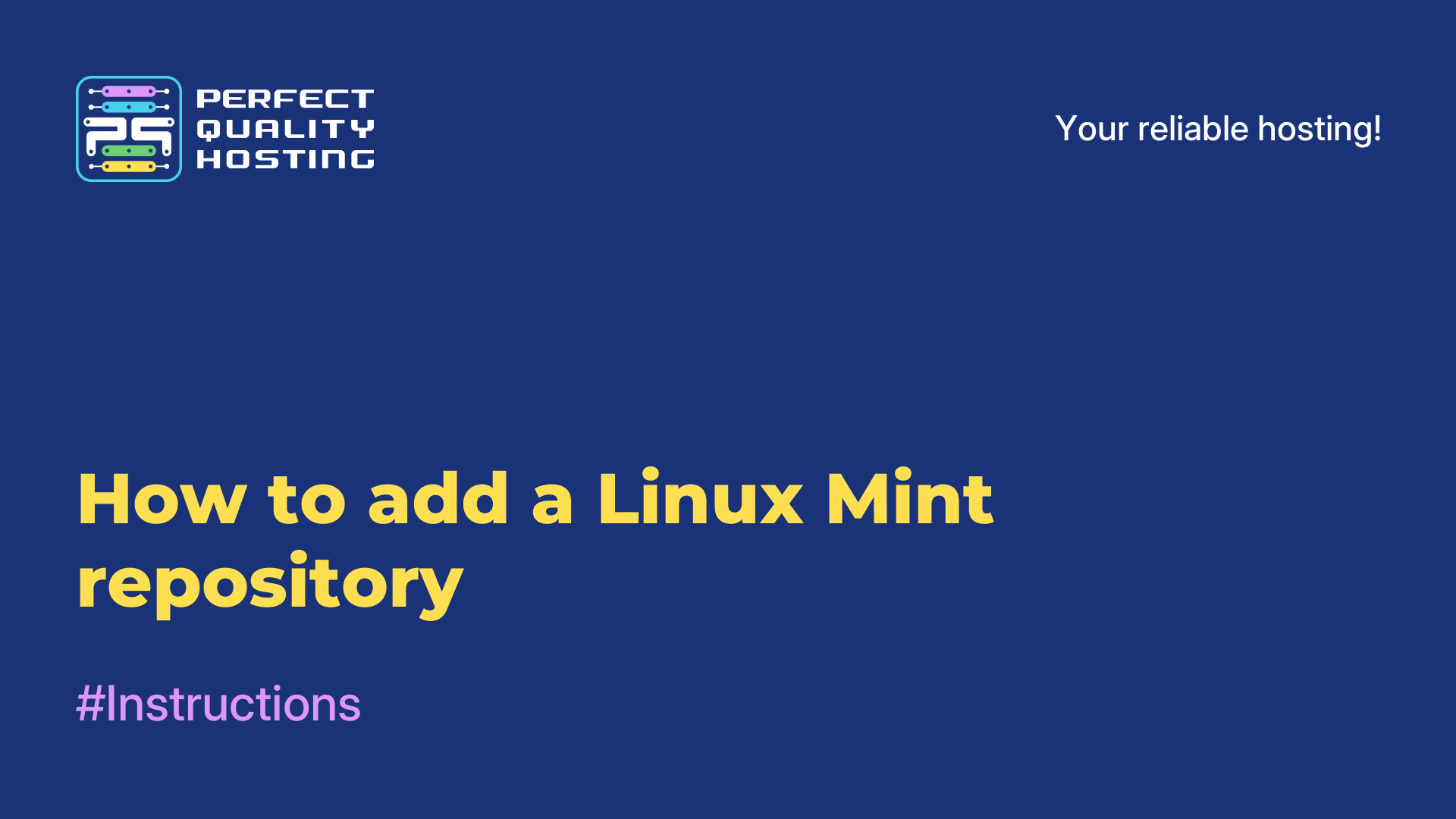-
United Kingdom+44 (20) 4577-20-00
-
USA+1 (929) 431-18-18
-
Israel+972 (55) 507-70-81
-
Brazil+55 (61) 3772-18-88
-
Canada+1 (416) 850-13-33
-
Czech Republic+420 (736) 353-668
-
Estonia+372 (53) 683-380
-
Greece+30 (800) 000-02-04
-
Ireland+353 (1) 699-43-88
-
Iceland+354 (53) 952-99
-
Lithuania+370 (700) 660-08
-
Netherlands+31 (970) 1027-77-87
-
Portugal+351 (800) 180-09-04
-
Romania+40 (376) 300-641
-
Sweden+46 (79) 008-11-99
-
Slovakia+421 (2) 333-004-23
-
Switzerland+41 (22) 508-77-76
-
Moldova+373 (699) 33-1-22
 English
English
How to increase LVM disk size on Proxmox VE
- Main
- Knowledge base
- How to increase LVM disk size on Proxmox VE
LVM (Logical Volume Manager) on Proxmox VE is a disk management technology that allows flexible disk space management for virtual machines. It allows you to combine multiple physical disks into a single logical volume and create partitions on it with the ability to resize them in real time.
What is LVM (Logical Volume Manager) on Proxmox VE?
LVM (Logical Volume Manager) is a Linux disk and storage management technology that allows you to combine multiple physical disks into a single storage and create logical volumes with flexible parameters. LVM allows you to manage dynamic volume resizing, snapshots, mirrored and RAID volumes for improved fault tolerance and performance.

On Proxmox VE, which is a Linux-based virtualization platform, LVM is used to manage the datastore that hosts virtual machines. Proxmox VE allows you to use LVM to create datastores (storage pools) that can be used to store virtual disks of virtual machines.
Using LVM on Proxmox VE allows for more flexible management of datastore resources, volume resizing without stopping virtual machines, snapshot backups, and data resiliency. LVM is an important part of the storage infrastructure on Proxmox VE and helps optimize disk space utilization and simplify data management in a virtualized environment.
Benefits of LVM on Proxmox VE
LVM on Proxmox VE provides the following benefits:
- Flexibility: LVM allows you to create logical volumes that can be increased or decreased in size without having to repartition or reboot the system. This is especially useful when managing virtual machine disk space.
- Fault tolerance management: mirrors and strips can be created, which provides data fault tolerance. If one of the physical disks fails, the data is still available.
- Snapshots: LVM allows you to create snapshots of logical volumes to preserve the state of the data at a given point in time. Snapshots can be used for data backup or for system recovery in the event of a failure.
- Performance Management: allows you to configure various parameters to optimize disk system performance, such as block size, caching.
Why it is needed.
Increasing the LVM disk size on Proxmox VE may be necessary for several reasons:
- To increase available space: if you are running out of disk space, increasing the LVM disk size will allow you to add additional storage space.
- Partition expansion: allows you to expand the size of partitions, which can be useful if you want to increase the size of the root partition or add new partitions.
- Performance Improvement: can improve the performance of your virtual machine, allowing it to have more space to work with and reducing the risk of disk overflow.
- Backup and Restore: can be useful when backing up and restoring data, as you get more storage space for backups.
Increasing the LVM disk size on Proxmox VE allows you the flexibility to manage disk space and adapt to the changing needs of your virtual machine.
How do I increase LVM disk size on Proxmox VE?
To increase the LVM disk size on Proxmox VE, follow these steps:
- Stop the virtual machine for which you want to increase the disk size.
- Open the Proxmox VE Web GUI and locate the virtual machine in the list.
- Right-click on the virtual machine and select "Stop".
- After stopping the virtual machine, select "Storage" in the left pane and find the LVM group where the virtual machine disk is located.
- Right-click on the LVM group and select "Resize".
- In the window that appears, specify the new disk size and click "Resize".
- Confirm the change of disk size.
- After successfully resizing the disk, select the virtual machine in the list and right-click, then select "Settings".
- In the "Hard Disk" section, select the disk you want to change and click "Edit".
- In the window that appears, change the disk size to the new value and click OK.
- Start the virtual machine.
After following these steps, the LVM disk size will be increased. Note that increasing the disk size may take some time, especially if there is already data on the disk.