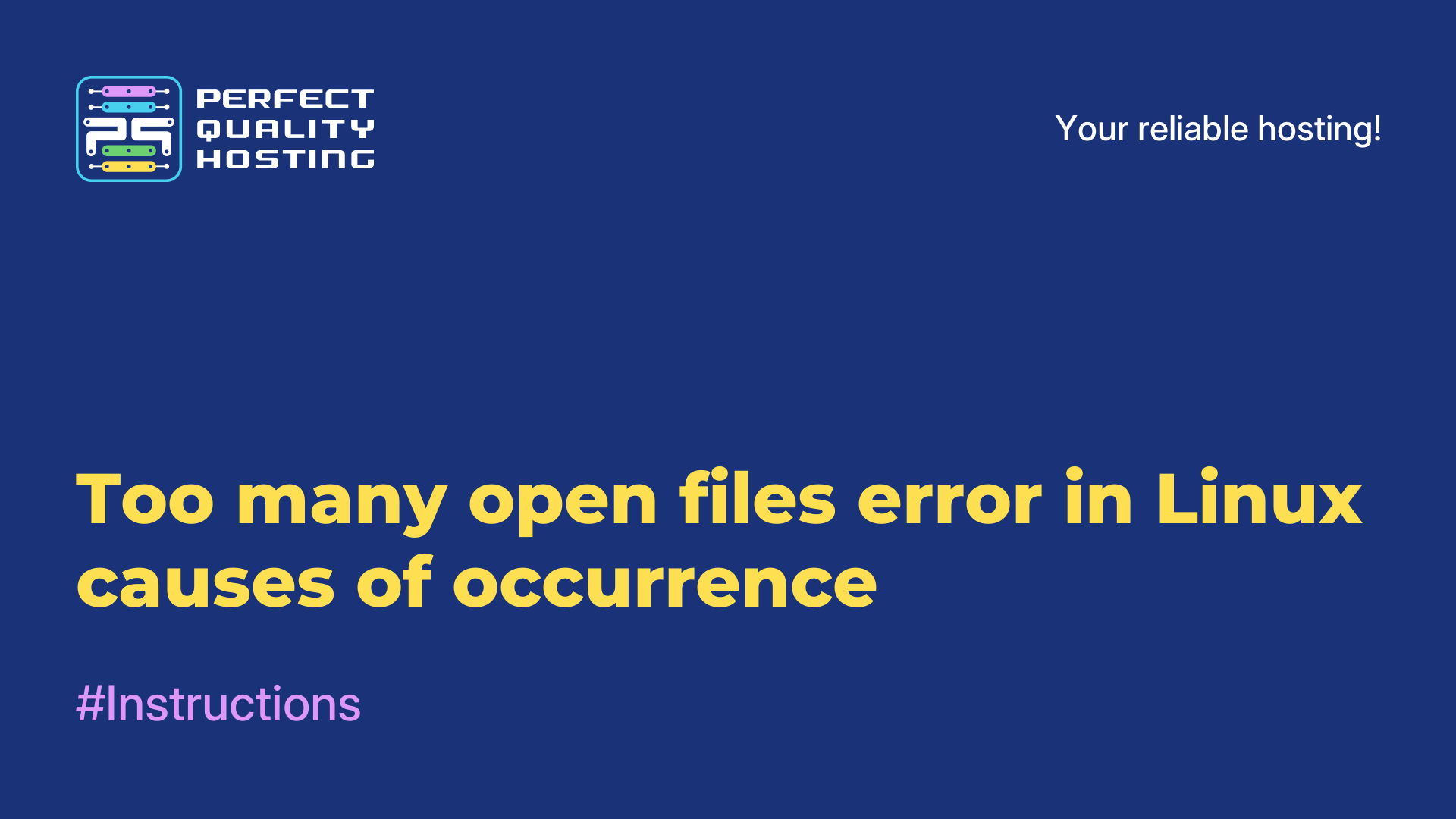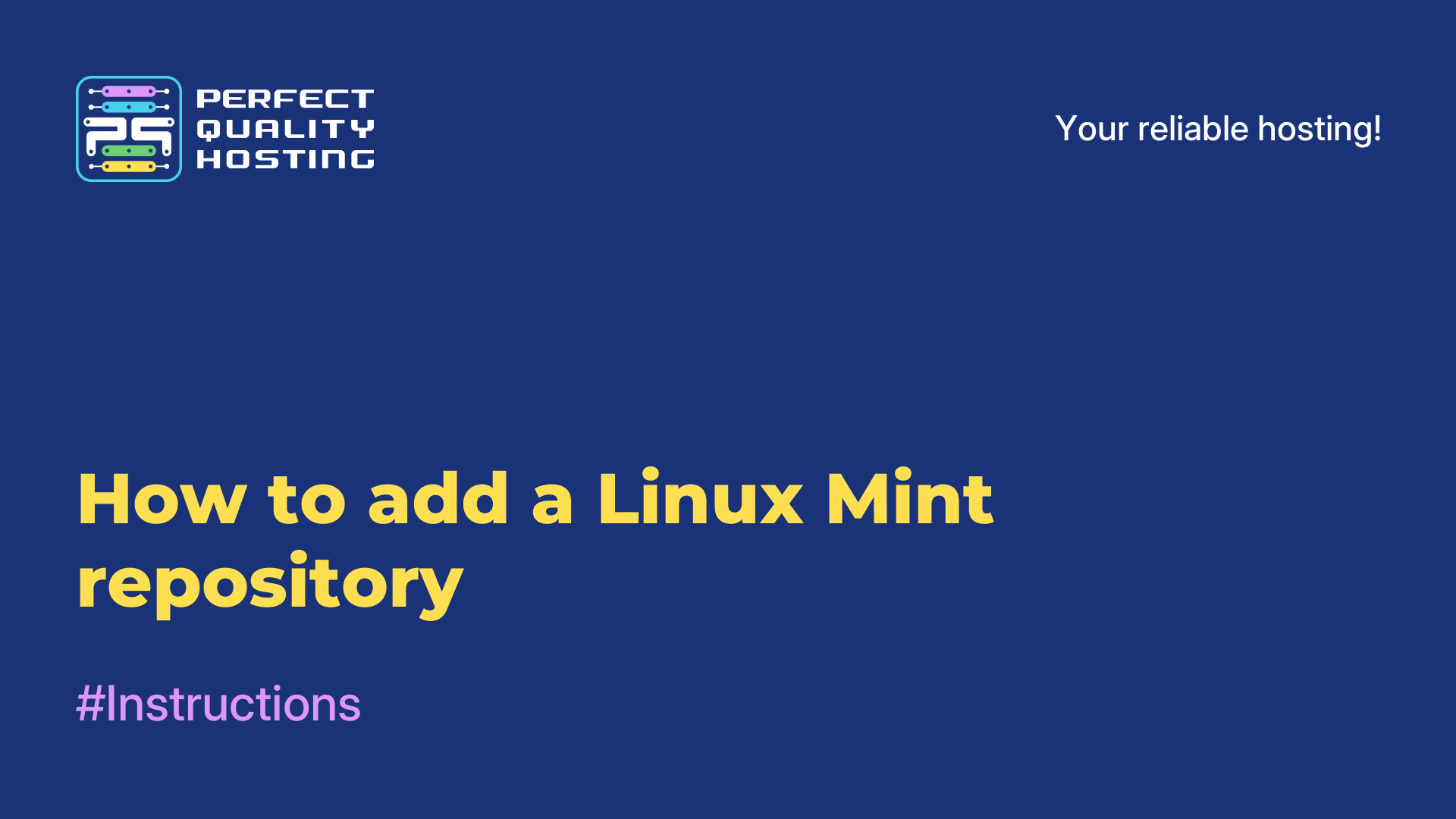-
United Kingdom+44 (20) 4577-20-00
-
USA+1 (929) 431-18-18
-
Israel+972 (55) 507-70-81
-
Brazil+55 (61) 3772-18-88
-
Canada+1 (416) 850-13-33
-
Czech Republic+420 (736) 353-668
-
Estonia+372 (53) 683-380
-
Greece+30 (800) 000-02-04
-
Ireland+353 (1) 699-43-88
-
Iceland+354 (53) 952-99
-
Lithuania+370 (700) 660-08
-
Netherlands+31 (970) 1027-77-87
-
Portugal+351 (800) 180-09-04
-
Romania+40 (376) 300-641
-
Sweden+46 (79) 008-11-99
-
Slovakia+421 (2) 333-004-23
-
Switzerland+41 (22) 508-77-76
-
Moldova+373 (699) 33-1-22
 English
English
Ошибка dracut initqueue timeout в CentOS 7
- Main
- Knowledge base
- Ошибка dracut initqueue timeout в CentOS 7
The dracut initqueue timeout error in CentOS 7 usually indicates a problem with system booting. This can be caused by several reasons, including configuration errors, hardware problems, or a corrupted operating system installation.
What does dracut initqueue timeout in CentOS 7 mean?
The dracut initqueue timeout in CentOS 7 means that the system cannot boot successfully due to a problem related to the dracut utility. Dracut is the initial image (initramfs) tool in CentOS, which is used to boot the operating system at every boot.
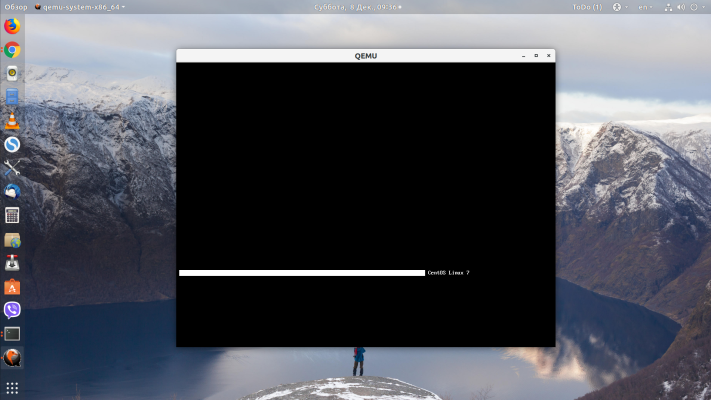
Timeout - The system failed to complete the dracut initialization process within the specified time. This can be caused by various factors such as configuration errors, hardware problems, or a corrupted operating system installation. It is important to note that dracut initqueue timeout is quite general and its exact cause may vary from case to case. The solution to the problem may vary depending on the factors causing this error.
Why it occurs.
Dracut initqueue timeout can occur due to several reasons, the most common ones are:
- Hardware problems: if there are problems with the hard disk, SATA controller or other hardware, the system may not be able to boot successfully. Incorrect cable connections or damaged components can be the causes of this error.
- Incorrect BIOS/UEFI configuration: Incorrect settings in BIOS or UEFI can cause problems when booting the system. For example, incorrect device boot order or disabled AHCI mode for the SATA controller.
- Corrupt file system or partition errors: A corrupt file system, corrupt partitions, or errors in system file operations can cause booting problems. This can be caused by a power failure, improper system shutdown, or errors in the upgrade process.
- Errors in initramfs file: Dracut creates and uses initramfs, which is an archive containing commands and scripts
How to fix the error?
Here are a few recommendations for troubleshooting this error:
- Restart your computer. Sometimes rebooting can solve the problem if it is caused by temporary issues.
- Check the physical connection of your hard disk or SSD. Make sure all cables are securely connected and there is no damage. If possible, try connecting the drive to a different SATA port on your motherboard.
- BIOS or UEFI configuration. Make sure the disk is configured as a bootable device in BIOS or UEFI. If there is a "Boot Order" option in the settings, update it so that the disk is prioritized.
Also check the disk partitions for damage. Boot from the CentOS installation disk and use the fsck tool to check the file system for errors.