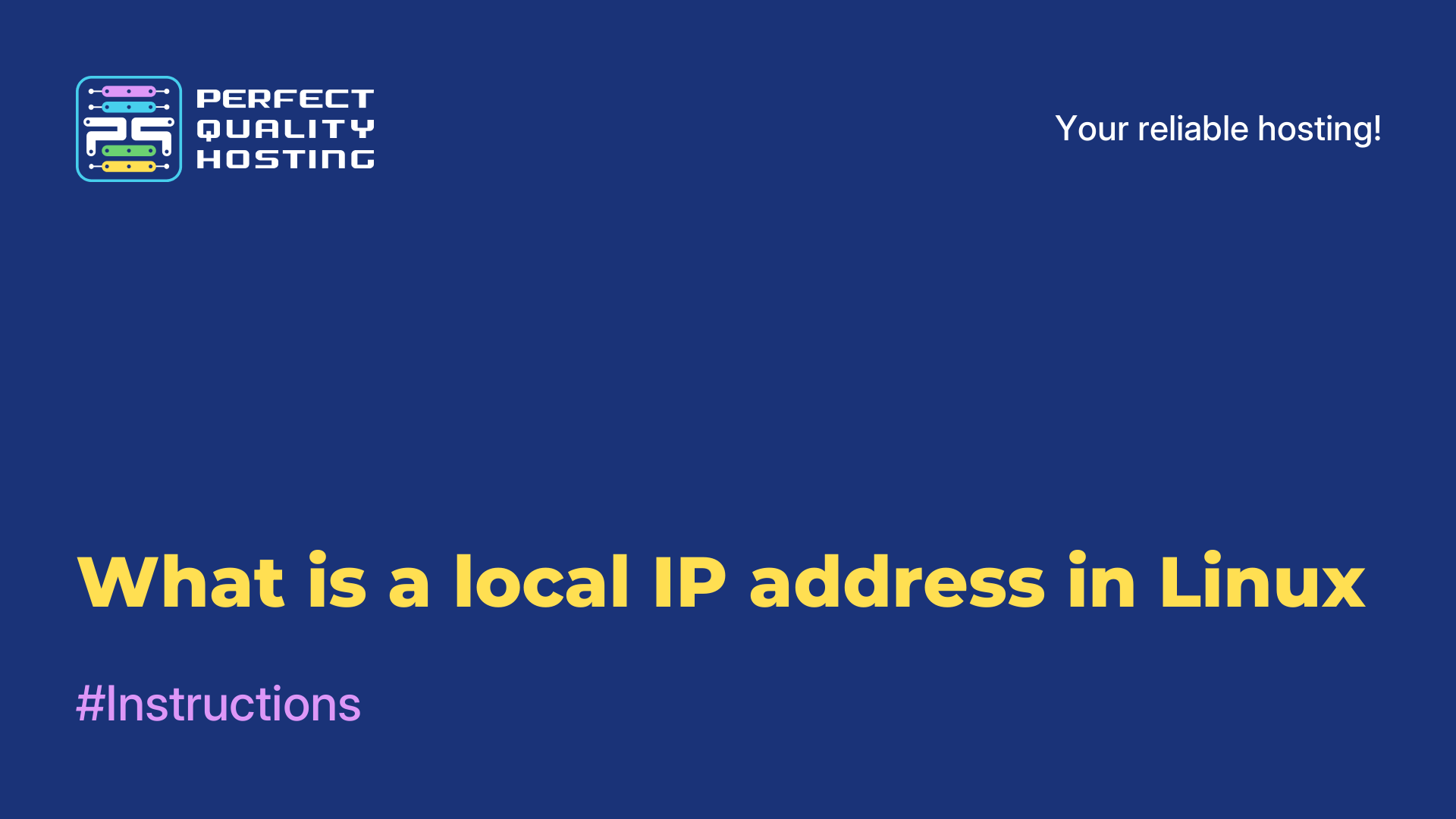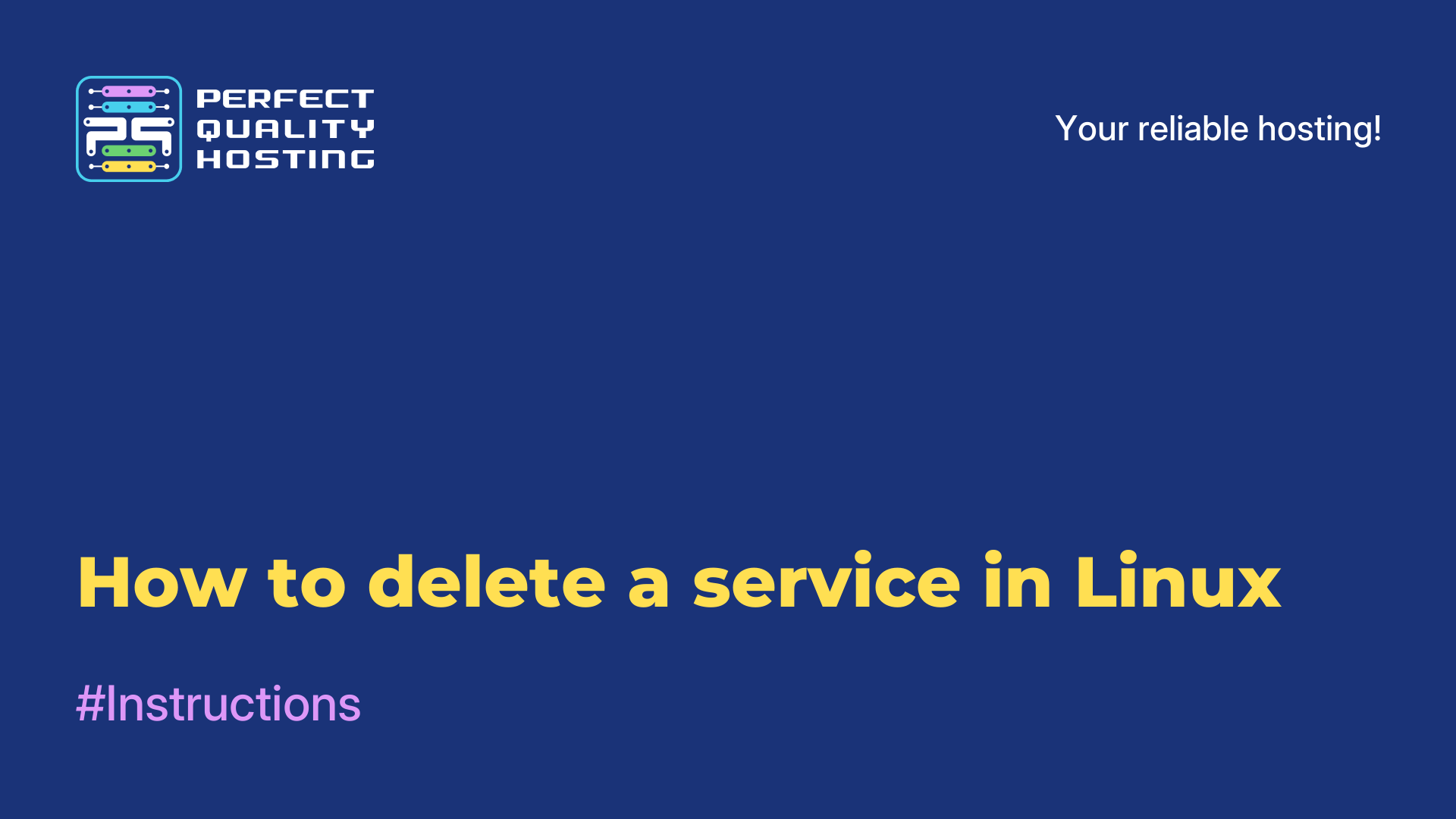Partners
Methods of payment
Contact
-
United Kingdom+44 (20) 4577-20-00
-
USA+1 (929) 431-18-18
-
Israel+972 (55) 507-70-81
-
Brazil+55 (61) 3772-18-88
-
Canada+1 (416) 850-13-33
-
Czech Republic+420 (736) 353-668
-
Estonia+372 (53) 683-380
-
Greece+30 (800) 000-02-04
-
Ireland+353 (1) 699-43-88
-
Iceland+354 (53) 952-99
-
Lithuania+370 (700) 660-08
-
Netherlands+31 (970) 1027-77-87
-
Portugal+351 (800) 180-09-04
-
Romania+40 (376) 300-641
-
Sweden+46 (79) 008-11-99
-
Slovakia+421 (2) 333-004-23
-
Switzerland+41 (22) 508-77-76
-
Moldova+373 (699) 33-1-22
 English
English
How to delete a problematic repository
- Main
- Knowledge base
- How to delete a problematic repository
26.09.2023, 23:55
A Linux repository is a centralized software repository that contains the packages needed to install and update programs on an operating system. The repository contains information about available packages, their versions, dependencies, and other metadata.
Why uninstall?
There are several reasons why it may be necessary to delete a repository in Linux:
- Availability problems: the repository is no longer supported or its servers are no longer available, updating or installing packages from this repository may cause errors.
- Version conflict: if you have multiple repositories that offer the same packages with different versions, this can cause conflicts and problems when updating or installing packages.
- Security When a repository is deemed unreliable or has been compromised, removing it from the system can help prevent malware installation or system compromise.
- Outdated packages: a repository is no longer updated and contains only outdated versions of packages, removing it can help keep your system up to date and secure.
Removing a problematic repository can help ensure that your Linux system is stable, secure, and up to date.
How do I remove a repository?
To delete a problematic repository in Ubuntu, you can follow these steps:
- Open a terminal by pressing the keyboard shortcut
Ctrl+Alt+T. - Type the command to open the
sources.listfile in the Nano text editor with administrator privileges:sudo nano /etc/apt/sources.list - In the
sources.listfile, find the line containing the address of the problematic repository. This line usually starts with"deb" or"deb-src" and contains the URL of the repository. - To remove the problematic repository, simply comment out this line by adding the
"#" character to the beginning of the line. For example, change the line"deb http://example.com/ubuntu focal main" to"# deb http://example.com/ubuntu focal main". - Save your changes by pressing the keyboard shortcut Ctrl+O and then press Enter. Then close the Nano editor by pressing the keyboard shortcut
Ctrl+X. - After deleting the problematic repository, run the command to refresh the package list and remove the problematic repository information:
sudo apt-get update
The problematic repository should now be removed from the system, and you can continue updating or installing packages without problems.