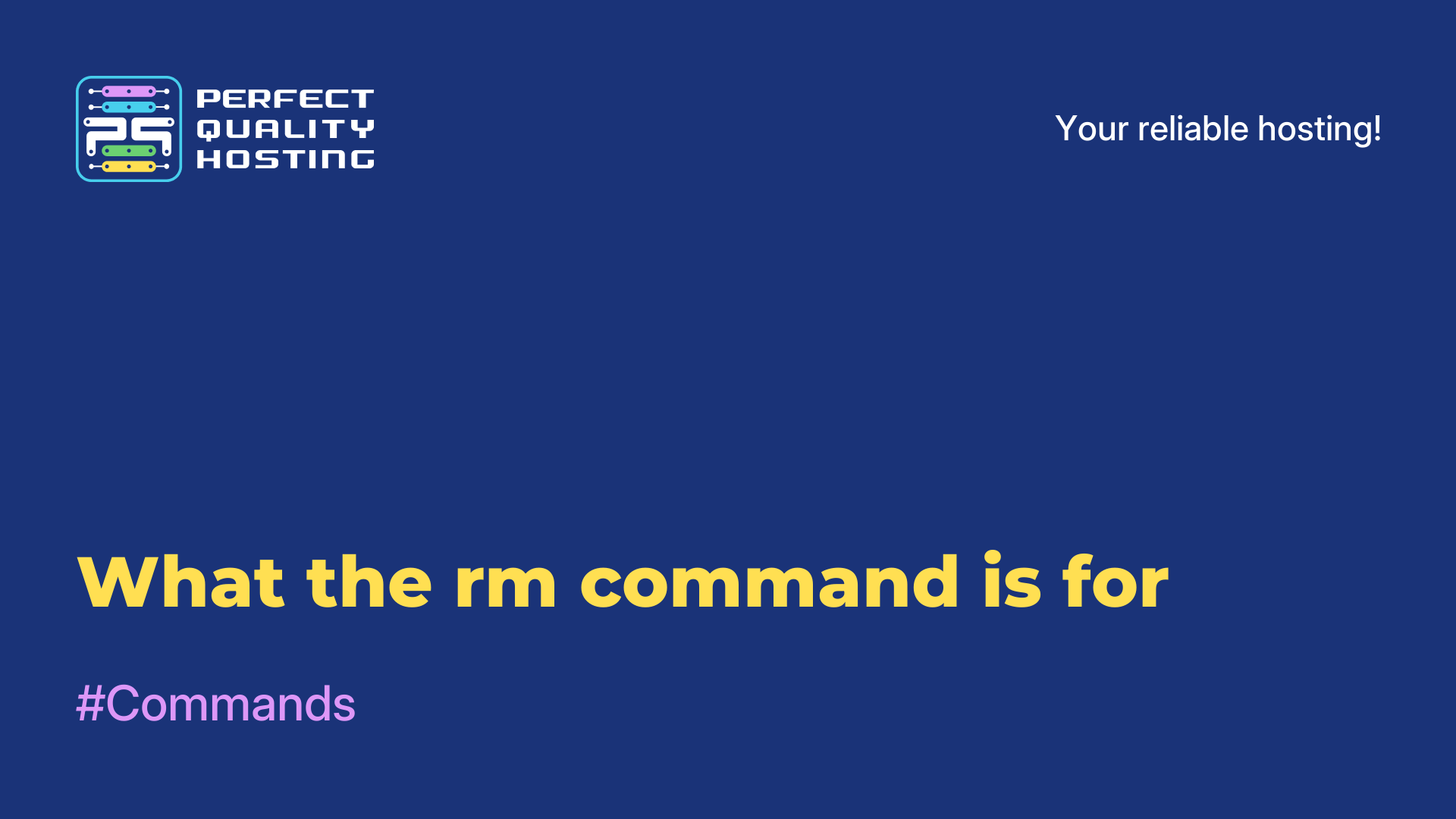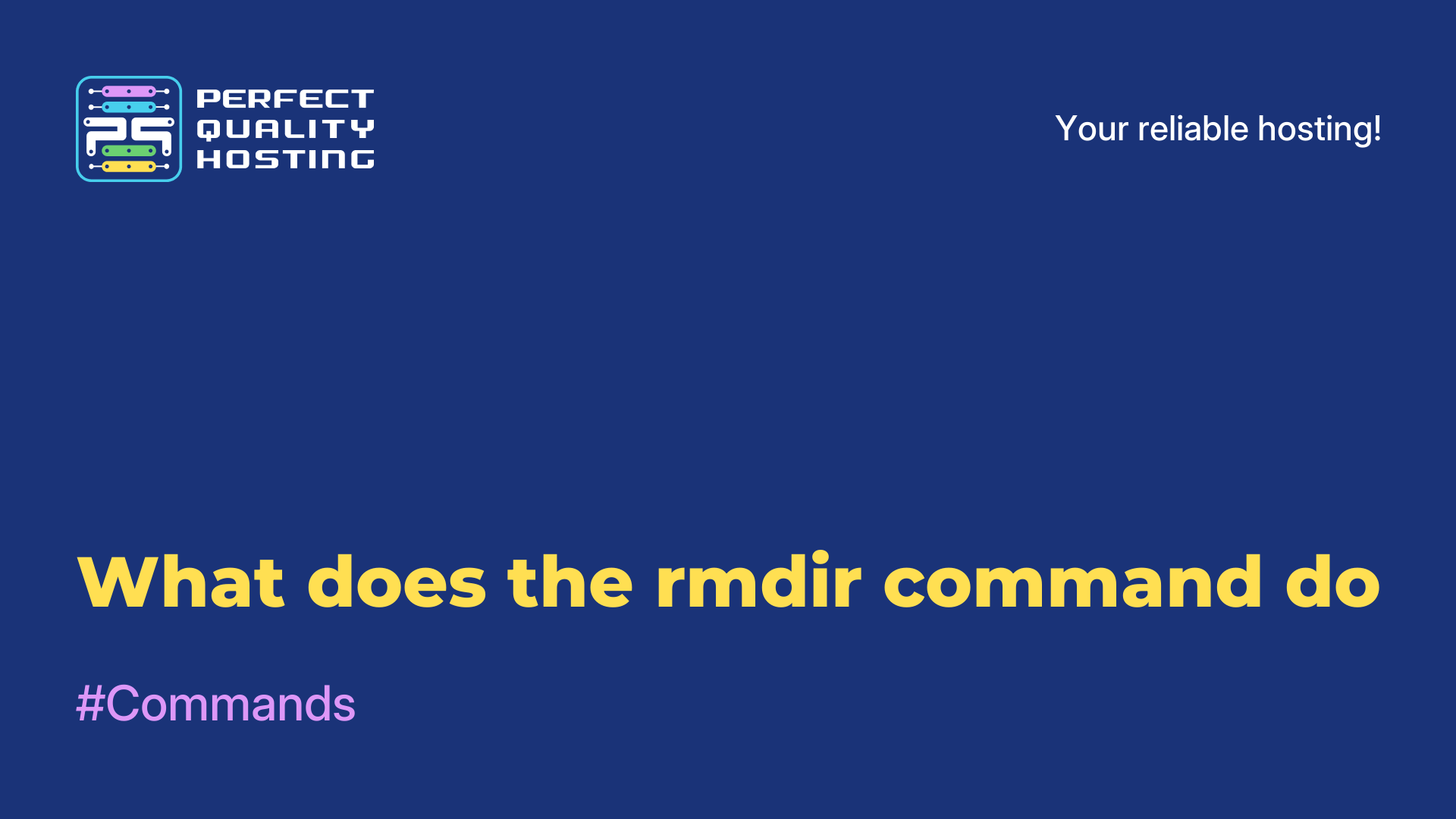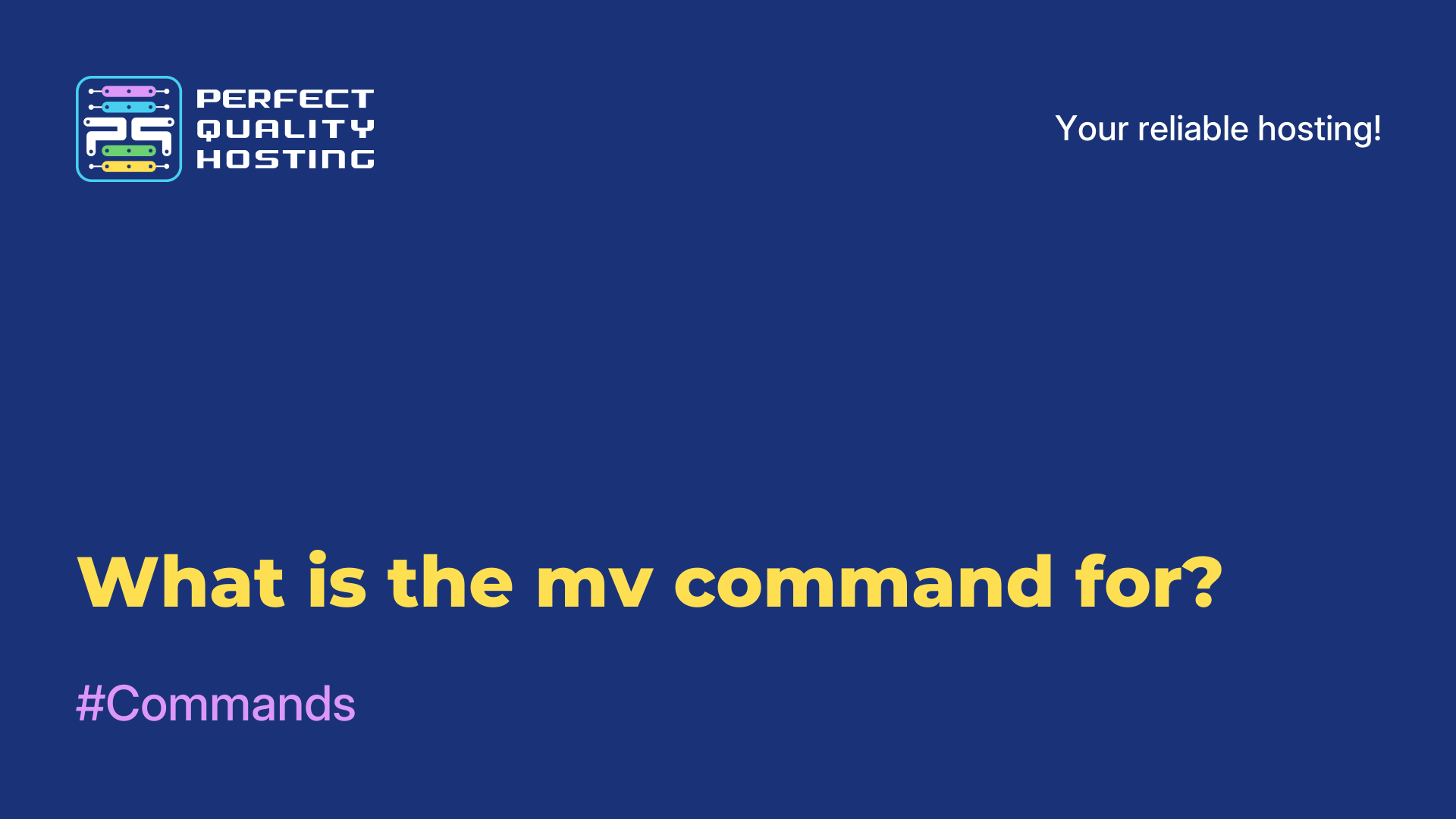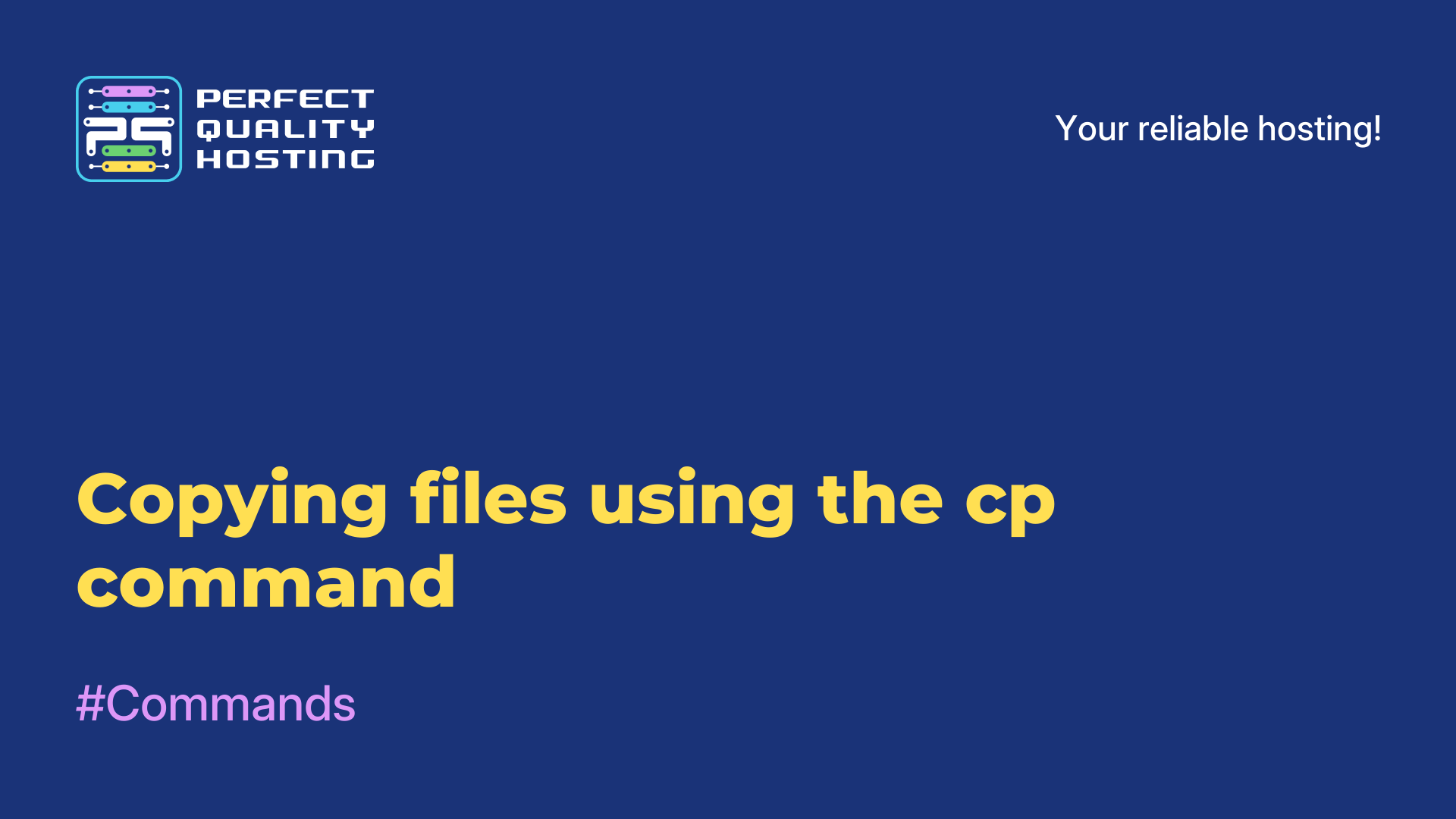-
United Kingdom+44 (20) 4577-20-00
-
USA+1 (929) 431-18-18
-
Israel+972 (55) 507-70-81
-
Brazil+55 (61) 3772-18-88
-
Canada+1 (416) 850-13-33
-
Czech Republic+420 (736) 353-668
-
Estonia+372 (53) 683-380
-
Greece+30 (800) 000-02-04
-
Ireland+353 (1) 699-43-88
-
Iceland+354 (53) 952-99
-
Lithuania+370 (700) 660-08
-
Netherlands+31 (970) 1027-77-87
-
Portugal+351 (800) 180-09-04
-
Romania+40 (376) 300-641
-
Sweden+46 (79) 008-11-99
-
Slovakia+421 (2) 333-004-23
-
Switzerland+41 (22) 508-77-76
-
Moldova+373 (699) 33-1-22
 English
English
The cd command to change a directory
- Main
- Knowledge base
- The cd command to change a directory
The cd command is used on the command line to change the current working directory to a specified directory.
What is the command line in Linux
The command line in Linux, also known as a terminal or console, is a text-based interface that allows the user to interact with the operating system through typing commands. Unlike the GUI, the command line allows the user to perform various tasks through commands and scripts.
From the command line, the user can perform actions such as managing files and directories, installing and uninstalling programs, configuring the system, managing processes, and more. It provides a more flexible and powerful way to automate tasks with scripts, making it an indispensable tool for power users and system administrators. The command line in Linux usually gives the user access to a wide range of utilities and commands, making it a powerful tool for working with the operating system.
What the cd command does
The cd (change directory) command is used to change the current directory on the command line or terminal of an operating system. When you execute the cd command with a path to the desired path, the current working directoryis changed to the specified directory.
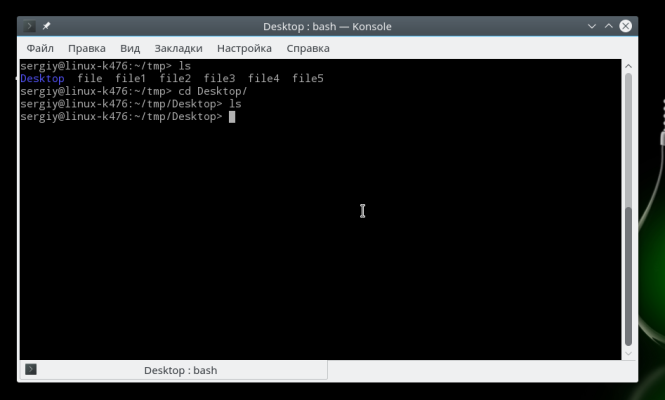
For example, when you execute the command "cd Documents" on the command line, the directory becomes "Documents", giving you access to the files and directories within it. After the change, all subsequent commands will be executed in the new working directory.
cd can also be used with some special characters, such as "..." to move up a level in the folder hierarchy, or "..." to indicate the current directory. These characters allow you to navigate through the structure more conveniently.
It is important to note that the cd command is an operating system command, and its syntax and functionality may vary depending on the operating system you are using (for example, Windows, Linux, or macOS).
Syntax
The syntax of the cd command:
cd [path_to_folder]For example, to navigate to Documents in the current user's home directory, you would execute the following command:
cd DocumentsIf you want to navigate to a directory in a different directory, you need to specify the full path:
cd C:UsersUsernameDocumentsThere are also some special characters for convenient use of the cd command:
- "..." moves up a level in the folder hierarchy. For example: cd
- "." indicates the current folder. For example: cd
Usage examples
Goes to Documents in the current user's home directory:
Windows:
cd DocumentsLinux/macOS:
cd DocumentsNavigates to Downloads a level higher in the directory hierarchy:
Windows:
cd ..DownloadsLinux/macOS:
cd ../DownloadsNavigate to MyFolder by absolute path:
Windows:
cd C:UsersUsernameDocumentsMyFolderLinux/macOS:
cd /home/username/Documents/MyFolderJump to the current directory (no changes):
Windows:
cd .Linux/macOS:
cd .Goes to the level above in the directory hierarchy:
Windows:
cd ..Linux/macOS:
cd ..Goes to the root directory:
Windows:
cd Linux/macOS:
cd /Go to the directory through the spaces in the name:
Windows:
cd "My Folder"Linux/macOS:
cd "My Folder"Go to the previous working directory:
Windows:
cdLinux/macOS:
cd -These are some examples of how to use the cd command. Actual usage may depend on the specific directory structure and operating system.
Why the command line doesn't work
There are several possible reasons why the command line in Linux may not work. Here are some common reasons and how to solve them:
- Make sure you are typing commands correctly. Linux is case sensitive, so "command" and "Command" will be seen as different commands.
- If you are trying to run a command that requires administrative privileges (such as installing programs or modifying system files), make sure you run the command with superuser privileges (via
sudo). - If you are trying to use a particular command, make sure the appropriate program is installed. Some commands may require additional packages to be installed.
- If the command line doesn't open at all, there may be a problem with your operating system. Try restarting your computer.
- Sometimes problems can be related to your user profile. Try creating a new user and see if the command line works for that user.
If the problem persists, you may need to contact a support specialist or the Linux community forum for further assistance to better determine the cause of the problem.
Apply the discount by inserting the promo code in the special field at checkout: