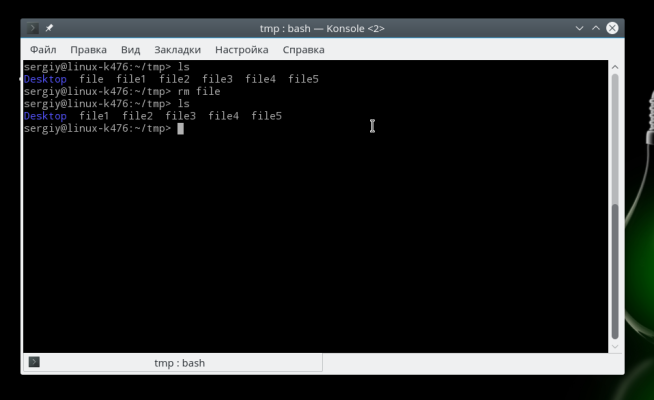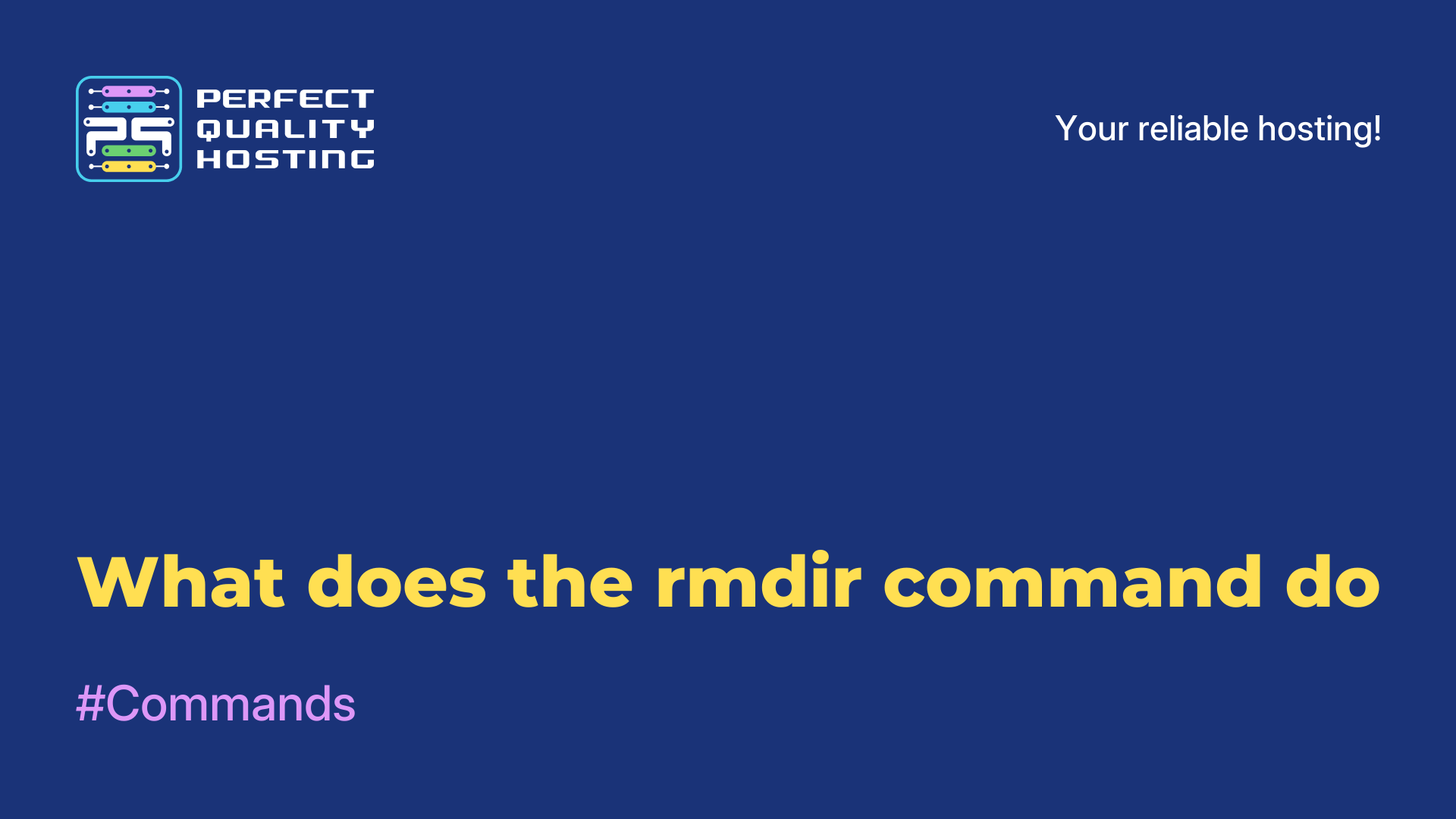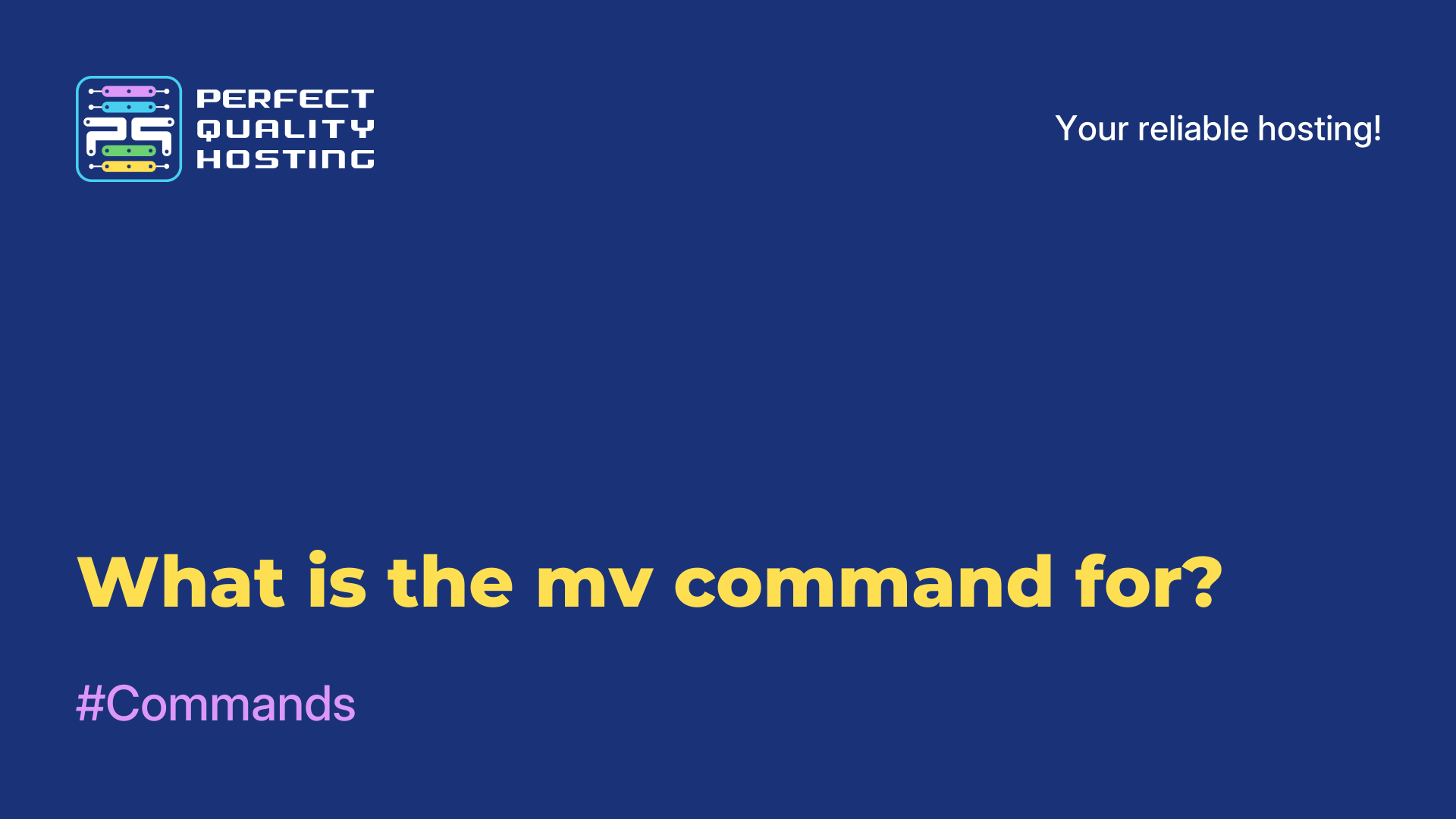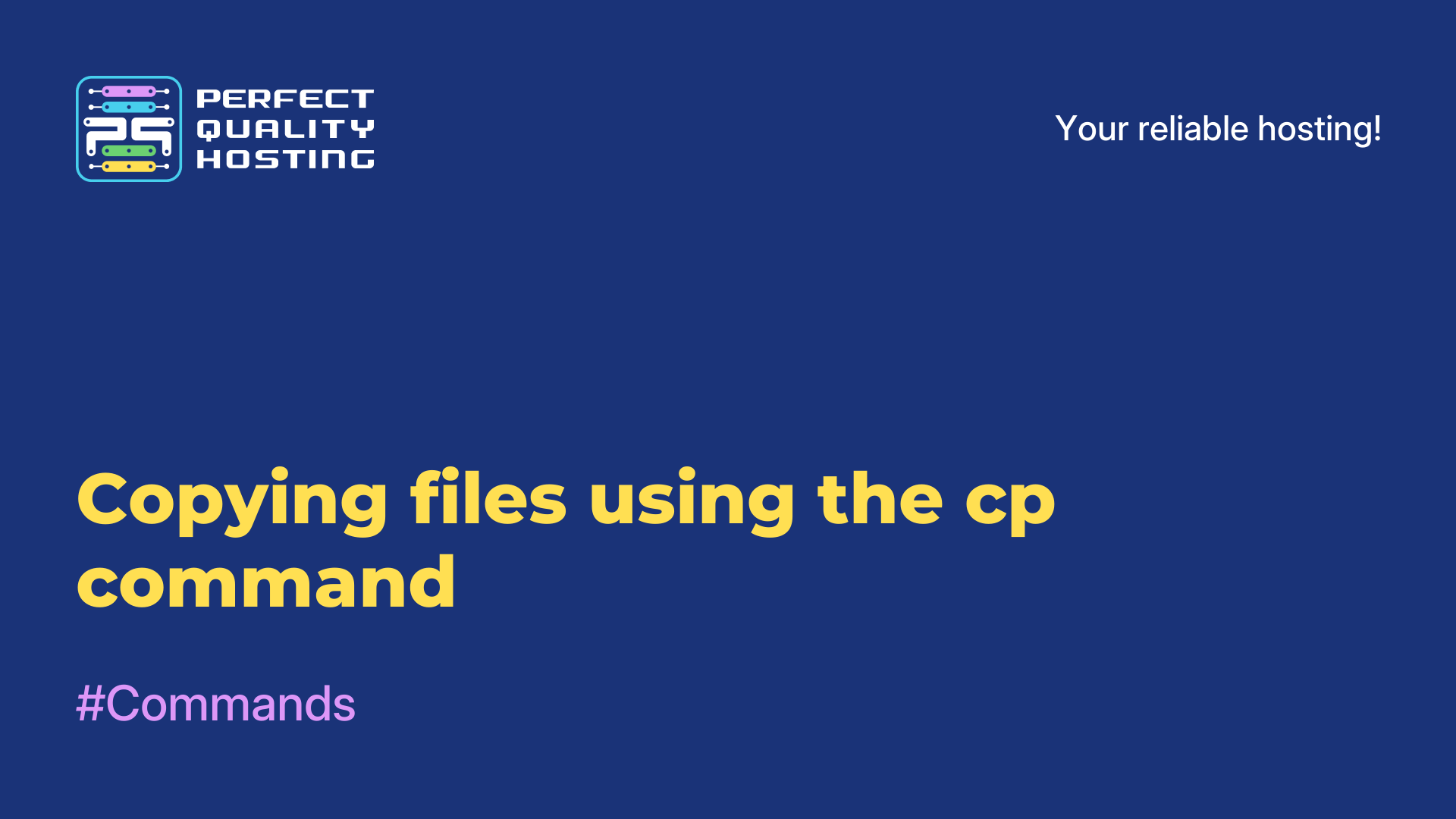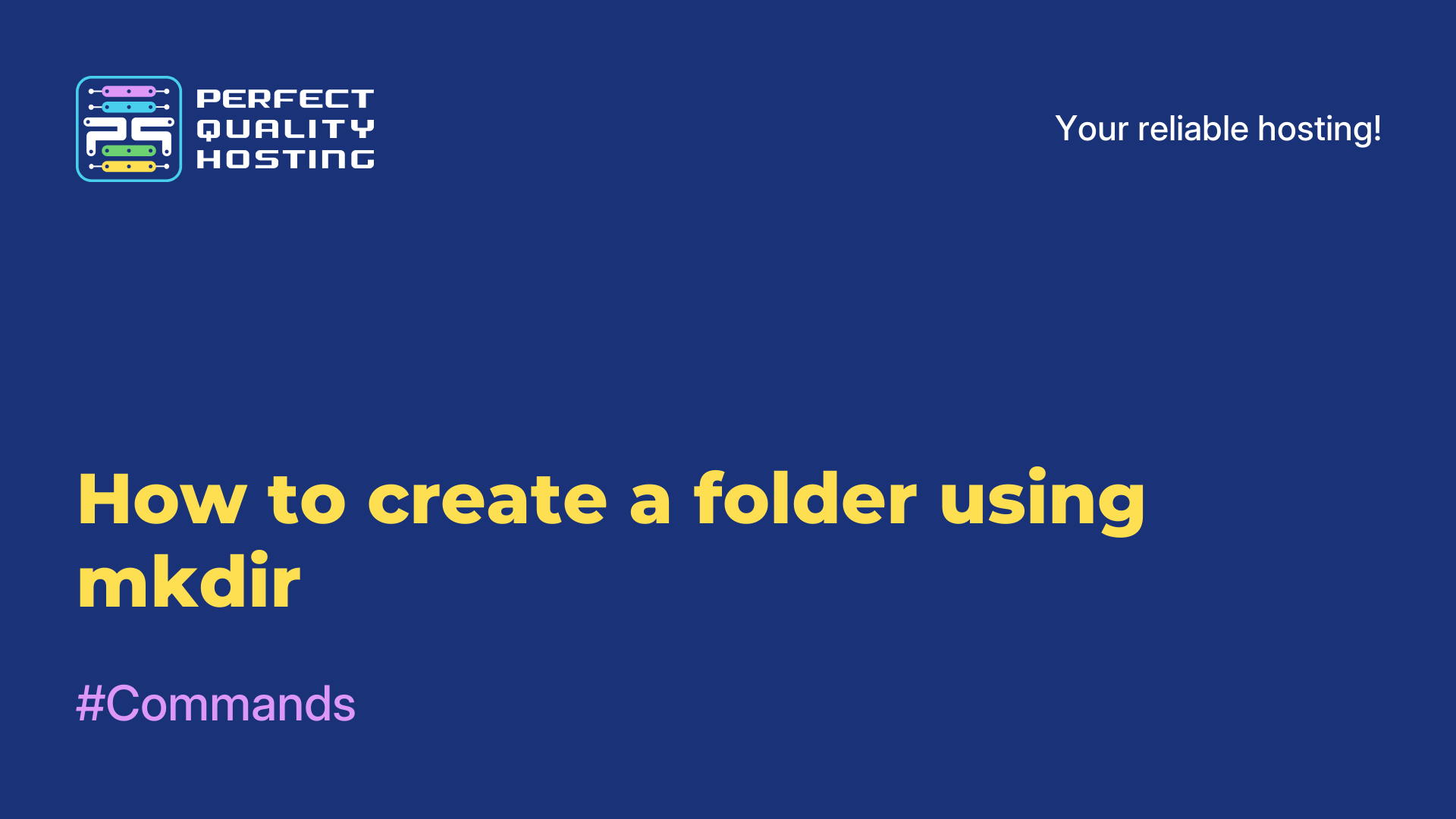-
United Kingdom+44 (20) 4577-20-00
-
USA+1 (929) 431-18-18
-
Israel+972 (55) 507-70-81
-
Brazil+55 (61) 3772-18-88
-
Canada+1 (416) 850-13-33
-
Czech Republic+420 (736) 353-668
-
Estonia+372 (53) 683-380
-
Greece+30 (800) 000-02-04
-
Ireland+353 (1) 699-43-88
-
Iceland+354 (53) 952-99
-
Lithuania+370 (700) 660-08
-
Netherlands+31 (970) 1027-77-87
-
Portugal+351 (800) 180-09-04
-
Romania+40 (376) 300-641
-
Sweden+46 (79) 008-11-99
-
Slovakia+421 (2) 333-004-23
-
Switzerland+41 (22) 508-77-76
-
Moldova+373 (699) 33-1-22
 English
English
What the rm command is for
- Main
- Knowledge base
- What the rm command is for
The rm command in Linux is used to delete files or directories. It allows you to delete both empty and non-empty directories, and will not generate an error message if the file or directory to be deleted contains subdirectories or files.
Examples of using the command
Examples of how to use the rm command:
rm file.txt``file.txt`` where `file.txt` is the name of the file to be deleted.``rm-r directory`` where`directory` is the name of the directory to be deleted along with its contents.
The rm command options provide additional options for deleting files and directories. Some of them include:- `-f` or `--force`: allows you to delete files or directories without asking for confirmation (be careful when using this option, as deleted files cannot be recovered).- `-r` or `-R` or `--recursive`: used to delete directories with all their contents recursively (including nested subdirectories and files).
When using this option, be careful not to delete something unnecessary or valuable.- `--preserve-root`: a standard rm command option that prevents the root(/) directory from being deleted. Note that the rm command cannot be undone, and deleted files or directories cannot be recovered. So be especially careful when using this command and make sure that the files and directories you delete are really no longer needed.
How to install the command
There is no need to install the rm command to use it, as it is already present on most Linux distributions. It is part of the system's basic utilities. If for some reason the rm command is not available on your system, it may be due to the lack of the"coreutils" package, which contains it by default.
To install the coreutils package and thus access the rm command, you must follow these steps:
- Open a terminal or console.
- Type the following command that corresponds to your distribution: For Debian-based distributions (Ubuntu, Linux Mint, and others.):
sudo apt-get install coreutils. For Red Hat-based distributions (Fedora, CentOS, etc.):sudo dnf install coreutilsorsudo yum install coreutils. For Arch Linux-based distributions (Manjaro and others.):sudo pacman -S coreutils - Enter the superuser (root) password or provide administrator privileges if required.
Once the coreutils package installation is complete, the rm command should be available and ready to use on your system.