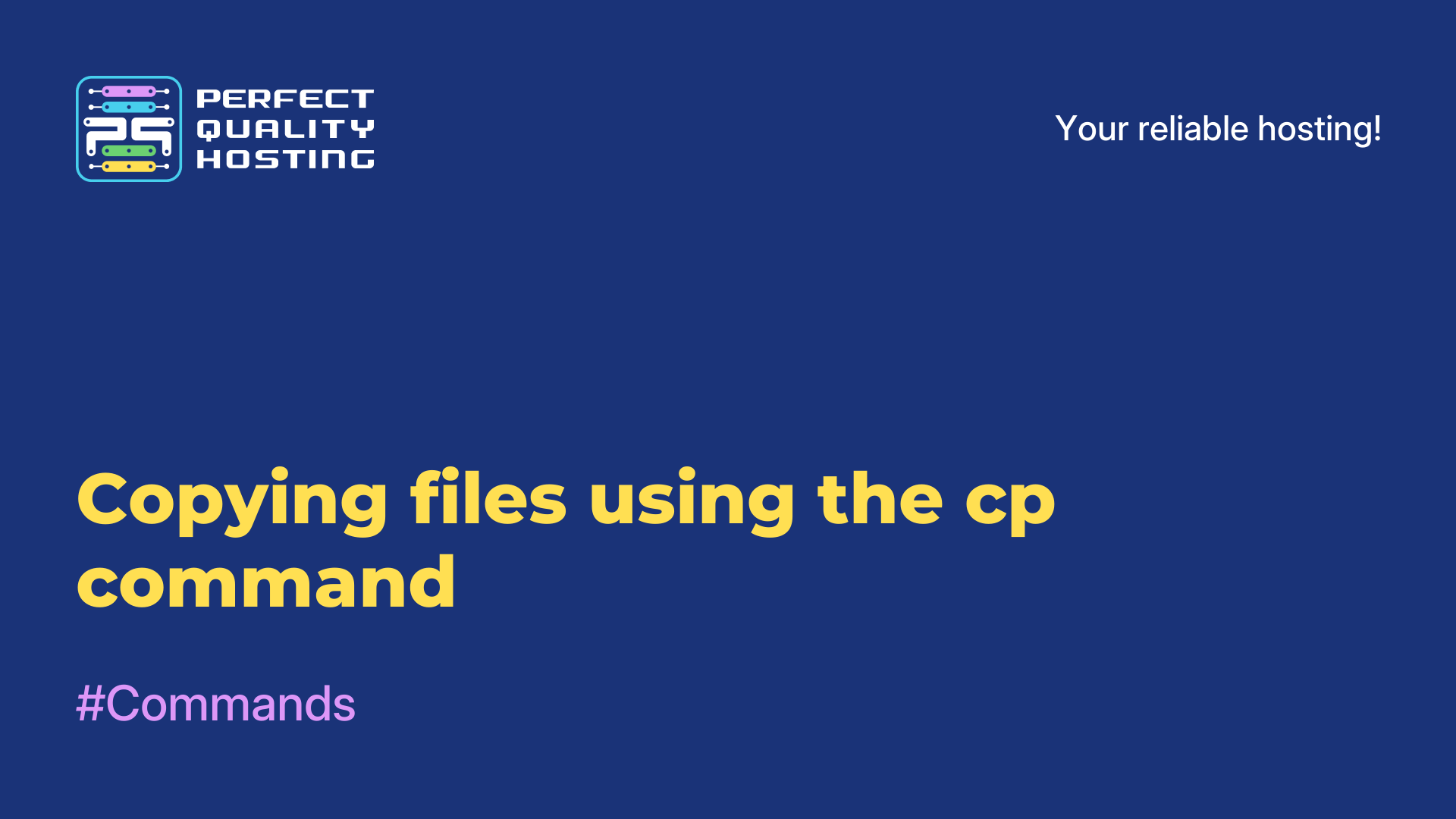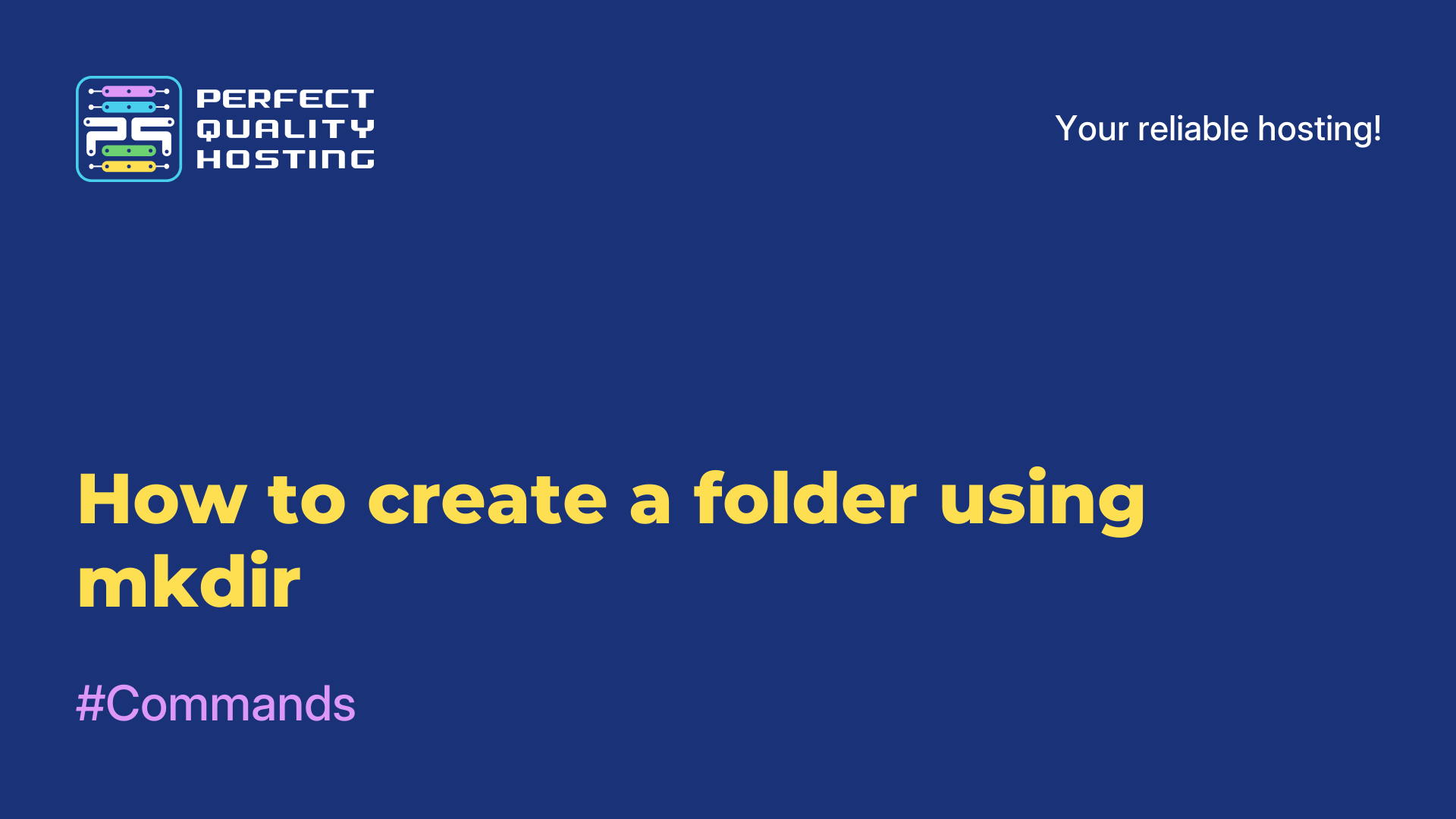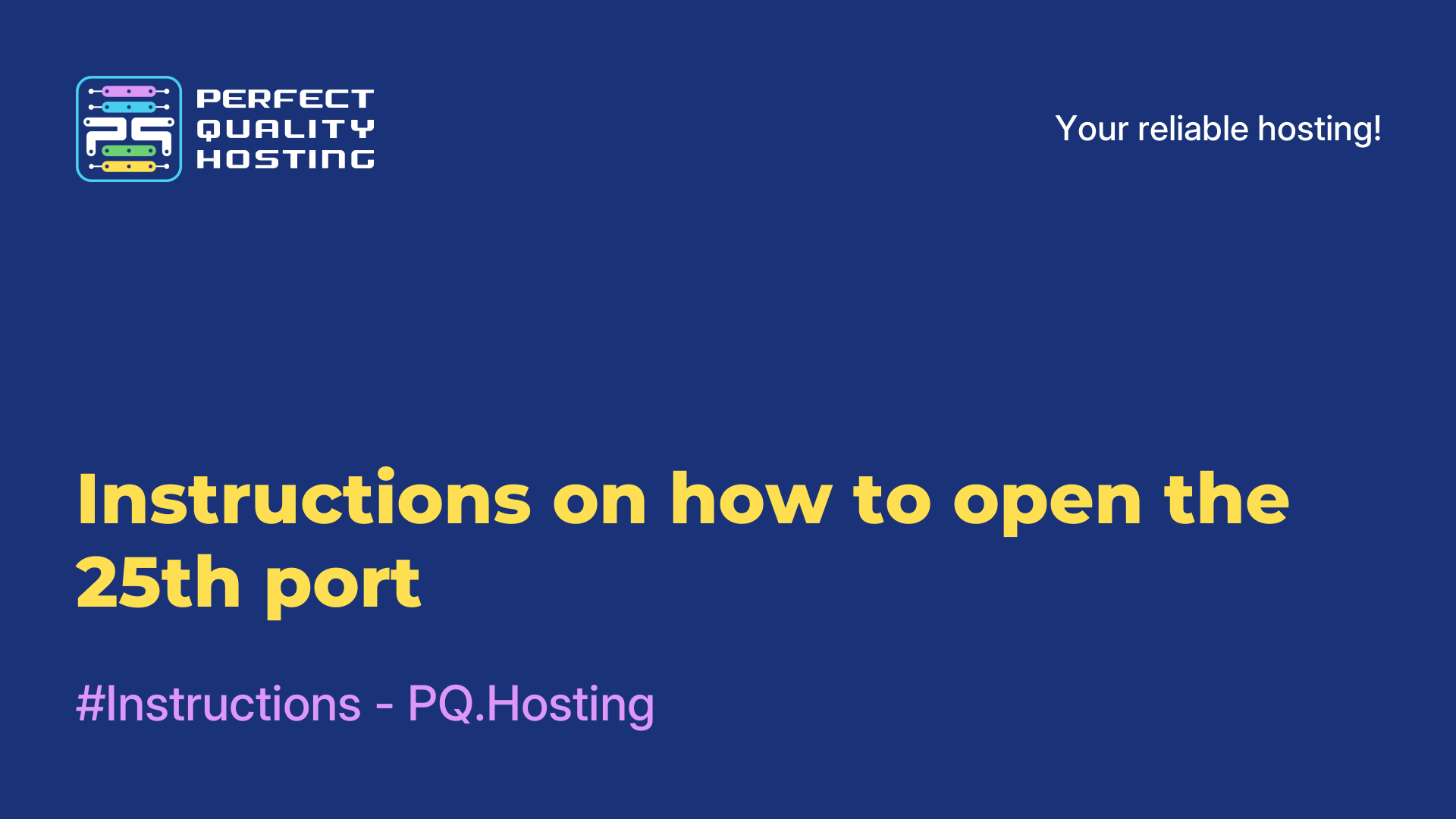-
United Kingdom+44 (20) 4577-20-00
-
USA+1 (929) 431-18-18
-
Israel+972 (55) 507-70-81
-
Brazil+55 (61) 3772-18-88
-
Canada+1 (416) 850-13-33
-
Czech Republic+420 (736) 353-668
-
Estonia+372 (53) 683-380
-
Greece+30 (800) 000-02-04
-
Ireland+353 (1) 699-43-88
-
Iceland+354 (53) 952-99
-
Lithuania+370 (700) 660-08
-
Netherlands+31 (970) 1027-77-87
-
Portugal+351 (800) 180-09-04
-
Romania+40 (376) 300-641
-
Sweden+46 (79) 008-11-99
-
Slovakia+421 (2) 333-004-23
-
Switzerland+41 (22) 508-77-76
-
Moldova+373 (699) 33-1-22
 English
English
What is the mv command for?
- Main
- Knowledge base
- What is the mv command for?
The mv command in Unix and Linux operating systems is used to move or rename files and directories
Team assignment
Here are a few basic uses of the mv command:
- Moving a file: You can use mv to move a file from one location to another. For example, mv file.txt /path/to/destination moves the file `file.txt ` in `/path/to/destination'.
- Rename a file: You can also use the command to rename a file. mv oldname.txt newname.txt renames the file oldname.txt in newname.txt .
- Moving a directory: Similar to isles, the mv command can be used to move directories from one location to another. mv directory /path/to/destination moves the directory directory to /path/to/destination`
- Renaming a directory: The mv command can also be used to rename a directory. mv olddir newdir renames the olddir directory to newdir.
- Moving multiple files: Also allows you to move multiple files at the same time. mv file1.txt file2.txt /path/to/destination moves files file1.txt and file2.txt in /path/to/destination.
- Rename with wildcard characters: Can be used to rename files using wildcard characters. mv *.txt newdir moves all files with the extension.txt in newdir.
It is important to note that mv overwrites existing files with the same name in the target location. So be careful when using this command.
How do I install the command?
It is already part of the standard installation of Unix and Linux operating systems. Usually available from the command line without the need for additional installation. If you are using a Unix-like operating system such as Linux or macOS, then mv will be accessible from any terminal emulator such as Terminal or Command Prompt.
However, if you are running on a Windows operating system but want to use mv, then there are several options:
- Install and use a terminal emulator such as Git Bash, Cygwin, or WSL (Windows Subsystem for Linux), which provide a full Unix/Linux environment with all the standard commands.
- If you are already using Git Bash installed with Git, then it will already be available without additional installation.
- Install the GNU Core Utilities utility, which includes mv (as well as many other Unix commands). You can use a package manager like Chocolatey to install this utility on Windows.
We recommend choosing the most suitable option for you, depending on which operating system you use and which environment you prefer.