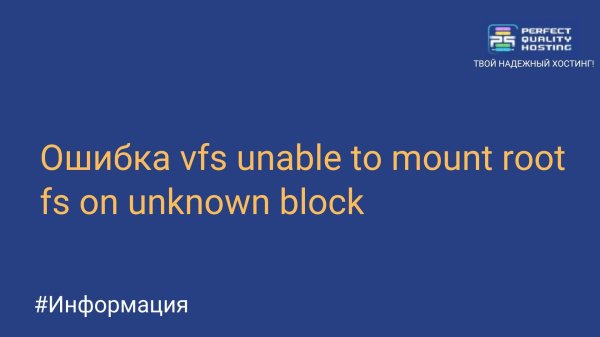How to increase the LVM disk size on Proxmox VE
- Main
- Knowledge base
- How to increase the LVM disk size on Proxmox VE
09.07.2024, 23:04
LVM (Logical Volume Manager) on Proxmox VE is a disk management technology that allows you to flexibly manage space on virtual machine disks. It allows you to combine several physical disks into one logical volume and create partitions on it with the ability to change their sizes in real time.
Advantages of LVM on Proxmox VE
LVM on Proxmox VE provides the following advantages:
- Flexibility: LVM allows you to create logical volumes that can be increased or decreased in size without having to partition or reboot the system. This is especially useful when managing space on virtual machine disks.
- Fault tolerance management: Mirrors and strips can be created, which ensures data fault tolerance. If one of the physical disks fails, the data is still available.
- Snapshots: LVM allows you to create snapshots of logical volumes, which allows you to save the state of data at a certain point in time.
- Snapshots can be used to back up data or to restore the system in case of a failure.
- Performance management: allows you to configure various parameters to optimize the performance of the disk system, such as block size, caching.
Why is this necessary?
Increasing the LVM disk size on Proxmox VE may be necessary for several reasons:
- Increase Available Space: If you are running out of disk space, increasing the LVM disk size will allow you to add additional storage space.
- Partition Expansion: Allows you to expand the size of partitions, which can be useful if you want to increase the size of the root partition or add new partitions.
- Performance Improvement: Can improve the performance of your VM, allowing it to have more space to work and reducing the risk of disk overflow.
- Backup and Restore: Can be useful when creating backups and restoring data, as you get more storage space for backups.
- Increasing the LVM disk size on Proxmox VE allows you to flexibly manage disk space and adapt to the changing needs of your virtual machine.
How to increase the LVM disk size on Proxmox VE?
To increase the LVM disk size on Proxmox VE, follow these steps:
- Stop the VM for which you want to increase the disk size.
- Open Proxmox VE Web GUI and find the VM in the list.
- Right-click on the VM and select "Stop".
- After stopping the VM, select "Storage" in the left pane and find the LVM group where the VM disk is located.
- Right-click on the LVM group and select "Resize".
- In the window that appears, specify the new disk size and click "Resize".
- Confirm the disk size change.
- After successfully resizing the disk, select the VM in the list and right-click, then select "Settings".
- In the "Hard Disk" section, select the disk you want to change and click "Edit".
- In the window that appears, change the disk size to the new value and click OK.
- Start the virtual machine.
After completing these steps, the LVM disk size will be increased. Please note that increasing the disk size may take some time, especially if there is already data on the disk.
Our Czech Republic VPS servers: 50% off with this promo code!
Apply the discount by inserting the promo code in the special field at checkout:
Valid up to and including 04.12.2024, 23:59 (UTC+3)