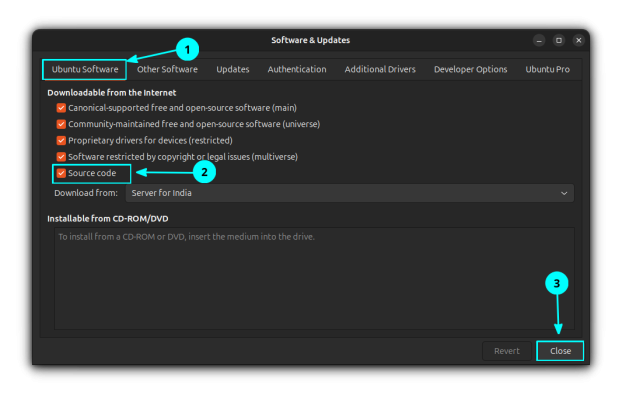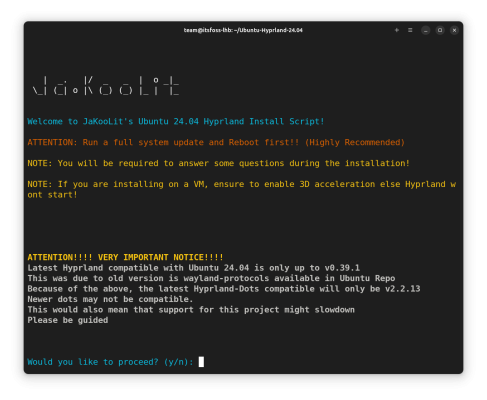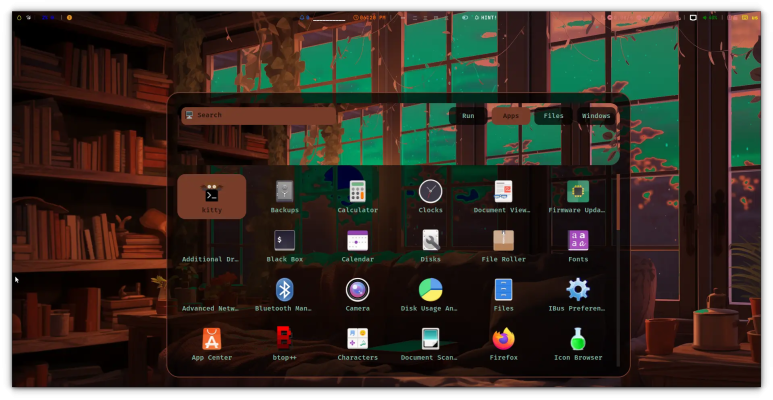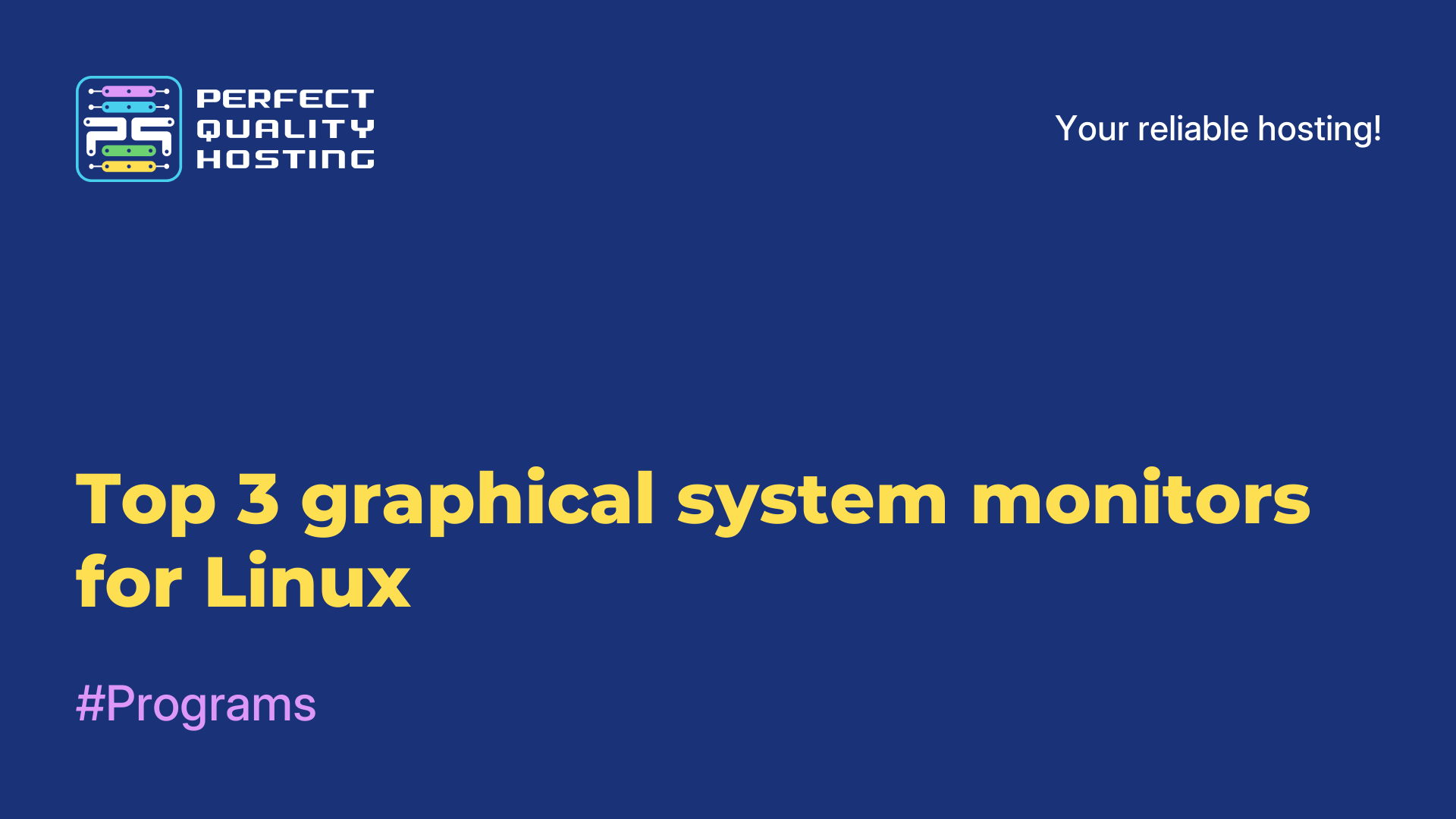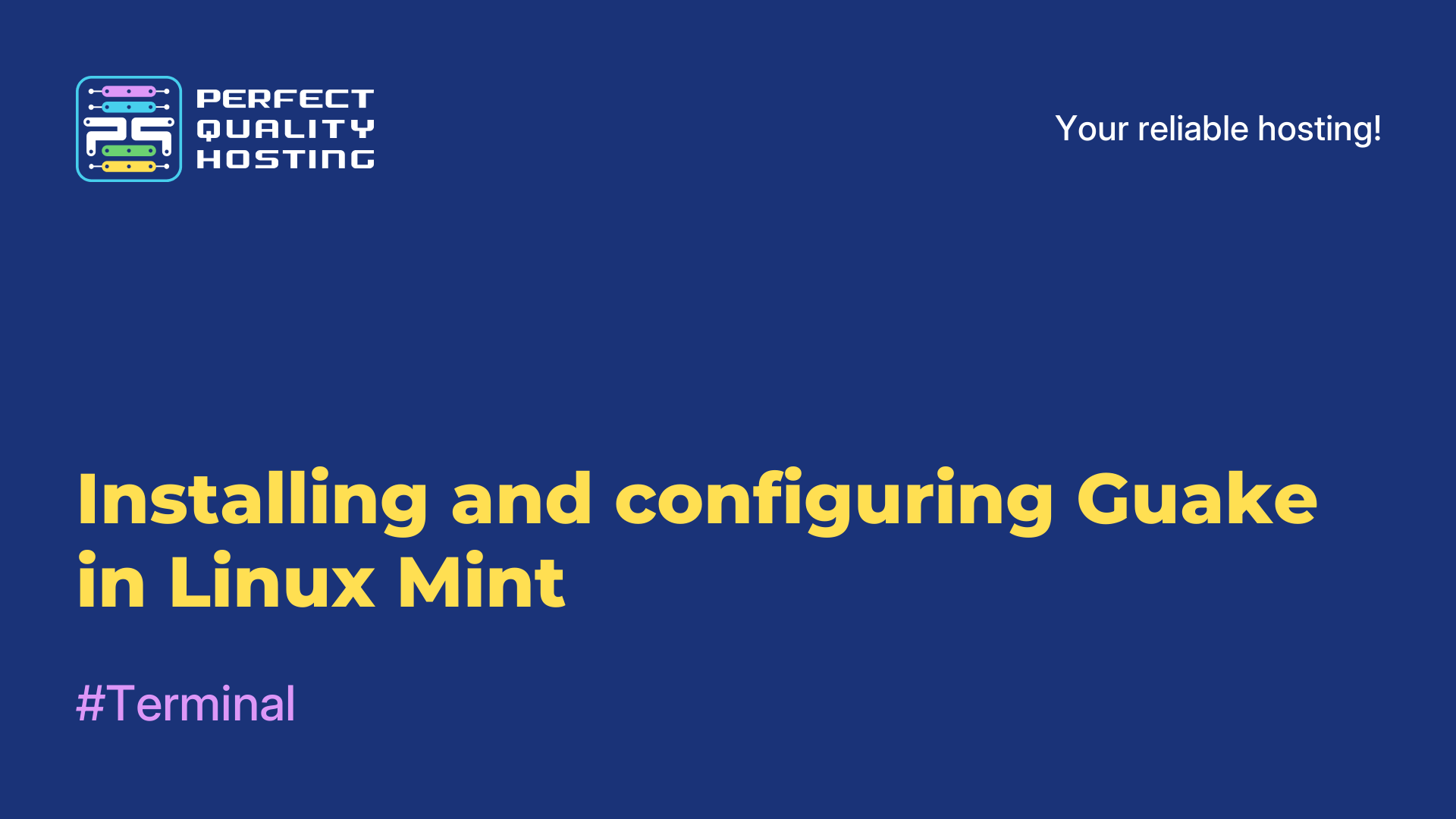-
United Kingdom+44 (20) 4577-20-00
-
USA+1 (929) 431-18-18
-
Israel+972 (55) 507-70-81
-
Brazil+55 (61) 3772-18-88
-
Canada+1 (416) 850-13-33
-
Czech Republic+420 (736) 353-668
-
Estonia+372 (53) 683-380
-
Greece+30 (800) 000-02-04
-
Ireland+353 (1) 699-43-88
-
Iceland+354 (53) 952-99
-
Lithuania+370 (700) 660-08
-
Netherlands+31 (970) 1027-77-87
-
Portugal+351 (800) 180-09-04
-
Romania+40 (376) 300-641
-
Sweden+46 (79) 008-11-99
-
Slovakia+421 (2) 333-004-23
-
Switzerland+41 (22) 508-77-76
-
Moldova+373 (699) 33-1-22
 English
English
How to install Hyprland on Ubuntu 24.04
- Main
- Knowledge base
- How to install Hyprland on Ubuntu 24.04
Hyprland is a dynamic window composer with tiled organization. Linux users have come to love it for its deep customization capabilities and attractive design.
However, not everyone can customize Hyprland: there is no GUI for this task, and all configuration is done in text files. And even the installation can be difficult!
We decided to fix this problem and have compiled a simple installation guide for the popular Ubuntu 24.04 distribution.
What you need to do before installing Hyprland
Before installing, it's important to keep a few things in mind:
- Hyprland is not a window composer for beginners.
- It is a Wayland-only application, and not all Xorg-only applications will work on Hyprland.
- Compatibility with Nvidia graphics cards is limited due to their proprietary drivers.
- Hyprland is not officially supported in virtual machines, but it works nonetheless. You should install it on real hardware for best results.
- If you're installing on a virtual machine, such as in VirtualBox, enable 3D acceleration. Also allocate at least 4GB of RAM
- Hyprland is also available in the standard Ubuntu repository starting with version 24.10 of Oracular Oriole. However, we don't recommend installing the compositor from this package - so far it's too unstable to run consistently.
- Be sure to back up your system and important data.
- Do not install SDDM.
Installing Hyprland on Ubuntu 24.04
1. First you need to activate the source package repository in Ubuntu. To do this, open “Software and Updates” and click the appropriate tab to enable the checkbox next to sources.
2. Next, close the window and restart your computer. Update the system and install all the updates:
sudo apt update && sudo apt upgrade 3. To install Hyprland on Ubuntu, use the automatic installer. This is a quick way to get started with Hyprland.
In theory, Hyprland can be installed from source, but this will lead to a lot of problems and bugs. Therefore, we do not recommend this method.
4. Clone the Hyprland installer repository:
git clone -b 24.04 --depth 1 https://github.com/JaKooLit/Ubuntu-Hyprland.git ~/Ubuntu-Hyprland-24.045. Navigate to the directory and give permission to execute the installation file (install.sh):
cd ~/Ubuntu-Hyprland-24.04
chmod +x install.sh6. Run the installer NOT as root:
./install.shNote that only the version of Hyprland up to v0.39.1 is compatible with Ubuntu 24.04, since the version of the required dependency in Ubuntu repositories remains the same, and Hyprland itself is an actively developing project that changes dependency requirements frequently.
7. Follow the instructions and answer the questions by typing “y” or “n”.
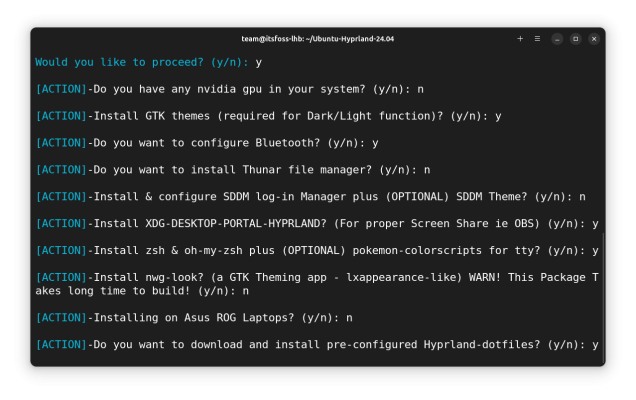
8. Enter root to start the installation. Then wait for it to complete.
9. After the installation is complete, reboot the system.
10. After rebooting, select the Hyprland session and log in using your password.
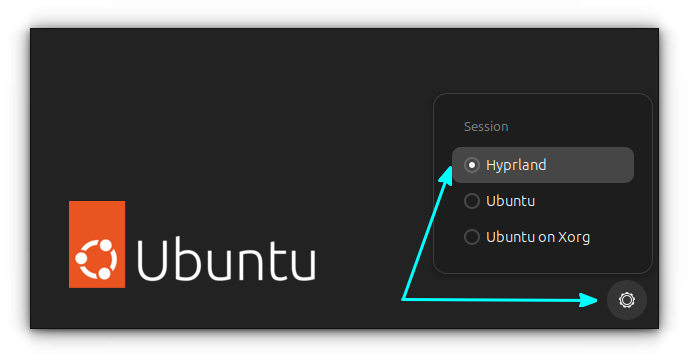
You will be in the Hyprland desktop session.