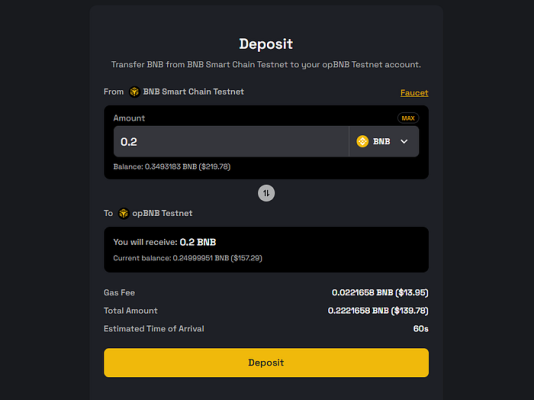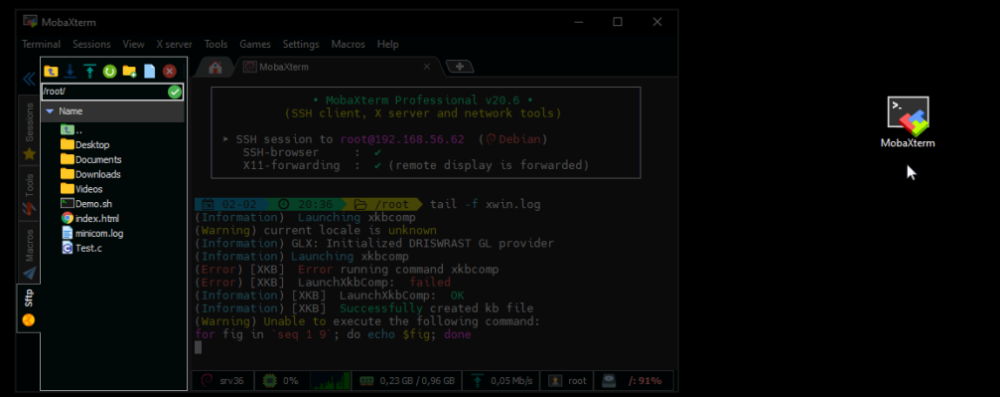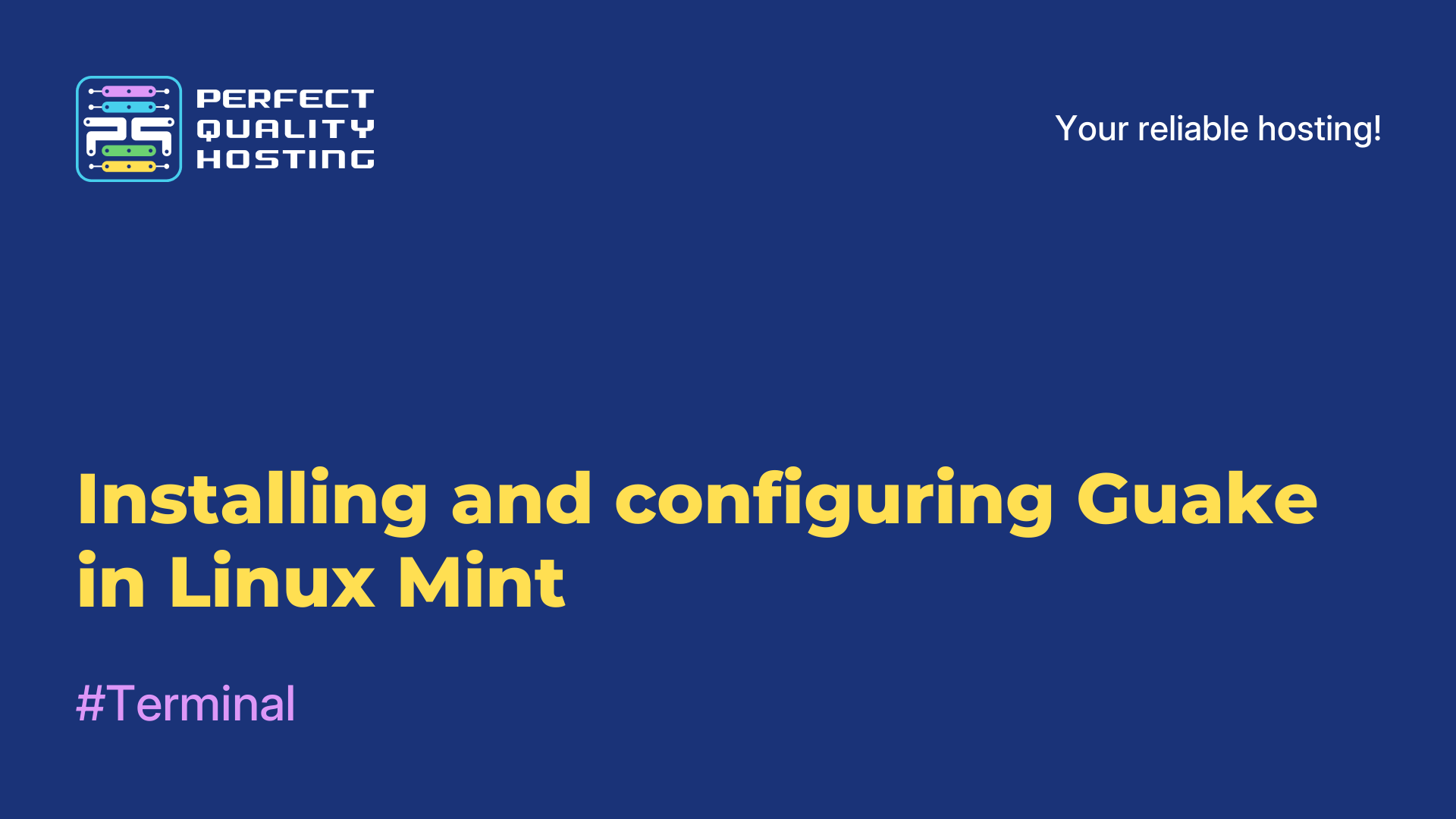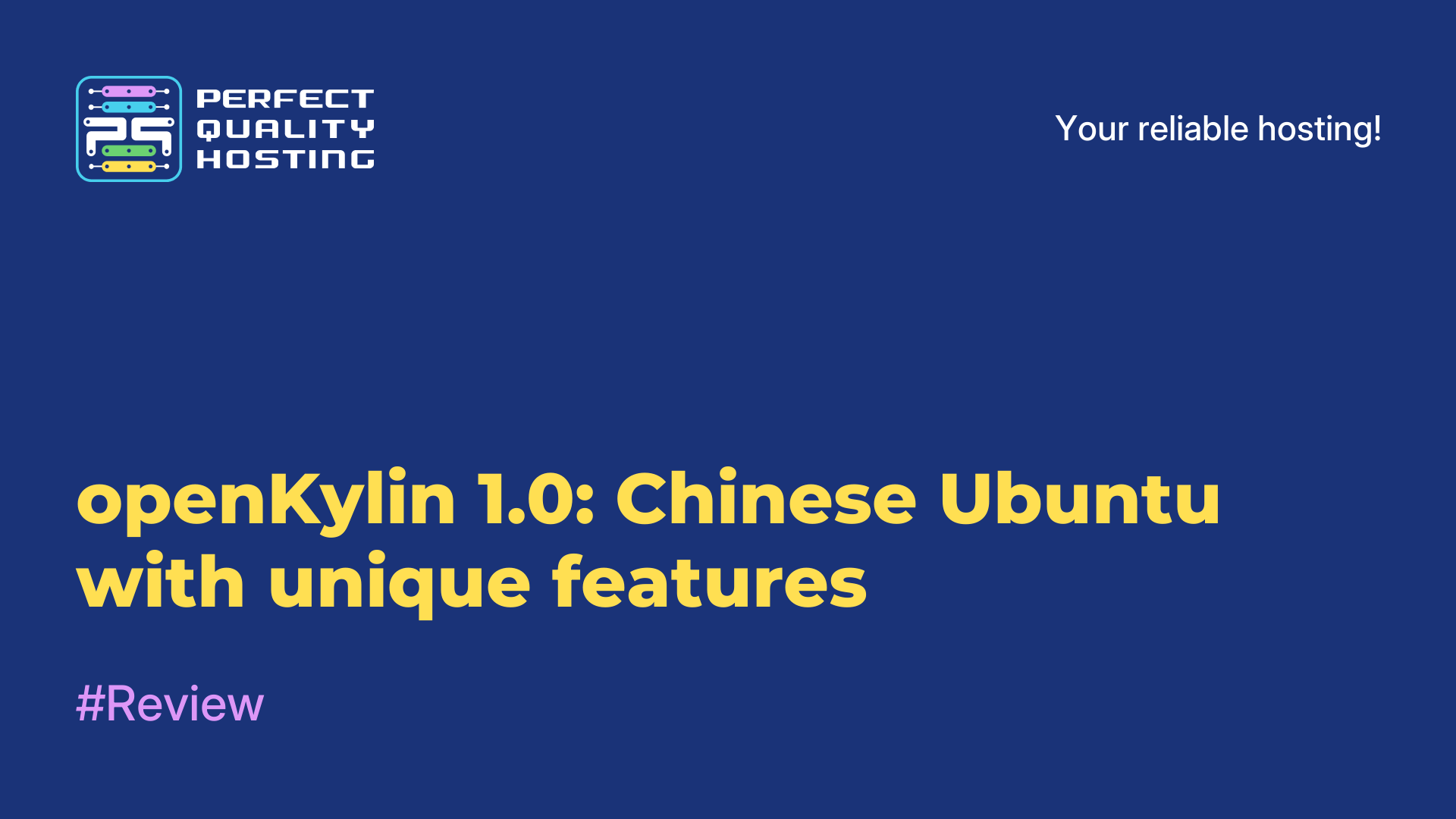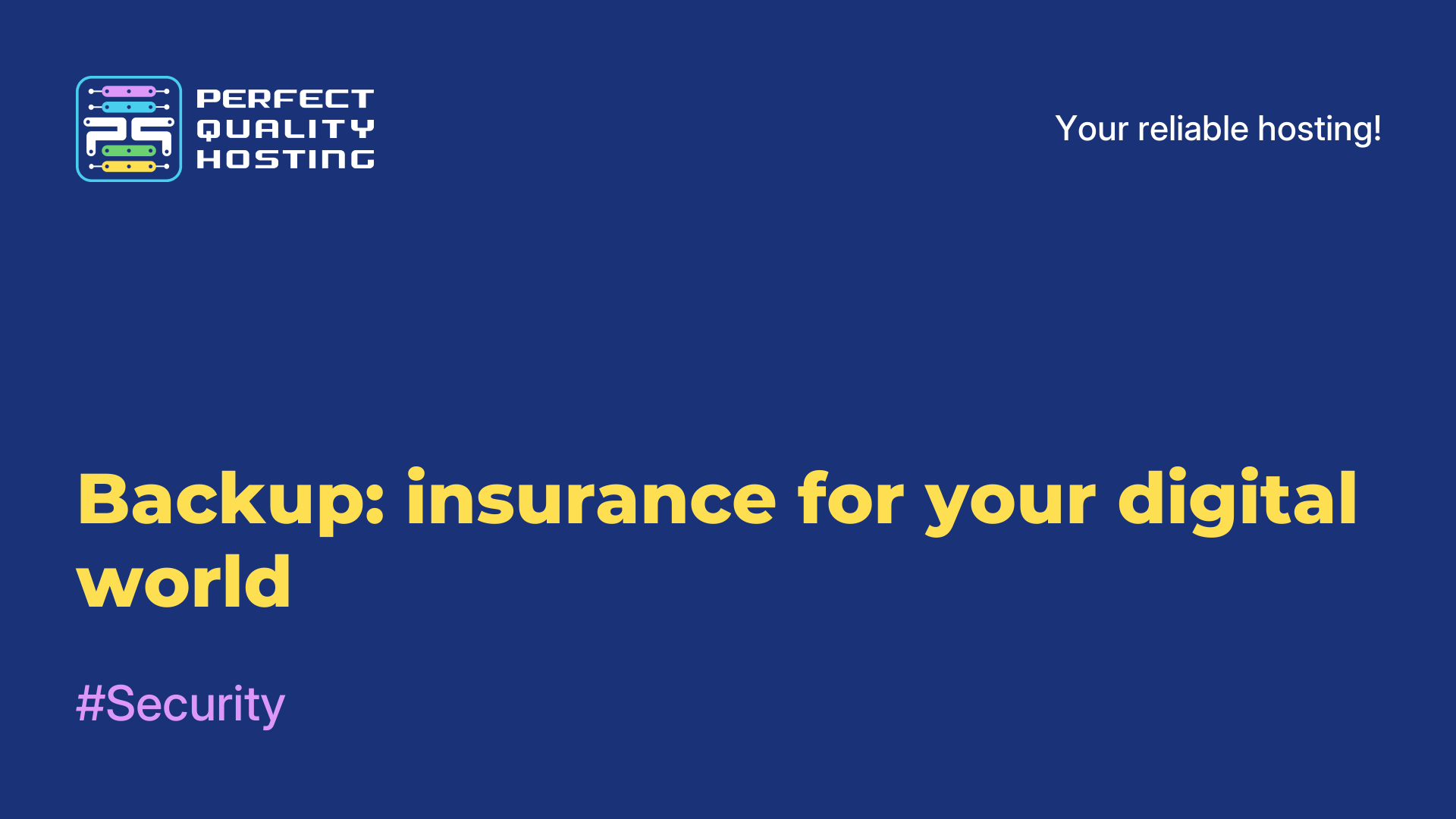-
United Kingdom+44 (20) 4577-20-00
-
USA+1 (929) 431-18-18
-
Israel+972 (55) 507-70-81
-
Brazil+55 (61) 3772-18-88
-
Canada+1 (416) 850-13-33
-
Czech Republic+420 (736) 353-668
-
Estonia+372 (53) 683-380
-
Greece+30 (800) 000-02-04
-
Ireland+353 (1) 699-43-88
-
Iceland+354 (53) 952-99
-
Lithuania+370 (700) 660-08
-
Netherlands+31 (970) 1027-77-87
-
Portugal+351 (800) 180-09-04
-
Romania+40 (376) 300-641
-
Sweden+46 (79) 008-11-99
-
Slovakia+421 (2) 333-004-23
-
Switzerland+41 (22) 508-77-76
-
Moldova+373 (699) 33-1-22
 English
English
Glacier: Setting up a node
- Main
- Knowledge base
- Glacier: Setting up a node
Glacier Network is an innovative platform designed for decentralized interaction with blockchain applications. It offers users the ability to deploy nodes, empowering them to participate in the project ecosystem. The team recently announced the addition of node deployment support, and in this guide, we'll detail what's needed for a successful setup.
What hardware you'll need to get up and running
Working with Glacier requires a virtual server on which the node will be deployed. However, if you wish, you can also use a regular home computer on Linux.
Minimum system requirements for installing node:
-
Dual-core processor: Suitable for basic work with noda. For more intensive workloads, for example, if you plan to actively interact with the network, it is better to choose a more powerful processor.
-
4 GB RAM: This is sufficient for light workloads. However, if you plan to connect multiple applications or work with large amounts of data, 8GB RAM would be a better choice.
-
50GB SSD: An SSD disk is essential for fast data access and stable performance. Storing data on hard disks can slow down the processing of information.
-
Ubuntu 22.04 operating system: the most stable and tested version of Ubuntu at the moment.
What you need to do before installing node
Before you start installing a node, it is important to follow a few mandatory steps to ensure proper setup and get activity bonuses.
1. Join the Discord server of the project and click on the #testnet-faucet channel. Also on the server you will be able to communicate with other participants and get more information about the project.
2. Request test tokens. Enter the command /faucet address 0x in the chat on the channel to get test funds for the network. You will need these funds to test functionality and interact with the test network.
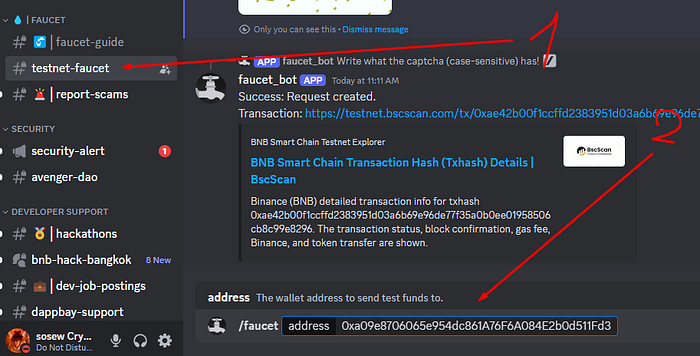
3. Transfer the funds to the Testnet network. Bridging $0.2 $BNB to the opBNB Testnet network. This action will provide access to the functionality of the network and allow you to test the setup without risking real assets.
4. Attach an EVM-compliant wallet. This is important for interacting with the platform as Glacier uses Ethereum Virtual Machine enabled wallets.
5. Get bonuses. After completing these steps, you will receive 100 bonus points, which can be useful in further work with the platform and can open up additional opportunities to interact with the network.
Installing the node
1. Install an SSH client if you are using Windows. For example, MobaXterm. If you are using Linux or macOS, you can use the built-in Terminal application.
2. Connect to the virtual server under root.
3. To avoid problems with outdated packages and to make sure you have all the current patches, update your system using the following commands:
sudo apt update
sudo apt upgrade
3. Start the node container. To start the node, use the Docker command to deploy it:
docker run -d -e PRIVATE_KEY=$YOUR_PRIVATE_KEY --name glacier-verifier docker.io/glaciernetwork/glacier-verifier:v0.0.1
It is important to replace $YOUR_PRIVATE_KEY with the key you used when you linked your account on the Glacier platform. This key is required to authorize the node on the network.
4. Check the logs. To make sure the node is running correctly, type the command: docker logs -f glacier-verifier and press enter.
If the logs look something like this, you have done everything correctly!
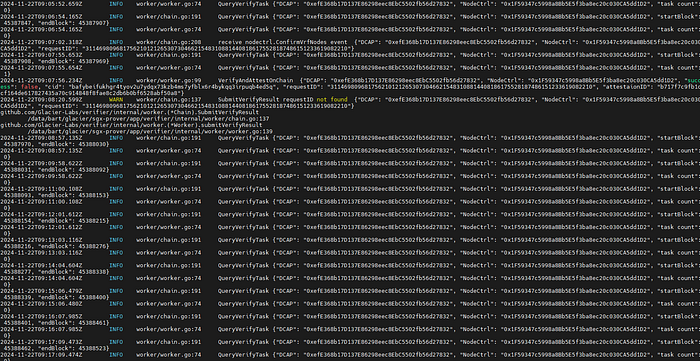
5. Find out what the status of the node is. To do this, go to the site, attach the EVM wallet you are using and click on your address on the right. The status of your node should be “Active”, which means successful installation and connection.
Updating a node
If you need to upgrade your node, follow these steps:
1. Uninstall the old version. In order to upgrade noda, you must first uninstall the old version and install the new version. Enter the command:
docker stop glacier-verifier && docker rm glacier-verifier && docker rmi glaciernetwork/glacier-verifier:v0.0.1 && docker run -d -e PRIVATE_KEY=$YOUR_PRIVATE_KEY --name glacier-verifier docker.io/glaciernetwork/glacier-verifier:v0.0.2
As before, replace $YOUR_PRIVATE_KEY with the key that was used to bind the account.
2. Check the logs after the update. To do this, use the command again:
docker logs -f glacier-verifier
Now you are ready to fully utilize the Glacier platform and its tools.