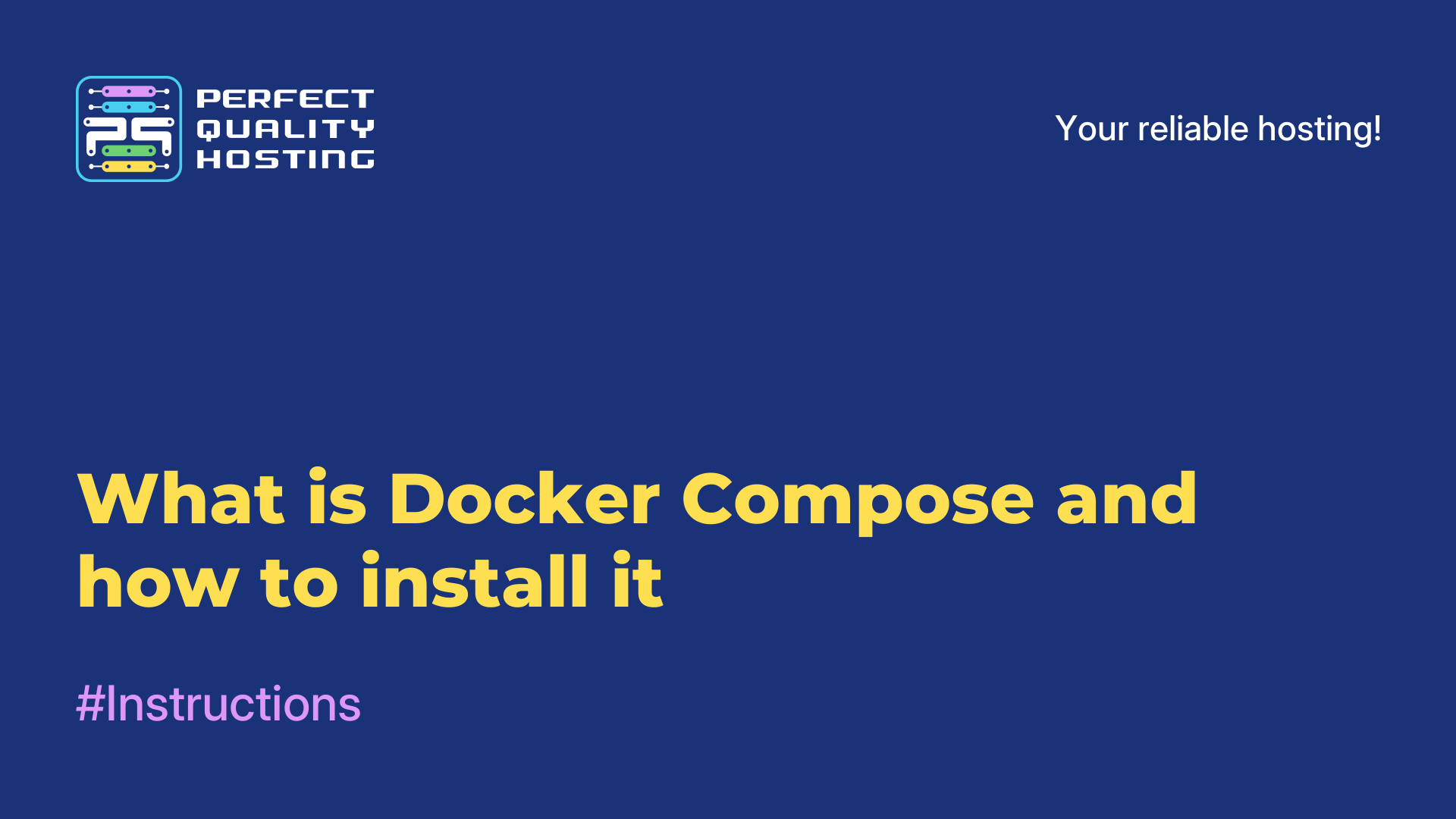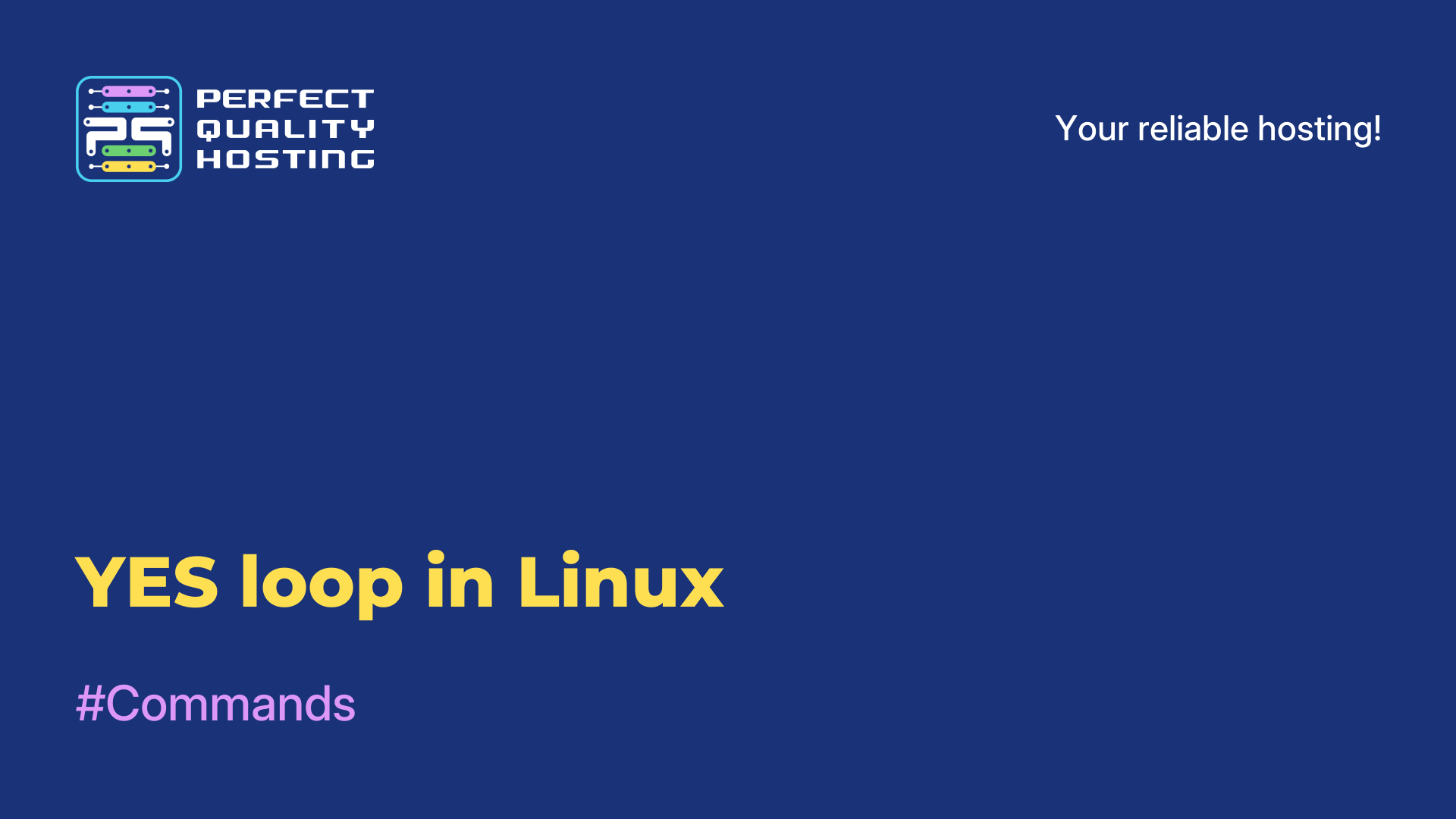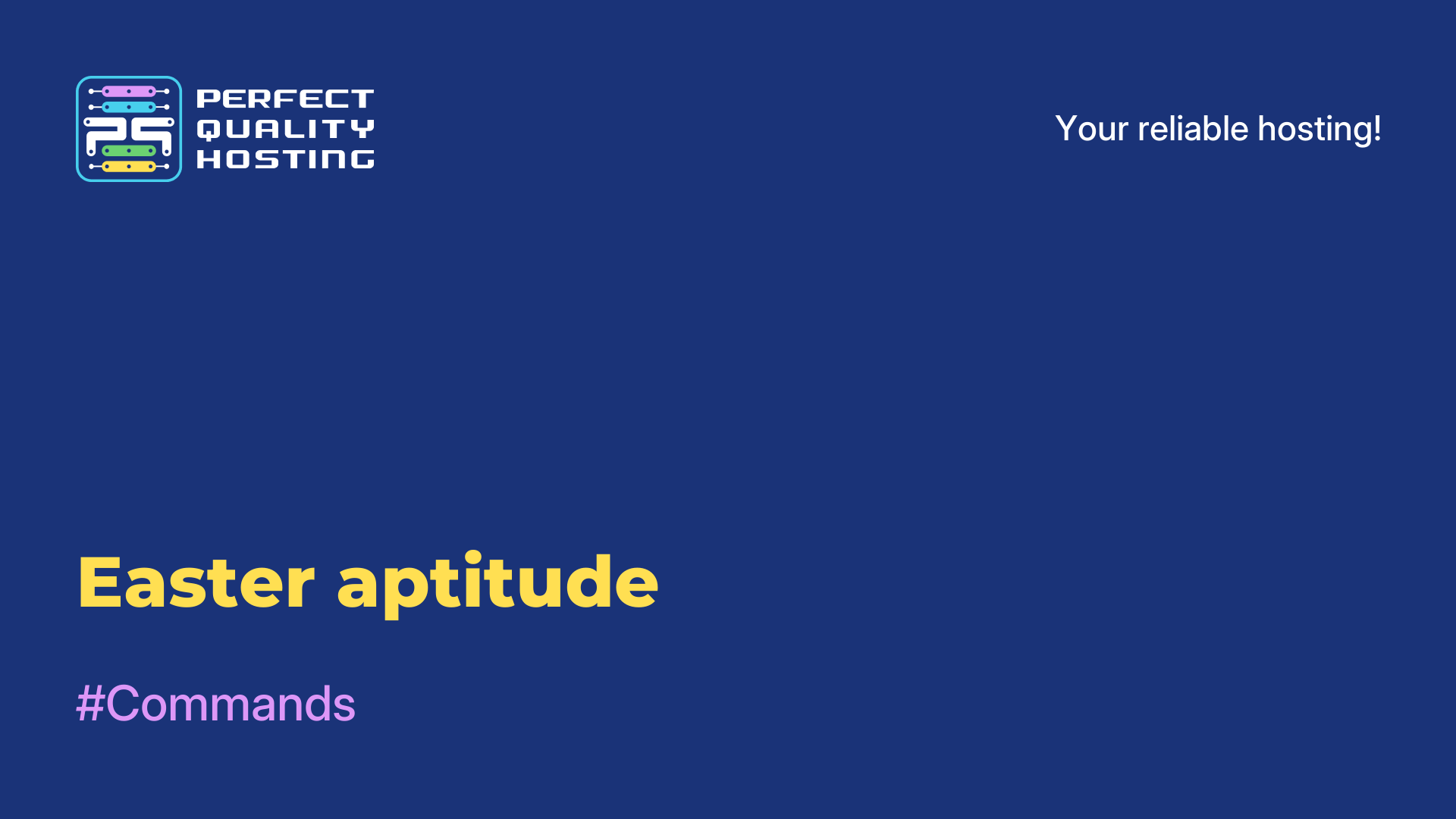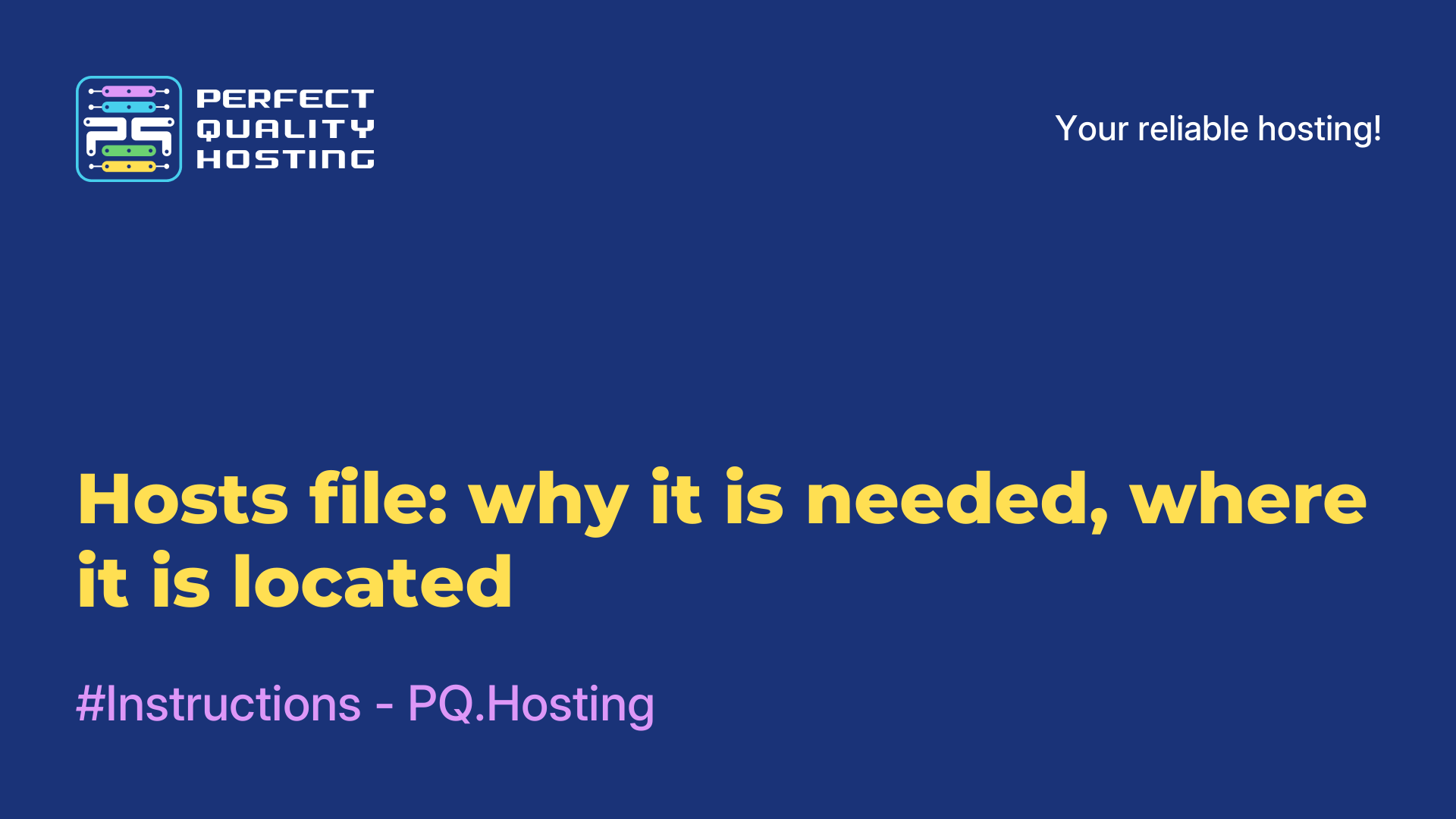-
United Kingdom+44 (20) 4577-20-00
-
USA+1 (929) 431-18-18
-
Israel+972 (55) 507-70-81
-
Brazil+55 (61) 3772-18-88
-
Canada+1 (416) 850-13-33
-
Czech Republic+420 (736) 353-668
-
Estonia+372 (53) 683-380
-
Greece+30 (800) 000-02-04
-
Ireland+353 (1) 699-43-88
-
Iceland+354 (53) 952-99
-
Lithuania+370 (700) 660-08
-
Netherlands+31 (970) 1027-77-87
-
Portugal+351 (800) 180-09-04
-
Romania+40 (376) 300-641
-
Sweden+46 (79) 008-11-99
-
Slovakia+421 (2) 333-004-23
-
Switzerland+41 (22) 508-77-76
-
Moldova+373 (699) 33-1-22
 English
English
How to create a project in Docker Compose
- Main
- Knowledge base
- How to create a project in Docker Compose
A project in Docker Compose allows you to package and run multiple related services together. This can be useful when your application consists of multiple components such as a web server, database, and cache server that need to work together.
What is the project for?
Docker Compose allows you to define all the required services and their settings in the docker-compose.yml file. You can then use the docker-compose up command to start all services at the same time.
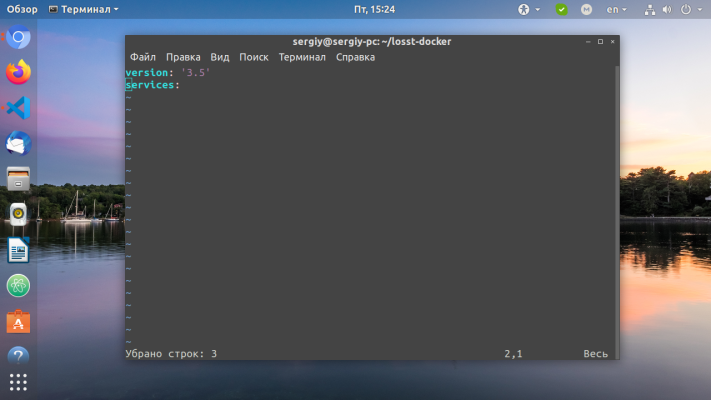
A project in Docker Compose provides an isolated and repeatable development and deployment environment. It also makes it easy to scale and update your application, as you can easily add or modify services in the docker-compose.yml file.
How do I create a project?
Follow these simple steps to create a project in Docker Compose:
1, Install Docker Compose if you don't already have it. You can find installation instructions on the official Docker website:
2. Create a new directory for your project and navigate to it.
3. Create a file docker-compose.yml in the project directory. In this file, you will define the services, containers, and settings for your project.
4. Define the services and containers that you want to run in your project in the docker-compose.yml file. Example:
version: '3'
services:
web:
build: .
ports:
- "8000:8000"
volumes:
- .:/app
db:
image: postgres
environment:
POSTGRES_PASSWORD: exampleIn this example, we define two services: web and db. The web service is built from the current directory and proxies port 8000 to the host machine. The db service uses the postgres image and sets the POSTGRES_PASSWORD environment variable.
4. Start the project using the docker-compose up command. Docker Compose will automatically build and start all services defined in the docker-compose.yml file.
5. Test your project by opening a web browser and navigating to http://localhost:8000 (if you used the example in step 4).
These are the basics of creating a project in Docker Compose. You can learn more about Docker Compose and its features in the official documentation.