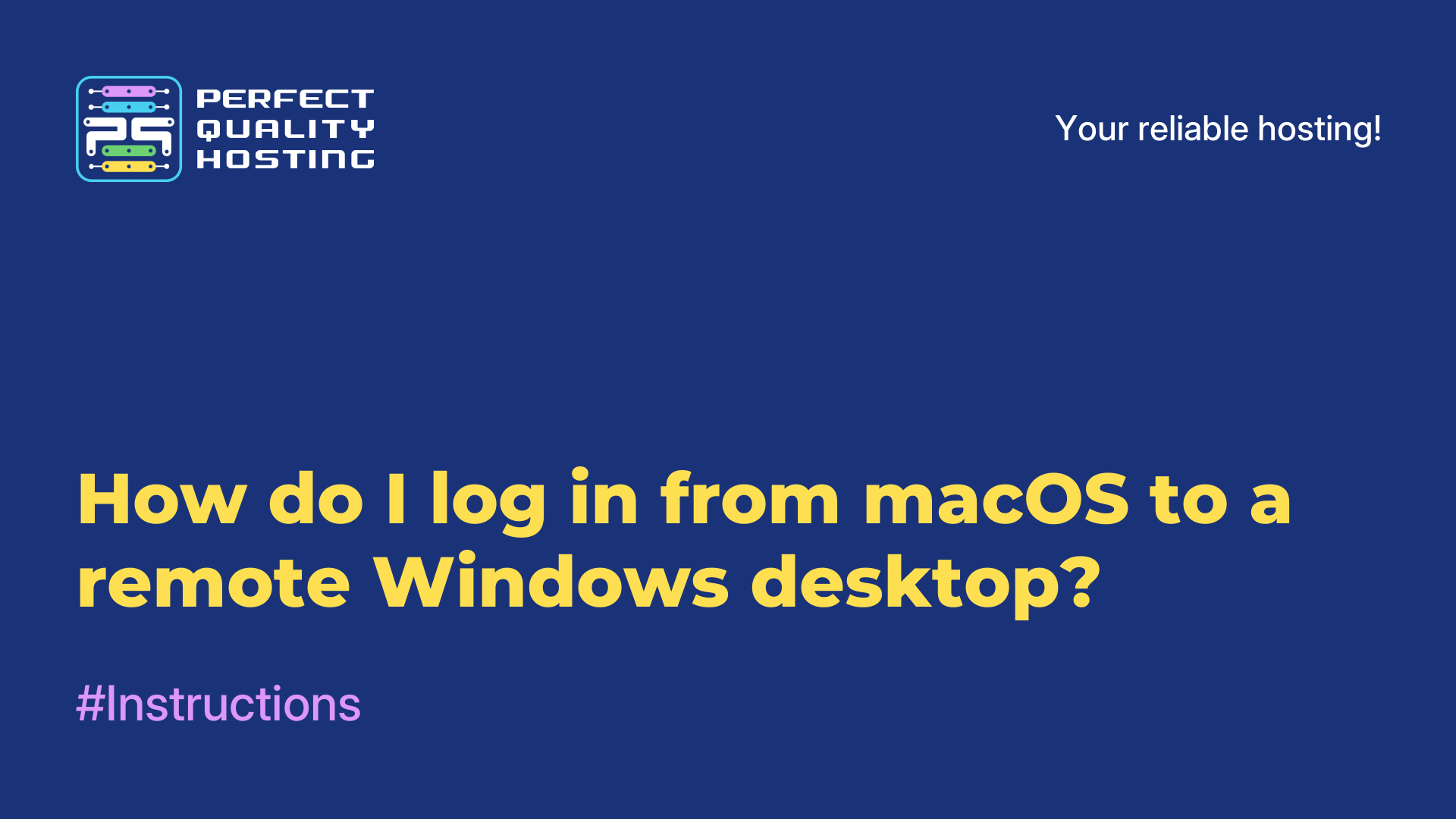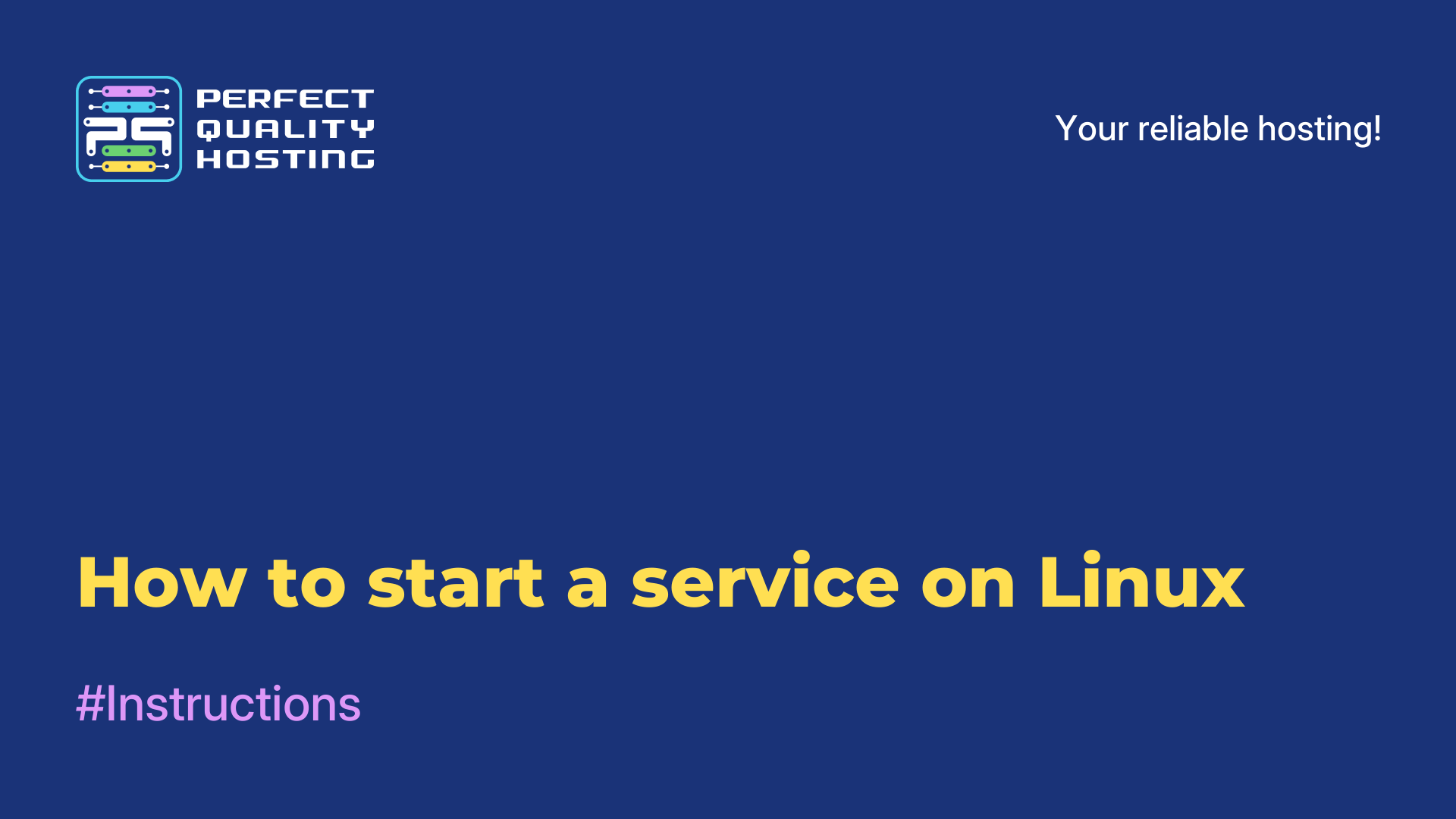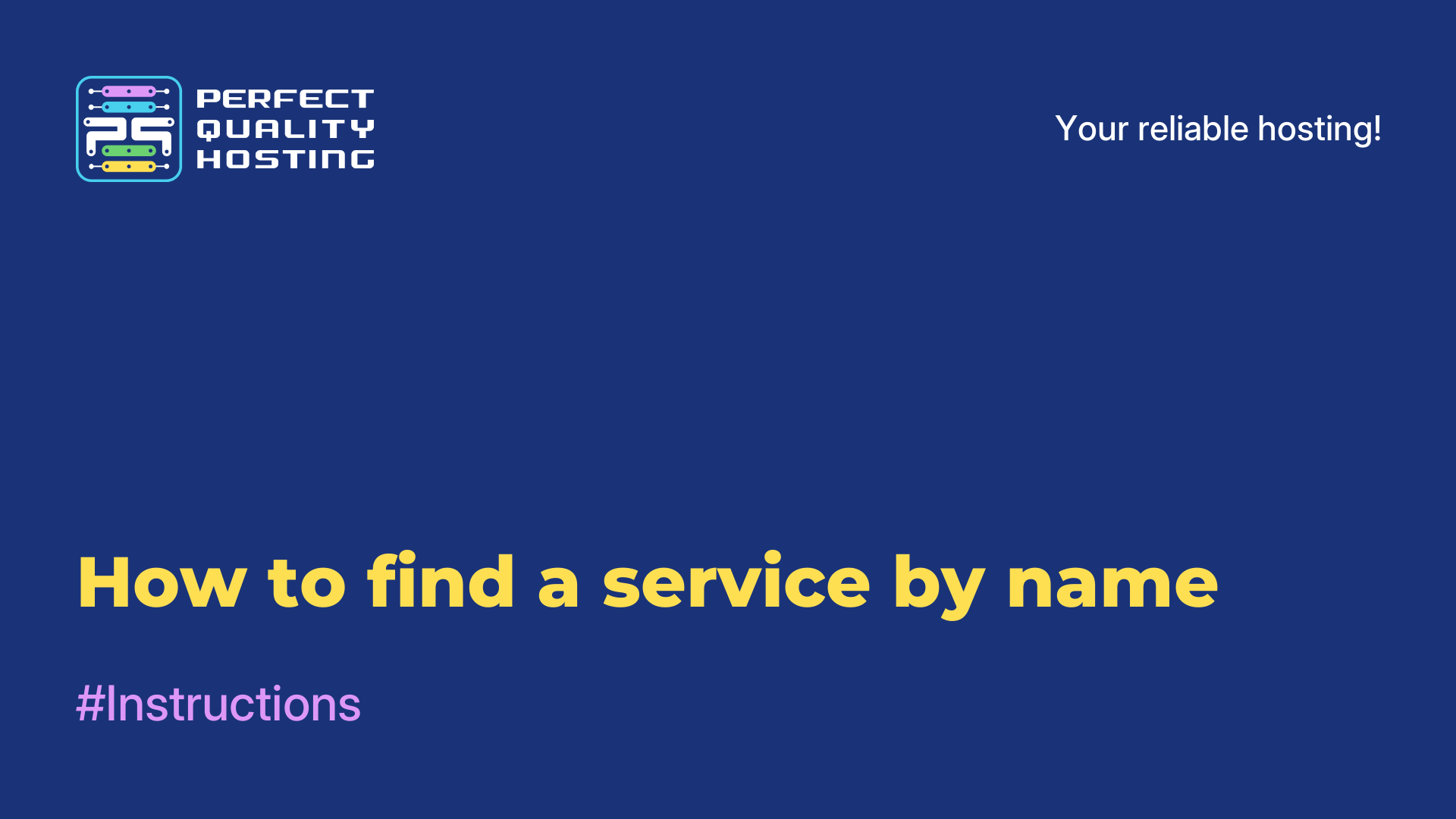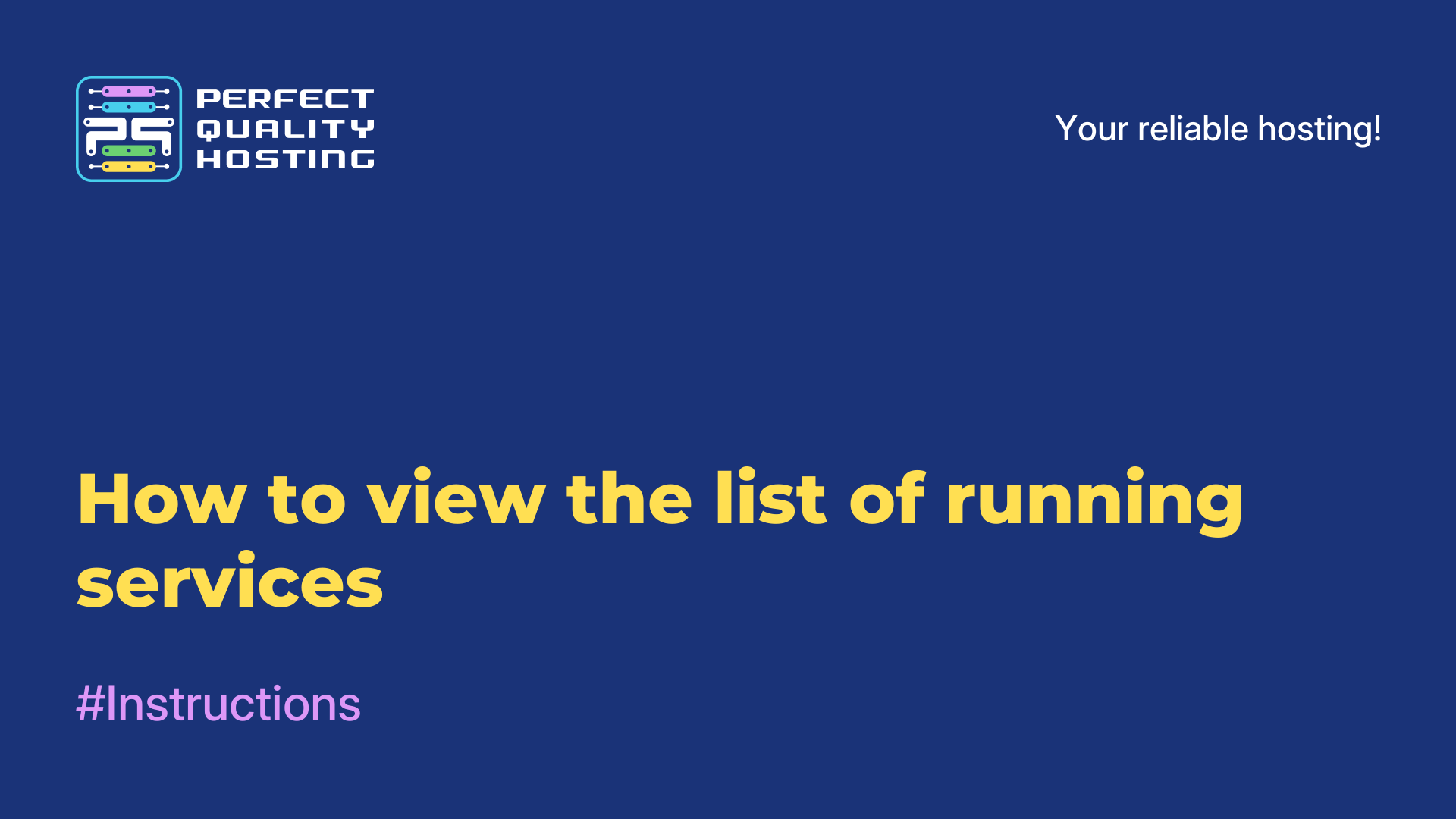-
United Kingdom+44 (20) 4577-20-00
-
USA+1 (929) 431-18-18
-
Israel+972 (55) 507-70-81
-
Brazil+55 (61) 3772-18-88
-
Canada+1 (416) 850-13-33
-
Czech Republic+420 (736) 353-668
-
Estonia+372 (53) 683-380
-
Greece+30 (800) 000-02-04
-
Ireland+353 (1) 699-43-88
-
Iceland+354 (53) 952-99
-
Lithuania+370 (700) 660-08
-
Netherlands+31 (970) 1027-77-87
-
Portugal+351 (800) 180-09-04
-
Romania+40 (376) 300-641
-
Sweden+46 (79) 008-11-99
-
Slovakia+421 (2) 333-004-23
-
Switzerland+41 (22) 508-77-76
-
Moldova+373 (699) 33-1-22
 English
English
How to restart a service on Linux
- Main
- Knowledge base
- How to restart a service on Linux
In Linux, a service (or daemon) is a program that runs in the background and provides various functions or services. They run in the background and continuously perform their task without user interaction. Services in Linux start at system boot and remain active until the system is shut down or until a special command is executed to terminate the services.
When do I need to restart a service in Linux?
Restarting a service in Linux may be necessary in the following cases:
- Update or change settings: after making changes to the service's configuration files, you can restart the service so that the changes take effect without rebooting the entire system.
- Fixing problems: if a service stops working properly or errors occur, restarting can help restore normal operation.
- Resource cleanup: restarting periodically can help free up system resources that may accumulate over time.
- Upgrading software versions: when upgrading to a new version, you may need to restart it for the changes to take effect and for the new version to load successfully.
- Restart after failure: If a service crashes or is suspended due to errors, restarting it can help restore its operation.
Restarting the service allows you to update and restart the service to fix problems, apply changes, or simply update features.
Restarting the service
To restart the service in Linux, you can use the systemctl command.
1. open the terminal on your Linux computer.
2. Enter the following command to restart the service (replace service_name with the name of the service you want to restart):
sudo systemctl restart service_nameFor example, if you want to restart the Apache service, the command would look like this:
sudo systemctl restart apache23. Enter your sudo account password if prompted to do so.
4. The system will execute the command and restart the specified service.
If you do not have root privileges, you can use the sudo command to run the command with administrator privileges. Also note that service names can vary between Linux distributions, so make sure you use the correct service name for your system.