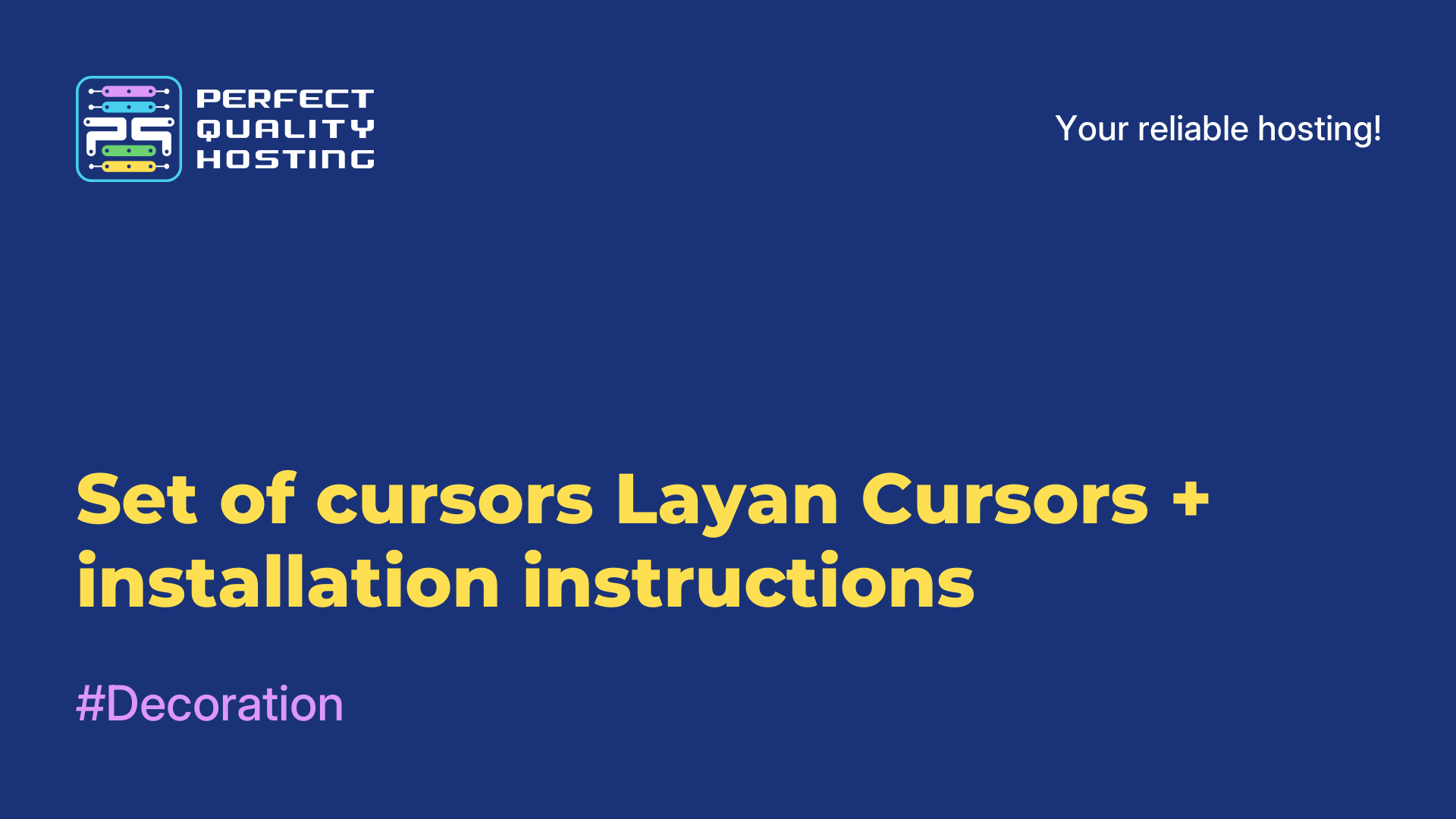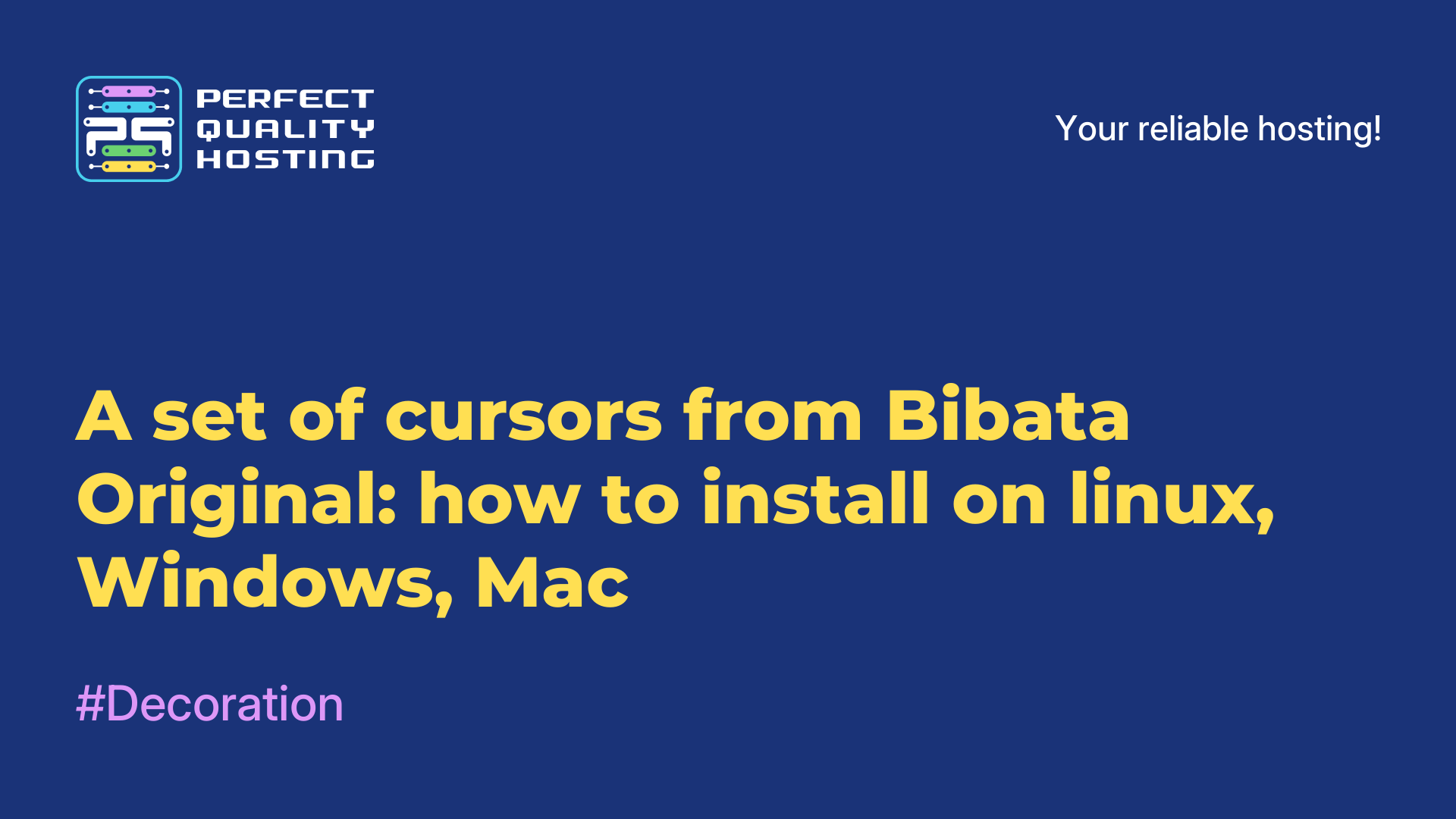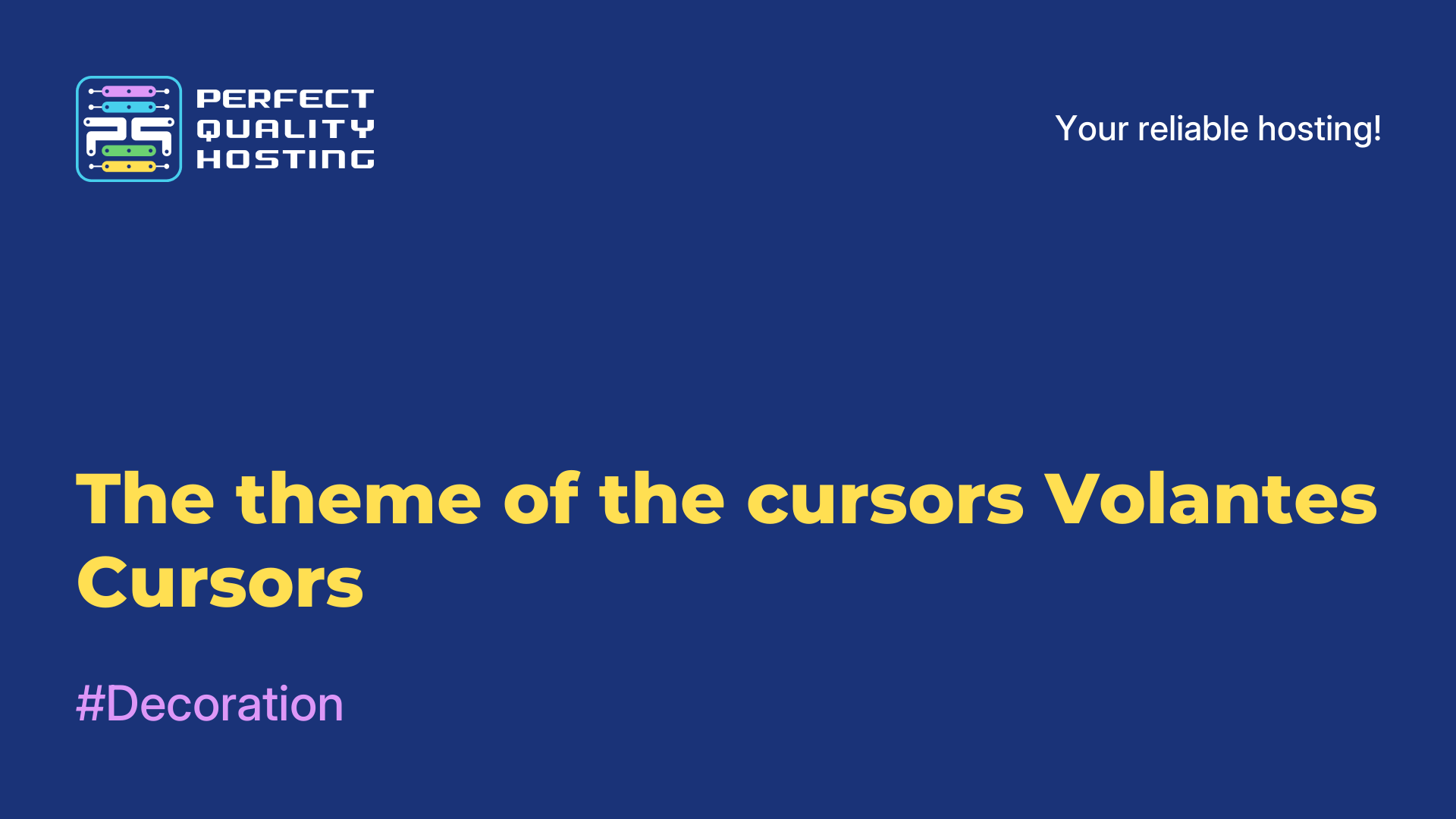-
United Kingdom+44 (20) 4577-20-00
-
USA+1 (929) 431-18-18
-
Israel+972 (55) 507-70-81
-
Brazil+55 (61) 3772-18-88
-
Canada+1 (416) 850-13-33
-
Czech Republic+420 (736) 353-668
-
Estonia+372 (53) 683-380
-
Greece+30 (800) 000-02-04
-
Ireland+353 (1) 699-43-88
-
Iceland+354 (53) 952-99
-
Lithuania+370 (700) 660-08
-
Netherlands+31 (970) 1027-77-87
-
Portugal+351 (800) 180-09-04
-
Romania+40 (376) 300-641
-
Sweden+46 (79) 008-11-99
-
Slovakia+421 (2) 333-004-23
-
Switzerland+41 (22) 508-77-76
-
Moldova+373 (699) 33-1-22
 English
English
The theme of Vimix Cursors Cursors
- Main
- Knowledge base
- The theme of Vimix Cursors Cursors
The Vimix Cursors cursor theme is another popular set of cursors for Linux that can be used with various work environments, including KDE Plasma, GNOME, Xfce and others.
What is the feature of Vimix Cursors?
Features of the Vimix Cursors theme include:
- Stylish and modern Design: Offers a modern cursor design using transparency and shadow effects. This gives them an elegant and modern look.
- Variety of options: the set includes several options for cursors, including standard ones, with an increase in size and situational ones (for example, cursors for text, selection, movement, etc.). This allows users to choose the most appropriate set of cursors for their needs.
- Customization flexibility: Users can easily customize Vimix Cursors, including changing the size, color, transparency, and animation speed. In this way, they can adapt the cursors to their preferences and ensure maximum usability.
- Open Source SOFTWARE: Vimix Cursors are open source software and are distributed under the GNU GPL license. This means that users are free to use, modify and distribute this cursor theme.
- Support for different work environments: Cursors are compatible with different work environments and window managers, which allows users to enjoy their stylish and functional design regardless of which environment they prefer to use.
Together with these features, the Vimix Cursors theme provides usability and improves the visual experience of users on Linux.
Advantages of the theme
Here are some of the advantages of the cursor theme:
- Stylish design: Offers a modern and elegant appearance. Its design is attractive and fits well with various Linux work environments.
- Variety of options: The set includes many different cursor options, allowing you to choose the appropriate cursor for your style and preferences.
- Highly customizable: The Vimix Cursors theme provides the user with extensive customization options. You can change the cursor size, colors, animation speed and more to match your preferences.
- Compatible with various work environments: Vimix Cursors is compatible with various work environments and window managers, including KDE Plasma, GNOME, Xfce and others. This allows users to enjoy the benefits and style of Vimix Cursors regardless of the chosen work environment.
- Security support: The theme provides security, as the theme files are downloaded from the official website and checked for the absence of malicious code.
- Open Source SOFTWARE: Vimix Cursors is distributed under the GNU GPL free software license, which allows users to freely use, modify and distribute the theme.
Overall, Vimix Cursors offers an aesthetically pleasing and customizable cursor design while ensuring compatibility with various Linux work environments. This allows users to create customized and stylish visual settings according to their own preferences.
How do I set the cursor theme?
Installing the cursor theme in Linux depends on your distribution and working environment. Here are the general steps you can follow:
- Go to the official Vimix Cursors website, where you can find the latest version of the cursors theme and download the archive.
Unzip the downloaded archive to the folder with cursors. This is usually the folder "~/.icons" for one user or "/usr/share/icons" for all users. - If the folder "~/.icons" does not exist, create it in your home folder. You can use the command in the terminal: mkdir ~/.icons
- Move the unzipped cursor theme files to the created folder "~/.icons" or "/usr/share/icons". You can use the command in the terminal, previously being in the folder with the unzipped files: mv Vimix-cursors/* ~/.icons/
- Open your work environment settings and find the cursor settings. In KDE Plasma, this can be the "Appearance" or "User Interface" section.
- In the cursor settings, select the "Vimix Cursors" theme from the list of available themes.
- Save the changes and close the settings.
After completing these steps, you should see that the Vimix Cursors cursor theme is now applied to your work environment. If you don't see any changes, try restarting your work environment or system to make sure that the cursor changes have taken effect.