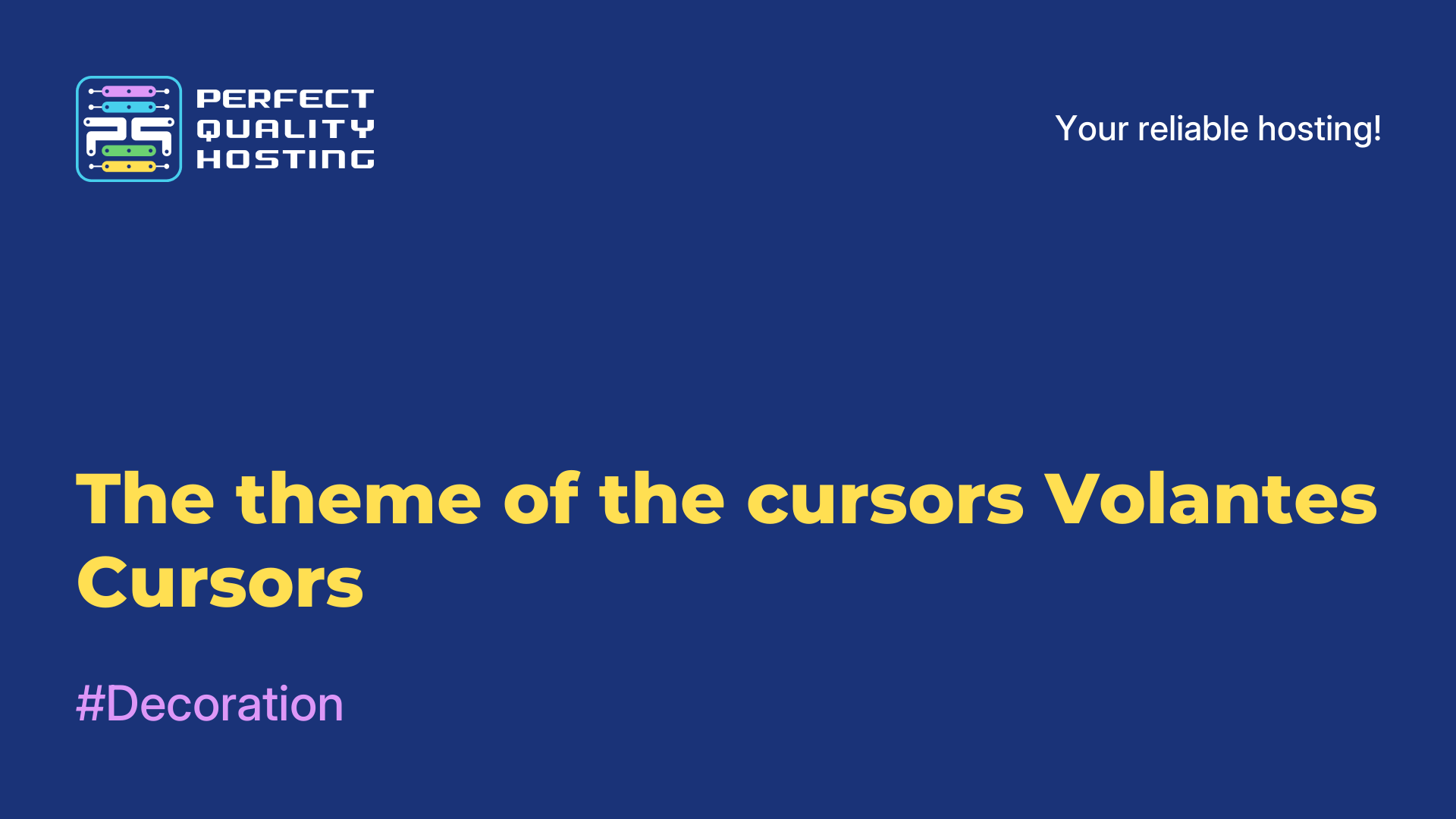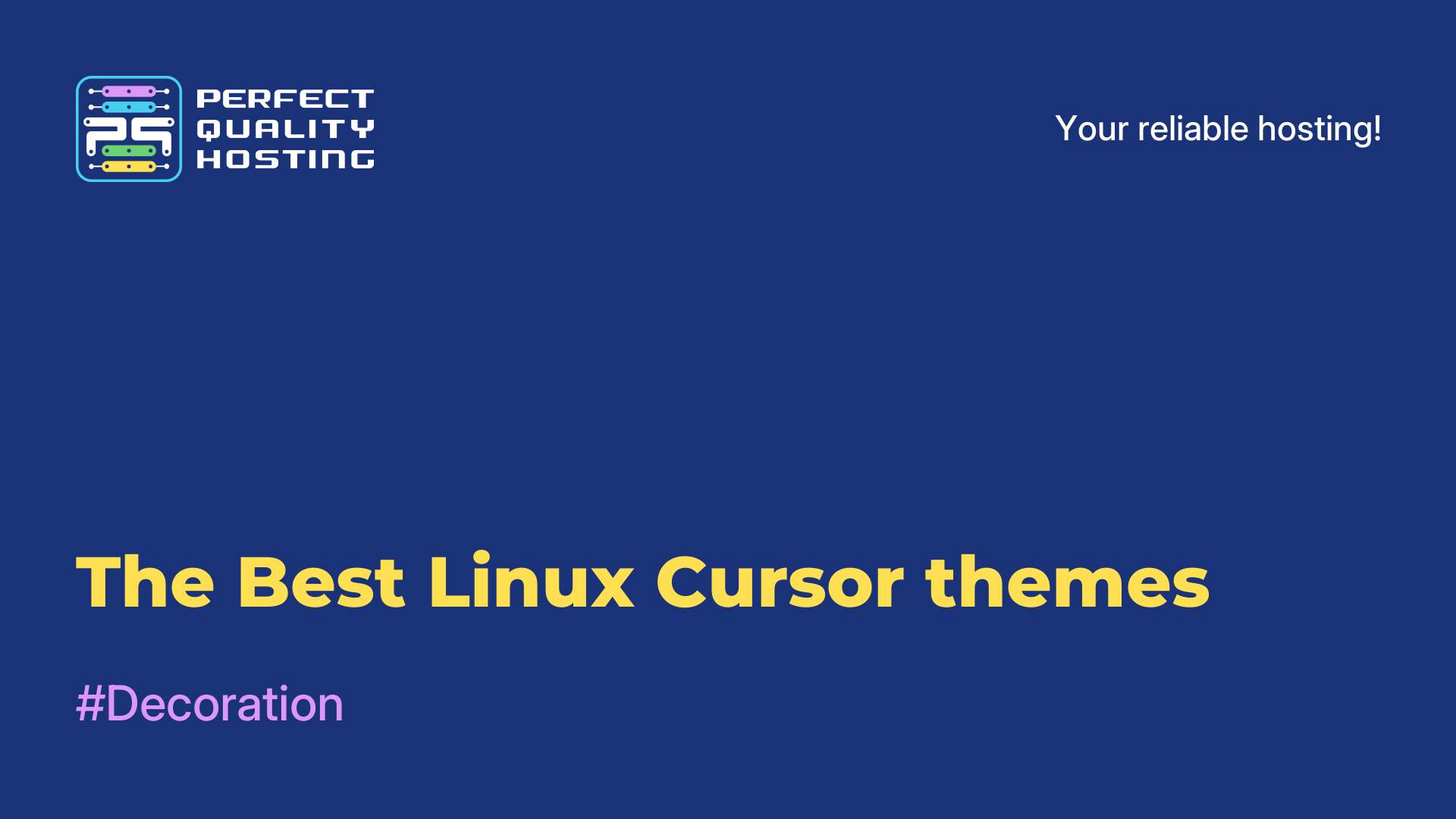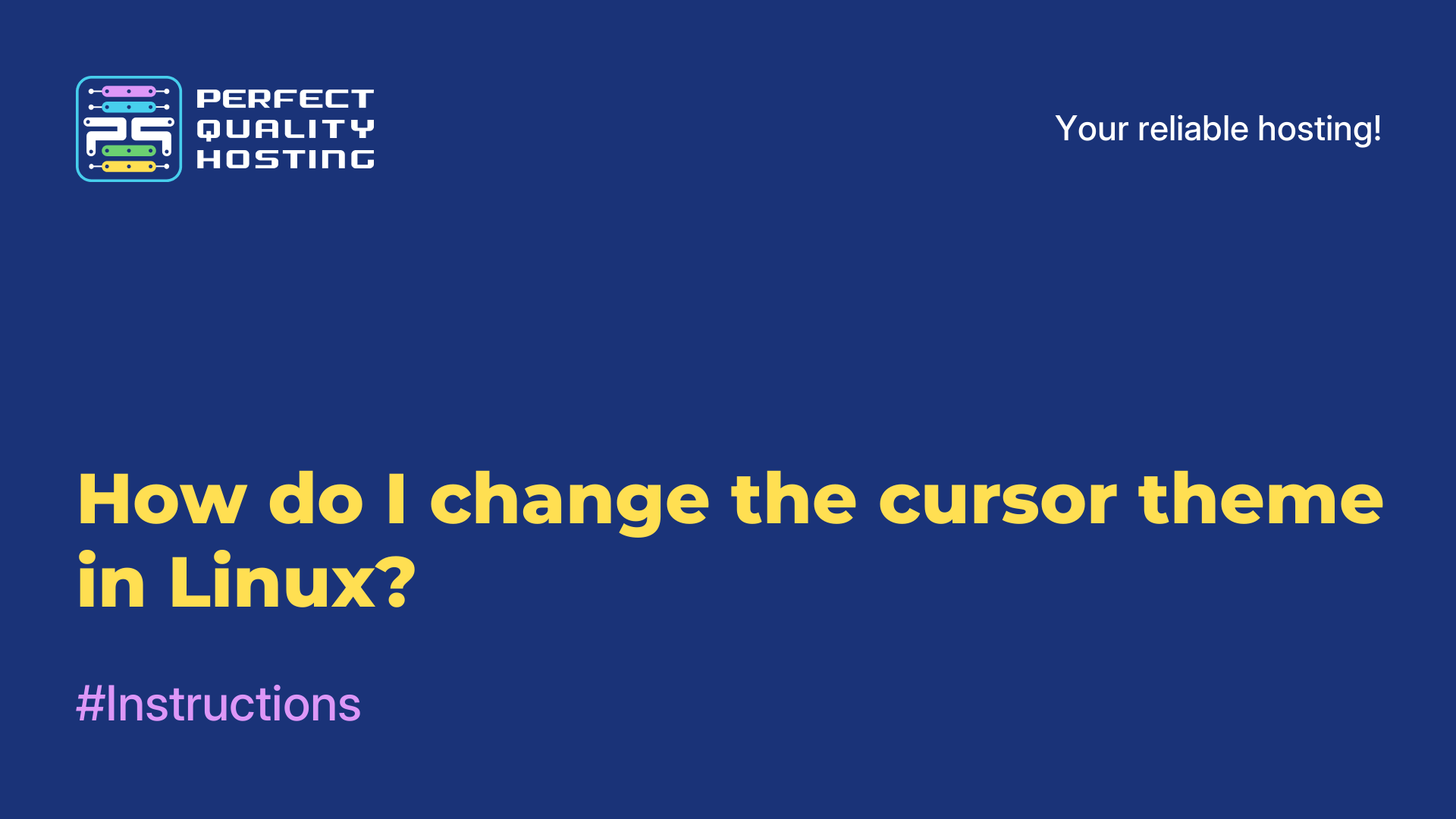Partners
Methods of payment
Contact
-
United Kingdom+44 (20) 4577-20-00
-
USA+1 (929) 431-18-18
-
Israel+972 (55) 507-70-81
-
Brazil+55 (61) 3772-18-88
-
Canada+1 (416) 850-13-33
-
Czech Republic+420 (736) 353-668
-
Estonia+372 (53) 683-380
-
Greece+30 (800) 000-02-04
-
Ireland+353 (1) 699-43-88
-
Iceland+354 (53) 952-99
-
Lithuania+370 (700) 660-08
-
Netherlands+31 (970) 1027-77-87
-
Portugal+351 (800) 180-09-04
-
Romania+40 (376) 300-641
-
Sweden+46 (79) 008-11-99
-
Slovakia+421 (2) 333-004-23
-
Switzerland+41 (22) 508-77-76
-
Moldova+373 (699) 33-1-22
 English
English
A set of cursors from Bibata Original: how to install on linux, Windows, Mac
- Main
- Knowledge base
- A set of cursors from Bibata Original: how to install on linux, Windows, Mac
13.07.2023, 13:12
Bibata Original is a set of cursors for Linux, macOS and Windows operating systems. It is designed to give your operating system a more modern and stylish look. Below are instructions for installing Bibata Original cursors on various operating systems:
Bibata Original Features
Bibata Original has several features that make it a popular and attractive set of cursors:
- Style and Design: It has a modern and stylish design that gives your operating system elegance and attractiveness. Cursors have clear lines and smooth animation effects.
- Variety of options: offers several cursor options so that everyone can choose the style that suits them. The set has both light and dark options, as well as options with different color schemes.
- Support for multiple operating systems: Available for Linux, macOS and Windows, which allows users of these systems to enjoy stylish cursors according to their preferences.
- Animations and effects: The pack has received various animation effects that add interactivity and smoothness to the use of cursors. These animations give your operating system a more modern look.
- Extensibility: Has an active community of developers who are constantly working on improving and adding new cursor options. You can find additional themes and cursor options created by the community to customize the appearance of cursors even more for you.
In general, Bibata Original is a popular and attractive choice for those who want to give their operating system a more modern and elegant look with stylish cursors.
For Linux
- Open the terminal.
- Install the cursor installation utility if it is not available. For example, in Ubuntu, run the command `sudo apt-get install -y xcursor-themes'.
- Download the Bibata Original cursor files from the official website or from the repositories that provide this set of cursors.
- Unpack the downloaded files.
- Move the unpacked files to the `~/.icons' folder, creating it if necessary.
- Open the system settings and find the themes section.
- In the cursor selection section, find and apply the Bibata Original cursor style
For macOS
- Download Bibata Original cursors from the official website or from the repositories.
- Unpack the downloaded files.
- Open the system settings.
- In the Accessibility section, find "Zoom" or "Zoom".
- In the Zoom settings, find the Cursor section.
- Click on the "Select cursor" button and find the folder with the unpacked files.
- Select the Bibata Original cursor style you need.
For Windows
- Download the archive with Bibata Original files from the official website or repositories.
- Unzip the downloaded files to a folder of your choice.
- Open the control panel and go to the "Samples" or "Changing the image and background" section.
- The Samples tab contains the Schema section. Click on the "Cursor Samples" button.
- In the window that opens, find the "Create" or "Add" section.
- In the window that appears, select the necessary cursors from the folder where you unpacked the archive with Bibata Original.
- Click "OK" to save the changes, then select the created cursor scheme and apply it.
After completing these steps, you should have Bibata Original cursors successfully installed on your operating system.