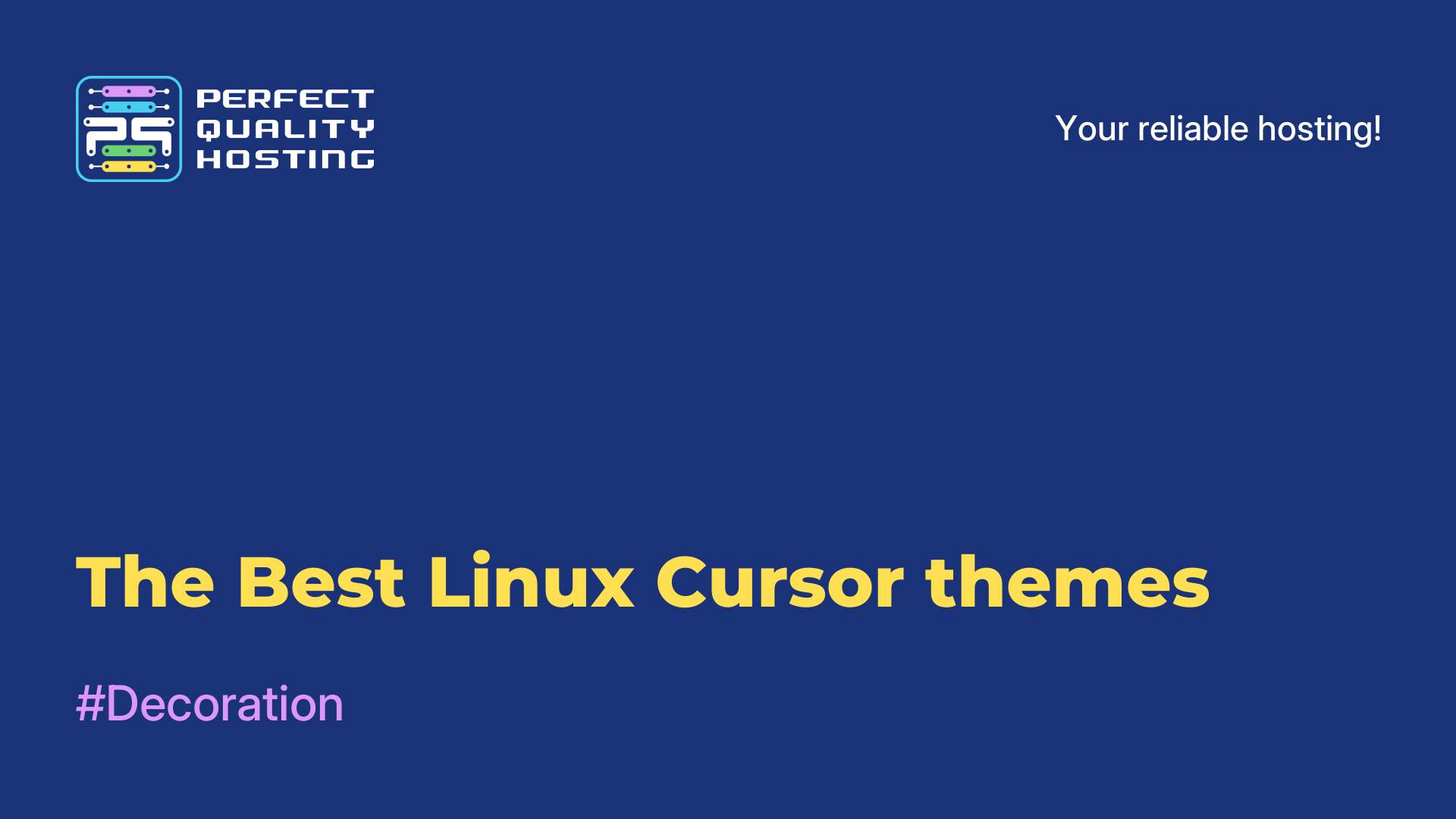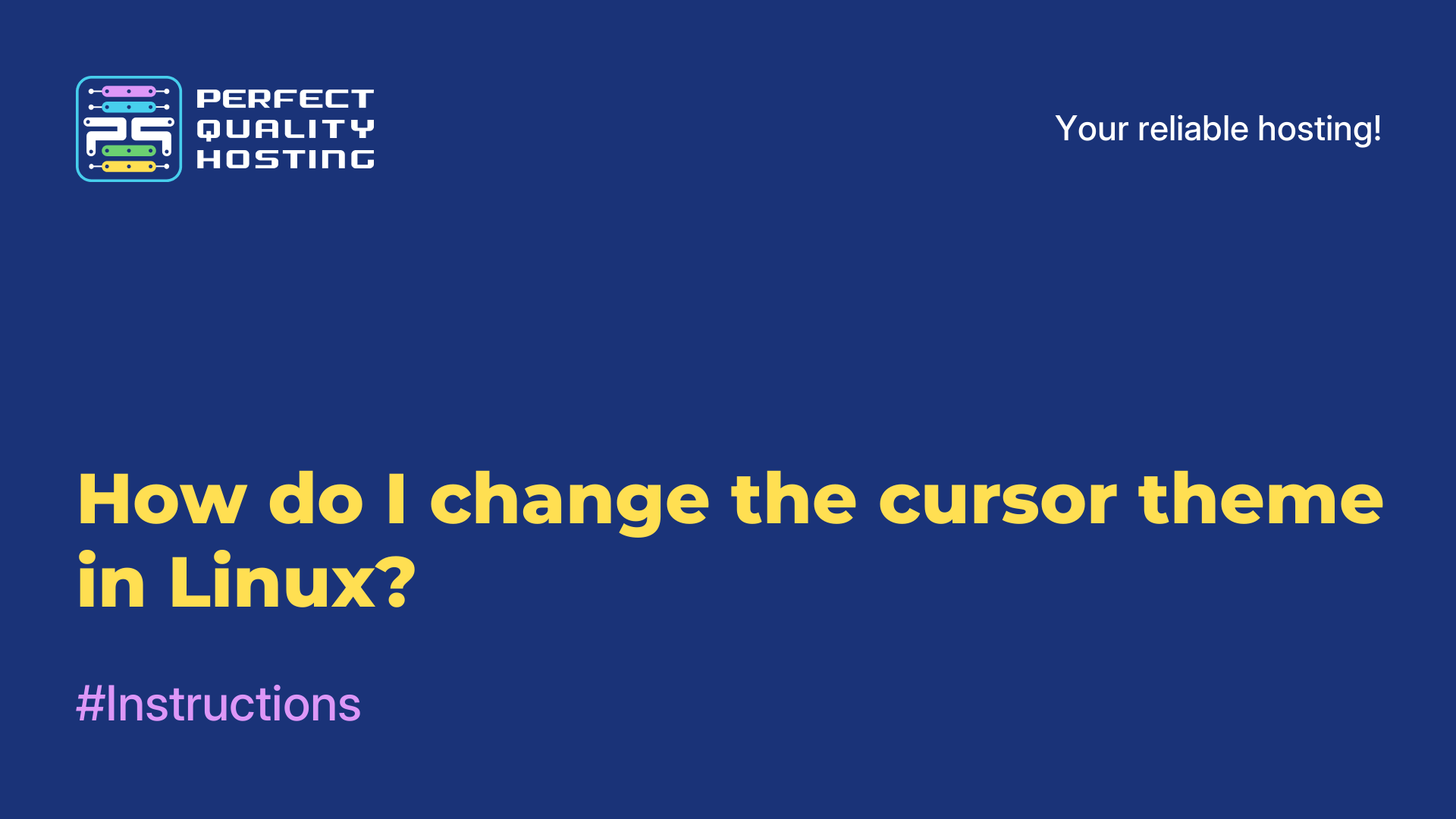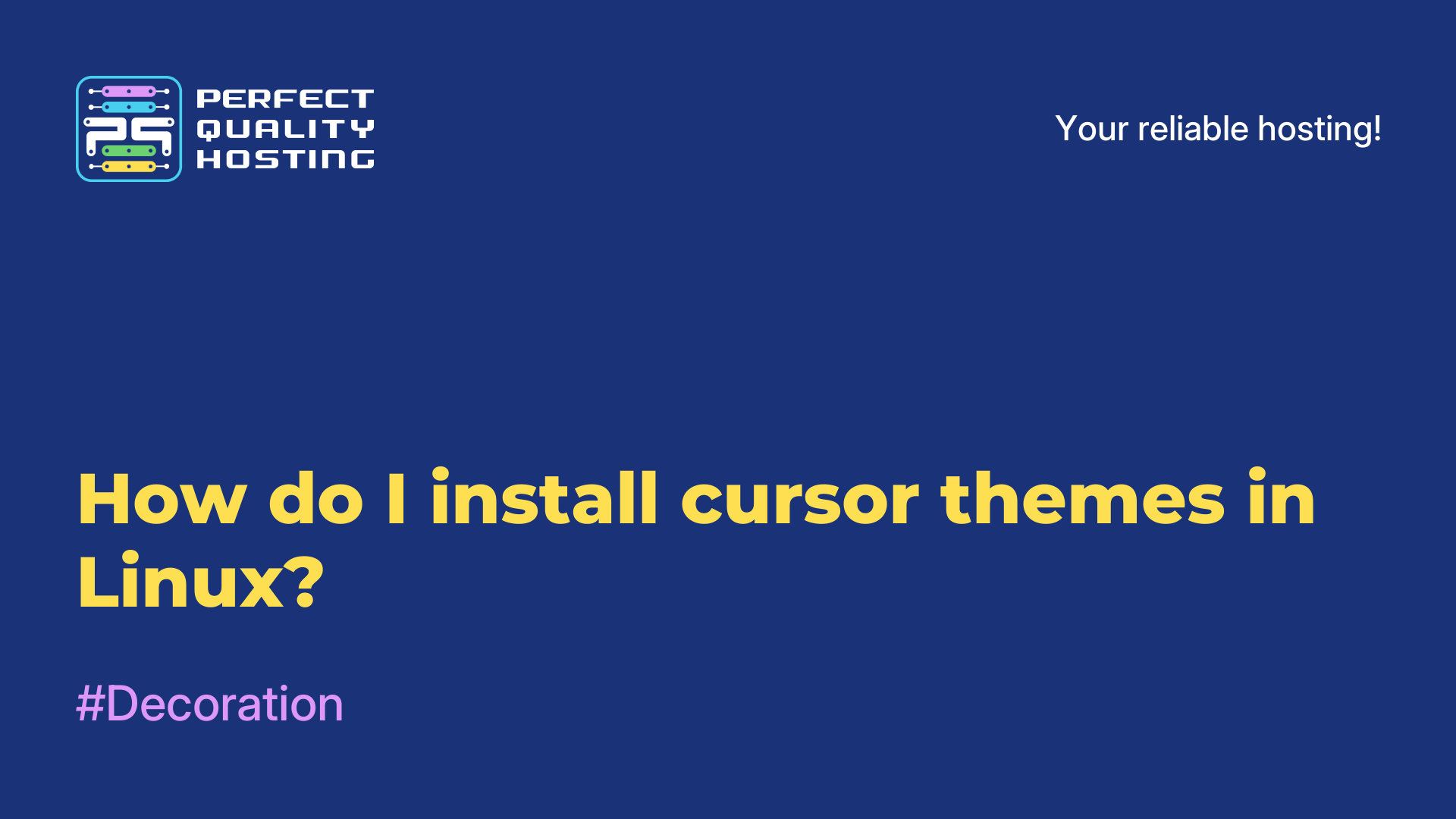-
United Kingdom+44 (20) 4577-20-00
-
USA+1 (929) 431-18-18
-
Israel+972 (55) 507-70-81
-
Brazil+55 (61) 3772-18-88
-
Canada+1 (416) 850-13-33
-
Czech Republic+420 (736) 353-668
-
Estonia+372 (53) 683-380
-
Greece+30 (800) 000-02-04
-
Ireland+353 (1) 699-43-88
-
Iceland+354 (53) 952-99
-
Lithuania+370 (700) 660-08
-
Netherlands+31 (970) 1027-77-87
-
Portugal+351 (800) 180-09-04
-
Romania+40 (376) 300-641
-
Sweden+46 (79) 008-11-99
-
Slovakia+421 (2) 333-004-23
-
Switzerland+41 (22) 508-77-76
-
Moldova+373 (699) 33-1-22
 English
English
The theme of the cursors Volantes Cursors
- Main
- Knowledge base
- The theme of the cursors Volantes Cursors
The Volantes Cursors theme is a set of cursors with original and interesting designs that were developed in the style of "volantes" (from the Spanish "volante", which means "steering wheel" or "slider"). Cursors in this theme have a shape similar to a steering wheel or wheel and are distinguished by bright colors and innovative animations. Some cursors can even change their shape or color when hovering over certain elements.
Features of Volantes Cursors
The Volantes Cursors cursor theme offers a number of possibilities for customizing and changing the appearance of cursors depending on your preferences and settings. The following aspects can be discussed in this topic:
- Design and style: cursors are distinguished by their unique and unusual design. Their shape resembles a steering wheel or wheel, which gives them a unique appearance. They can also have different color schemes and animations.
- Variety: The Volantes Cursors theme usually includes several options for cursors, varying in shape, size, color and animation. This allows users to choose the most suitable options for them.
- Compatibility: Cursors can be used on various operating systems and platforms that support cursor customization. They can be used both on the desktop and in applications.
- Installation and Usage: Users can install Volantes Cursors pointers by following the instructions provided with the kit. Usually it comes down to copying cursor files to a specific folder and changing cursor settings in the operating system settings.
- Practical application: It is possible to discuss how Volantes Cursors affect the visual experience of users and their practical benefits. For example, some users may find the visual effects and animations of Volantes Cursors more attractive and interesting.
Also in the topic, you can share your preferences regarding Volantes Cursors, discuss installation and use instructions, as well as get tips and recommendations from other users.
How to Install Volantes Cursors
To install Volantes cursors, follow these steps:
- Go to the official Volantes Cursors website.
- Find the downloads section or the cursor download page.
- Click on the download link to download the archive with Volantes cursors.
- Unpack the downloaded archive to a place convenient for you on your computer.
- Open the Control Panel in Windows.
- Select "Change image and Background" or a similar menu item.
- Go to the Cursors tab.
- Click the "Browse" or "Browse" button and find the folder with the unpacked Volantes cursors.
- Select the cursor you want to set for each cursor type (standard, Work, text selection, etc.).
- Click "Apply" or "Apply", then "OK" to save the changes.
After completing these steps, you should see that Volantes cursors have been successfully installed and activated on your computer.