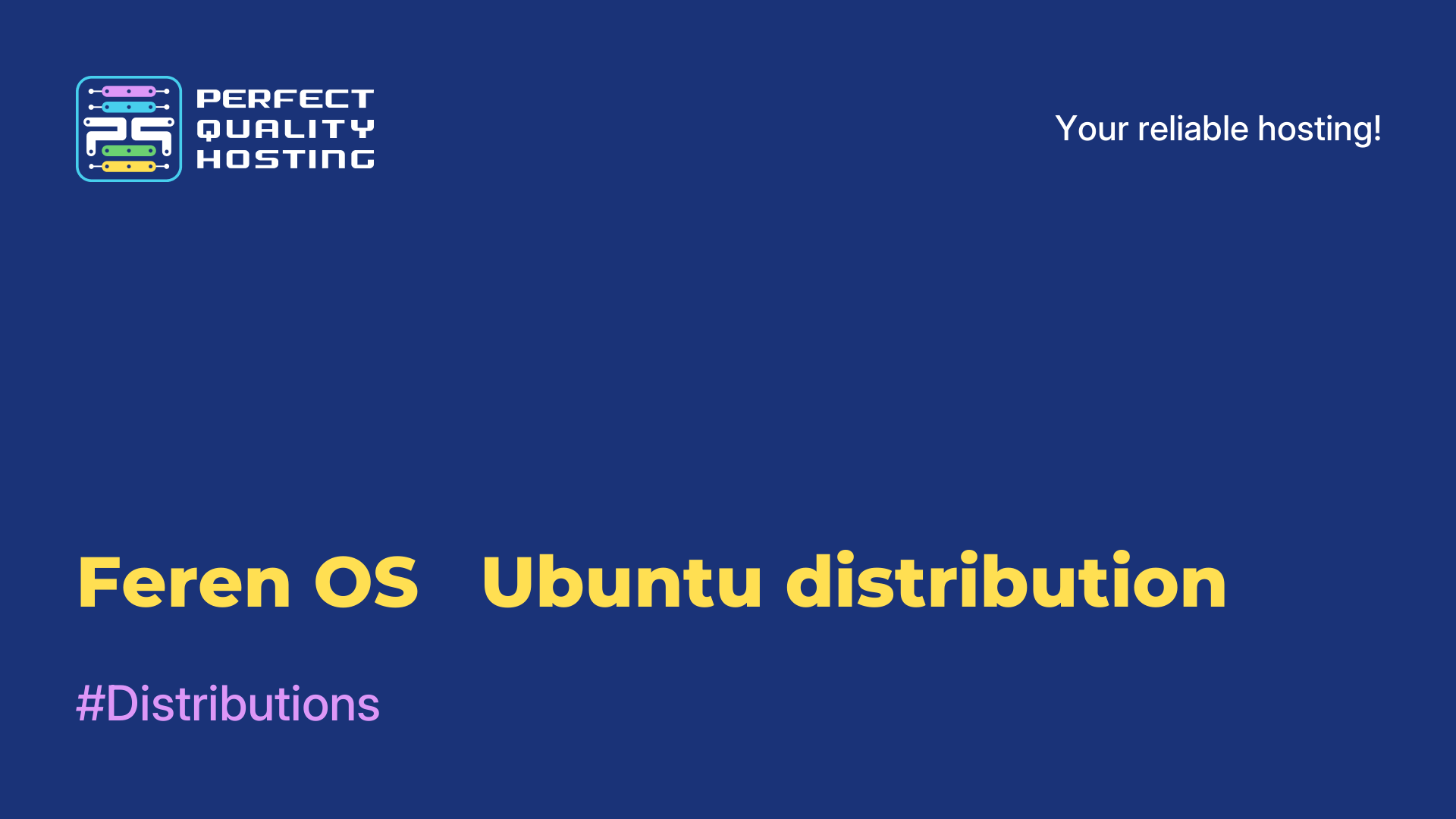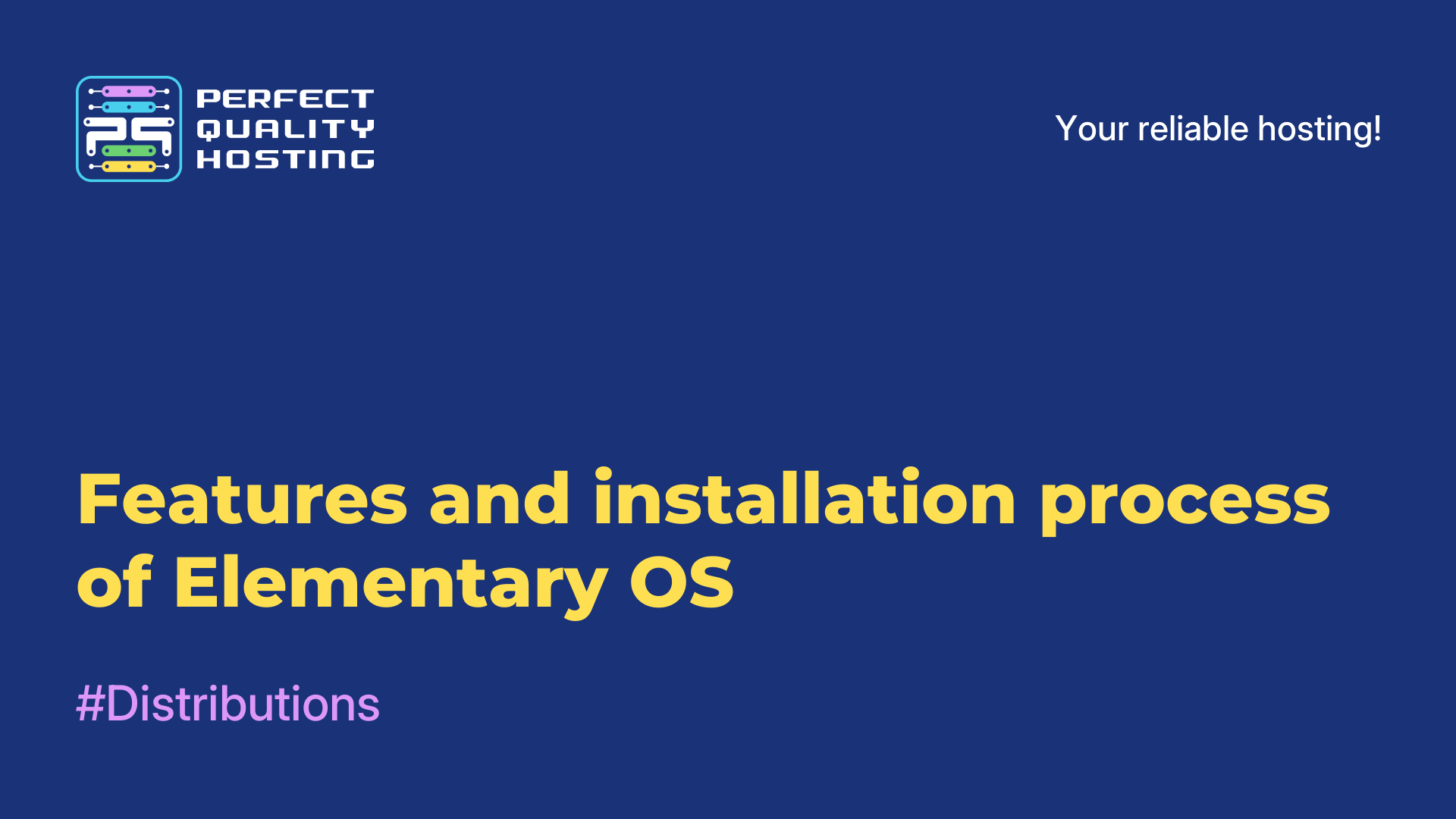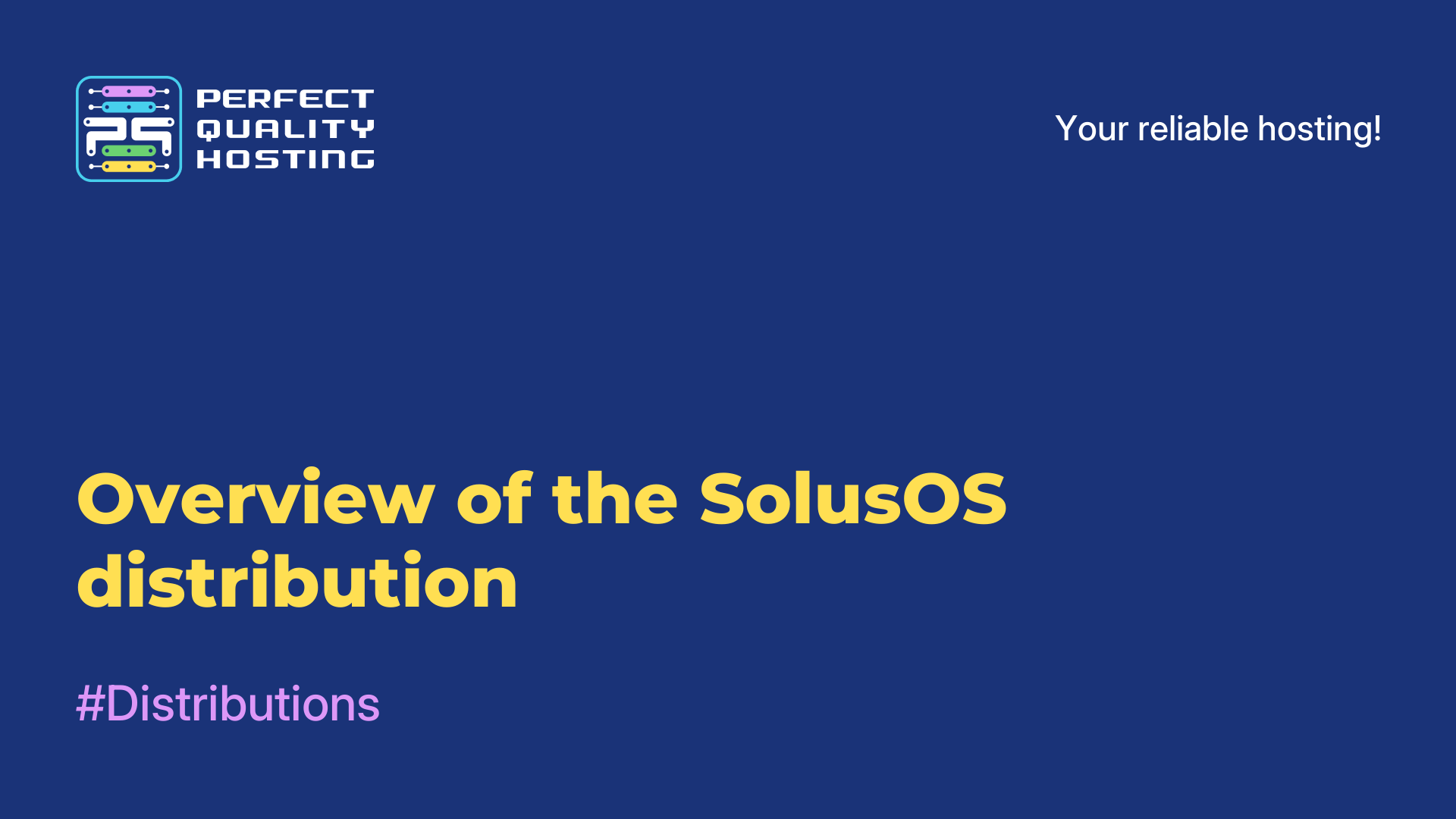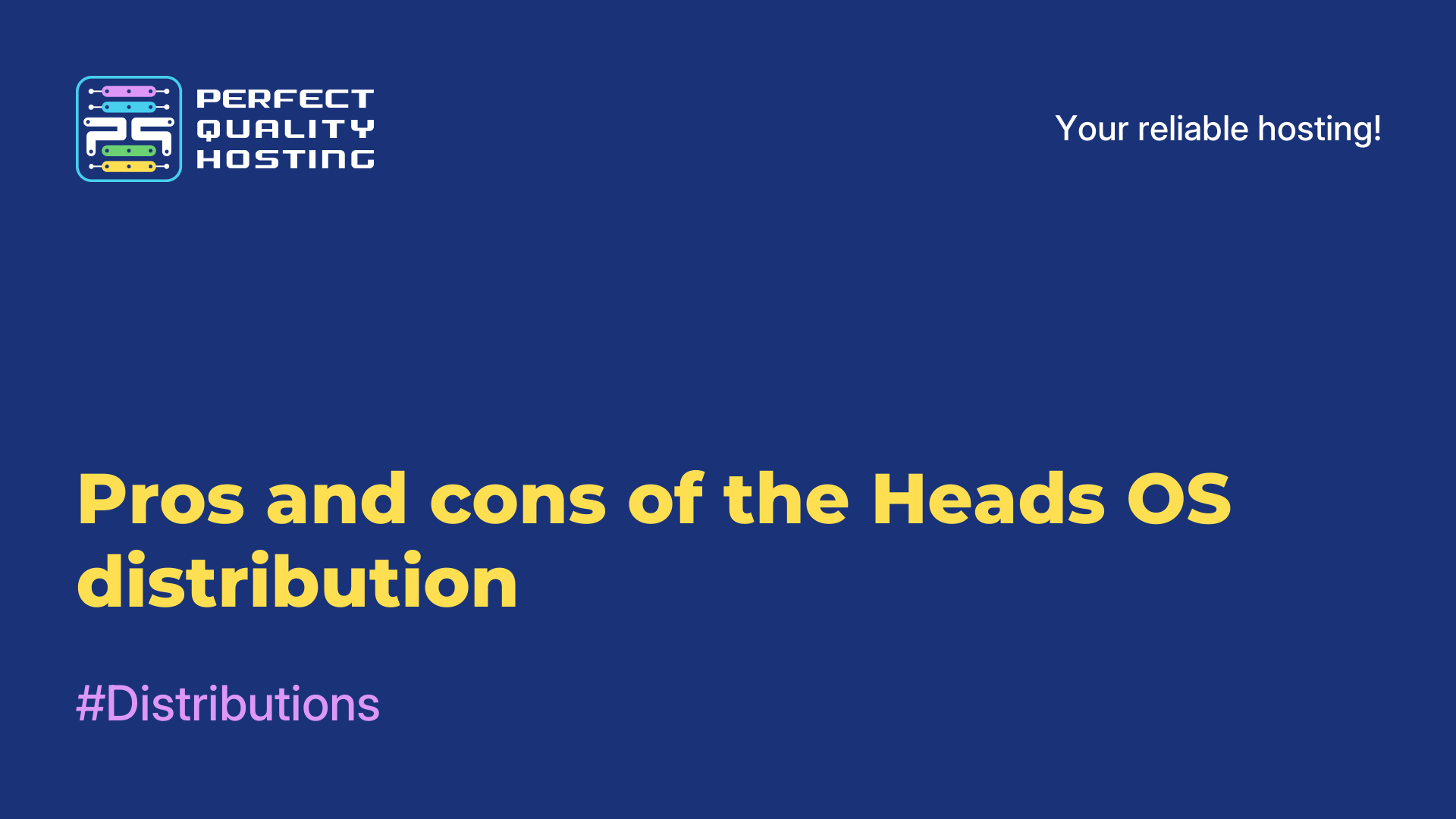-
United Kingdom+44 (20) 4577-20-00
-
USA+1 (929) 431-18-18
-
Israel+972 (55) 507-70-81
-
Brazil+55 (61) 3772-18-88
-
Canada+1 (416) 850-13-33
-
Czech Republic+420 (736) 353-668
-
Estonia+372 (53) 683-380
-
Greece+30 (800) 000-02-04
-
Ireland+353 (1) 699-43-88
-
Iceland+354 (53) 952-99
-
Lithuania+370 (700) 660-08
-
Netherlands+31 (970) 1027-77-87
-
Portugal+351 (800) 180-09-04
-
Romania+40 (376) 300-641
-
Sweden+46 (79) 008-11-99
-
Slovakia+421 (2) 333-004-23
-
Switzerland+41 (22) 508-77-76
-
Moldova+373 (699) 33-1-22
 English
English
How do I install cursor themes in Linux?
- Main
- Knowledge base
- How do I install cursor themes in Linux?
In Linux, cursors (or mouse pointers) are small images that are displayed on the screen and show the current position and state of the mouse pointer.
What Linux cursor themes are for
Linux cursor themes define the appearance and animation of the mouse pointer on the screen. Cursor themes include various graphic files that define the shape and color of the cursor in different states such as normal state, hover, click, etc.
Installing cursor themes allows the user to customize the appearance of the mouse pointer and adapt it to their preferences and aesthetic taste. Cursor themes can be standard, pre-installed in the operating system, or user-created.
Linux provides the ability to install and use different cursor themes as it is one of the features of the desktop or window manager. In addition, users can download and install new cursor themes from the Internet or from Linux repositories. This allows you to create a unique and personalized cursor appearance on your Linux system.
The most popular cursor themes in Linux
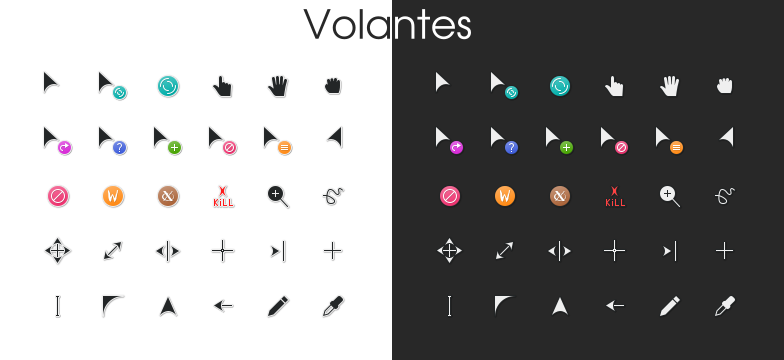
There are many cursor themes available in Linux, and each user can choose the one they like the most. However, there are a few popular cursor themes in Linux:
- Adwaita: the default cursor theme in many Linux distributions, based on GNOME.
- Breeze: the cursor theme from KDE Plasma, which is also popular among Linux users
- Papirus: is a set of icons and design themes that also includes a cursor theme. It is widely used in various distributions.
- DMZ: is another popular Linux cursor theme that has a classic and simple design.
- Capitaine Cursors: this is a modern cursor theme with different style and color options.
- Oxygen: a cursor theme from KDE that can also be installed and used in other desktop environments
- Numix Cursors: another stylish and popular set of cursors for Linux.
This is just a small list of popular cursor themes in Linux. You can easily change the cursor theme in the settings of your desktop environment or use special tools for managing design themes to customize the look of your cursor to your liking.
Instructions for installing new cursor themes
Most Linux distributions use the standard Adwaita cursor, but it is also possible to select and install other cursor themes. This is done through the system settings, where the user can choose from various cursor themes installed on the system or downloaded from external sources.
Linux also supports animated cursors, which allows for additional effects and animations when moving the mouse pointer. For users who want to create their own cursors or customize existing cursors, Linux has tools that allow you to change the cursor's image, size, and animation.
To install new cursor themes in Linux, follow these steps:
- Find and download the cursor theme you want to install. Themes can be found on various websites and in Linux repositories.
- Unzip the archive with the cursor theme. This is usually done via the context menu or a command in the terminal:
tar -xf <file_name>.tar.gz - Copy the unzipped folder with the theme to the
/usr/share/iconsdirectory. This may require superuser privileges. You can use the command:sudo cp -r <path/to/theme> /usr/share/icons - Open the system settings menu. In some Linux distributions, the mouse pointer may be in the "Appearance", "Appearance and Behavior", or "Mouse and Touchpads" categories.
- In the settings menu, locate the "Cursor Theme" or "Mouse Pointer Style" section.
- Select the installed cursor theme from the list of available themes.
- Save your changes and close the settings menu.
Cursors in Linux play an important role in the usability of the system and allow users to easily and accurately control the mouse pointer to perform various tasks.