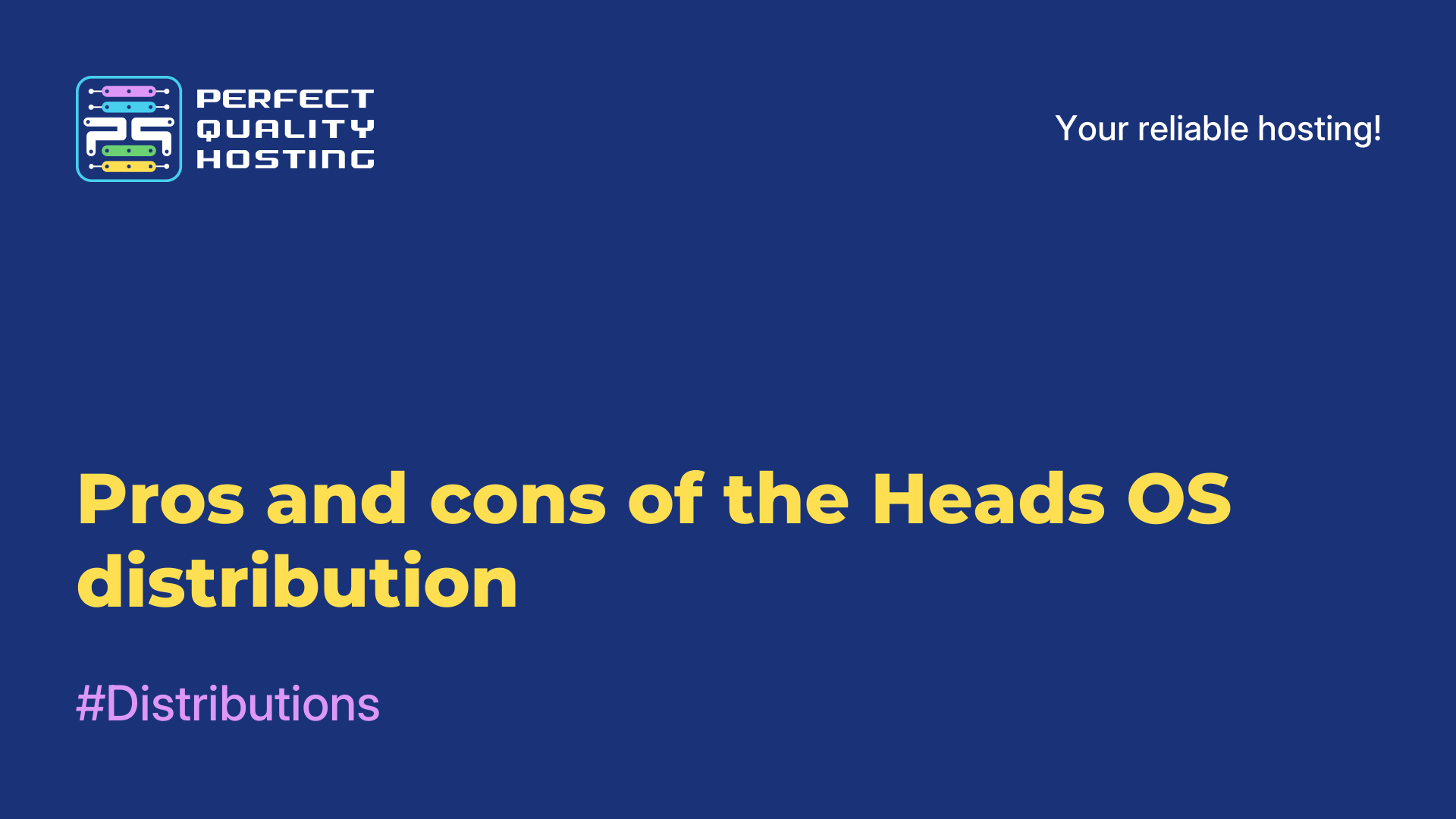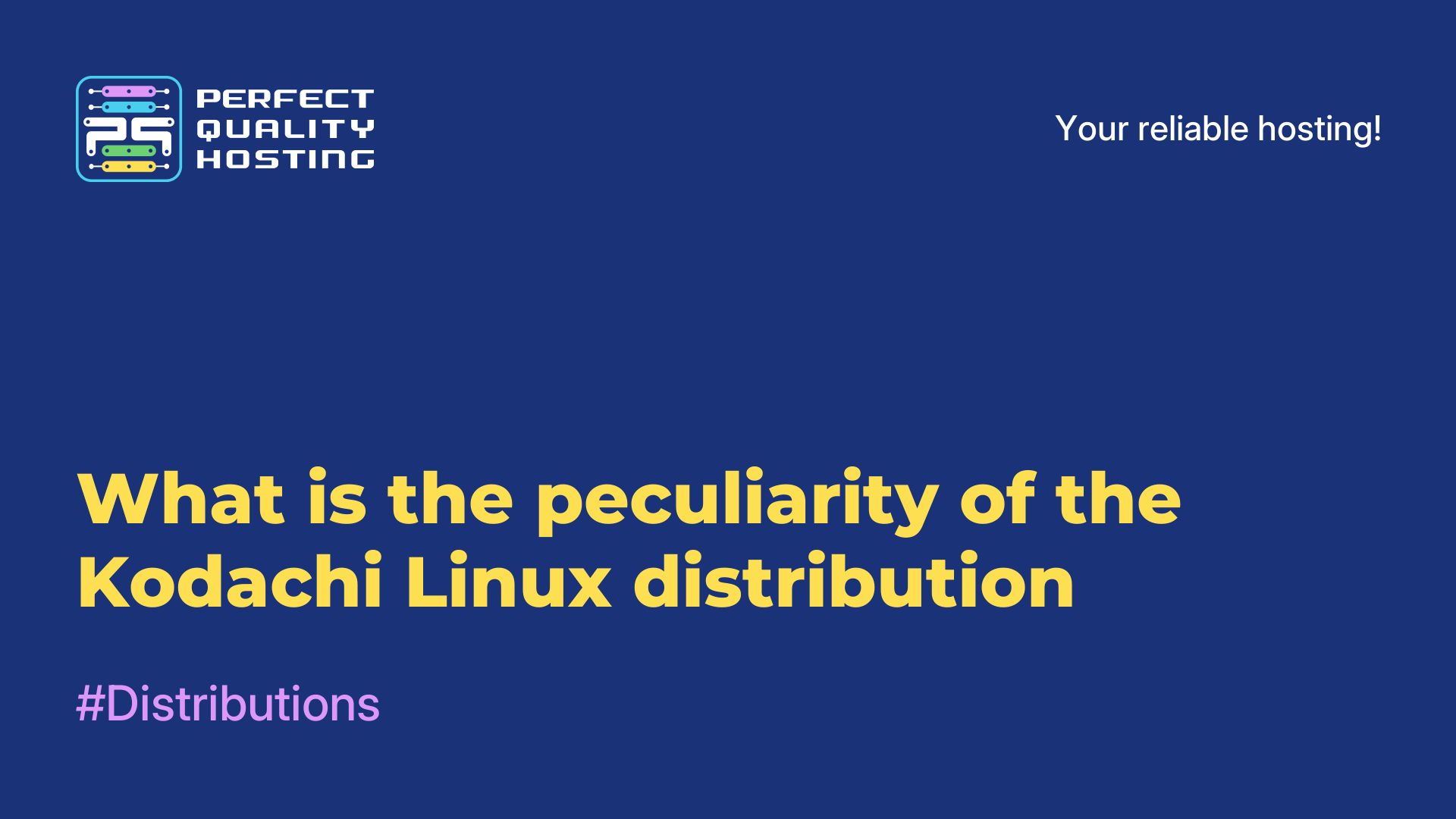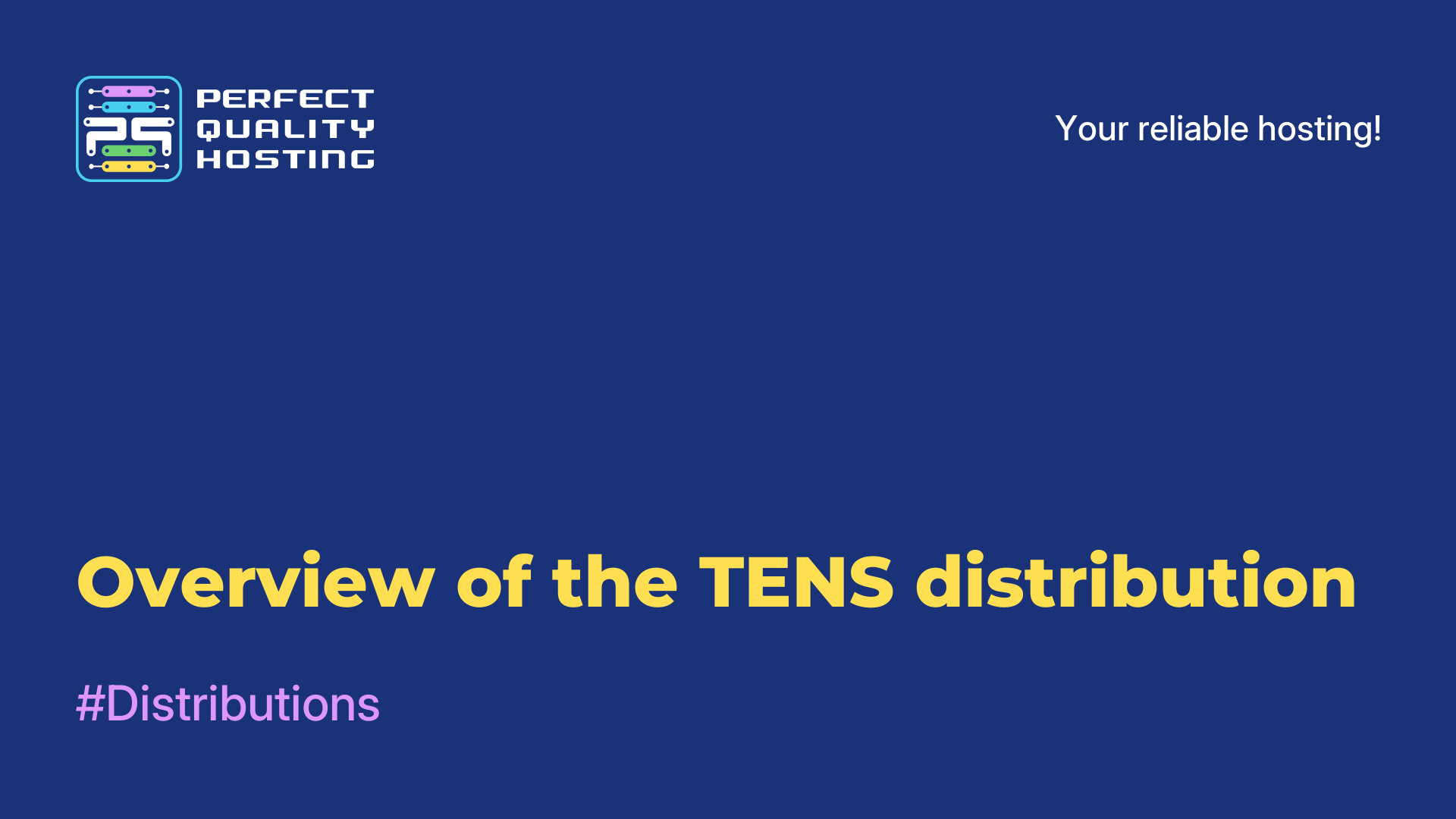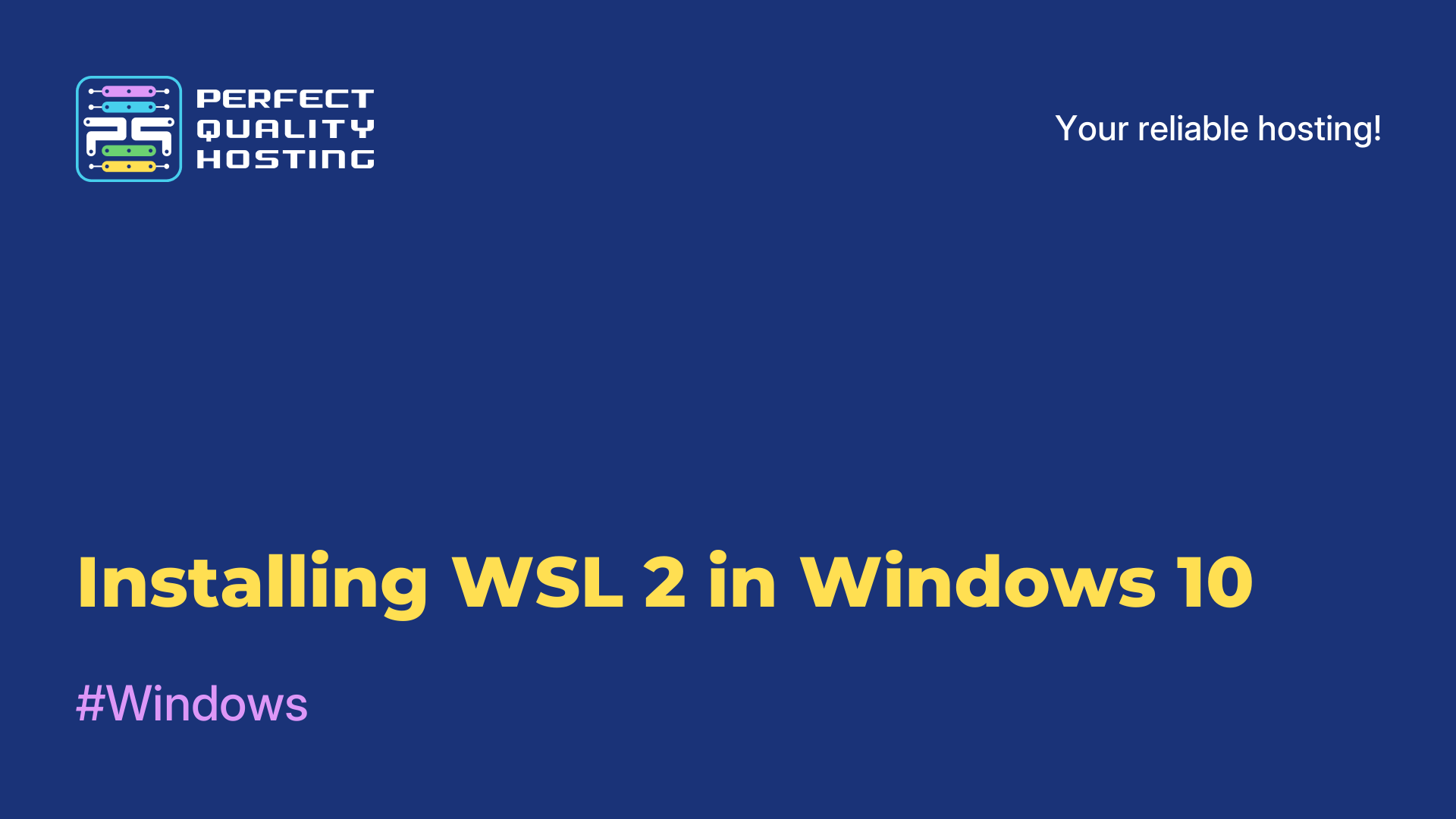-
United Kingdom+44 (20) 4577-20-00
-
USA+1 (929) 431-18-18
-
Israel+972 (55) 507-70-81
-
Brazil+55 (61) 3772-18-88
-
Canada+1 (416) 850-13-33
-
Czech Republic+420 (736) 353-668
-
Estonia+372 (53) 683-380
-
Greece+30 (800) 000-02-04
-
Ireland+353 (1) 699-43-88
-
Iceland+354 (53) 952-99
-
Lithuania+370 (700) 660-08
-
Netherlands+31 (970) 1027-77-87
-
Portugal+351 (800) 180-09-04
-
Romania+40 (376) 300-641
-
Sweden+46 (79) 008-11-99
-
Slovakia+421 (2) 333-004-23
-
Switzerland+41 (22) 508-77-76
-
Moldova+373 (699) 33-1-22
 English
English
Overview of the SolusOS distribution
- Main
- Knowledge base
- Overview of the SolusOS distribution
Solus OS is an independent Linux distribution developed by the Solus Project community. It was founded in 2015, and its goal is to provide a simple, elegant and reliable working environment for users.
Features of Solus OS
It was originally designed to be versatile enough to meet the needs of all kinds of users, from beginners to experienced professionals. The distribution comes with its own working environment, called Budgie, which was designed with simplicity and intuitive interface in mind.
Advantages of the distribution
Several advantages of Solus OS include:
- Ease of use: Offers a simple and intuitive user interface, making it ideal for Linux beginners.
- Elegant Design: Budgie's work environment offers elegant design and smooth animation, which makes the use of Solus OS pleasing to the eye.
- Reliability: Originally designed with an emphasis on stability and reliability, which means you can rely on it as your primary operating system.
- Fast Loading and Operation: Optimized for fast loading and responsiveness, ensuring faster and smoother operation of your system.
- Simple software installation process: The eopkg package management system in Solus OS offers a simple and efficient way to install and update software.
- Active community: Solus OS has an active and friendly community of users and developers who are always ready to help with questions and problems.
- High-quality hardware support: Has good support for a wide range of hardware, including new and old models, which simplifies installation and use on different computers.
- Large selection of applications: offers a wide selection of popular applications and programs, which allows users to customize their system to their needs.
Solus OS is an attractive Linux distribution that combines ease of use, elegant design and reliability, making it an excellent choice for a wide range of users.
Solus OS is also known for its focus on bug fixes and software updates. It uses its own package management system called eopkg, which offers a simple and efficient way to install and update programs.
In addition to the Budgie desktop environment, Solus OS also supports other popular environments, such as GNOME, KDE Plasma and MATE, so that users can choose what suits their needs. The distribution is known for its active and friendly community that provides support and assistance to users.
Cons of Solus OS
Despite the many advantages, Solus OS also has some disadvantages:
- Limited Package Selection: Compared to some other Linux distributions, Solus OS has a more limited selection of packages and software in its repositories. This may limit the functionality and capabilities of users.
- Lack of package updates: In some cases, Solus OS developers may release software updates late compared to other distributions. This may lead to the use of outdated versions of programs.
- Lack of documentation: Some users may need more documentation and manuals to work with Solus OS. Despite the active community, some information may be limited or not fully documented.
- Limited Hardware Support: Solus OS may have limited support for certain hardware devices, especially for new hardware.
Let's now consider the installation process.
Installing Solus OS
The installation of the distribution takes place in the following sequence:
- Go to the official Solus OS website.
- On the main page, click the "Download" button to go to the download page.
- On the download page, select the appropriate architecture of your processor (32-bit or 64-bit) and click "Download" to download the ISO image of the system.
- After the download is complete, create a bootable USB drive using, for example, the Rufus or Etcher program.
- Connect the bootable USB drive to the computer where you want to install Solus OS, and restart the computer.
- While the computer is booting, press the appropriate key (usually F12 or Delete) to open the boot selection menu. Select boot from the USB drive.
- After booting from the USB drive, the Solus OS installation menu opens. Follow the on-screen instructions to select the language, location, keyboard layout, and other settings.
- Select the hard disk partition where you want to install Solus OS, and follow the on-screen instructions to perform partition settings, formatting, and mount point selection.
- After completing the section settings, the installer will prompt you to select additional programs to install. Select the desired programs and click "Next".
- The installer will start copying files to the hard disk and installing Solus OS. This process may take several minutes.
- After the installation is complete, the installer will prompt you to restart your computer. Click "Finish" to reboot.
- After restarting the computer, select Solus OS in the boot menu and wait for the operating system to start.
After completing these steps, Solus OS will be installed and ready for use on your computer.