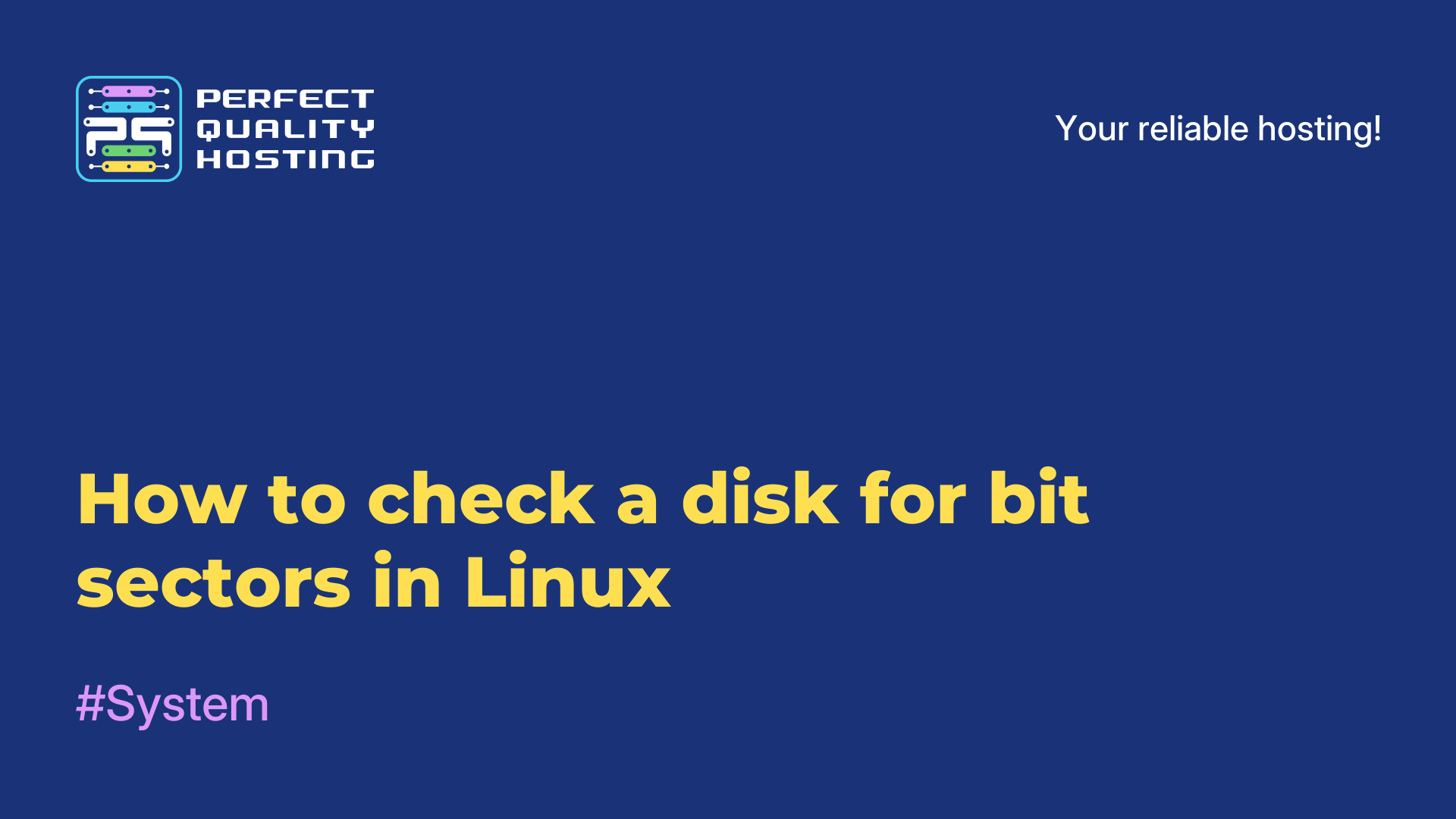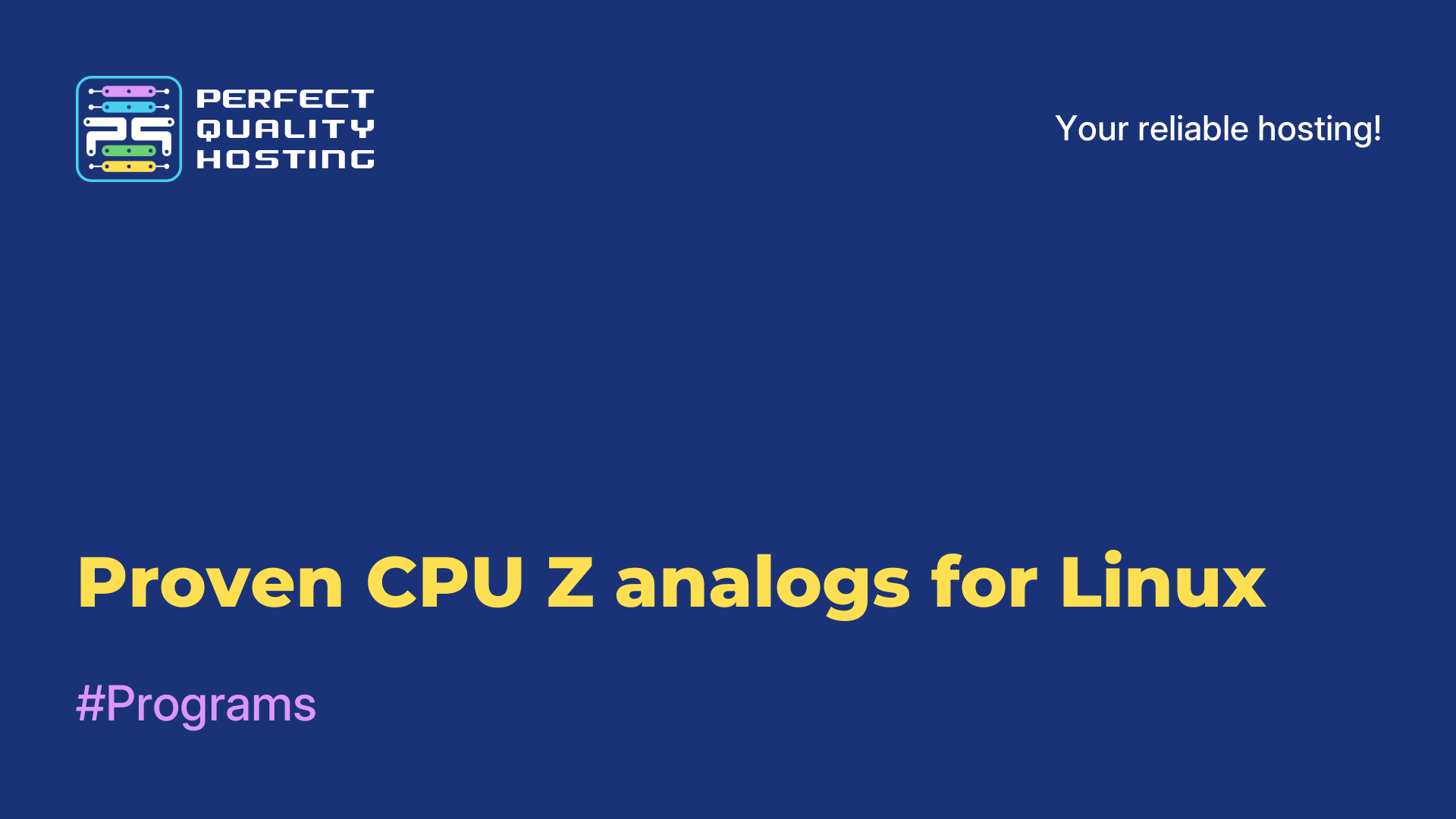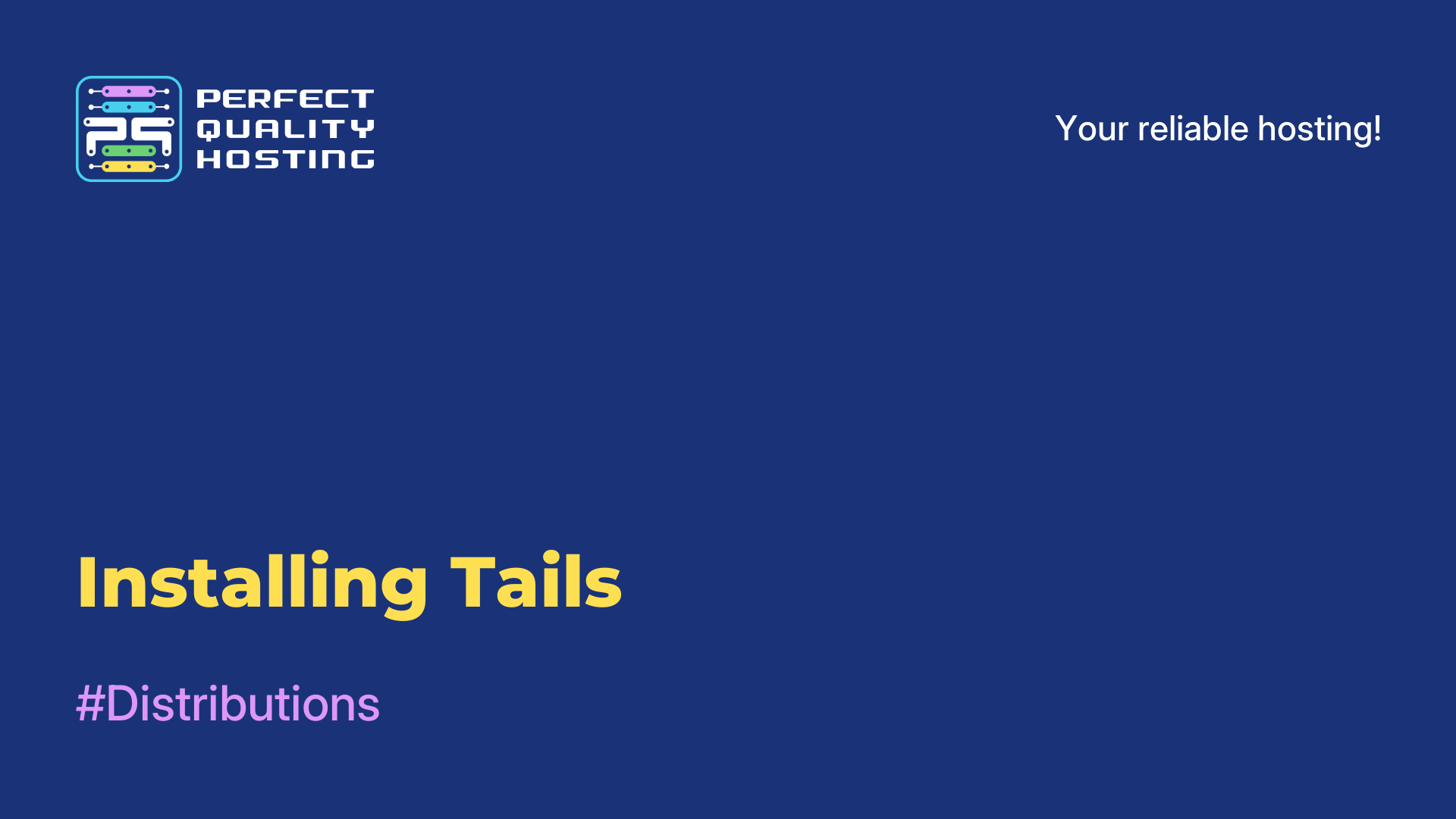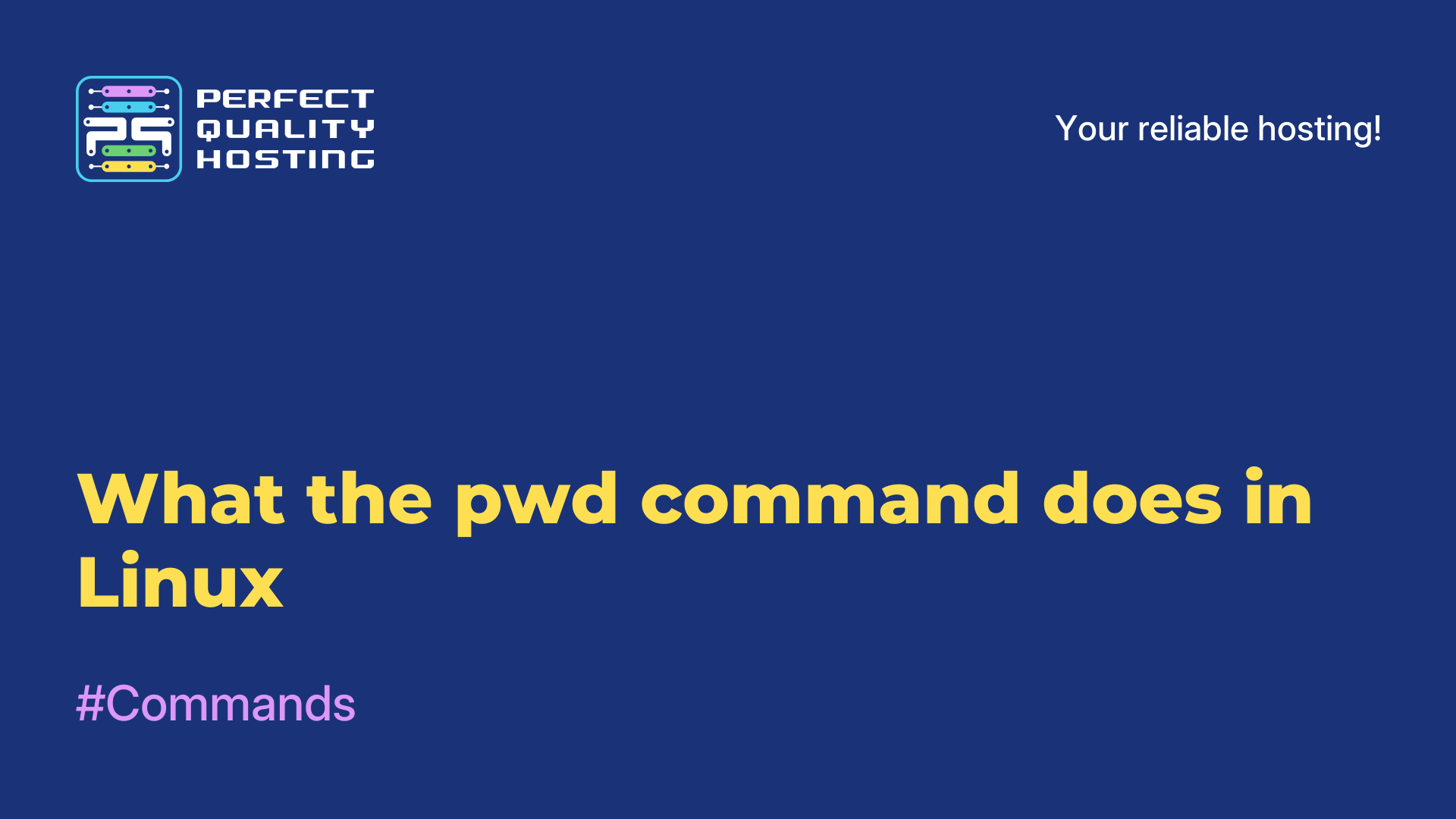-
United Kingdom+44 (20) 4577-20-00
-
USA+1 (929) 431-18-18
-
Israel+972 (55) 507-70-81
-
Brazil+55 (61) 3772-18-88
-
Canada+1 (416) 850-13-33
-
Czech Republic+420 (736) 353-668
-
Estonia+372 (53) 683-380
-
Greece+30 (800) 000-02-04
-
Ireland+353 (1) 699-43-88
-
Iceland+354 (53) 952-99
-
Lithuania+370 (700) 660-08
-
Netherlands+31 (970) 1027-77-87
-
Portugal+351 (800) 180-09-04
-
Romania+40 (376) 300-641
-
Sweden+46 (79) 008-11-99
-
Slovakia+421 (2) 333-004-23
-
Switzerland+41 (22) 508-77-76
-
Moldova+373 (699) 33-1-22
 English
English
Installing Conky in Ubuntu
- Main
- Knowledge base
- Installing Conky in Ubuntu
Probably every Ubuntu user has heard of a system monitor like Conky. It is a free and free open-source system monitor for Linux operating systems. The program allows you to display many system parameters: CPU state, swap space, temperature, disk state, processes, network interfaces, network load.
The information is displayed on the desktop in the form of a beautiful widget. In addition, you can display various calendars, date and time, weather, and more. All this is available through Conky themes. Next, let's take a look at the process of installing Conky in Ubuntu.
How to install Conky in Ubuntu
The utility is popular, so you can get it from the official repositories in Ubuntu itself and distributions based on it, such as Linux Mint 18. To install it, let's perform:
$ sudo apt update
$ sudo apt install conky-all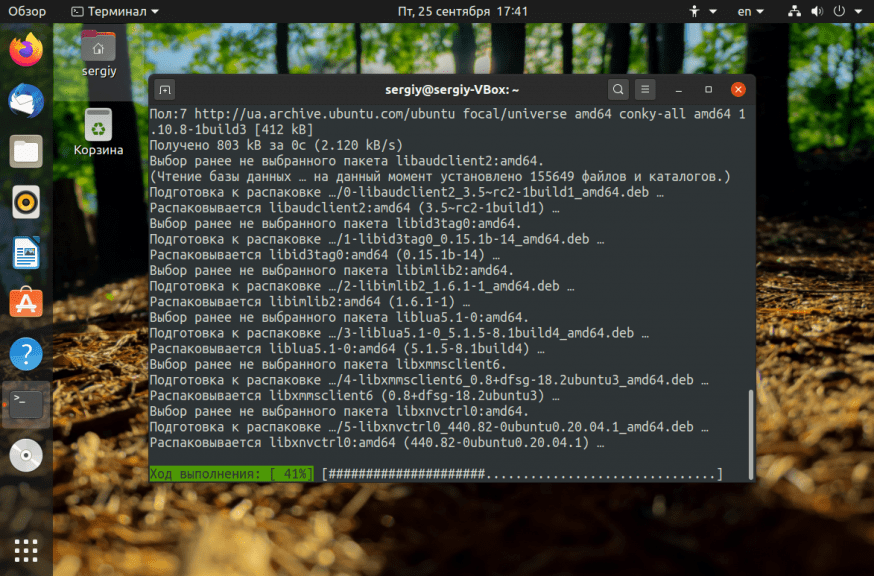
Launch Conky right away:
$ conky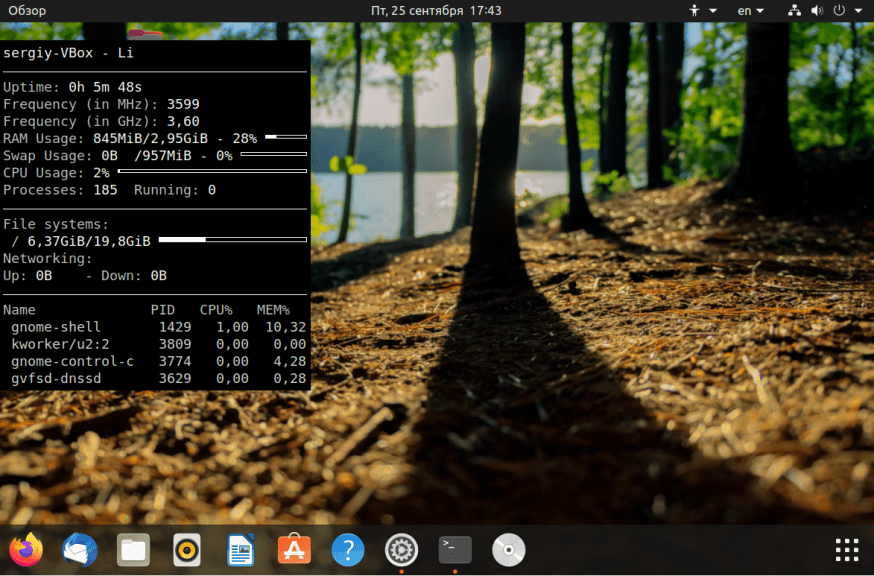
After running the command, you will see a simple system monitor in the top left corner of the screen. To make it load automatically in the future, let's add the startup command to the system's autoloader. To do this, open the Automatically Started Applications utility from the main menu, and then click the Add button:
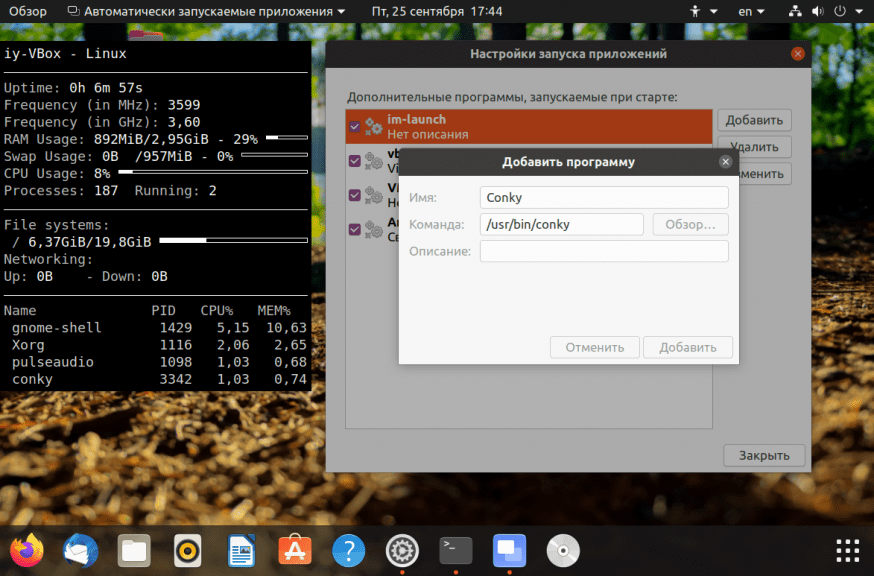
Next, in the Command field, you need to write /usr/bin/conky.
How to install Conky Manager
The program is configured via the .conkyrc configuration file, but editing the file manually can be difficult for beginners. To make things easier for yourself you can use the conky-manager utility.
To install Conky Manager, you need to add a PPA repository:
$ sudo add-apt-repository ppa:linuxmint-tr/araclar
$ sudo apt update
$ sudo apt install conky-managerOnce installed, you will find the program in the main menu. Immediately after the first launch you will have several Conky themes available to you. All objects are divided into two types - widgets and themes:
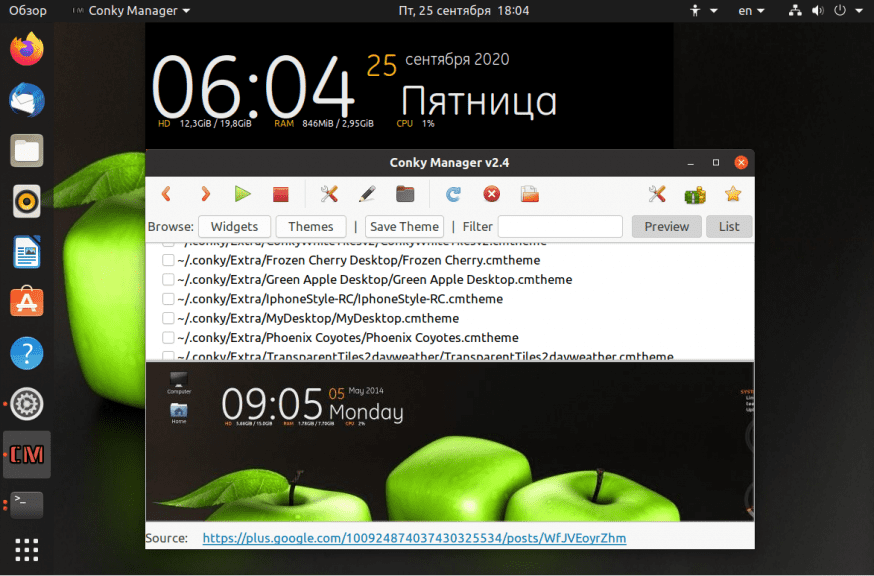
Themes set the desktop image, and default widgets, further you can add additional widgets to them. You can activate them and change the settings for each theme or widget. In the same main program window, you can import themes downloaded from the internet.
What can be the disadvantages of using widgets? For example, one of the most obvious disadvantages is that the program was updated four years ago. Many of the available widgets are simply not compatible with modern work environments, because it either doesn't run or runs, but it doesn't work or look normal.
Installing themes manually
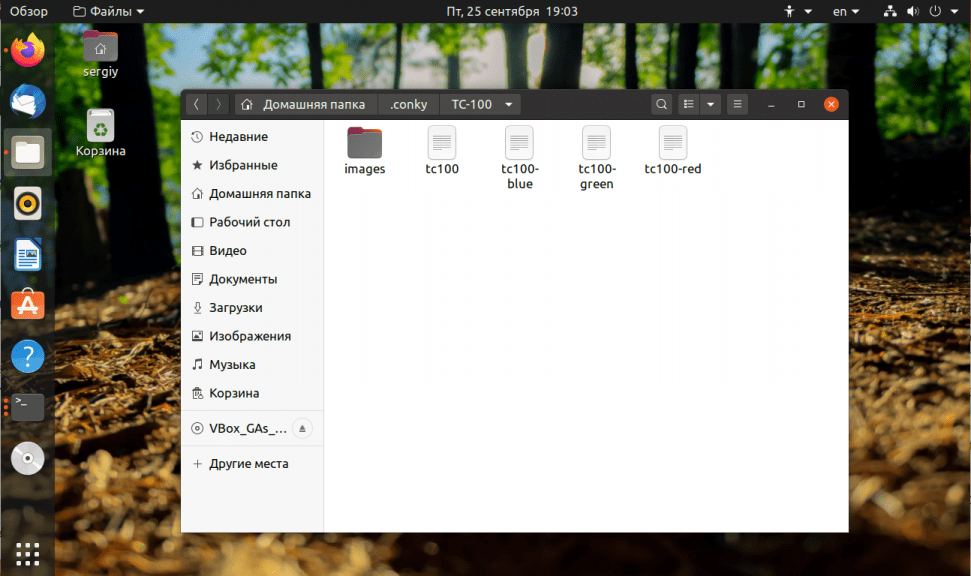
To launch a theme, you need to pass the conky utility the path to the theme's main configuration file. For example:
$ conky -c ~/.conky/TC-100/tc100The result will be something like this:
The command can be added to the autoloader as described above.
Note that since Conky 1.10 the syntax of the configuration files has changed, so all old themes will not work or will work very badly, which is why Conky Manager is almost unusable now. You can try to convert an old theme. The convert.lua script is used for this purpose:
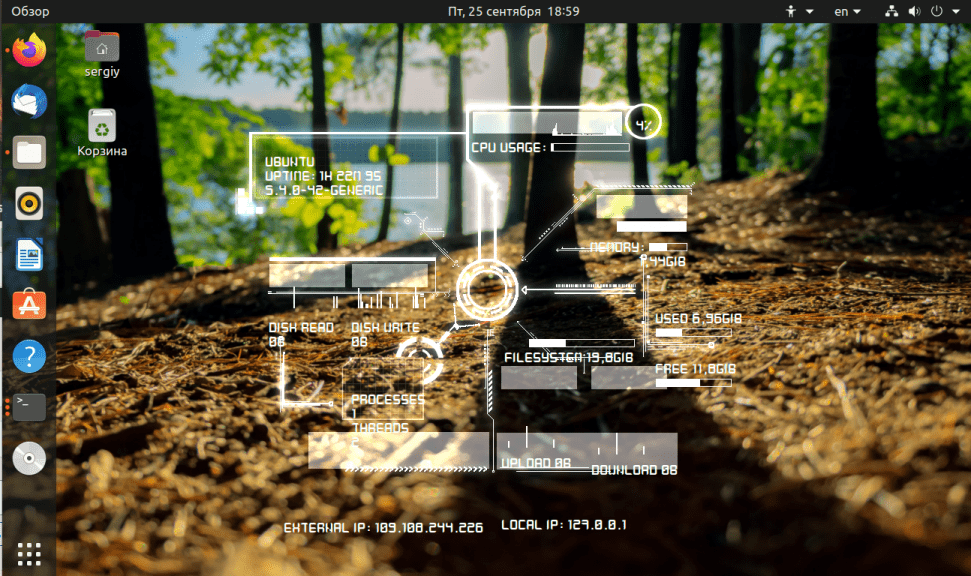
convert.lua /way/to/old/topic /way/to/new/topic