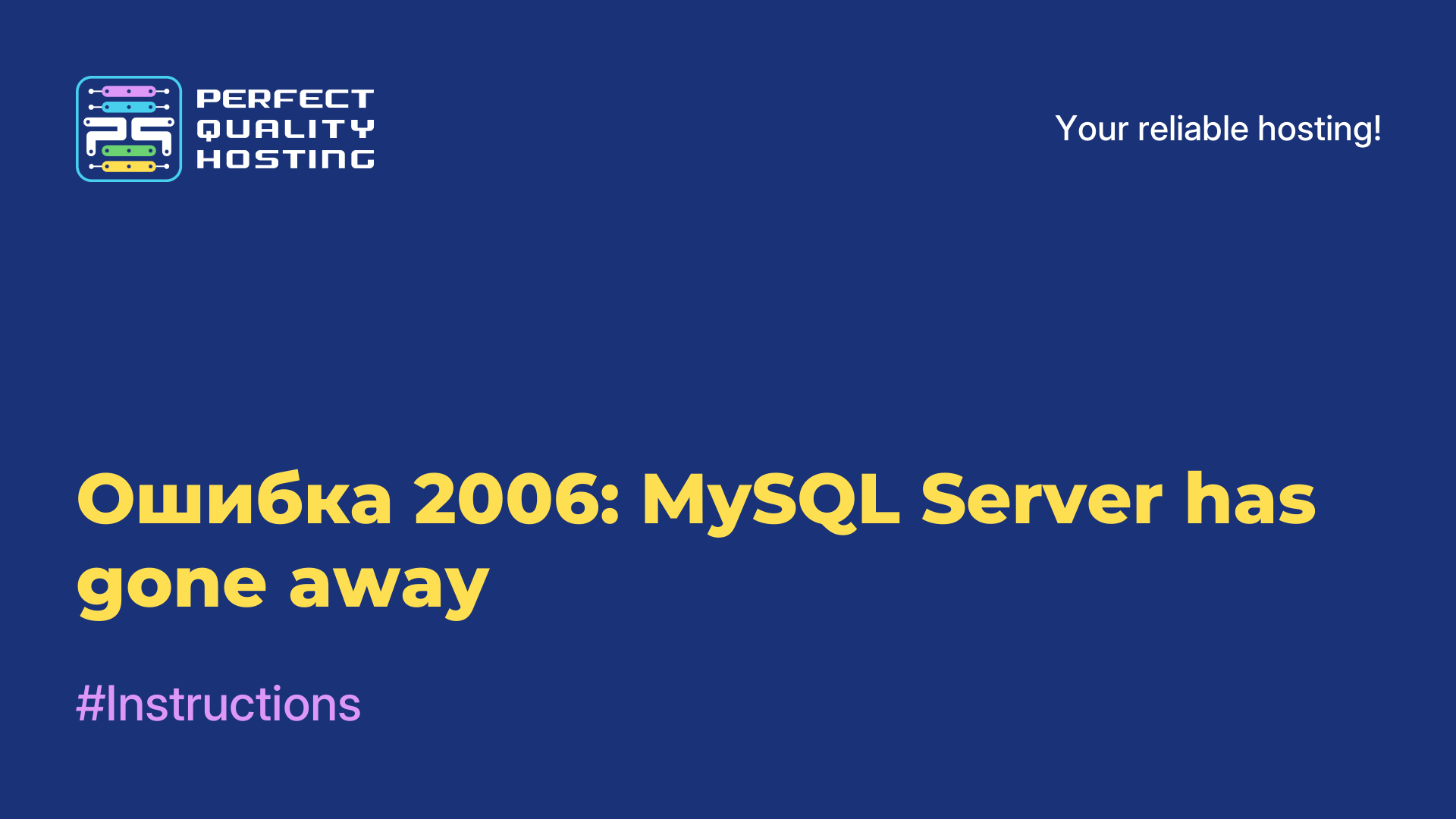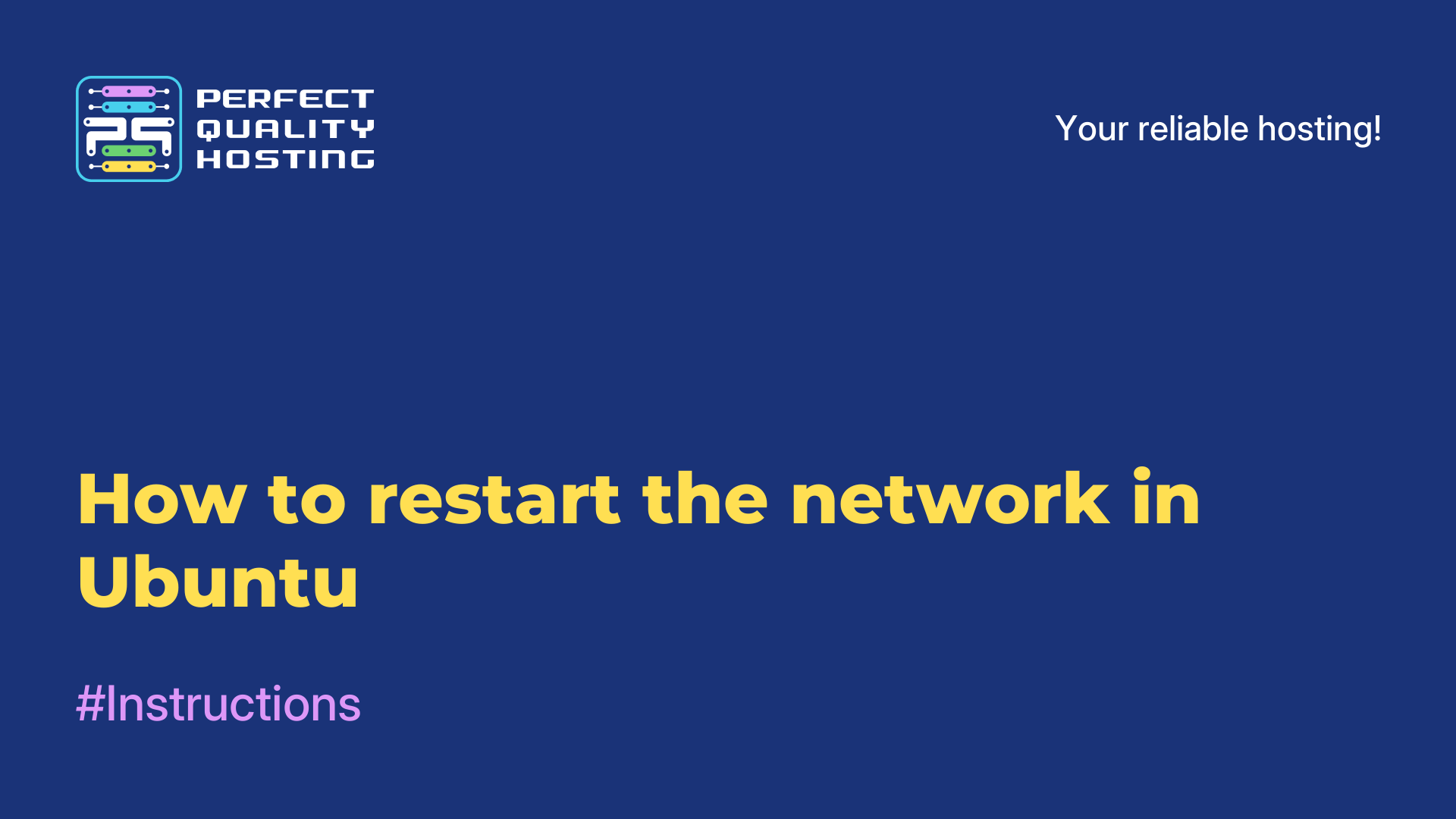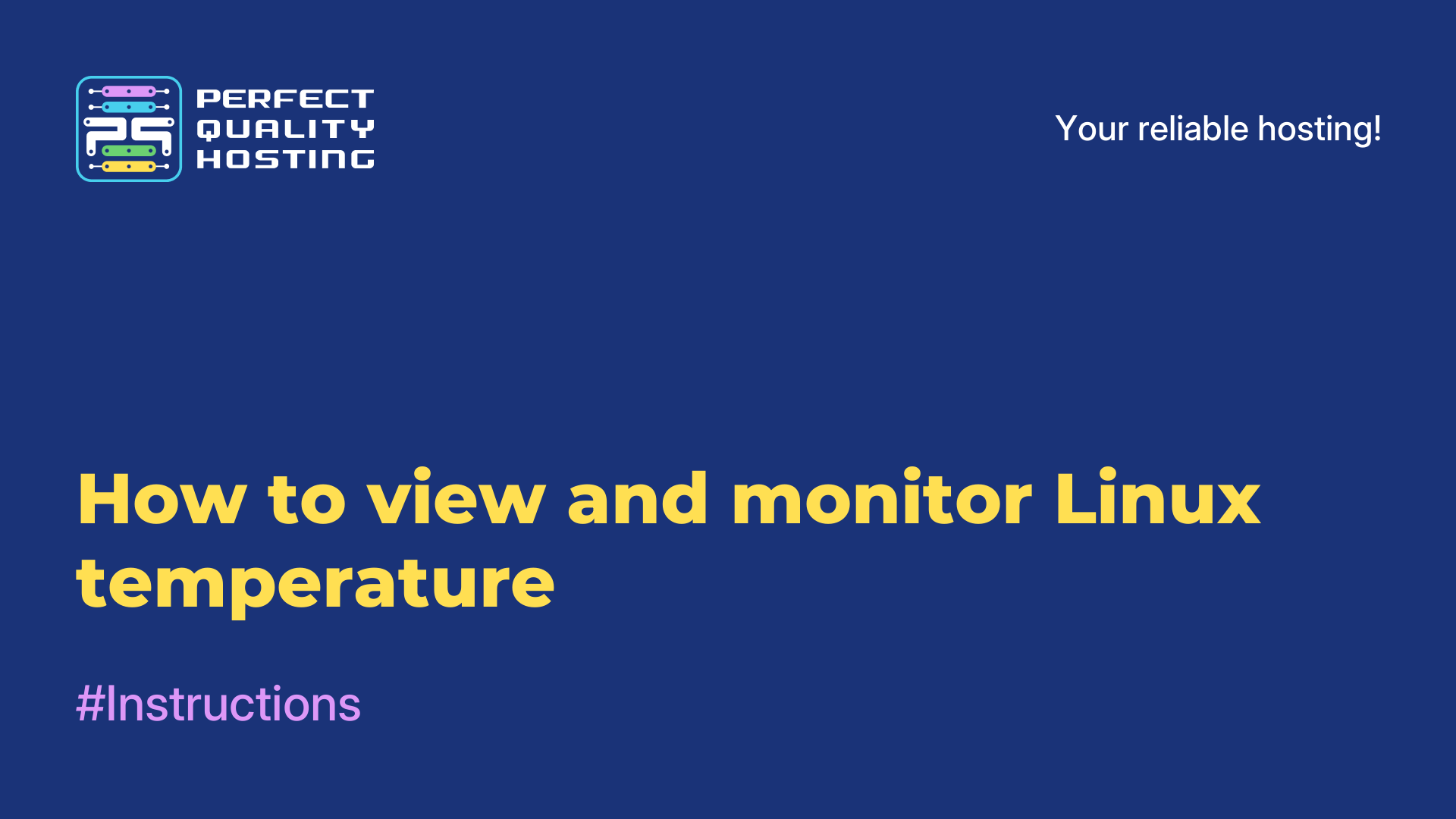-
United Kingdom+44 (20) 4577-20-00
-
USA+1 (929) 431-18-18
-
Israel+972 (55) 507-70-81
-
Brazil+55 (61) 3772-18-88
-
Canada+1 (416) 850-13-33
-
Czech Republic+420 (736) 353-668
-
Estonia+372 (53) 683-380
-
Greece+30 (800) 000-02-04
-
Ireland+353 (1) 699-43-88
-
Iceland+354 (53) 952-99
-
Lithuania+370 (700) 660-08
-
Netherlands+31 (970) 1027-77-87
-
Portugal+351 (800) 180-09-04
-
Romania+40 (376) 300-641
-
Sweden+46 (79) 008-11-99
-
Slovakia+421 (2) 333-004-23
-
Switzerland+41 (22) 508-77-76
-
Moldova+373 (699) 33-1-22
 English
English
How to show hidden files in Linux
- Main
- Knowledge base
- How to show hidden files in Linux
As in Windows, Linux has hidden files, but they work a little differently in this system. As such, there is no stealth attribute. It has been agreed between developers to use files with a dot in front of their name, which indicates that they are hidden. The hidden ones usually include cache, configuration files, temporary application data. After reading this tutorial, you will know how to show hidden files on a Linux system and in the Dolphin and Nautilus file managers, as well as in the terminal.
How to show hidden files in Dolphin
To show hidden files in KDE, all you need to do is check the checkbox in the control menu:
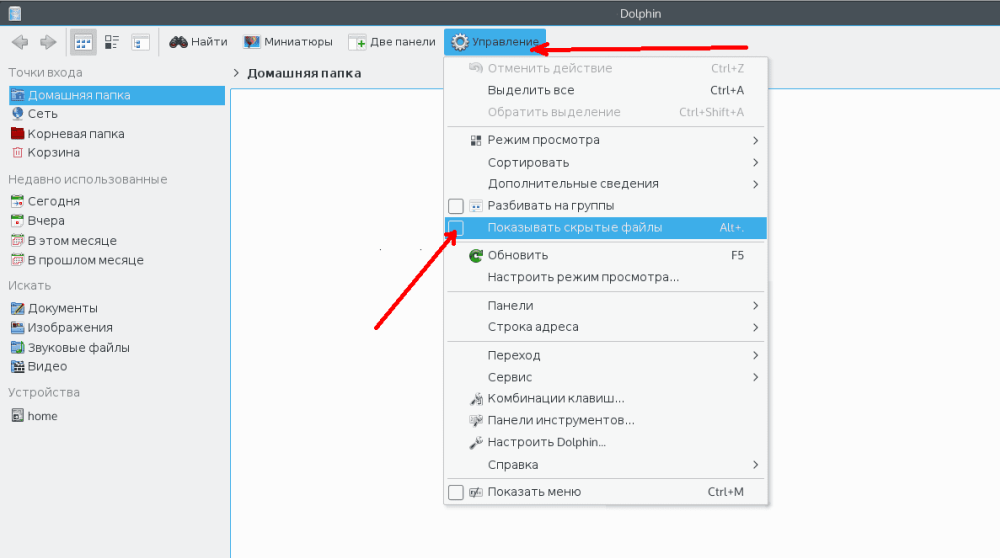
After that they will be displayed and will look lighter than usual:
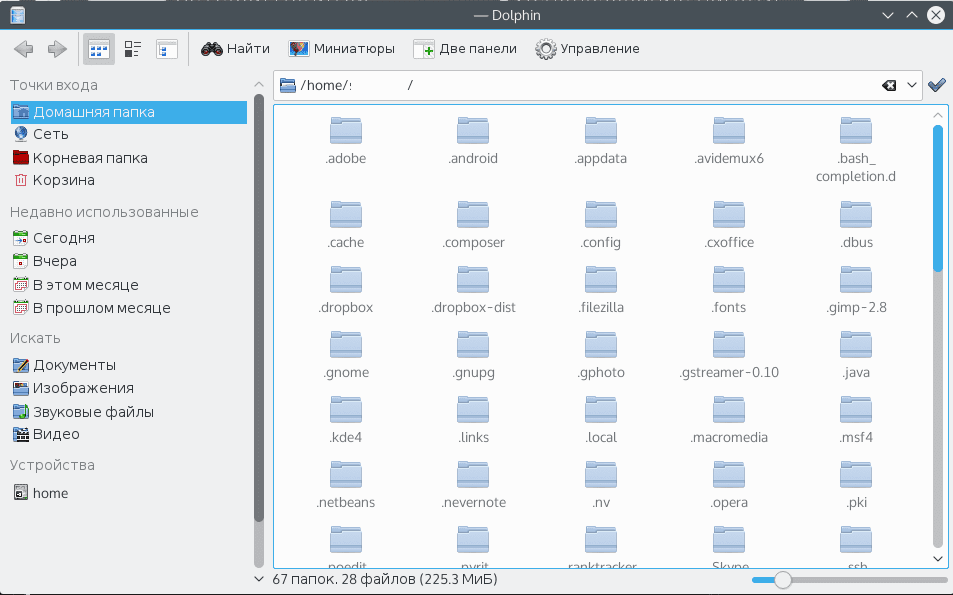
An even easier way is to press the Alt + dot key combination. To return them to their original state, press Alt + dot again or check the hidden files checkbox in the control menu.
How to show hidden files in Nautilus
In the case of Nautilus, no difficulties should arise, as you need to do pretty much the same thing.
Open the "View" menu and check the "Show hidden files" box:
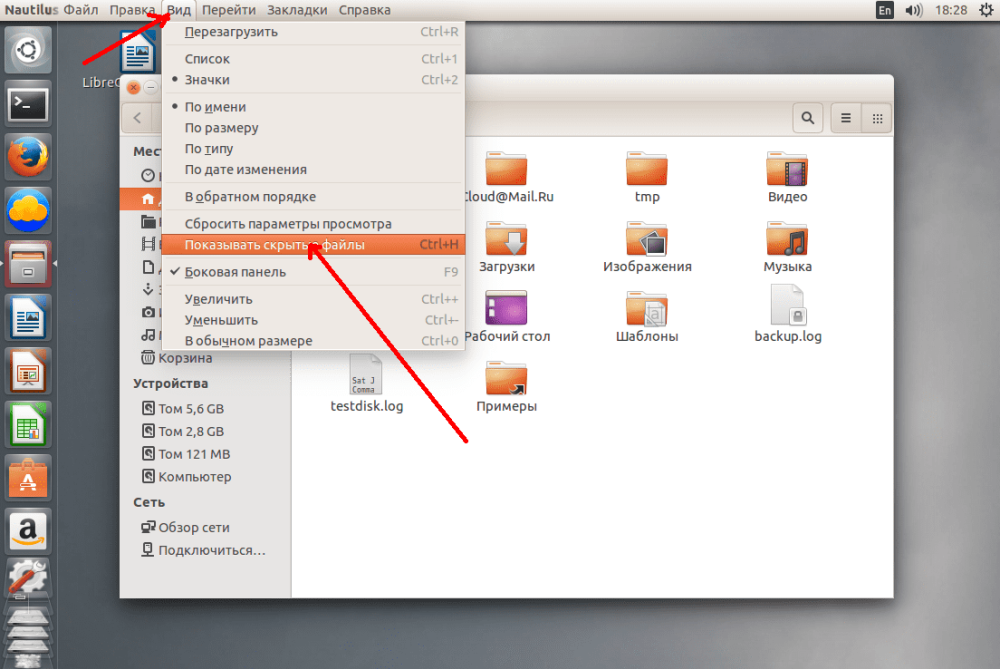
They look like all the others here, only with a dot in the name:
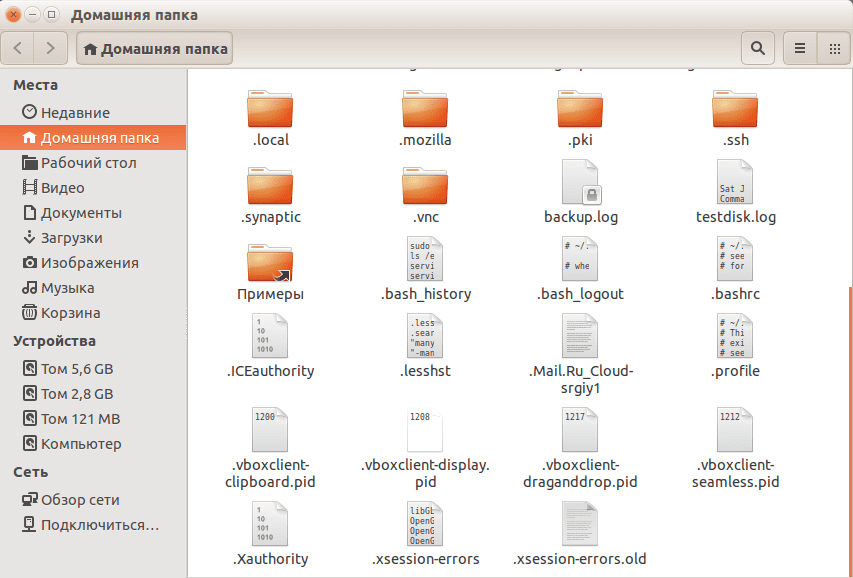
If it is more convenient to use hotkeys, press Ctrl+H.
How to show hidden files in the terminal
To view them in the terminal, you need to use a utility called ls. You need to pass an option to view the corresponding files, for example:
$ ls -a ~/This is for the current user's home folder. Add the -l option for easier viewing of hidden files:
$ ls -la ~/As you can see, nothing complicated. Now you know exactly how to enable viewing hidden files and folders in Linux. It's even easier than in Windows, as you don't have to go into the settings and all the work is done from the file manager. It's also useful that the file manager remembers which setting is selected between reboots, so you don't have to change the settings every time.