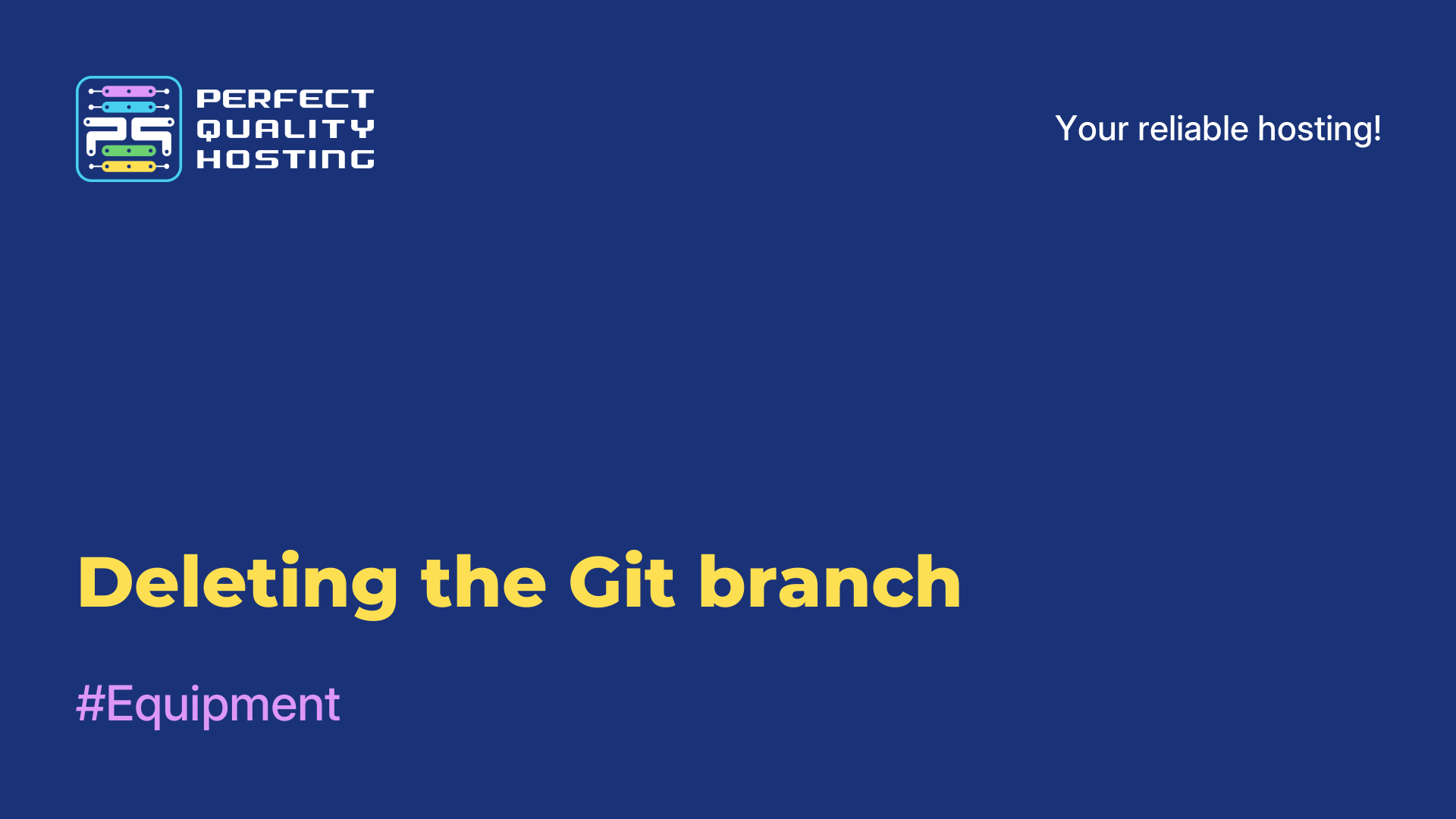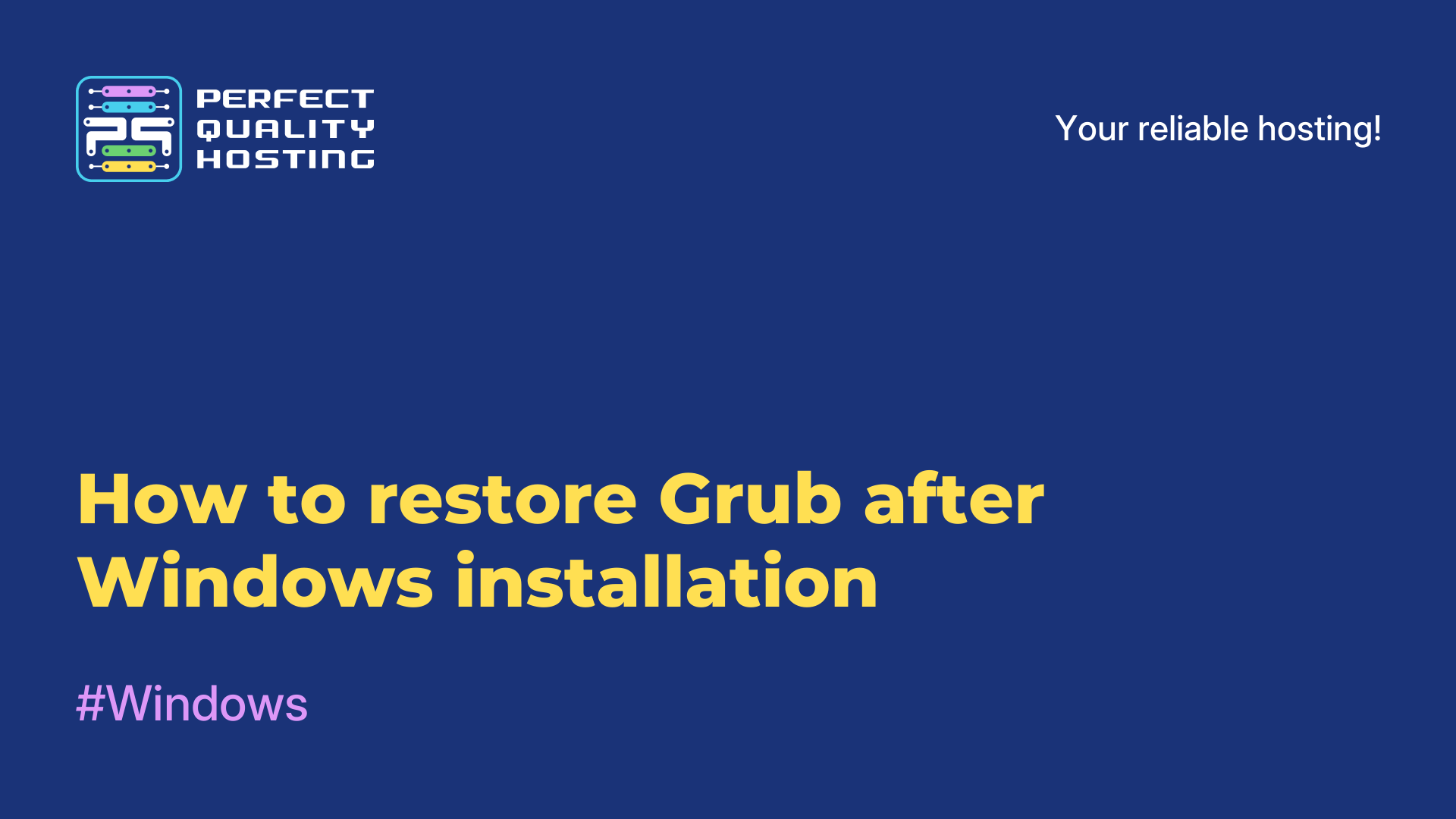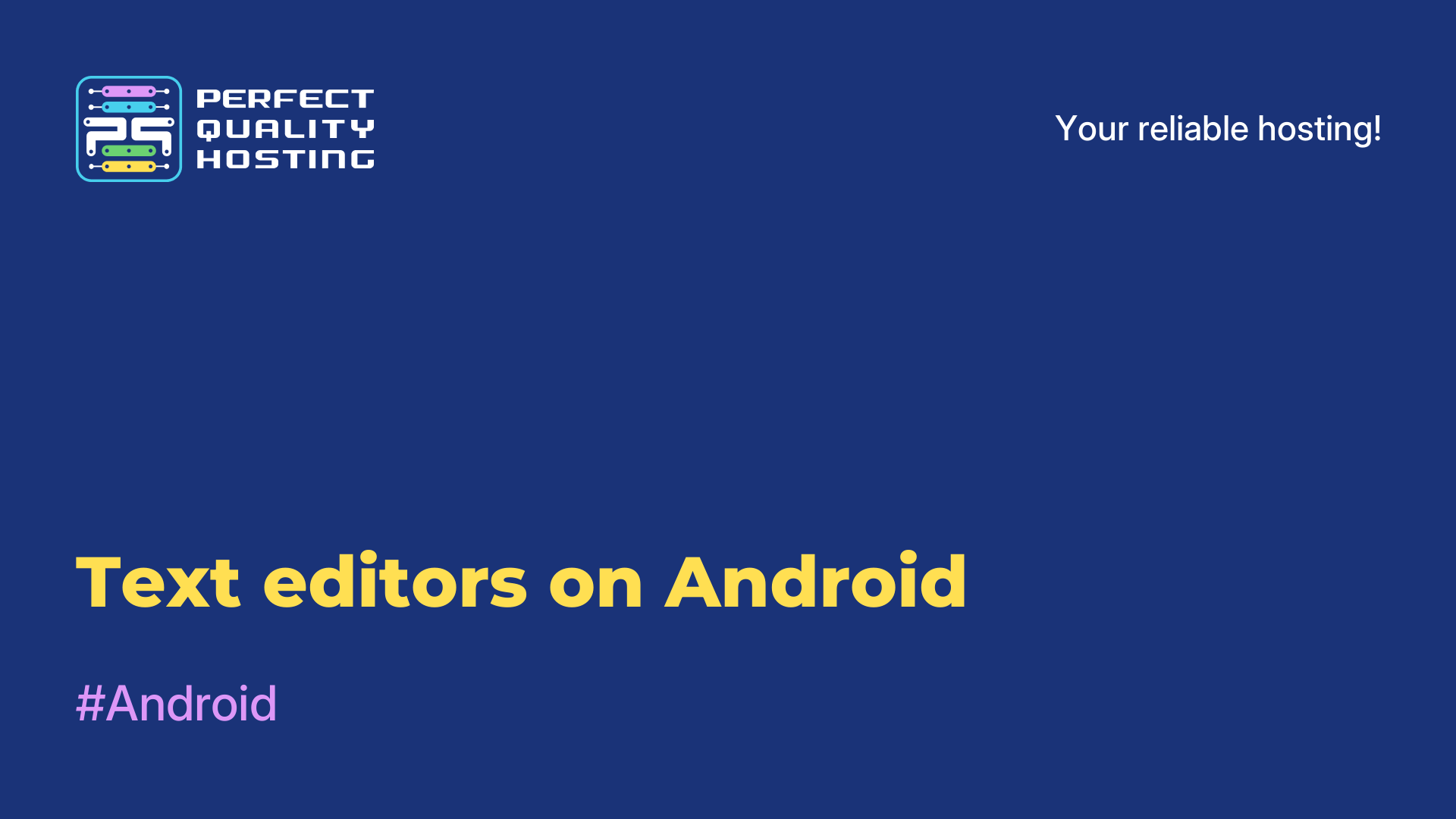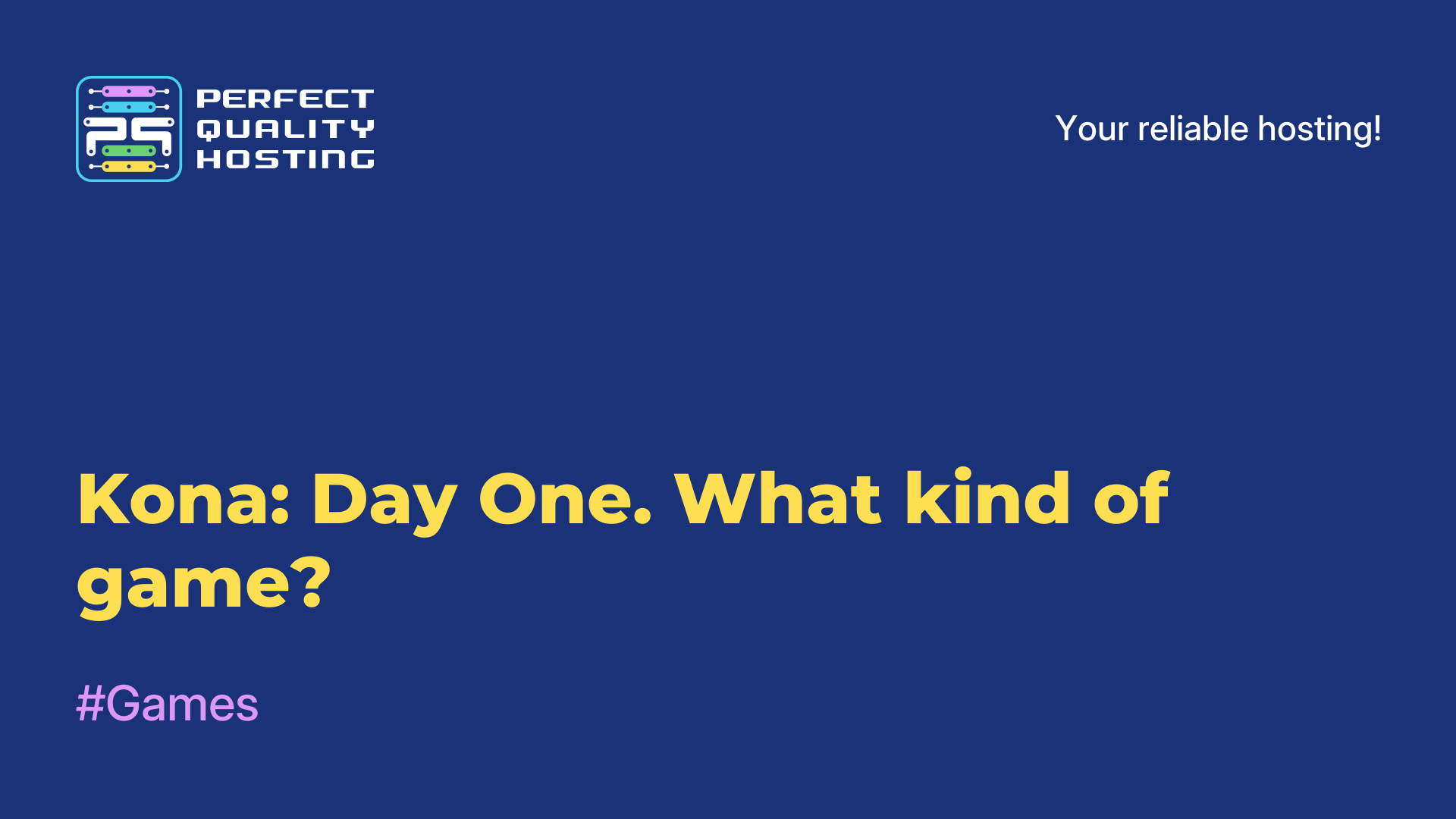-
United Kingdom+44 (20) 4577-20-00
-
USA+1 (929) 431-18-18
-
Israel+972 (55) 507-70-81
-
Brazil+55 (61) 3772-18-88
-
Canada+1 (416) 850-13-33
-
Czech Republic+420 (736) 353-668
-
Estonia+372 (53) 683-380
-
Greece+30 (800) 000-02-04
-
Ireland+353 (1) 699-43-88
-
Iceland+354 (53) 952-99
-
Lithuania+370 (700) 660-08
-
Netherlands+31 (970) 1027-77-87
-
Portugal+351 (800) 180-09-04
-
Romania+40 (376) 300-641
-
Sweden+46 (79) 008-11-99
-
Slovakia+421 (2) 333-004-23
-
Switzerland+41 (22) 508-77-76
-
Moldova+373 (699) 33-1-22
 English
English
How to change the password on Ubuntu 20 operating system
- Main
- Knowledge base
- How to change the password on Ubuntu 20 operating system
A password on the Ubuntu system is a secret string of characters that is used to authenticate a user and protect their account and data. The password confirms the user's identity when logging in or performing actions that require elevated privileges (such as installing software or changing system settings).

Why change your password in Ubuntu
Changing your password in Ubuntu (or any other operating system) is important for several reasons:
- Changing your password regularly helps protect your system from unauthorized access. If someone has gained access to your current password, changing your password will prevent further access.
- If you suspect that your password may have been compromised (for example, after a data breach), it is important to change it immediately.
- By changing your password, you can create a more complex and strong password that will be harder to guess or crack.
- Some organizations have requirements to change passwords regularly to improve security.
- If you use the same password for different services, changing it can help you better manage your accounts and improve overall security.
In Ubuntu, changing your password is done through the terminal using the passwd command or through the GUI in the system settings.
Instructions on how to change your password on the system
To change the password in Ubuntu, the passwd command is used. It is necessary to open the terminal and re-login in it to the root user:
sudo suThe shell will ask you to enter the administrator password. After successfully entering the code, a prompt will appear as root.
Now you can perform, directly, the procedure of changing the password:
passwdAfter entering this command, you will be prompted to enter the new sudo password twice.
When it is successfully changed, you can switch back to the regular user shell by executing:
exitBut to use this command to change the code of an account other than your own, you need to use the extended syntax:
sudo passwd [user_name]The command in this case should be executed via sudo. After entering this construct, you will also be prompted to enter a new password twice, only for the user specified in the argument.