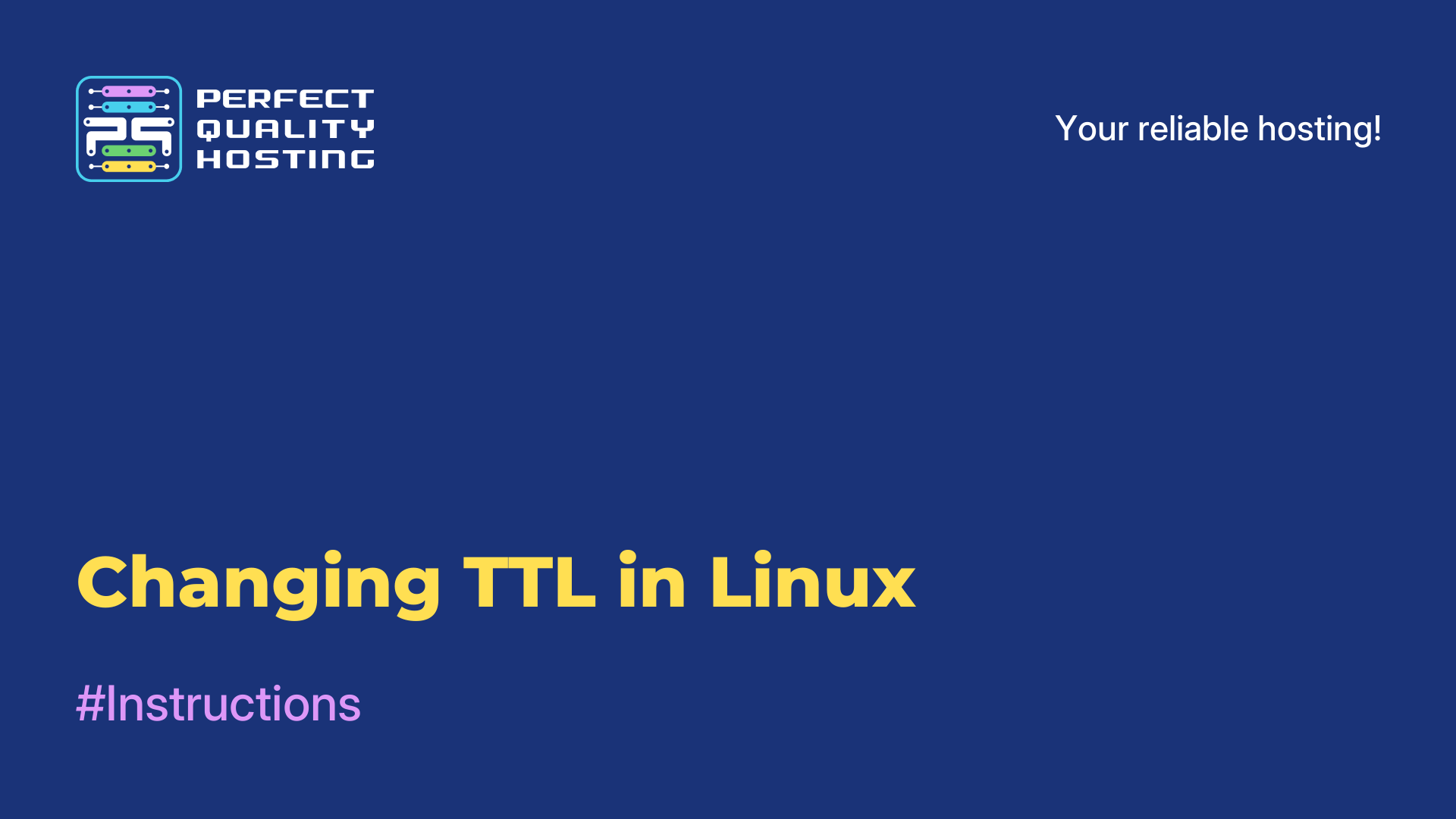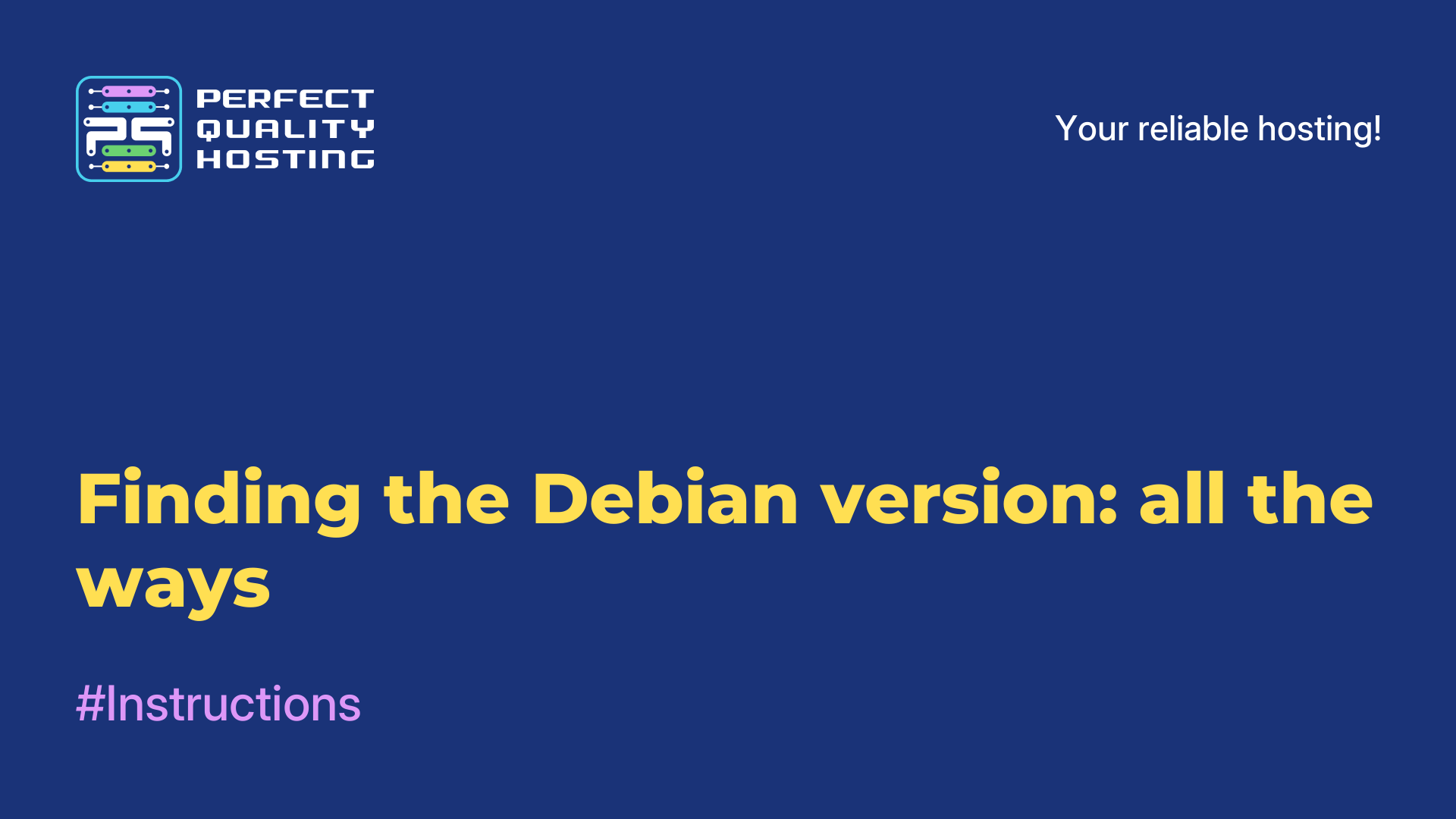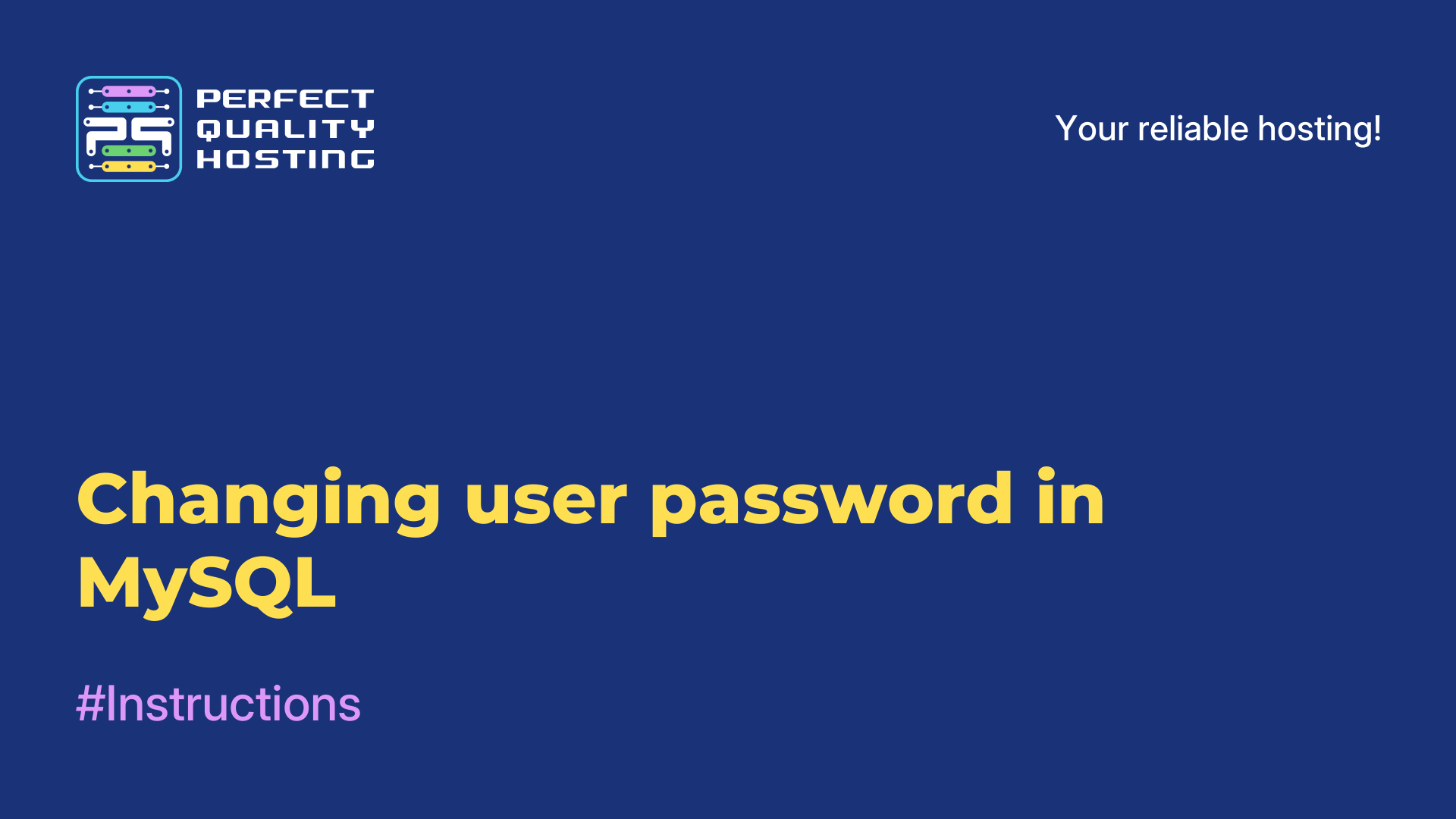-
United Kingdom+44 (20) 4577-20-00
-
USA+1 (929) 431-18-18
-
Israel+972 (55) 507-70-81
-
Brazil+55 (61) 3772-18-88
-
Canada+1 (416) 850-13-33
-
Czech Republic+420 (736) 353-668
-
Estonia+372 (53) 683-380
-
Greece+30 (800) 000-02-04
-
Ireland+353 (1) 699-43-88
-
Iceland+354 (53) 952-99
-
Lithuania+370 (700) 660-08
-
Netherlands+31 (970) 1027-77-87
-
Portugal+351 (800) 180-09-04
-
Romania+40 (376) 300-641
-
Sweden+46 (79) 008-11-99
-
Slovakia+421 (2) 333-004-23
-
Switzerland+41 (22) 508-77-76
-
Moldova+373 (699) 33-1-22
 English
English
GAOMON S620 Graphics Tablet: How to Connect and Configure in Linux
- Main
- Knowledge base
- GAOMON S620 Graphics Tablet: How to Connect and Configure in Linux
With the coronavirus pandemic, distance learning has become the norm. This raises the question for instructors as to how to teach students the material as it was previously taught on the blackboard. If you take a graphic editor, just using a mouse is not really convenient, but a graphics tablet is much more convenient. Let's see how to use the GAOMON S620 graphics tablet.
Graphics Tablet Overview
GAOMON S620 is a very interesting graphics tablet, which was not chosen by chance. The device is manufactured by the well-known company WACOM. Immediately "out of the box" the device immediately works correctly, the necessary drivers to start working are already installed in the Linux system. The user will only have to execute a command to make them function correctly.
To do this, you need to execute the command lsusb before connecting the tablet to the USB port, after which you will see a line:
Bus XXX Device YYY: ID 256c:006d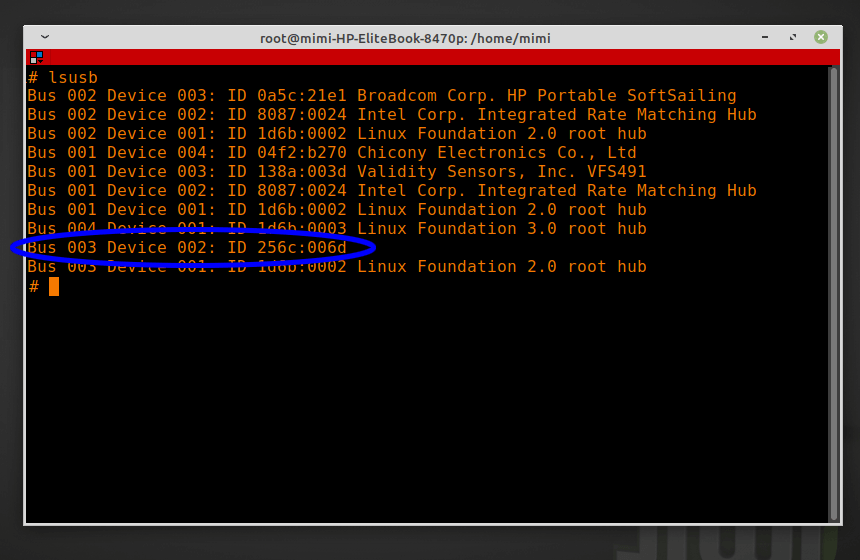
From this we can see that the device code is VID/PID 256c:006d.
Next, using vim editor you can open the file /usr/share/X11/xorg.conf.d/70-wacom.conf, next you need to add the following lines to the end of the file.
sudo vi /usr/share/X11/xorg.conf.d/70-wacom.confNext:
#Gaomon
Section "InputClass"
Identifier "GAOMON Gaomon Tablet"
MatchUSBID "256c:006d"
MatchDevicePath "/dev/input/event*"
Driver "wacom"
EndSection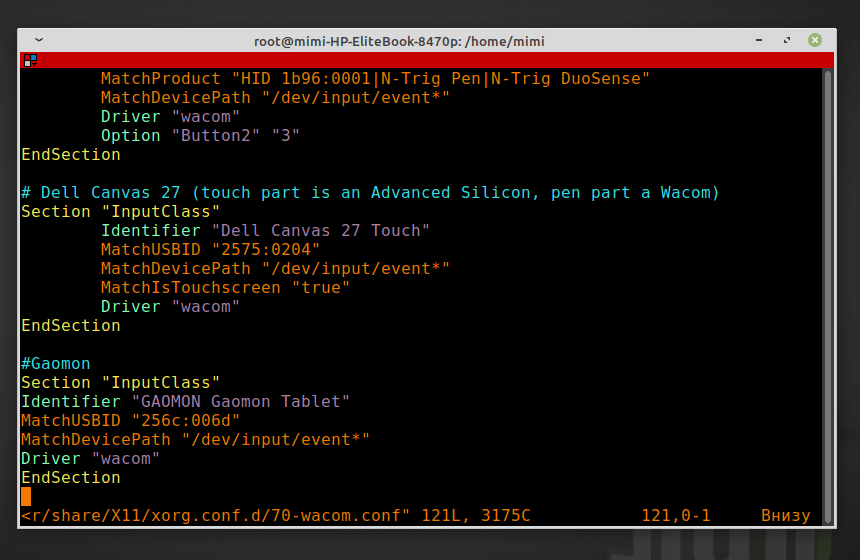
After that PC will go to reboot, remains in the terminal to execute:
xsetwacom --list
GAOMON Gaomon Tablet Pen stylus id: XX type: STYLUS
GAOMON Gaomon Tablet Pad pad id: XX type: PAD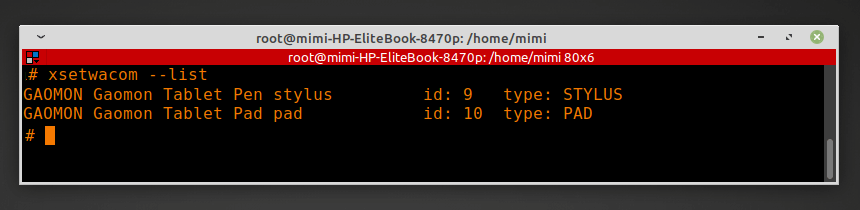
WACOM device driver saw two devices - pen (stylus) and graphics tablet. Next you need to proceed to programming two keys of the pen and four keys of the tablet. For the stylus (pen). The response of the stylus pen, it is better not to change, otherwise the stylus will stop working:
We have the following code:
xsetwacom --set 'GAOMON Gaomon Tablet Pen stylus' Button 1 "*****"Lower stylus button:
xsetwacom --set 'GAOMON Gaomon Tablet Pen stylus' Button 2 "*****"Upper stylus button:
xsetwacom --set 'GAOMON Gaomon Tablet Pen stylus' Button 3 "*****"Button layout:

From the commands, you can create a BASH file and run it before using the tablet:
For the four keys of the tablet:
xsetwacom --set 'GAOMON Gaomon Tablet Pad Pad' Button 1 "*****"xsetwacom --set 'GAOMON Gaomon Tablet Pad Pad' Button 2 "*****"xsetwacom --set 'GAOMON Gaomon Tablet Pad Pad' Button 3 "*****"xsetwacom --set 'GAOMON Gaomon Tablet Pad Pad' Button 8 "*****"With this file, you can easily reconfigure the lower stylus key to Del, the four tablet keys to copy, paste, zoom out and zoom in functions. The list of supported keys is viewed like this:
xsetwacom --list modifiersBut for the operation of the keys of the graphics tablet you need to create a file, further every time after starting the system to run it, that is, to make it executable, or independently execute, bringing the icon to the desktop.
The file is S620_keys.desktop, which loads our key customization script gaomon_keys.sh:
[Desktop Entry]
Version=1.1
Type=Application
Name=GAOMON KEYS
Comment=GAOMON S620 Keys settings
Icon=/home/USER_NAME/GAOMON_S620/ico_tab64.ico
Exec=./gaomon_keys.sh
Path=/home/USER_NAME/GAOMON_S620
Actions=
Categories=AudioVideo;X-XFCE;X-Xfce-Toplevel;
Terminal=false
StartupNotify=falseAs you can see, setting up your tablet to work correctly on a Linux system is not as difficult as it may seem.