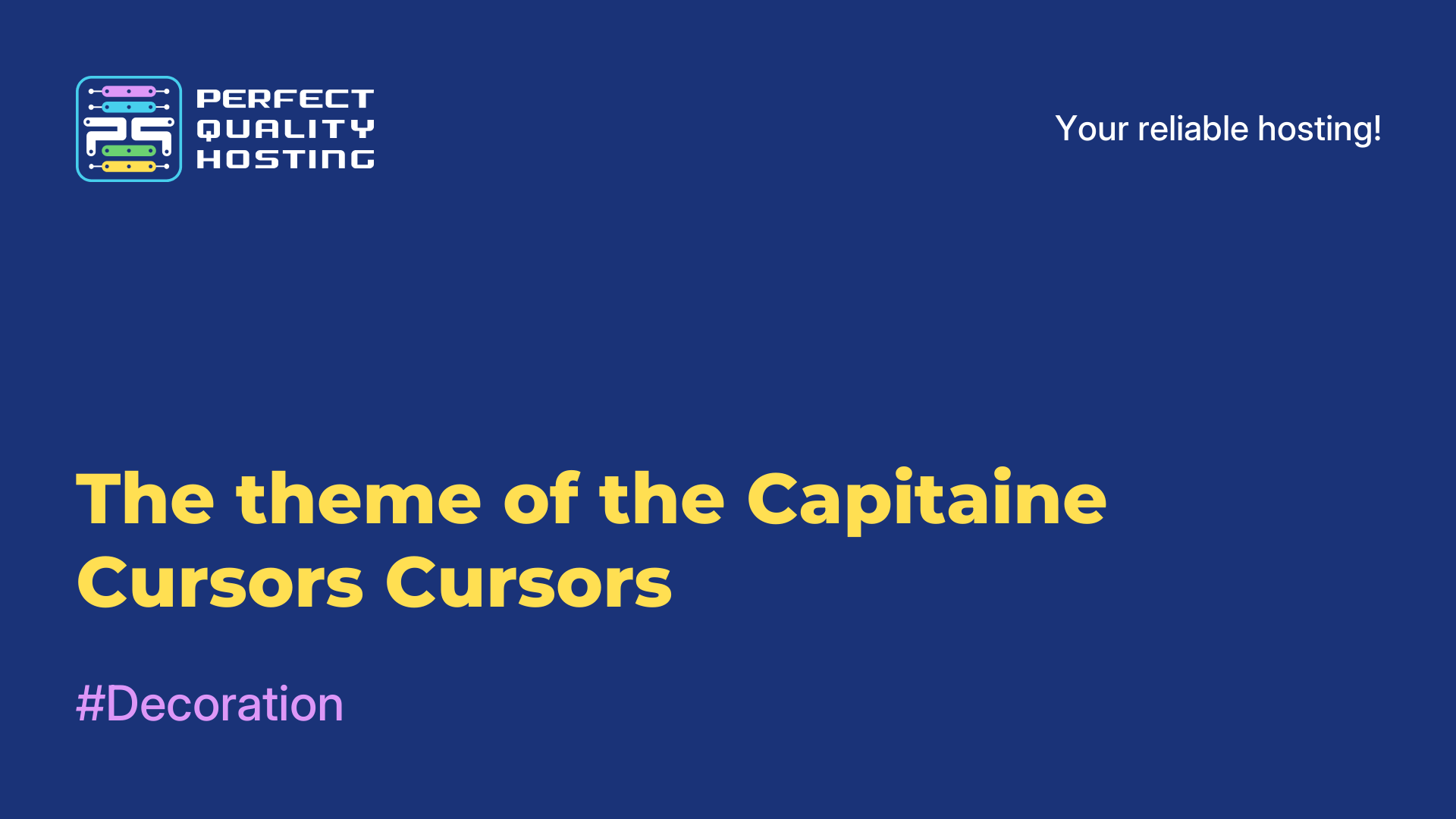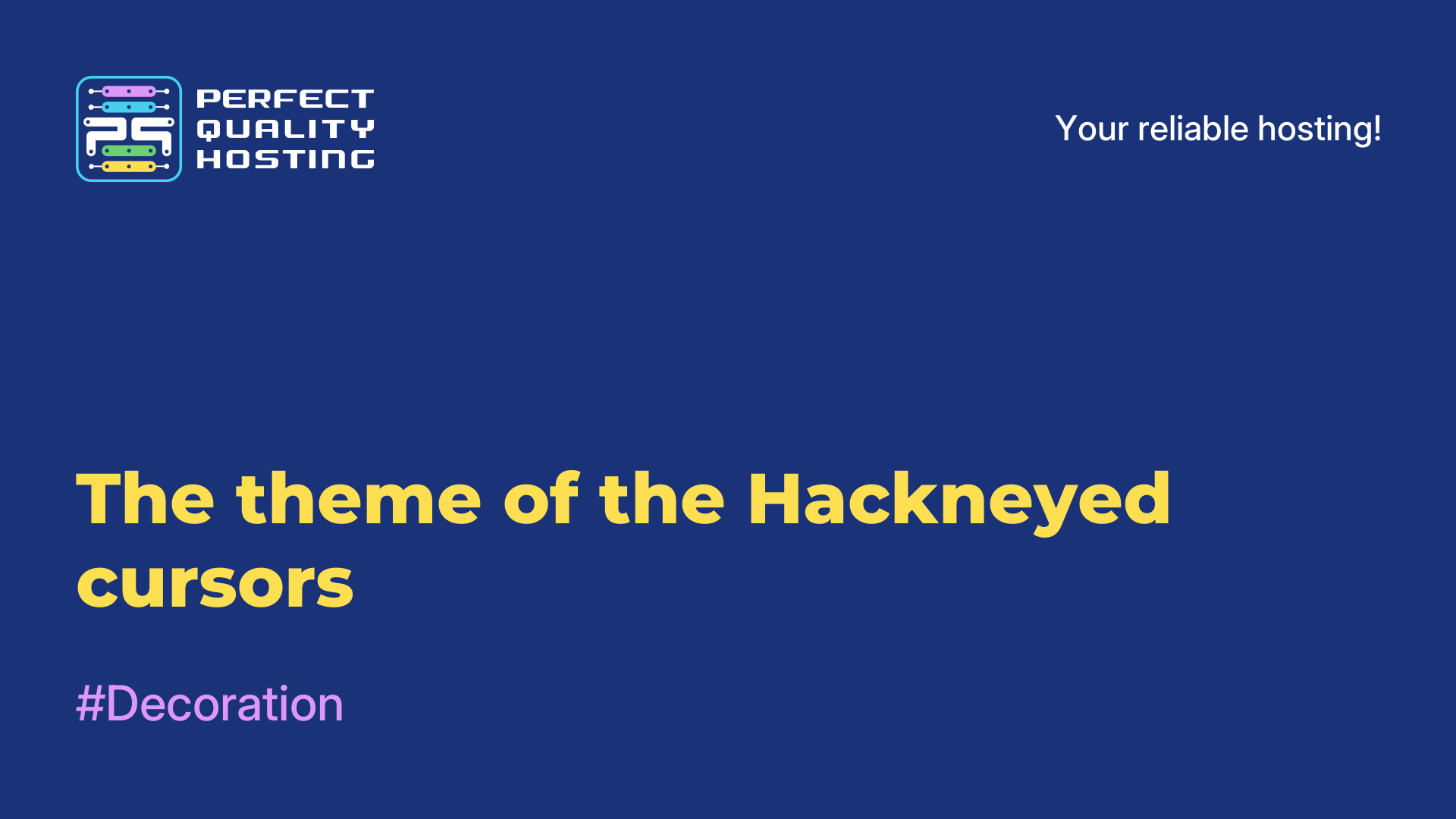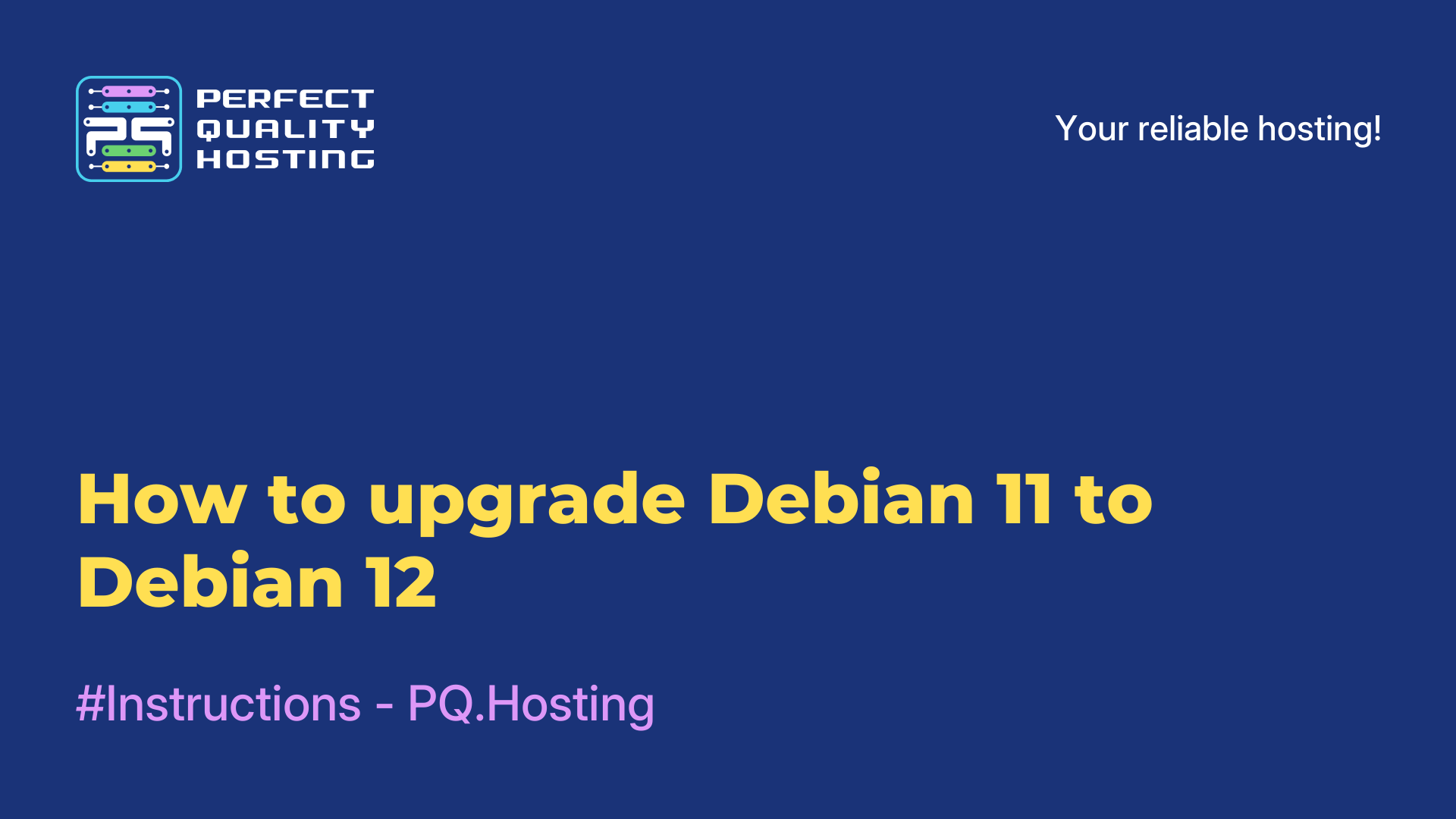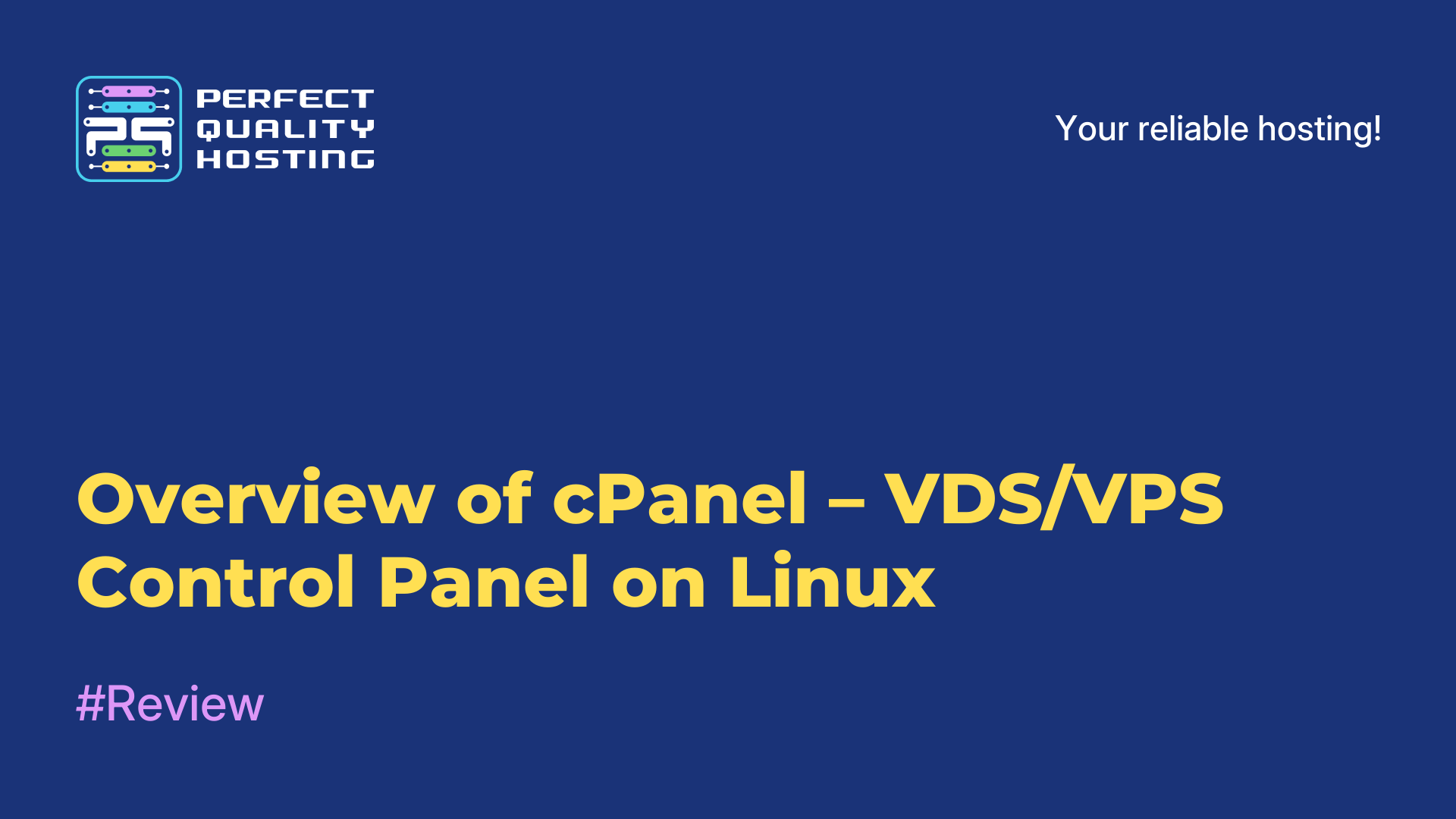-
United Kingdom+44 (20) 4577-20-00
-
USA+1 (929) 431-18-18
-
Israel+972 (55) 507-70-81
-
Brazil+55 (61) 3772-18-88
-
Canada+1 (416) 850-13-33
-
Czech Republic+420 (736) 353-668
-
Estonia+372 (53) 683-380
-
Greece+30 (800) 000-02-04
-
Ireland+353 (1) 699-43-88
-
Iceland+354 (53) 952-99
-
Lithuania+370 (700) 660-08
-
Netherlands+31 (970) 1027-77-87
-
Portugal+351 (800) 180-09-04
-
Romania+40 (376) 300-641
-
Sweden+46 (79) 008-11-99
-
Slovakia+421 (2) 333-004-23
-
Switzerland+41 (22) 508-77-76
-
Moldova+373 (699) 33-1-22
 English
English
Overview of the Deepin distribution
- Main
- Knowledge base
- Overview of the Deepin distribution
Deepin is a Debian-based Linux distribution developed by the Chinese company Deepin Technology. The distribution package provides the user with a fully functional operating system with an attractive and modern user interface.
What is the feature of Deepin?
Deepin stands out for its elegant and intuitive design. It has a unique taskbar and window manager that make using the system as convenient and efficient as possible. Icons and themes are also designed with great attention to detail, which creates a pleasant visual experience.
One of the key features of Deepin is its app store, which offers a wide selection of software to install and update.
Downloading and installing applications takes place in a couple of clicks, which makes the process quite simple and convenient for users. The distribution also includes many useful tools and applications, including a browser, video player, photo editor, messenger and others. The system also provides support for extensions, as well as integration with cloud services.
What are the disadvantages?
Like any operating system, Deepin has its strengths and weaknesses. Some users may feel that some features and settings are limited compared to other Linux distributions. It is also worth considering that this is a Chinese distribution, so some local services and applications can be integrated into the system.
In general, Deepin is a powerful and stylish Linux distribution that is worth considering for those who are looking for ease of use and attractive design. It offers a convenient environment for work and entertainment, as well as a wide selection of applications to install.
How to install it correctly?
To install the Deepin distribution, you will need to follow the following steps:
- Downloading a disk image: Go to the official Deepin website, find the "Downloads" section and select the "Download Deepin" option. Download the ISO disk image for your architecture (32-bit or 64-bit).
- Creating a bootable USB Drive (optional): If you have no experience in creating bootable USB drives, you can also use special programs such asRufus or Etcher. They will help you burn an ISO image to a USB drive and make it bootable.
- Preparing the computer: Restart the computer and enter the BIOS/UEFI to configure booting from the USB drive. Make sure that booting from USB devices is allowed, and the USB drive containing the Deepin image is selected as the first boot device.
- Installation: After booting from the USB drive, you will see the Deepin welcome screen. Select the language and click "Install Deepin". Follow the on-screen instructions to select a location, keyboard layout, create a user account, and partition the disk.
- Waiting for the installation to complete: After starting the Deepin installation process, wait for the operating system to complete the installation on your computer. This may take a few minutes. After the installation is complete, restart your computer.
- Setup After reboot, you will see the Deepin login screen. Enter the user credentials that you created during the installation process and log in.
Now you should have a fully installed and ready-to-use Deepin distribution on your computer.