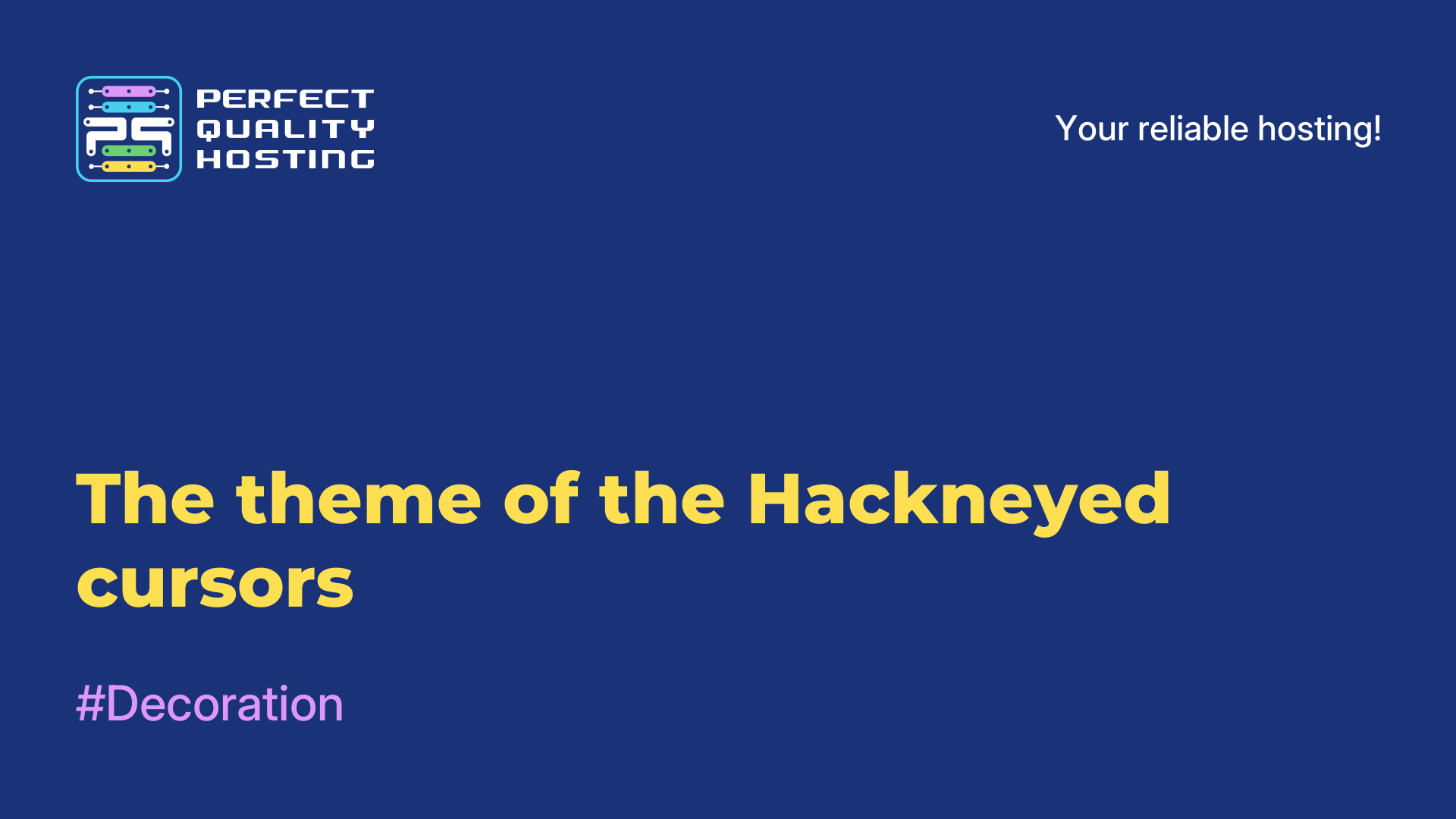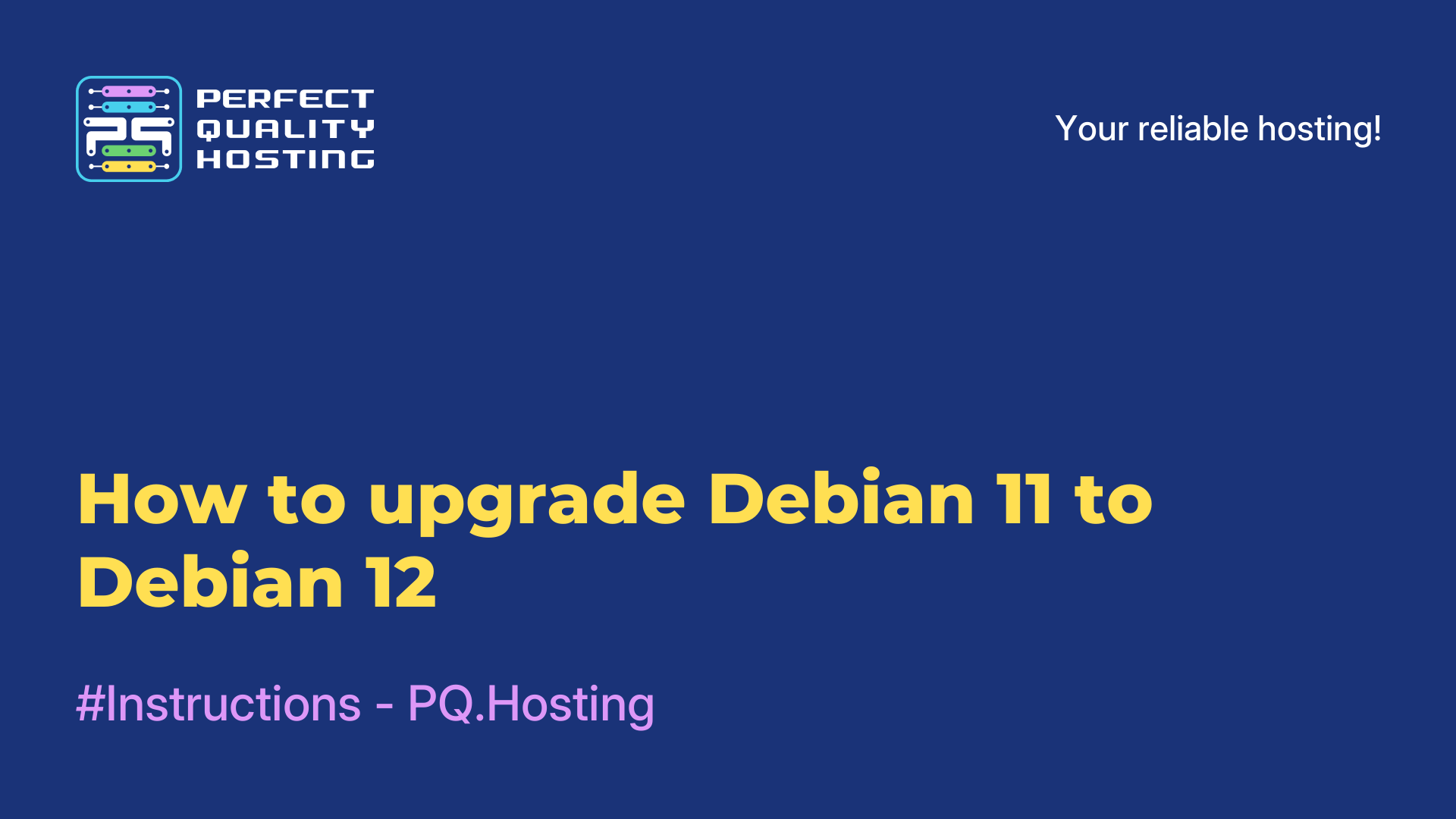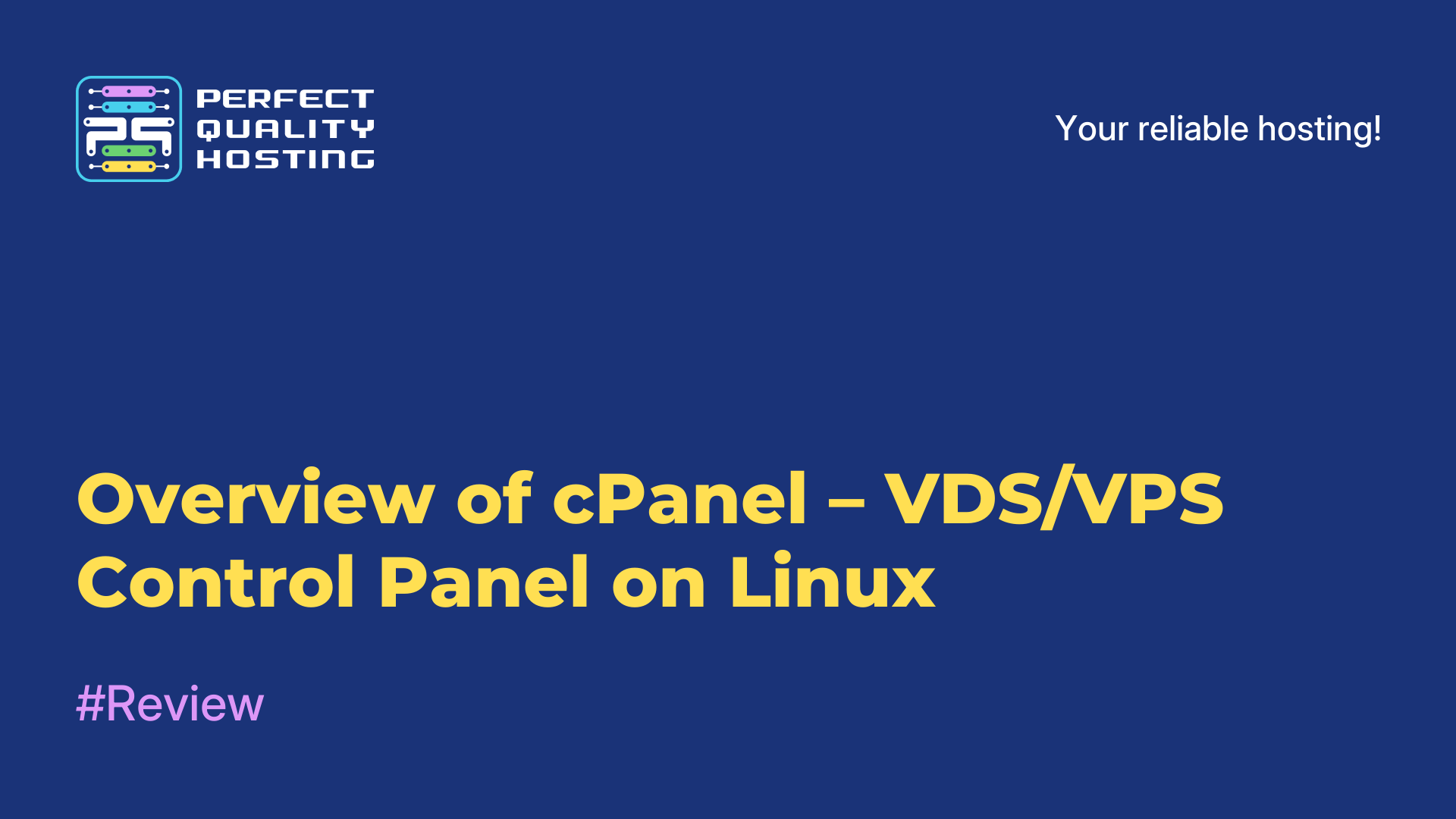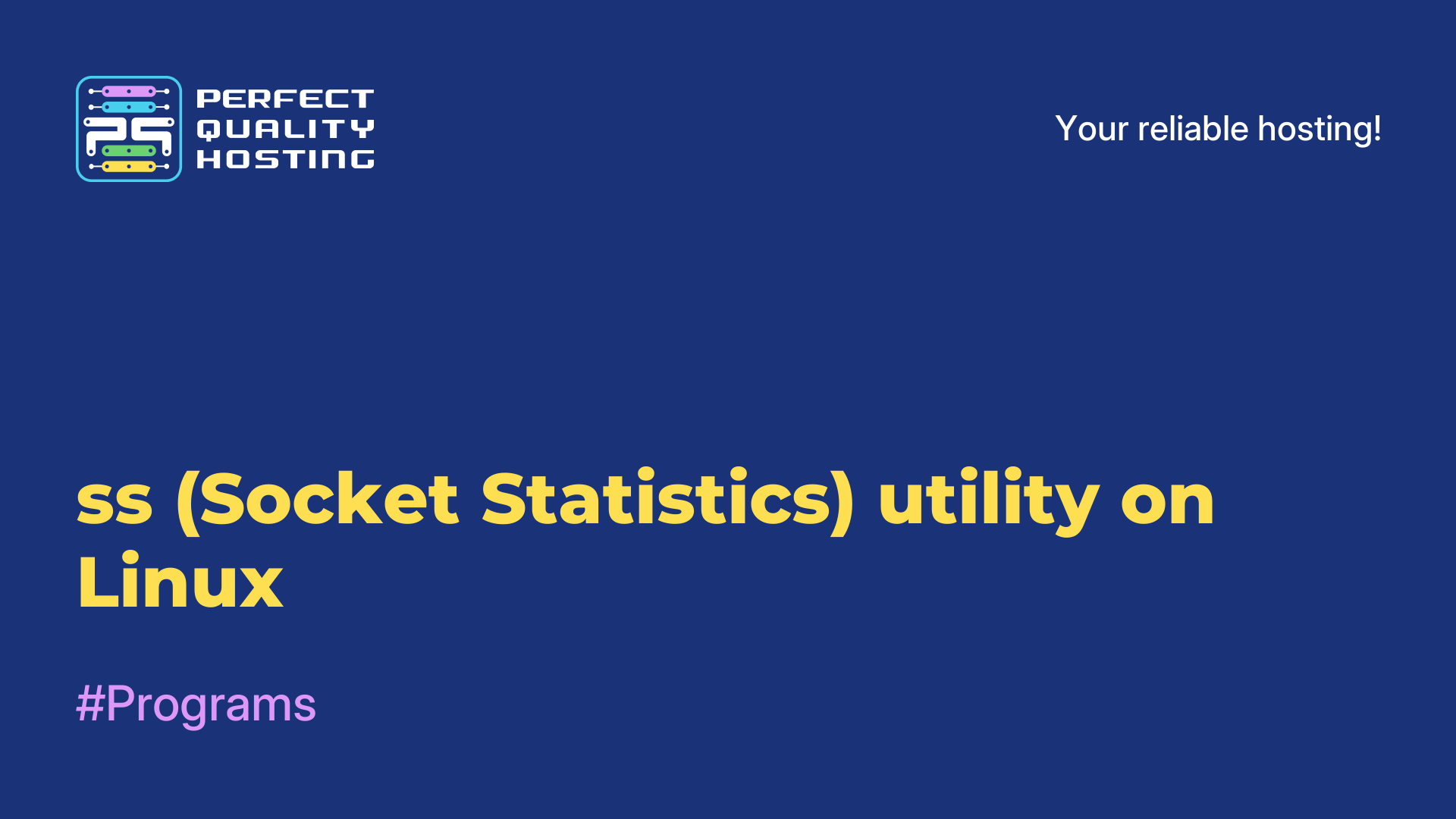-
United Kingdom+44 (20) 4577-20-00
-
USA+1 (929) 431-18-18
-
Israel+972 (55) 507-70-81
-
Brazil+55 (61) 3772-18-88
-
Canada+1 (416) 850-13-33
-
Czech Republic+420 (736) 353-668
-
Estonia+372 (53) 683-380
-
Greece+30 (800) 000-02-04
-
Ireland+353 (1) 699-43-88
-
Iceland+354 (53) 952-99
-
Lithuania+370 (700) 660-08
-
Netherlands+31 (970) 1027-77-87
-
Portugal+351 (800) 180-09-04
-
Romania+40 (376) 300-641
-
Sweden+46 (79) 008-11-99
-
Slovakia+421 (2) 333-004-23
-
Switzerland+41 (22) 508-77-76
-
Moldova+373 (699) 33-1-22
 English
English
The theme of the Capitaine Cursors Cursors
- Main
- Knowledge base
- The theme of the Capitaine Cursors Cursors
The Capitaine Cursors cursor theme provides a stylish and modern cursor design for the Linux operating system. This theme aims to add elegance and personality to your work environment. Capitaine Cursors has a minimalistic and modern look that can be pleasing to the eye and consistent with modern desktop themes.
What is the peculiarity of the theme?
Features of the Capitaine Cursors theme include:
- Simple and minimalistic design: cursors have clean lines and unique shapes, which gives them a stylish and modern look.
- Animated Cursors: The theme offers several animated cursors that can add a little liveliness to your work environment.
- Variety of options: The theme includes several cursor options, allowing you to choose the most suitable style and color scheme for you.
- Ease of installation: Installing the Capitaine Cursors theme is usually simple and can be done by downloading and unzipping the archive to the cursors folder.
The Capitaine Cursors cursor theme is a popular choice among Linux users who want to change the appearance of cursors and give their work environment a modern style. It offers minimalistic designs and a variety of options to customize the appearance of your system.
How to install it correctly?
To install the Capitaine Cursors theme on Linux, follow these steps:
- Make sure that you have a cursor manager installed. Most distributions install the cursor manager by default, however, if you don't have one, install it using the command: sudo apt-get install gnome-tweaks. If you are using a different distribution, find out which cursor manager is supported and install it.
- Download Capitaine Cursors. You can find the official repository with the cursor theme at: https://github.com/keeferrourke/capitaine-cursors
- Unpack the downloaded archive with the theme.
- Open the Cursor manager. In the GNOME environment, this can be done by running "Settings" and selecting "Appearance" or "Cursors". In other desktop environments, the location may vary.
- In the cursor manager, find the "Set cursor" option. Click on it to open the cursor selection dialog box.
- Go to the unpacked folder with the Capitaine Cursors theme and select the file corresponding to the target cursor (usually a file with the extension.tar.gz ).
- Confirm the cursor selection and close the cursor manager.
- Now the Capitaine Cursors theme should be installed and available for selection in the cursor manager.
Note: If you are using a different operating system, such as Windows or macOS, the cursor theme setting may be different.
Refer to the relevant documentation or community for installation instructions on your platform.