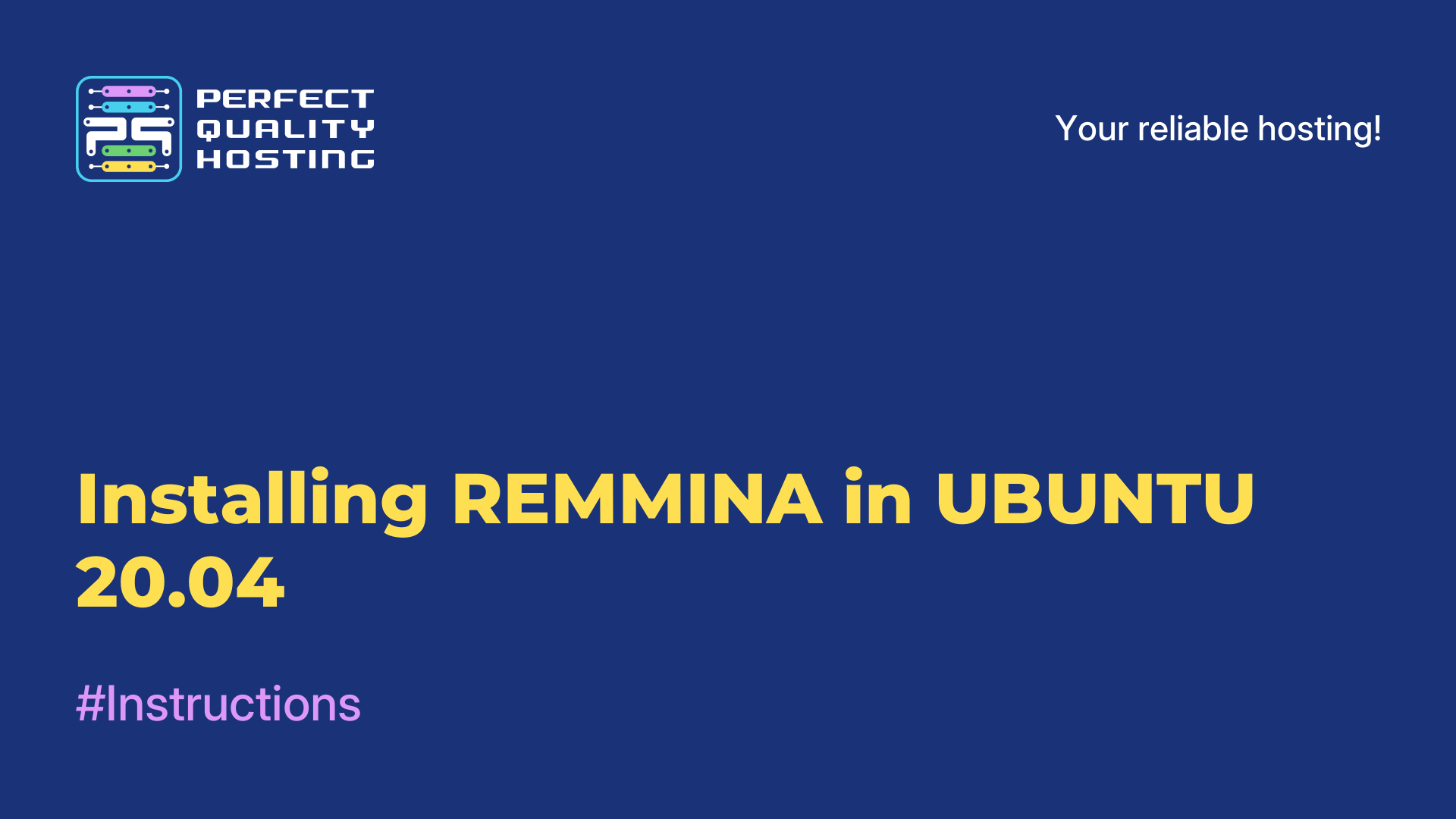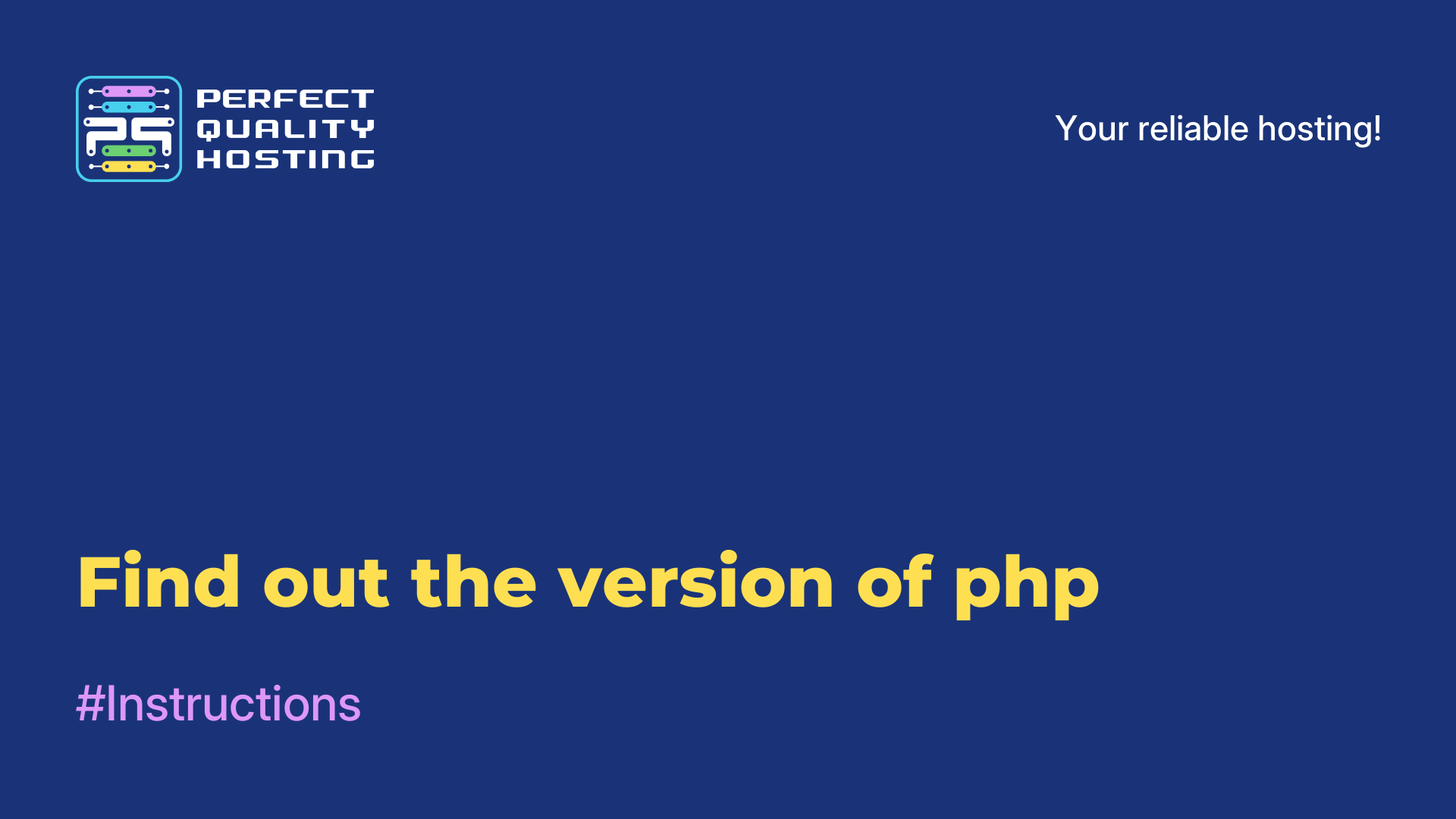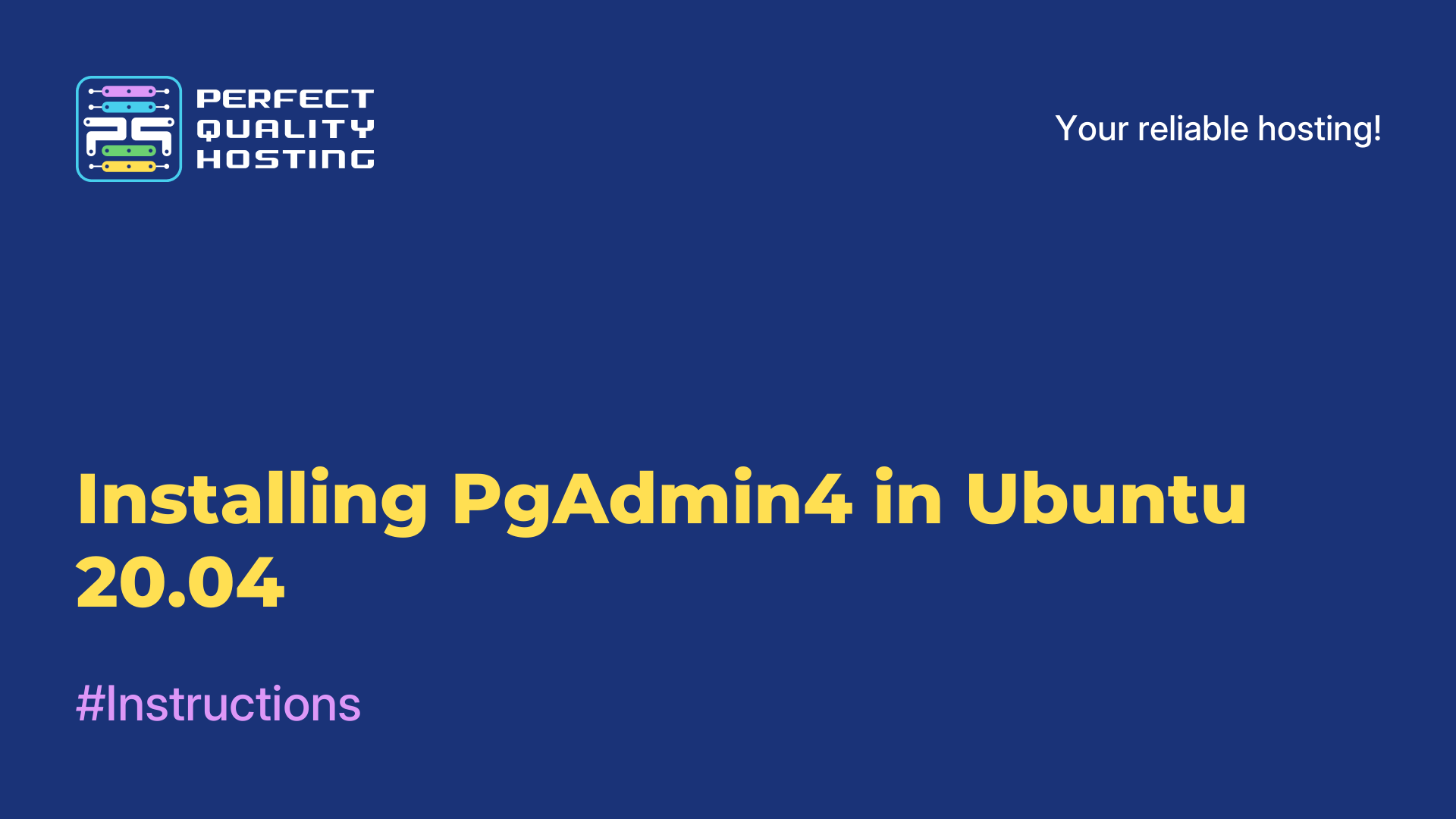-
United Kingdom+44 (20) 4577-20-00
-
USA+1 (929) 431-18-18
-
Israel+972 (55) 507-70-81
-
Brazil+55 (61) 3772-18-88
-
Canada+1 (416) 850-13-33
-
Czech Republic+420 (736) 353-668
-
Estonia+372 (53) 683-380
-
Greece+30 (800) 000-02-04
-
Ireland+353 (1) 699-43-88
-
Iceland+354 (53) 952-99
-
Lithuania+370 (700) 660-08
-
Netherlands+31 (970) 1027-77-87
-
Portugal+351 (800) 180-09-04
-
Romania+40 (376) 300-641
-
Sweden+46 (79) 008-11-99
-
Slovakia+421 (2) 333-004-23
-
Switzerland+41 (22) 508-77-76
-
Moldova+373 (699) 33-1-22
 English
English
The best emulators for Android terminal
- Main
- Knowledge base
- The best emulators for Android terminal
Want to get proficient in Linux commands? You don't have to install a full-fledged distribution. There are quite a few sites that allow you to use Linux terminal online. But these are fully functional on PCs, not on mobile devices. Android, however, is based on the Linux kernel. For Android smartphones, there are a couple of apps that support Linux commands to connect to a remote server via SSH. Don't expect them to replace your regular Linux terminal emulators on computers. But you can find some interesting options for Android as well.
Common Linux terminal emulators in Android
For the sake of understanding and ease of perception, this article is divided into two parts. In the first part we will talk about terminal emulators, and in the second part we will talk about the possibilities of remote connection (SSH) with the terminal interface. Some applications from the article are not distributed open-source; they are marked accordingly. Such applications are included here because they allow you to work with a Linux terminal on Android. To use commands like Is to navigate directories, copy/paste, and perform advanced operations, you'll need root access on your Android smartphone.
1. QUTE: TERMINAL EMULATOR (NOT FREE)
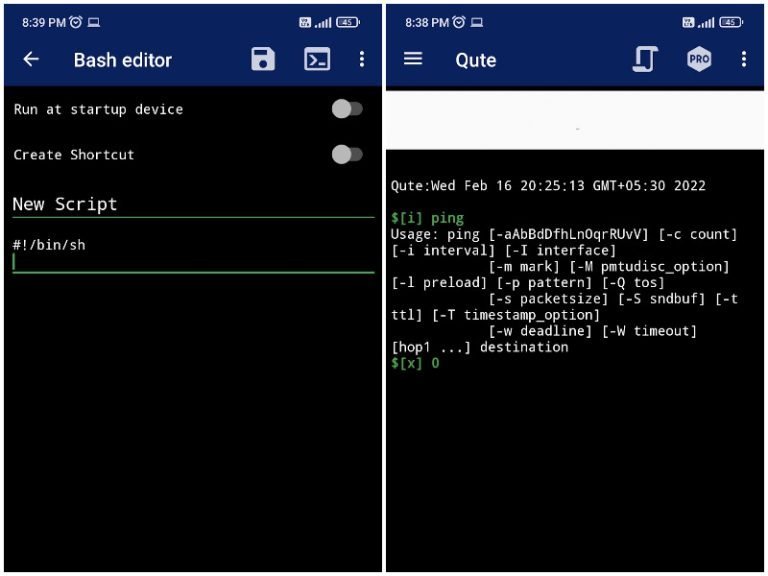
Qute terminal emulator offers access to the built-in command shell on your Android device. You will be able to use popular commands(ping, trace, cd, mkdir and others.) on your smartphone. It is possible to install bin files and create shell scripts.
The bash script editor and support for rooted devices makes Qute a very tempting application to try. In addition, Qute lets you enable a light theme, hide the keyboard, toggle syntax highlighting, and a few other things.
Admittedly, the developer points out that, due to Google's latest privacy policy, the app has a number of known issues on Android 11 and above. So without a rooted device, you're unlikely to be able to do much.
2. TERMINAL EMULATOR FOR ANDROID
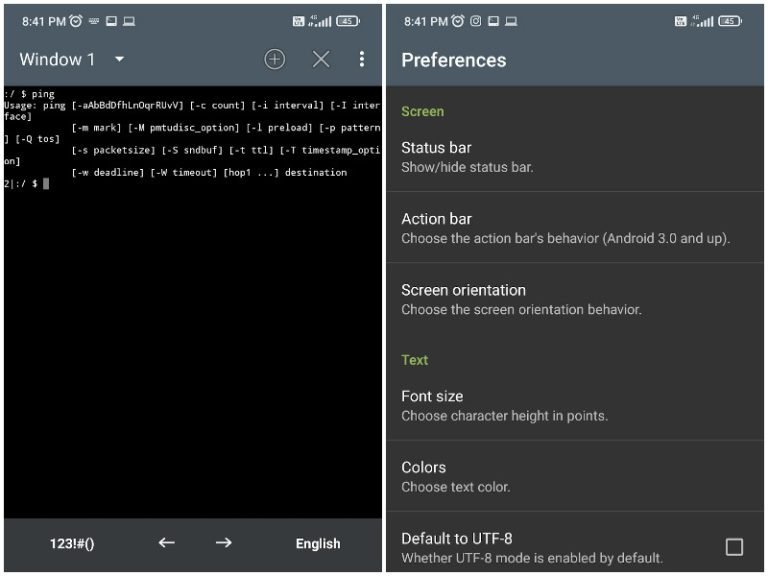
Terminal Emulator is one of the oldest Linux terminal emulators on Android. You can work with simple commands, add multiple windows and use launch shortcuts to speed things up.
Best of all, you won't see ads, in-app purchase offers or any distracting elements here. Unfortunately, Terminal Emulator has long been unsupported, and its GitHub page went into the archive back in 2020, signaling the end of development.
Even in its current state, Terminal Emulator seems to work for many users. So maybe you shouldn't dismiss this option right away; it's better to take it and give it a try.
3. MATERIAL TERMINAL (NOT FREE)
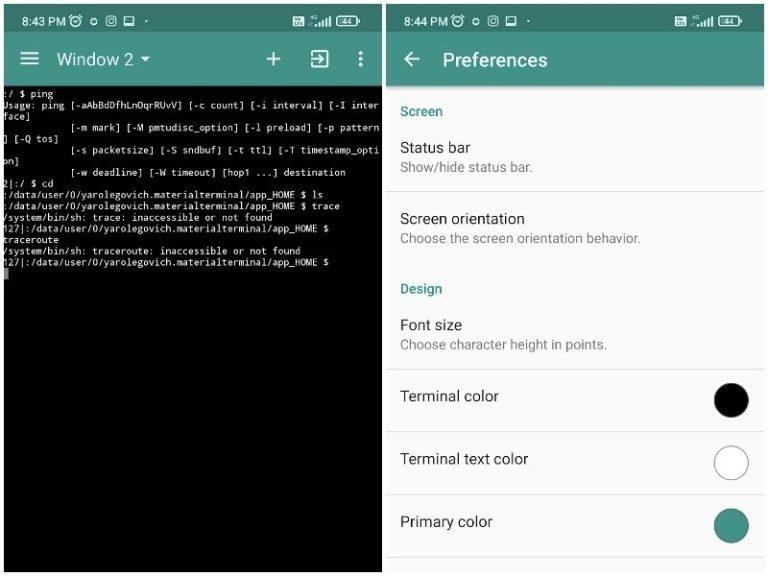
Material Terminal is an updated version of Terminal Emulator for Android. You have the same options, multiple windows, no ads and support for basic commands. And also the ability to install BusyBox and other command line utilities on your device with root privileges. You get all the same stuff as above, but with a Material Design style UI.
Best SSH clients for Android
Looking for a terminal emulator with SSH connectivity on Android? Or are you only interested in remote SSH connection? Here are a few options.
4. TERMUX
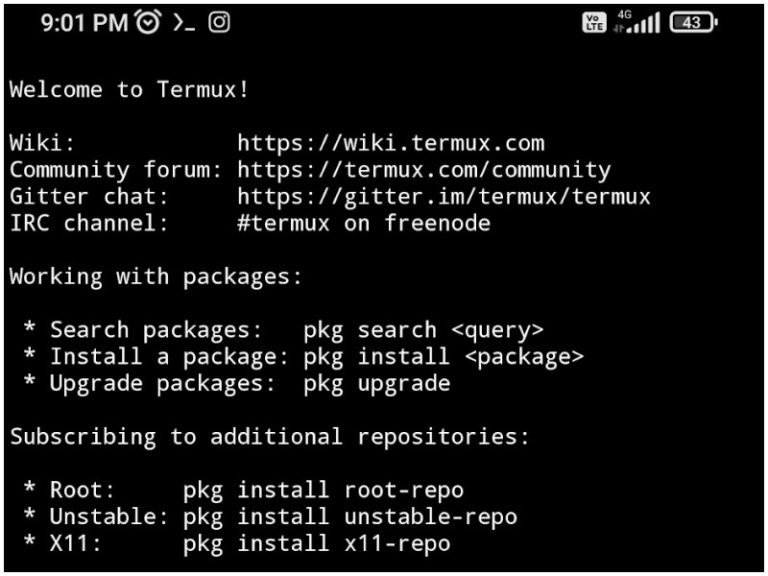
Termux is a popular terminal emulator available on Android. Includes an impressive collection of packages that allow you to work with bash and zsh shells. And with root access, you can manage and edit files from nnn via nano, vim or emacs. The user interface is nothing but terminal.
You can access the servers via SSH. C development via clang, make and gdb is provided. It all depends on your preferences and the presence/absence of a device with root access. On the GitHub page you can find information on how to solve any problems. For now, updates for the Play Store version are suspended for technical reasons. So if the Play Store version doesn't work, look for the latest build on F-Droid.
5. TERMIUS (NOT FREE).
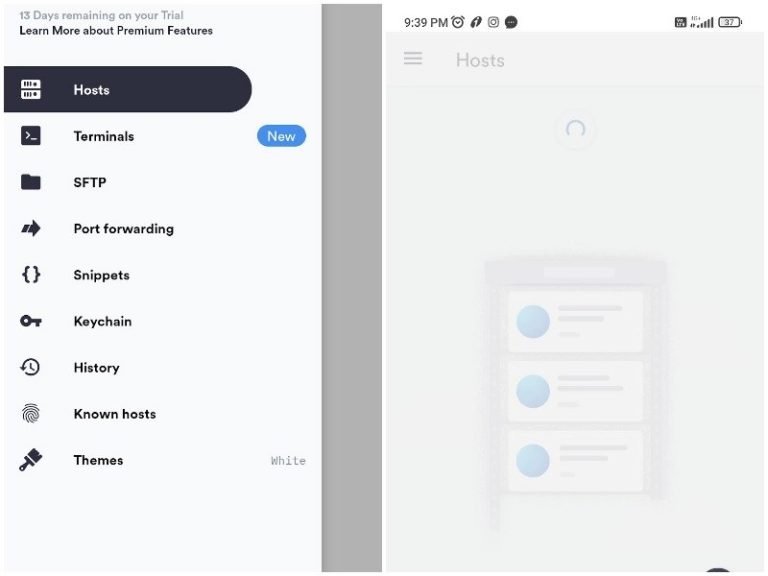
Termius is an SSH and SFTP client designed for remote access from Android devices. With Termius, you can manage UNIX and Linux systems. The page on the Play Store describes Termius as a pretty good PuTTY client for Android, and that is indeed an apt definition. The user interface is easy to understand and doesn't seem confusing. There is also support for Mosh and Telnet protocols.
When you connect to a remote device, it recognizes OS like Raspberry Pi, Ubuntu, Fedora. You can also work on a keyboard connected to your smartphone from this app. To top it all off, there are no banners or ads, making Termius the perfect little app for remote connectivity.
Termius also offers a paid version (with a free 14-day period) with advanced options: encrypted cross-sync, SSH key agent forwarding, SFTP, terminal tabs and so on. You can read more on the official website.
6. JUICESSH (NOT FREE).
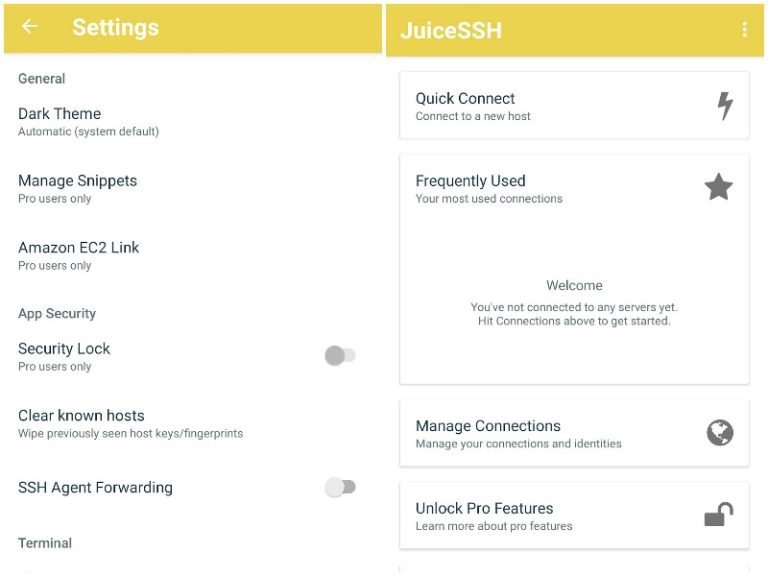
uiceSSH is a popular SSH client with a bunch of free features and the ability to upgrade to the PRO version.
In addition to Telenet and Mosh support, you also get access to some third-party plugins to extend the functionality. You can customize the look and feel from the set of available options and easily categorize your connections into groups.
Not to forget that you get IPv6 support as well. And if you purchase a paid license, you can configure AWS integration, enable secure syncing, automate backups, and more.
7. CONNECTBOT.
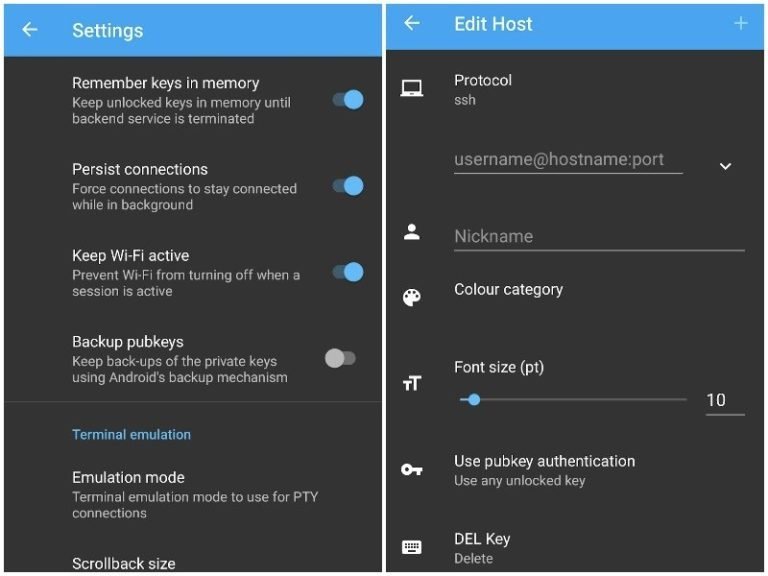
If all you need is a simple SSH client, ConnectBot is the place to go. You can work in multiple SSH sessions at the same time, create secure tunnels, and use the copy/paste option between apps.
Linux commands in Android without ROOT access
If you don't have root access on Android or you don't plan to set it up, there is a unique opportunity for installing Linux distributions on your smartphone using Andronix. You get a huge set of Linux distributions and desktop environment features with window managers.
But the best part here is that you don't need root access to work with various Linux commands. All you need to do is install your favorite distribution, which will do everything. Apart from ease of use, you are also offered premium options with access to features like offline installation of distributions and the ability to synchronize commands between devices.
But installing a Linux distro doesn't mean you'll be able to do whatever you want. Still, it's a great option. You can download the app from the Play Store, and read more on GitHub.
We've covered the best Linux terminal emulators on Android, as well as SSH clients. Getting access to a Linux terminal on Android isn't as simple as choosing a terminal emulator. Before you decide, check out the command support to see what you can do with a rooted/non-rooted device.