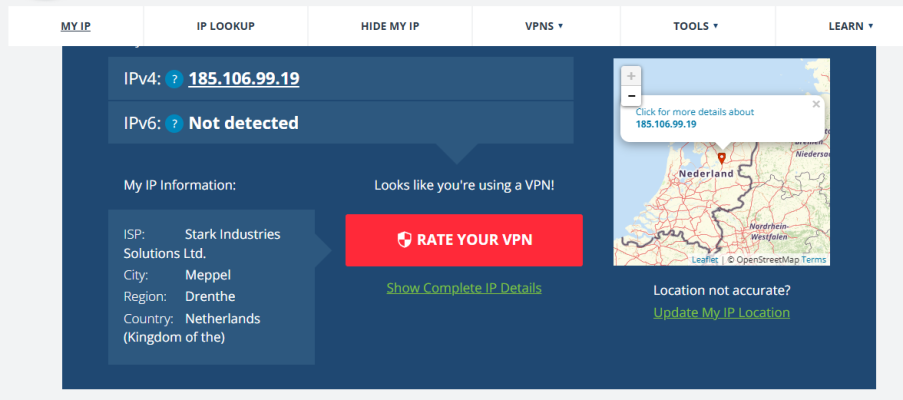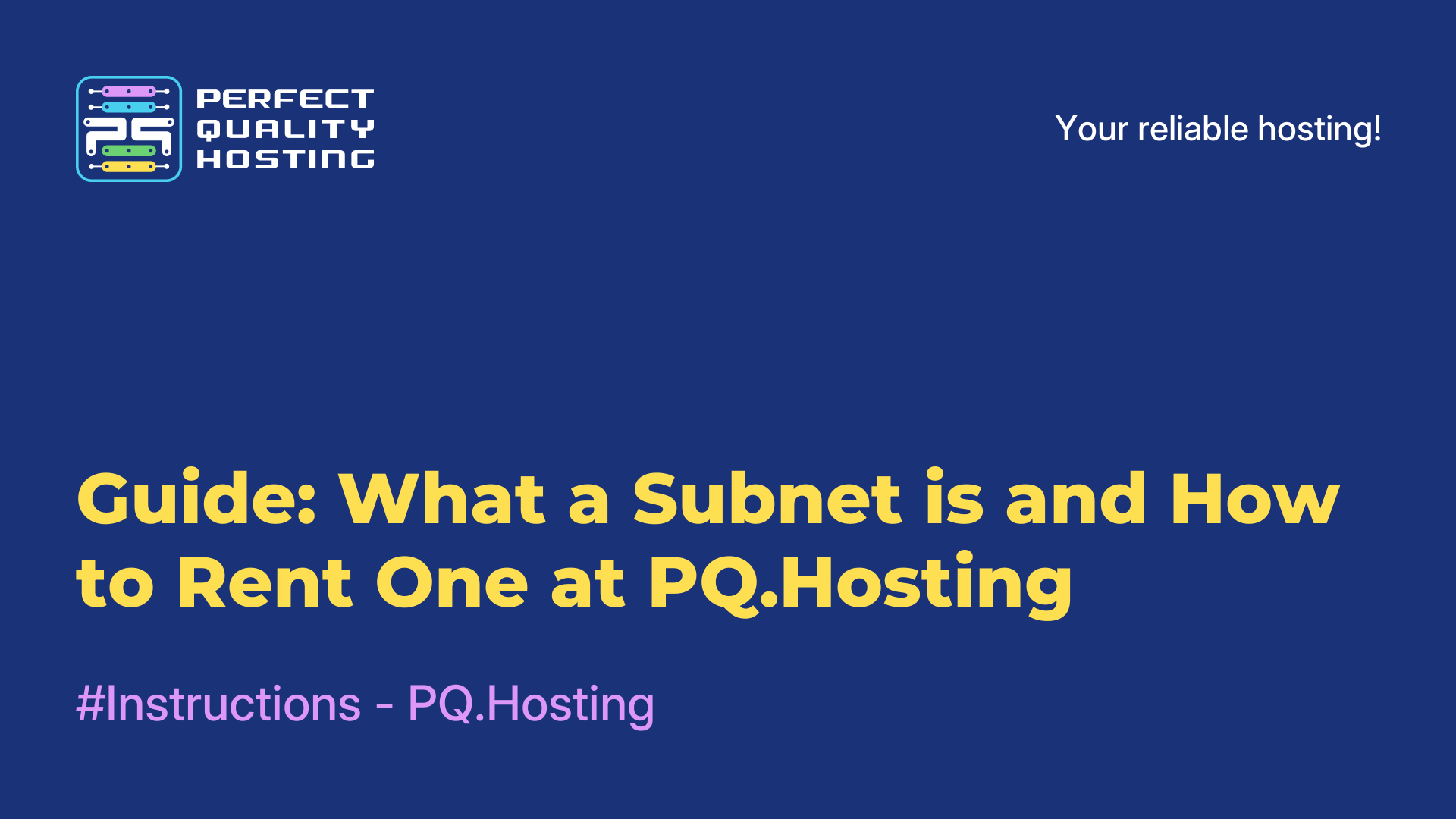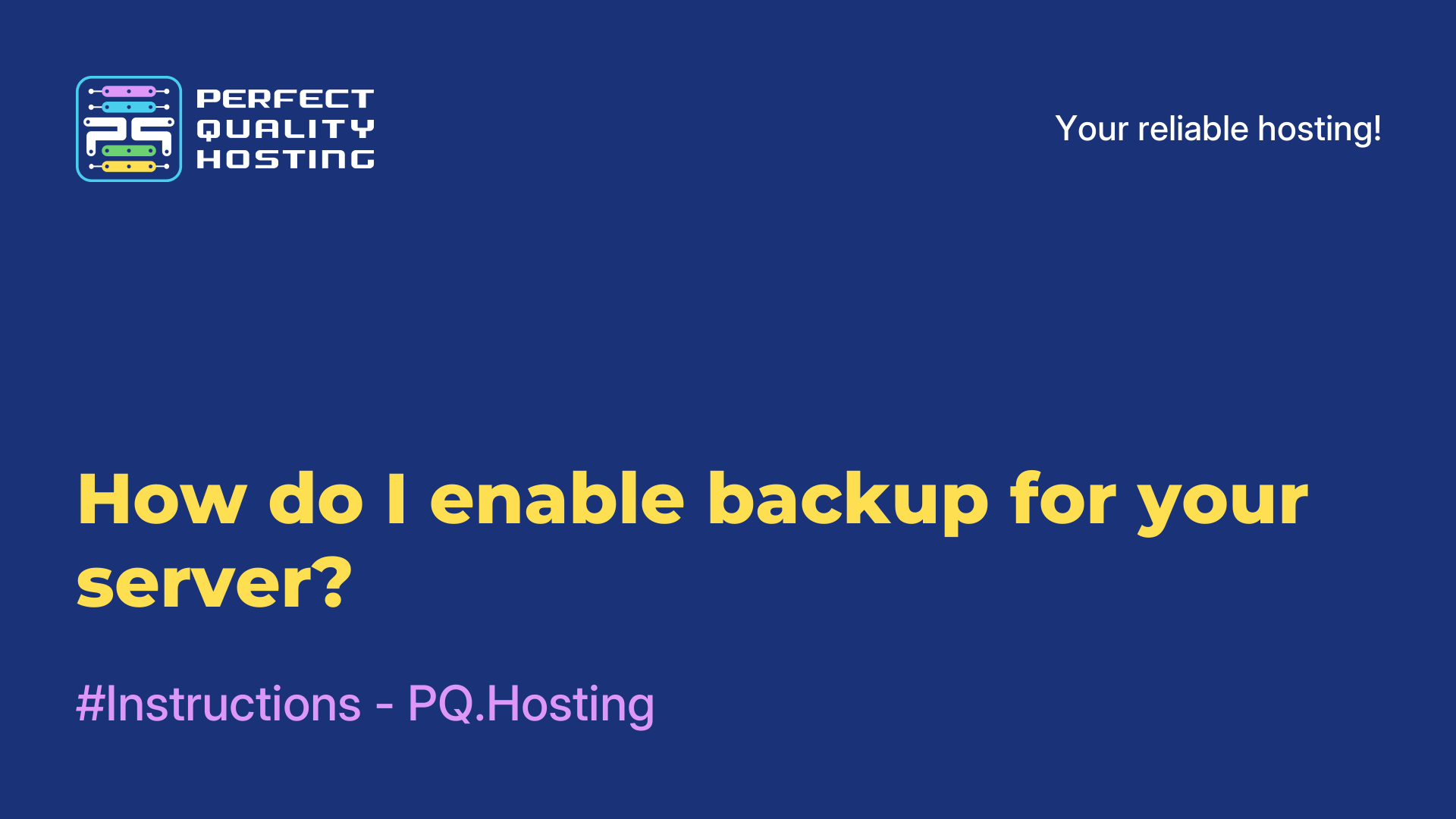-
United Kingdom+44 (20) 4577-20-00
-
USA+1 (929) 431-18-18
-
Israel+972 (55) 507-70-81
-
Brazil+55 (61) 3772-18-88
-
Canada+1 (416) 850-13-33
-
Czech Republic+420 (736) 353-668
-
Estonia+372 (53) 683-380
-
Greece+30 (800) 000-02-04
-
Ireland+353 (1) 699-43-88
-
Iceland+354 (53) 952-99
-
Lithuania+370 (700) 660-08
-
Netherlands+31 (970) 1027-77-87
-
Portugal+351 (800) 180-09-04
-
Romania+40 (376) 300-641
-
Sweden+46 (79) 008-11-99
-
Slovakia+421 (2) 333-004-23
-
Switzerland+41 (22) 508-77-76
-
Moldova+373 (699) 33-1-22
 English
English
How to set up Proxy from PQ.Hosting in FoxyProxy extension for Google Chrome
- Main
- Knowledge base
- Instructions - PQ.Hosting
- How to set up Proxy from PQ.Hosting in FoxyProxy extension for Google Chrome
In this tutorial you will learn how to set up Proxy from PQ.Hosting in FoxyProxy extension.
Setting up FoxyProxy
1. First of all, order the Proxy service from PQ.Hosting. Once you pay, the proxy will appear in your personal account.
2. Go to billing. After that, open the services section and select the previously ordered Proxy.
3. Click on the checkbox and then click on the instructions.
4. Select and download one of the configuration files - they contain the accesses and data to configure the Proxy service. The information in each text document is the same, just in a different order. Choose the one you are most comfortable with.
5. Install the FoxyProxy extension from the Chrome Web Store.
6. Pin the extension on your home screen - it will be more convenient to use it in the future. To do this, click on the “puzzle” icon in the upper right corner of Chrome, find FoxyProxy in the list and click on the pin button.
7. Click on the FoxyProxy icon and go to Settings.
8. Click on the “Proxy” tab and click “Add”.
9. Fill in the information:
→ Add a name for the connection - it can be anything.
→ Add an IP address - this can be obtained from the text file you downloaded earlier. The IP address will look like a set of numbers with dots. For example, 123.12.123.23.
→ Add the port - this can also be taken from the configuration file. It is usually a short number without dots, which will be placed after the IP address with a colon.
→ Enter the user name and password. In the file, the name will be in the format “user123123”, and the password will be just a set of numbers and characters.
Please note: in the settings there is an option to select the SOCKS5 proxy type, but Google Chrome browser does not support authentication for this protocol. Therefore, we recommend choosing HTTP.
10. click on Save.
11. Again click on the FoxyProxy icon and click on the previously created connection.
After that, you should see “Proxy” on the FoxyProxy icon
12. Go to any IP verification site to check if the proxy is working. For example, we will use whatismyipaddress.com. If your IP has changed and the site shows that you are now in another country, you are fine!