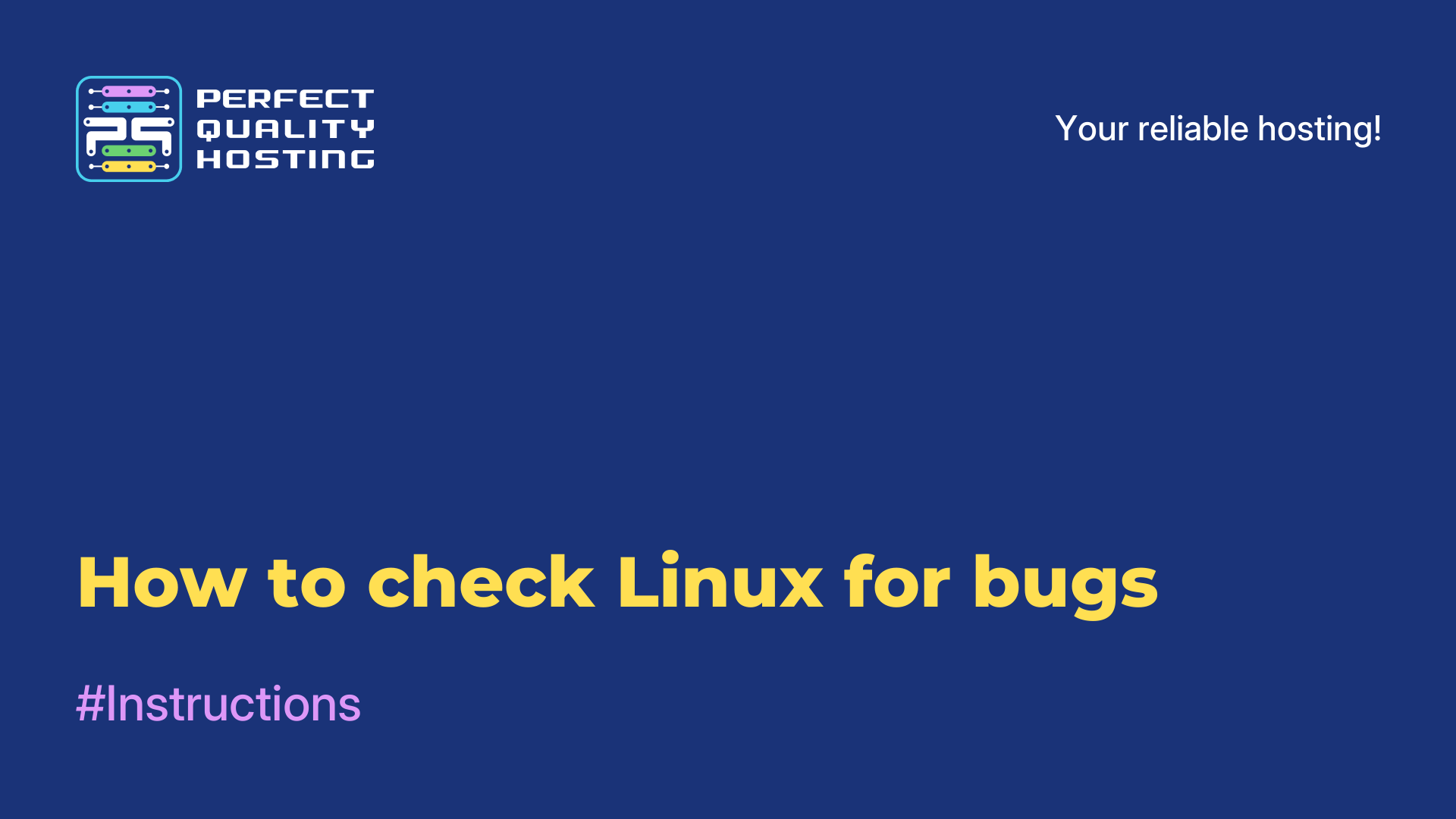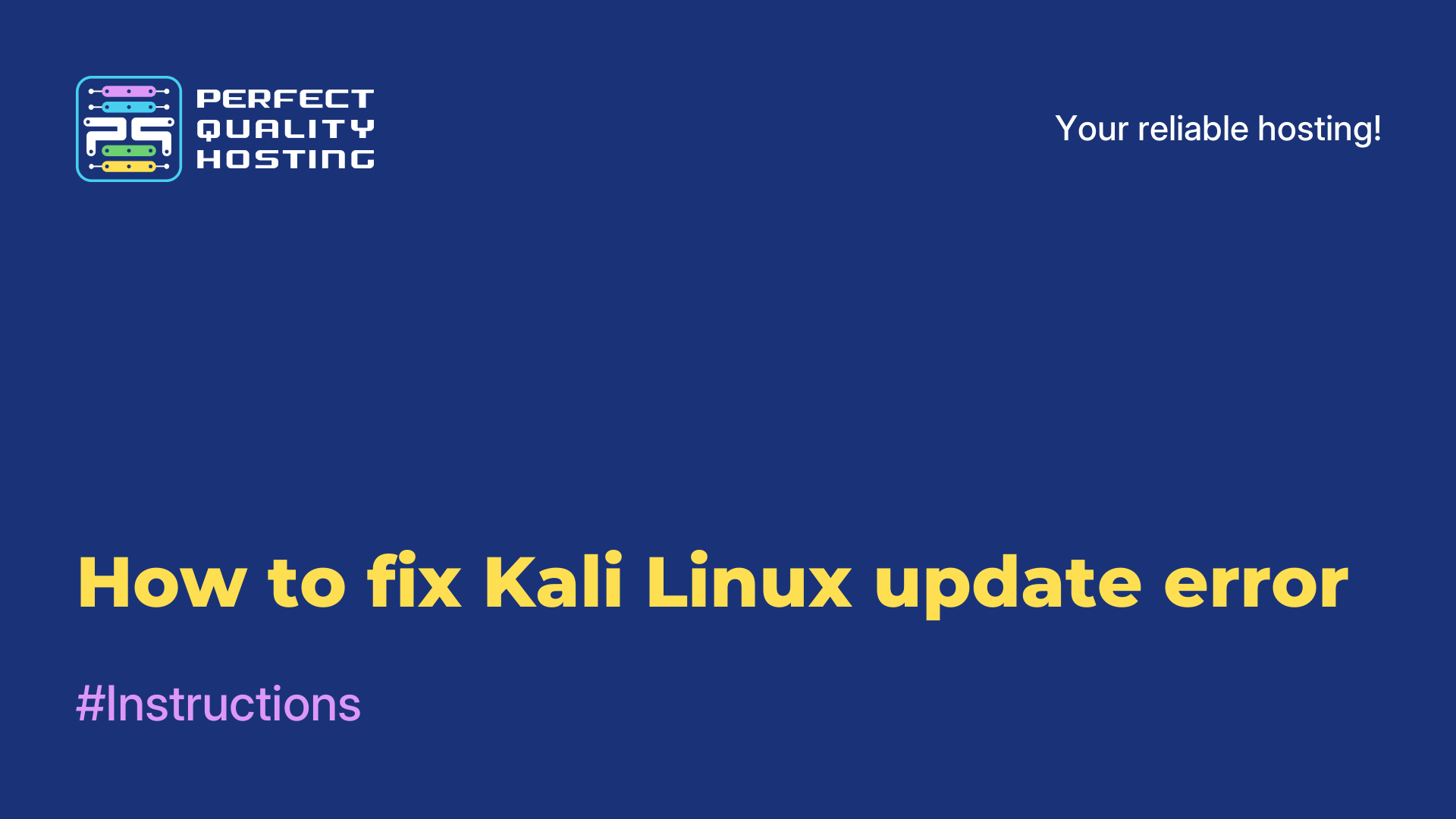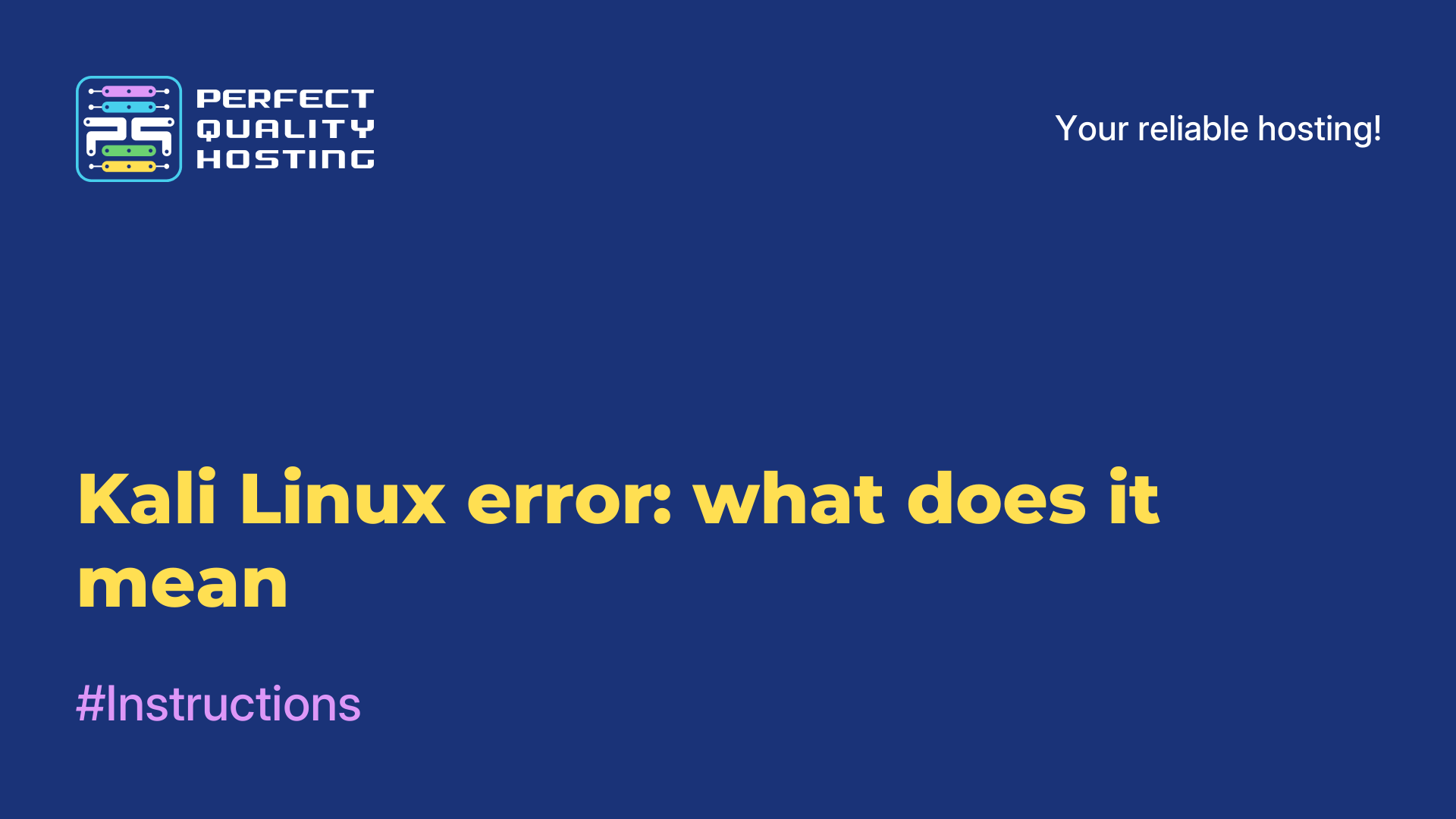-
United Kingdom+44 (20) 4577-20-00
-
USA+1 (929) 431-18-18
-
Israel+972 (55) 507-70-81
-
Brazil+55 (61) 3772-18-88
-
Canada+1 (416) 850-13-33
-
Czech Republic+420 (736) 353-668
-
Estonia+372 (53) 683-380
-
Greece+30 (800) 000-02-04
-
Ireland+353 (1) 699-43-88
-
Iceland+354 (53) 952-99
-
Lithuania+370 (700) 660-08
-
Netherlands+31 (970) 1027-77-87
-
Portugal+351 (800) 180-09-04
-
Romania+40 (376) 300-641
-
Sweden+46 (79) 008-11-99
-
Slovakia+421 (2) 333-004-23
-
Switzerland+41 (22) 508-77-76
-
Moldova+373 (699) 33-1-22
 English
English
The find command in Linux
- Main
- Knowledge base
- The find command in Linux
The find command in Linux is used to search for files and directories in specified directories based on various criteria. This command is one of the most powerful and common utilities in Linux.
Command format
The basic format of the find command is as follows:
find [path] [expression]where:
path is the path to the directory in which to search for files (by default, find searches the current directory and all its subdirectories);
expression is an expression that defines the criteria for searching for files.
The following are some of the most common file search criteria that can be used in a find command expression:
-name: search for files by name. For example:
find /home/user -name myfile.txt-type: search for files of a specific type (for example, f for regular files or d for directories). For example:
find /home/user -type f-size: search for files by size. For example:
find /home/user -size +10M-mtime: search for files by last modification time. For example:
find /home/user -mtime -7-user and -group: search files by owner and group. For example:
find /home/user -user bob -group usersYou can use the logical operators -and, -or, and -not to combine multiple search criteria into a single expression.
For example, the following command will find all files in the /home/user directory that have been modified in the last 7 days and are larger than 10 megabytes:
find /home/user -type f -mtime -7 -size +10MThe find command also allows you to perform various actions on the found files by using the -exec option. For example, you can delete all files that were modified more than 30 days ago using the following command:
find /home/user -type f -mtime +30 -exec rm {} ;Here, the -exec option runs the rm command for each file found and uses {} to replace the filename in the command.
The find command is a powerful tool to find files and directories in Linux, which can be used to perform various management related tasks.
Additional options
The find command supports many other options that can be used to find files more accurately:
-iname: search for files by name without regard to character case. For example:
find /home/user -iname myfile.txt-regex: search for files whose names match a given regular expression. For example:
find /home/user -regex ".*.txt$"-maxdepth and -mindepth: limit the depth of file searches in subdirectories. For example:
find /home/user -maxdepth 2 -type f-prune: exclude certain directories from the search. For example:
find /home/user -path /home/user/excluded -prune -o -type f -print-print: output a list of found files to standard output. For example:
find /home/user -type f -printfind also supports searching files by various attributes such as permissions, file attributes, SELinux labels, and others. More information about these options can be found in the find command documentation.
The command can search for files and directories in the entire file system, which can take a lot of time and resources. Therefore, it is important to be careful when using this command and make sure that the search criteria are set correctly to avoid finding unnecessary files or errors in the system.
Apply the discount by inserting the promo code in the special field at checkout: