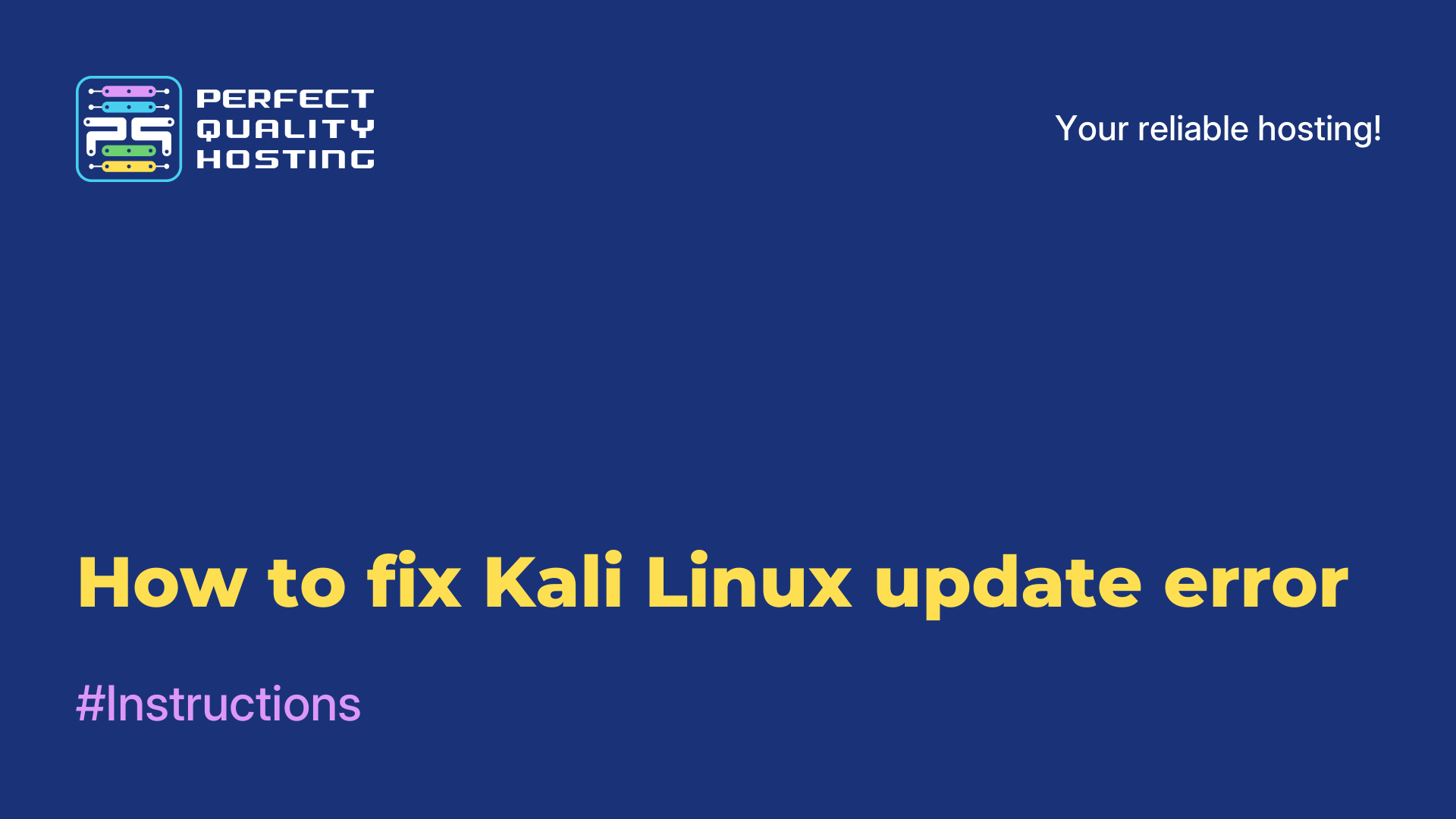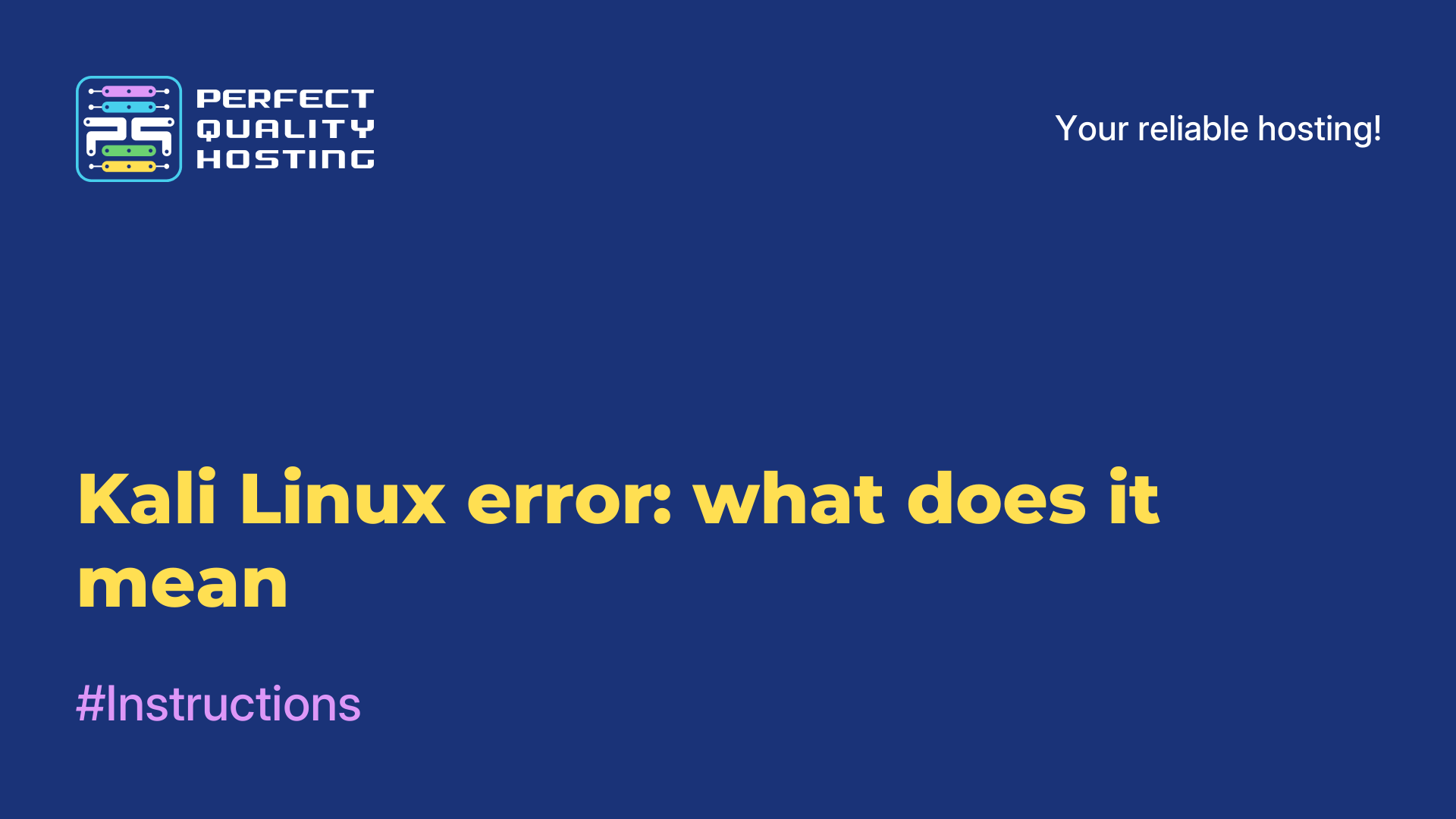-
United Kingdom+44 (20) 4577-20-00
-
USA+1 (929) 431-18-18
-
Israel+972 (55) 507-70-81
-
Brazil+55 (61) 3772-18-88
-
Canada+1 (416) 850-13-33
-
Czech Republic+420 (736) 353-668
-
Estonia+372 (53) 683-380
-
Greece+30 (800) 000-02-04
-
Ireland+353 (1) 699-43-88
-
Iceland+354 (53) 952-99
-
Lithuania+370 (700) 660-08
-
Netherlands+31 (970) 1027-77-87
-
Portugal+351 (800) 180-09-04
-
Romania+40 (376) 300-641
-
Sweden+46 (79) 008-11-99
-
Slovakia+421 (2) 333-004-23
-
Switzerland+41 (22) 508-77-76
-
Moldova+373 (699) 33-1-22
 English
English
How to check Linux for bugs
- Main
- Knowledge base
- How to check Linux for bugs
Linux errors can occur due to various reasons and can appear in different forms such as error messages in system logs, unexpected program terminations, and hardware malfunction.
Types of errors in Linux operating system
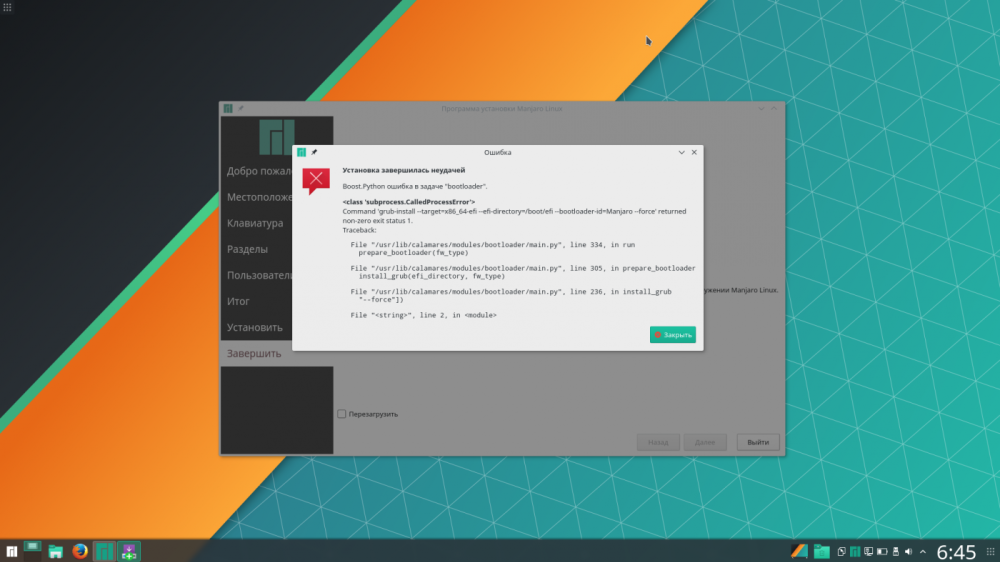
Some typical examples of Linux errors are:
1. Kernel errors: these are errors related to the operation of the kernel of the Linux operating system. They can be caused by hardware drivers not working properly, bugs in the kernel code or other problems. Such errors can cause the system to crash or terminate unexpectedly.
2. File system: related to the operation of file systems such as ext4, Btrfs, NTFS and others. They can manifest as corrupted files, inability to mount disks, or other problems. File system errors can be caused by improper disk shutdown, write errors, or other causes.
3. Networks: indicates network problems such as inability to connect to the network, slow transfer speeds, or other problems. Network errors may be caused by incorrect network settings, equipment malfunction, or other causes.
4. Applications: can manifest as unexpected program termination, inability to open files, or other problems. Application errors may be caused by errors in the program code, incorrect settings, or other causes.
5. Hardware: related to the operation of hardware such as hard disks, video cards, sound cards, and others. These can manifest as hardware malfunctions, driver problems, or other causes. Hardware errors can cause system crashes or unexpected shutdowns.
How to check Linux for errors
There are several ways to check Linux for errors, depending on what type of error you want to check for.
Checking the system logs
The dmesg command will show the kernel message log. You can use the -T flag to view the timestamps in an easy-to-read format:
dmesg -TThe journalctl command allows you to view the log of system messages. You can use the -p flag to view messages only with a certain priority level, for example:
journalctl -p err -bThis command will only show errors for the last system boot.
Checking the hard disk
smartctl allows you to check the status of your hard disk and diagnose possible problems:
smartctl -a /dev/sdaReplace /dev/sda with your hard disk path.
fsck runs a check and allows you to fix file system errors on your hard disk:
sudo fsck /dev/sda1Replace /dev/sda1 with the path to your file system.
Memory check
memtest86 makes it possible to check memory for errors: load it from a boot disk or flash drive and run the test.
This command allows you to load the system, checking the stability of your computer:
sudo stress -c 4 -i 2 -m 1 -t 60sThis command will run a test that uses 4 CPU cores, 2 I/O and 1 MB of RAM for 60 seconds.
Checking network connectivity
ping makes it possible to check the connection to other computers and devices on the network: ping google.com.
traceroute makes it possible to determine the route that data takes on its way to a specified host: traceroute google.com.
These commands will help you get started checking your system for errors in Linux. However, additional tools and techniques may be required for a complete diagnosis, depending on the type of problem you want to check.