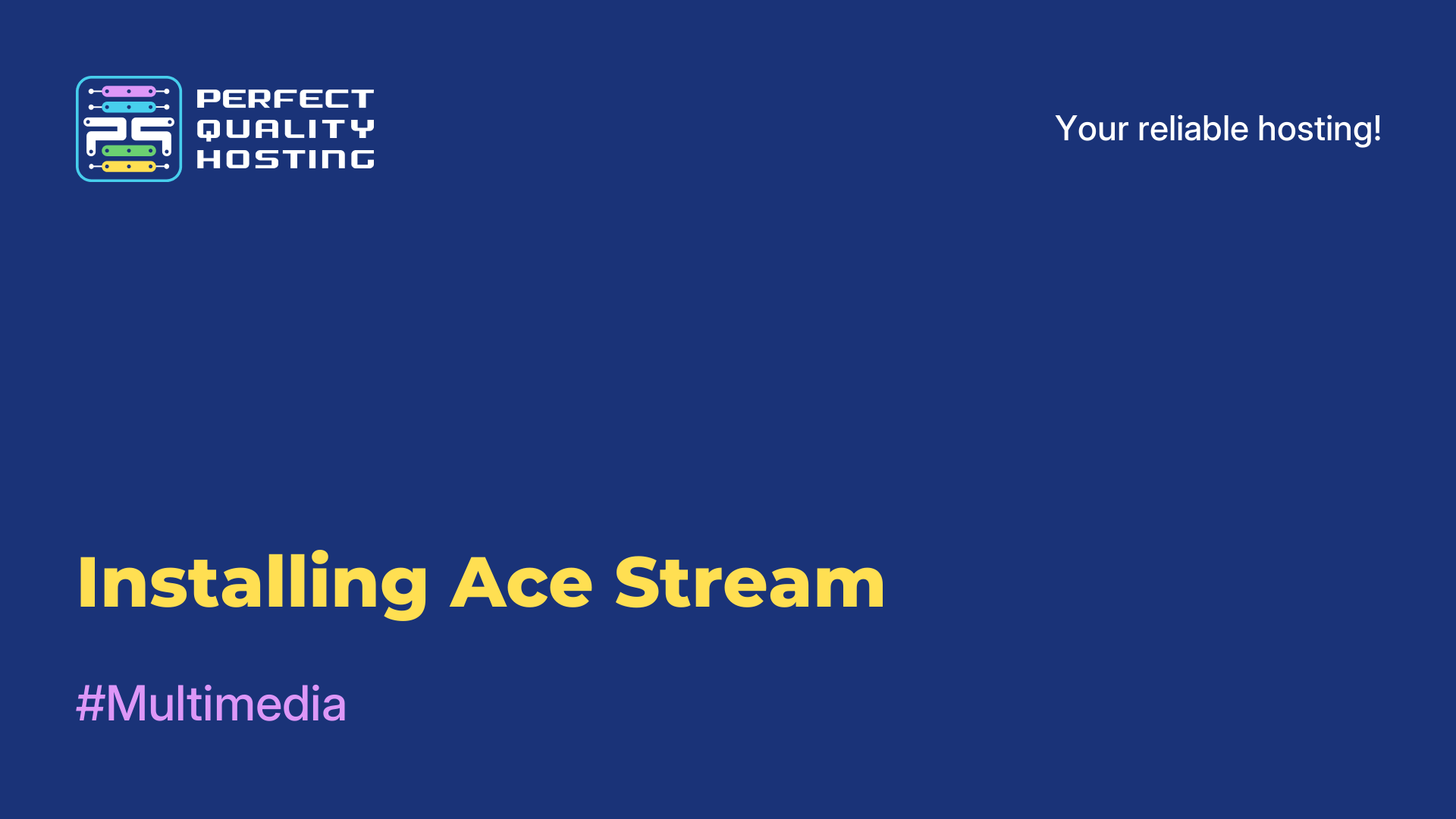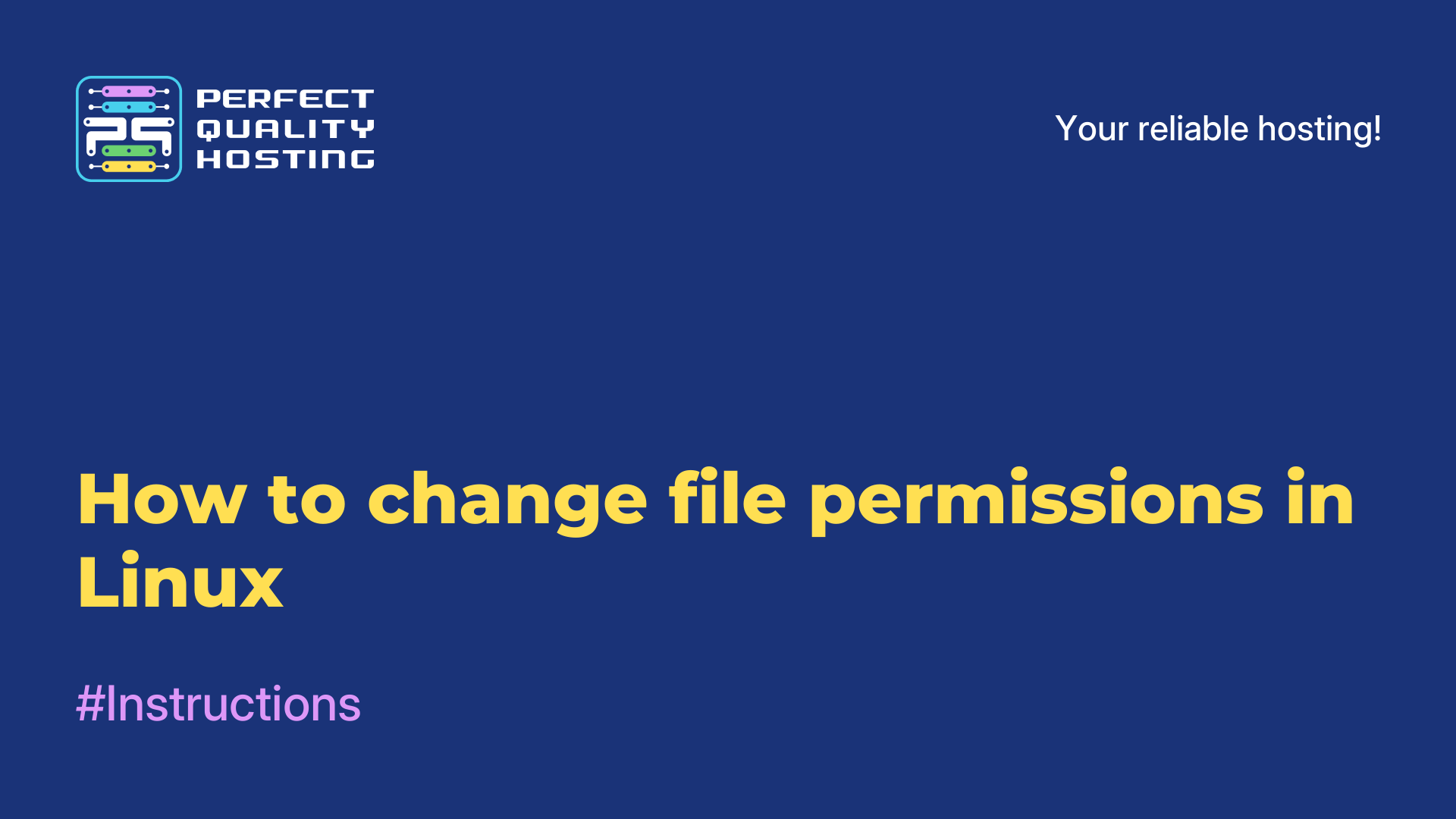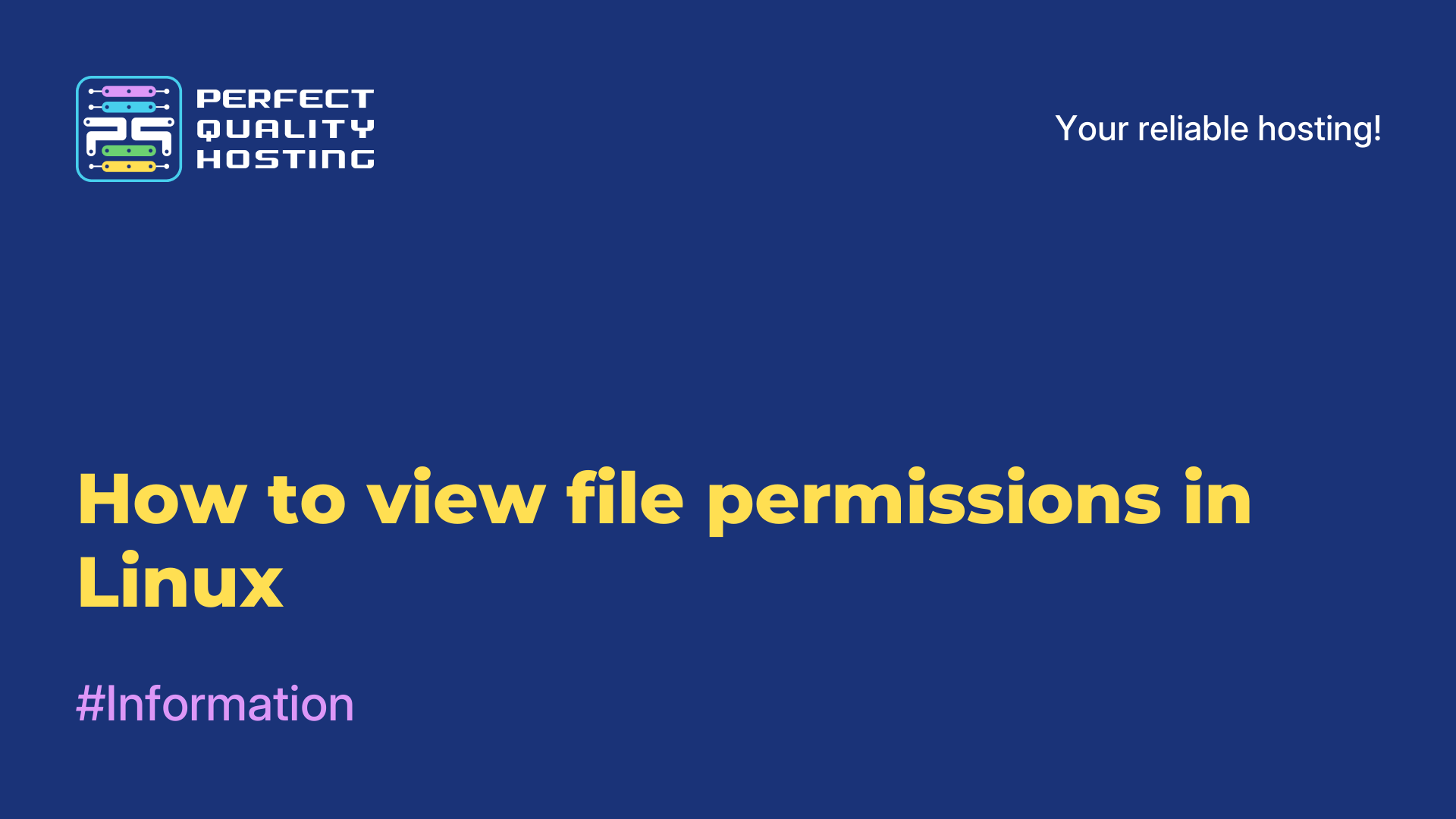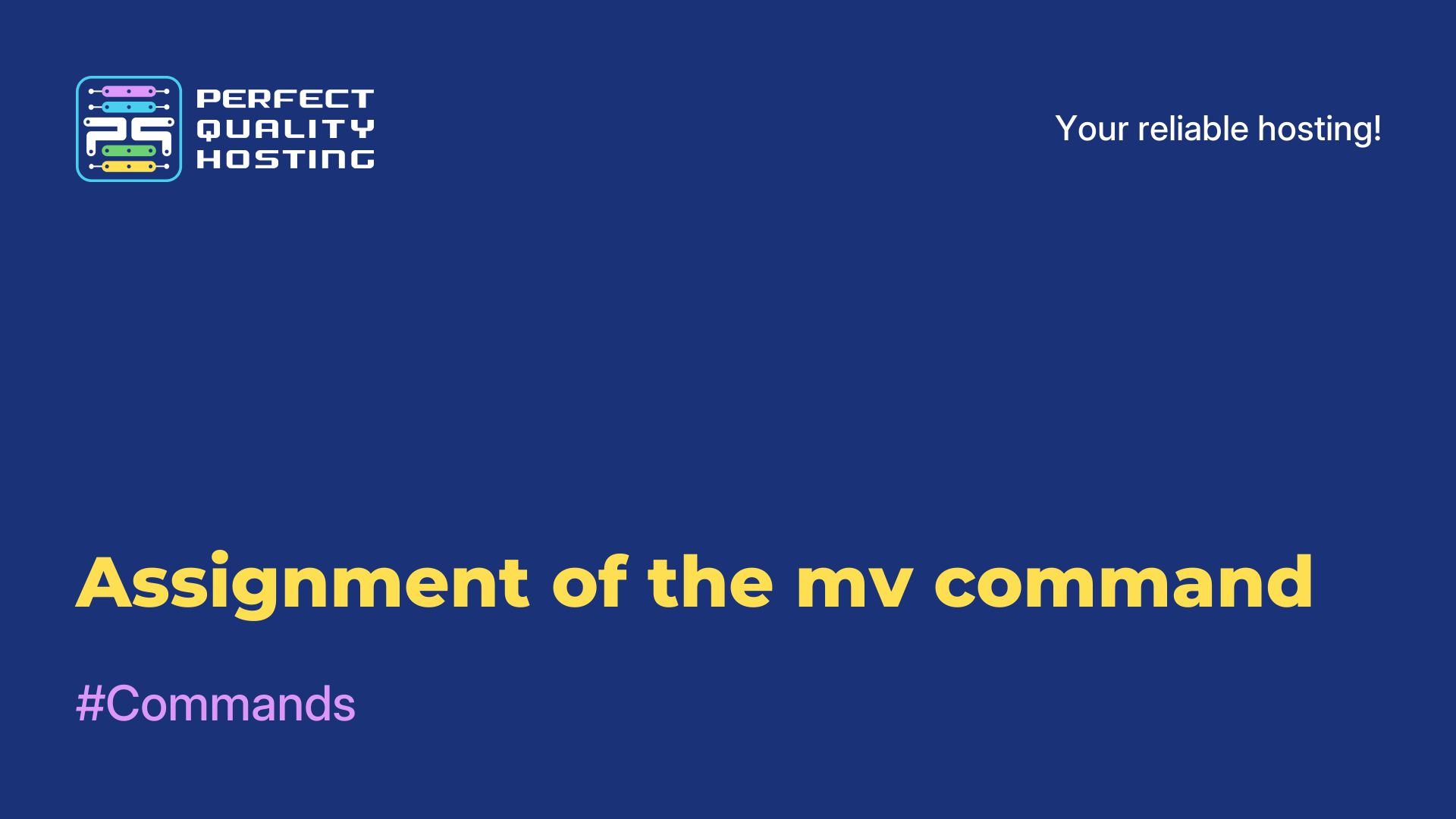-
United Kingdom+44 (20) 4577-20-00
-
USA+1 (929) 431-18-18
-
Israel+972 (55) 507-70-81
-
Brazil+55 (61) 3772-18-88
-
Canada+1 (416) 850-13-33
-
Czech Republic+420 (736) 353-668
-
Estonia+372 (53) 683-380
-
Greece+30 (800) 000-02-04
-
Ireland+353 (1) 699-43-88
-
Iceland+354 (53) 952-99
-
Lithuania+370 (700) 660-08
-
Netherlands+31 (970) 1027-77-87
-
Portugal+351 (800) 180-09-04
-
Romania+40 (376) 300-641
-
Sweden+46 (79) 008-11-99
-
Slovakia+421 (2) 333-004-23
-
Switzerland+41 (22) 508-77-76
-
Moldova+373 (699) 33-1-22
 English
English
How do I delete a user in Ubuntu?
- Main
- Knowledge base
- How do I delete a user in Ubuntu?
Deleting a user may be necessary if it is no longer needed. It may also be necessary when reallocating resources or when changing user access rights.
Removal Instructions
Let's look at how to delete a user in Ubuntu using the graphical interface. This is one of the simplest and most accessible ways that every system owner can use.
Opening the system Parameters.
Then click on the item Users.
All actions are currently unavailable and are grayed out. To activate them, click the Unlock button and enter the user's password.
Next, to delete a user in linux, just click on it with the mouse, and then click the Delete User button at the bottom of the page.
In the window that opens, you can choose what to do with the user's files.
Naturally, only the home folder will be deleted, we are not talking about all files. And for correct deletion, the user must not be logged in to the system.