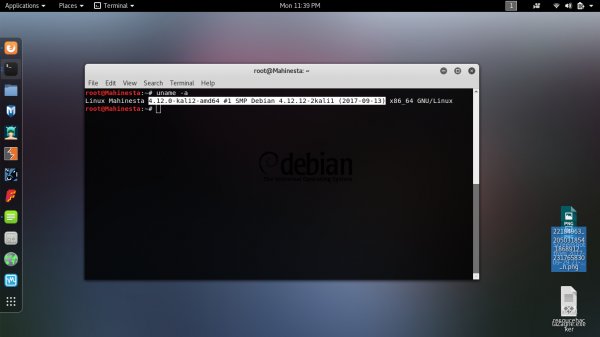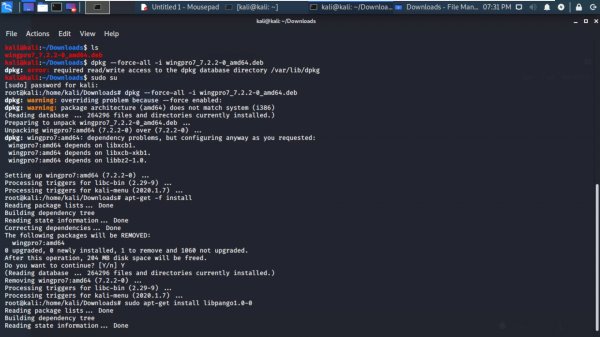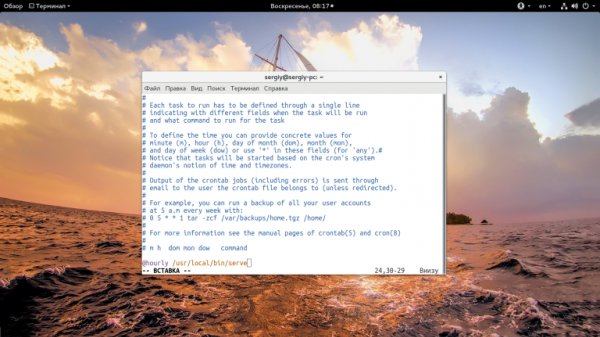How to check Linux for errors
- Main
- Knowledge base
- How to check Linux for errors
02.03.2023, 02:31
Errors in Linux can occur due to various reasons and can manifest themselves in various forms, such as error messages in system logs, unexpected program terminations, hardware malfunction.
Types of errors in the Linux operating system
Some typical examples of errors in Linux:
- Kernels: These are errors related to the operation of the Linux operating system kernel. They can be caused by incorrect operation of hardware drivers, errors in the kernel code, or other problems. Such errors can lead to system failure or unexpected shutdown.
- File system: related to the operation of file systems such as ext4, Btrfs, NTFS and others. They can manifest themselves in the form of corrupted files, inability to mount disks, or other problems. File system errors can be caused by incorrect disk shutdown, write errors, or other reasons.
- Networks: denote problems in the operation of the network, such as the inability to connect to the network, slow data transfer speed or other problems. Network errors can be caused by incorrect network settings, equipment malfunction, or other reasons.
- Applications: may manifest as unexpected program shutdown, inability to open files, or other problems. Application errors can be caused by errors in the program code, incorrect settings, or other reasons.
- Hardware: Operation-related hardware, such as hard drives, video cards, sound cards, and others. They can manifest as hardware malfunctions, driver problems, or other causes. Hardware errors can lead to system failure or unexpected shutdown.
How to check Linux for errors
There are several ways to check Linux for errors, depending on what type of error you want to check.
Checking system logs
The dmesg command will show the kernel message log. You can use the -T flag to view timestamps in an easy-to-read format: dmesg -T
The journalctl command allows you to view the system message log. You can use the -p flag to view messages only with a certain priority level, for example: journalctl -p err -b - will show only errors for the last system boot.
Checking the hard drive
smartctl allows you to check the status of the hard disk and diagnose possible problems: smartctl -a /dev/sda. Replace /dev/sda with the path to your hard drive.
fsck runs a check and allows you to fix file system errors on the hard disk: sudo fsck /dev/sda1. Replace /dev/sda1 with the path to your file system.
Memory check
memtest86 makes it possible to check the memory for errors: load it from a boot disk or USB flash drive and run the test.
stress allows you to load the system by checking the stability of the computer: sudo stress -c 4 -i 2 -m 1 -t 60s. This command will run a test that will use 4 CPU cores, 2 inputs/outputs and 1 MB of RAM for 60 seconds.
Checking the network connection
ping makes it possible to check communication with other computers and devices on the network: ping google.com .
using traceroute, you can determine the route that data passes on the way to the specified host: traceroute google.com .
These commands will help you start checking the system for errors in Linux. However, additional tools and methods may be required for a complete diagnosis, depending on the type of problem you want to check.
North Macedonian VPS servers: 15% off with this promo code!
Apply the discount by inserting the promo code in the special field at checkout:
Valid up to and including 21.11.2024, 23:59 (UTC+3)
Croatian VPS servers: 15% off with this promo code!
Apply the discount by inserting the promo code in the special field at checkout:
Valid up to and including 21.11.2024, 23:59 (UTC+3)