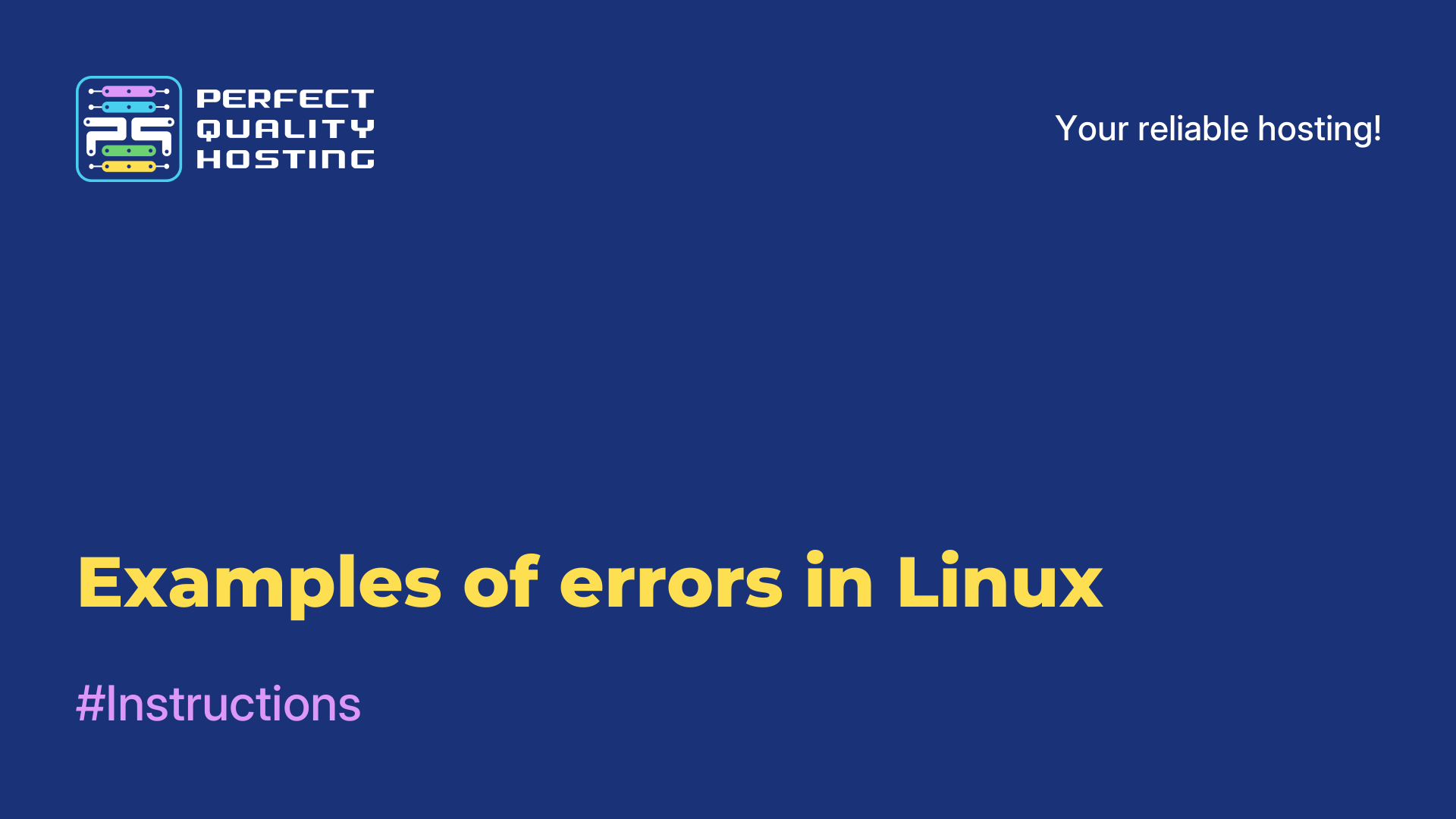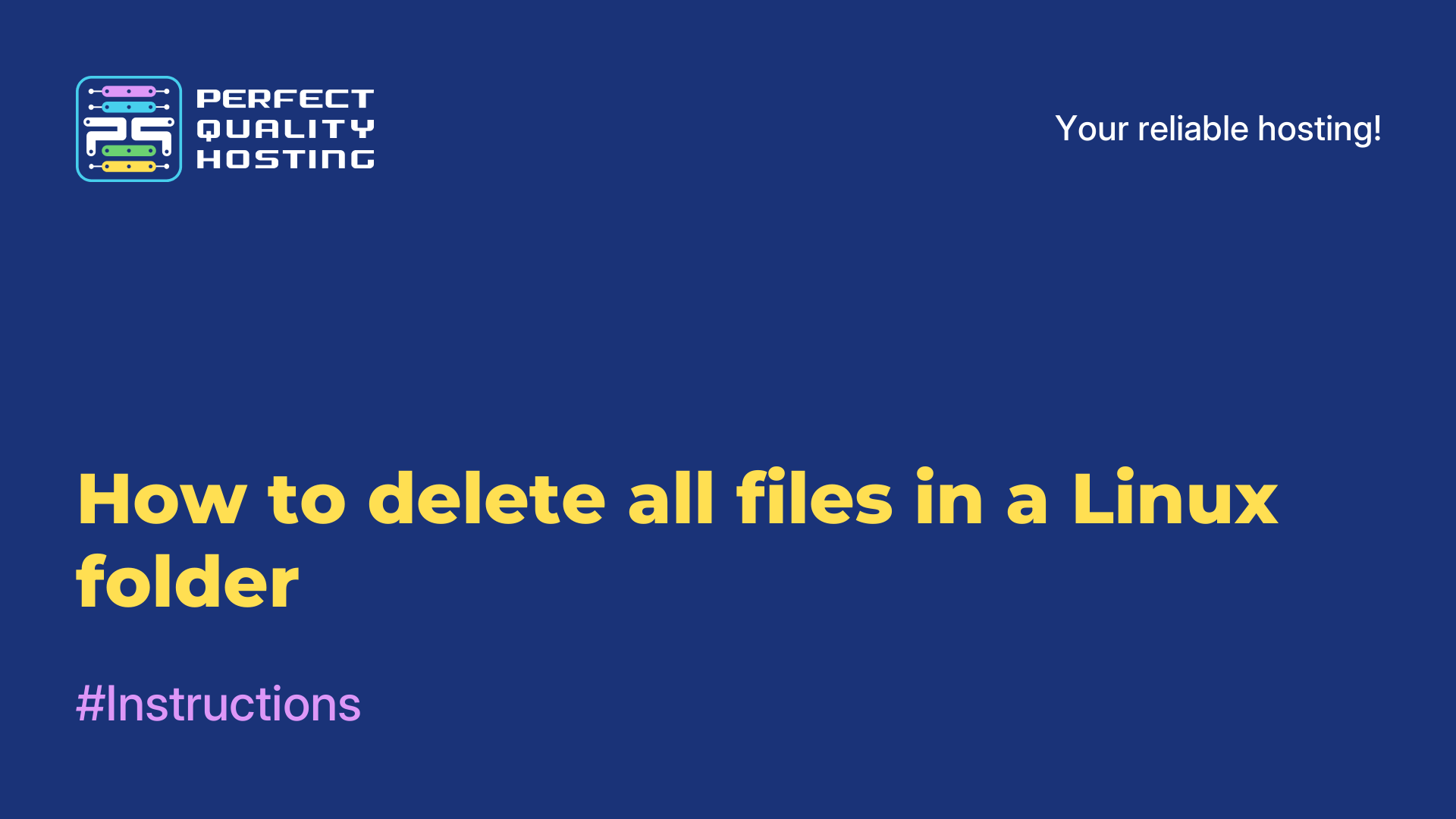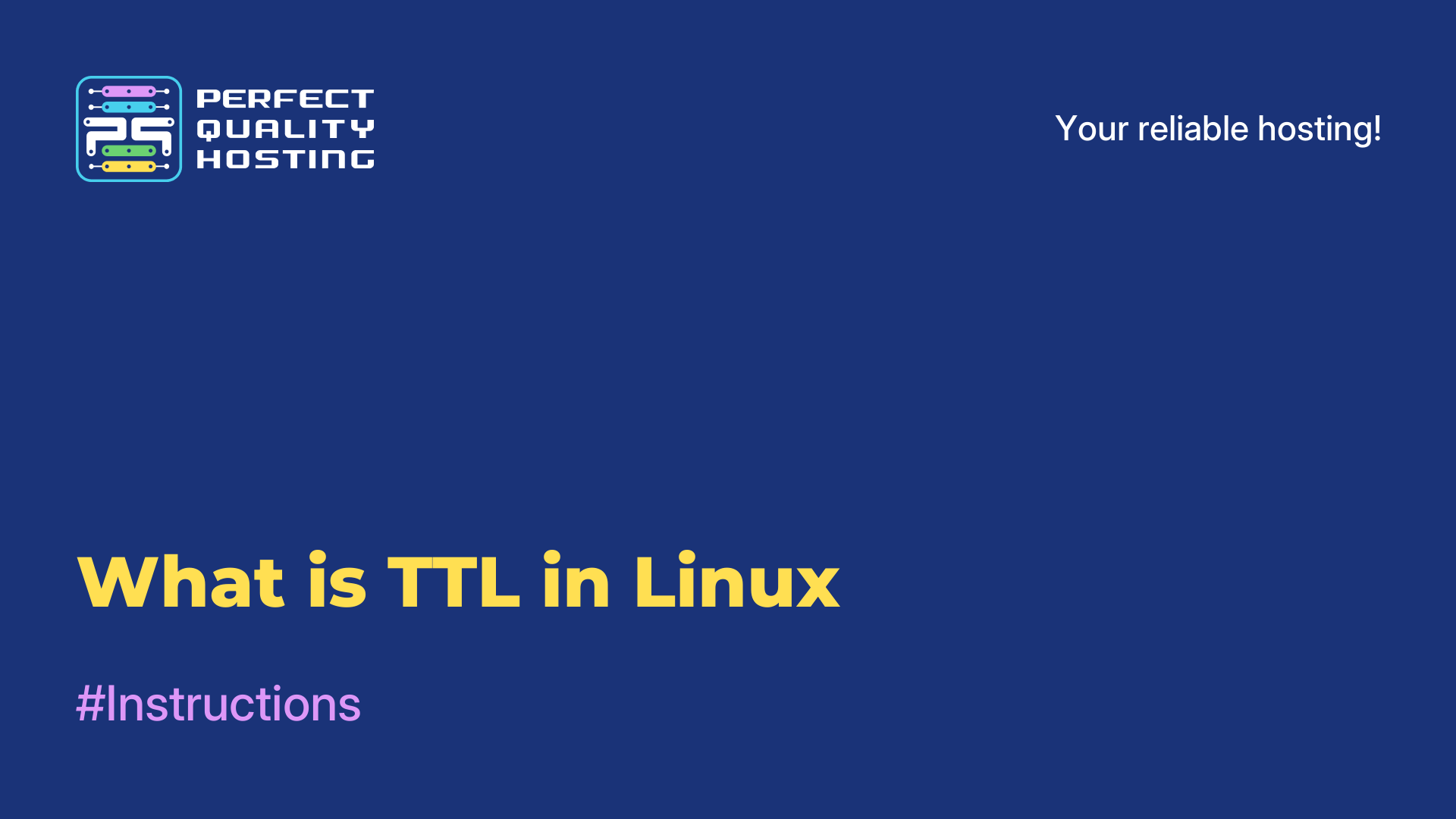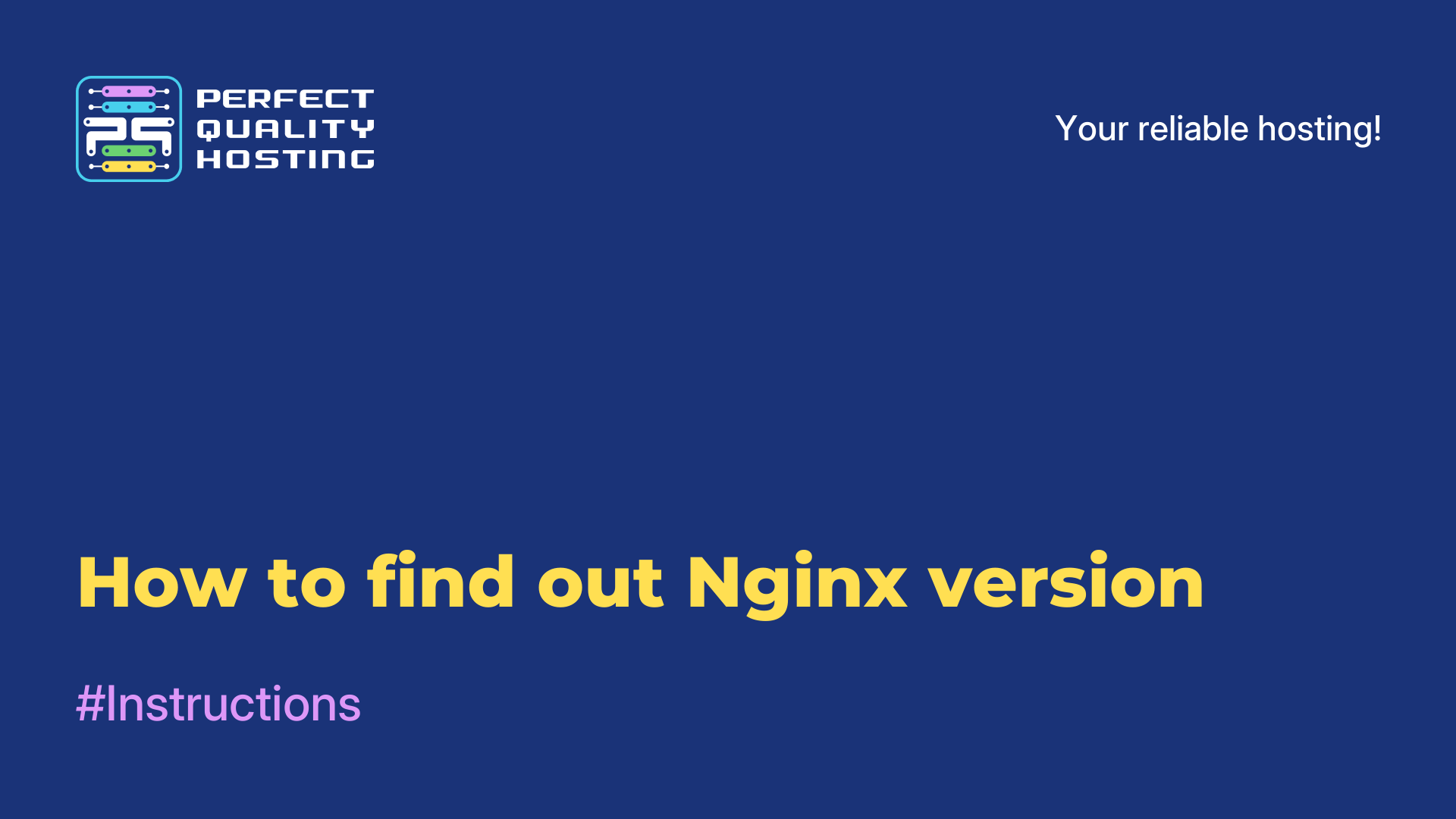Partners
Methods of payment
Contact
-
United Kingdom+44 (20) 4577-20-00
-
USA+1 (929) 431-18-18
-
Israel+972 (55) 507-70-81
-
Brazil+55 (61) 3772-18-88
-
Canada+1 (416) 850-13-33
-
Czech Republic+420 (736) 353-668
-
Estonia+372 (53) 683-380
-
Greece+30 (800) 000-02-04
-
Ireland+353 (1) 699-43-88
-
Iceland+354 (53) 952-99
-
Lithuania+370 (700) 660-08
-
Netherlands+31 (970) 1027-77-87
-
Portugal+351 (800) 180-09-04
-
Romania+40 (376) 300-641
-
Sweden+46 (79) 008-11-99
-
Slovakia+421 (2) 333-004-23
-
Switzerland+41 (22) 508-77-76
-
Moldova+373 (699) 33-1-22
 English
English
Что такое Linux openSUSE
- Main
- Knowledge base
- Что такое Linux openSUSE
17.03.2023, 03:31
openSUSE is a Linux operating system distribution that is designed to provide ease of use and convenience for users. It is based on the SUSE Linux Enterprise distribution and is available in two major versions: Leap and Tumbleweed.
Stable version of openSUSE
Leap is called the stable version of openSUSE, based on thoroughly tested and verified software packages, and is updated every few years. Tumbleweed is a rolling version of openSUSE that is constantly updated with new software packages.
openSUSE includes a variety of software packages, including graphical user interfaces, office applications, multimedia applications and much more. It also has its own community of users and developers who create and maintain software packages for openSUSE.
What are the advantages of openSUSE
- openSUSE provides a simple and intuitive installation process that can be performed even by a beginner in Linux.
- openSUSE has an intuitive interface that can be used by both beginners and experienced users.
- Has a powerful package manager that facilitates the process of updating software and managing dependencies between packages.
- Many security tools are available, such as SELinux, AppArmor and Firewalld, which help to ensure the security of your system.
- There is a large community that provides support and assistance to users.
- The system allows users to customize the system to their taste, which makes it more flexible and adaptive to user needs.
- Also provides a large selection of desktops such as GNOME, KDE, XFCE and others.
- openSUSE comes with a lot of applications, such as LibreOffice, GIMP, Firefox and many others.
- openSUSE supports a wide range of hardware, which makes it suitable for use on most computers.
- IS a free and open source software that allows users to freely use, distribute and modify it
How to install openSUSE on Linux
Installing openSUSE on Linux can be done in the following steps:
First you need to download the disk image from the official openSUSE website. Select the version and architecture appropriate for your system. The disk image can be downloaded as an ISO file.
Then you need to create a bootable USB drive or DVD with a disk image. To do this, you can use a disk burning program such as Brasero or GNOME Disk Utility in GNOME, or K3b in KDE.
After creating the bootable media, you need to restart your computer and boot from it. Depending on the BIOS or UEFI settings, the bootable media may be selected in the list of bootable devices when the computer starts.
After booting from the bootable media, the openSUSE installation screen will appear. On this screen, you need to select the installation language and other settings.
Then you should select the type of installation (for example, a typical installation, an installation with LVM or an installation with disk encryption) and the disk partitions on which openSUSE will be installed.
After that, you need to select network settings, for example, network interface settings, IP addresses and DNS.
You need to choose a hostname, set a password for the root user and create a regular user.
After completing the setup of the installation parameters, you can start the installation of openSUSE itself. The installation process will take some time depending on the performance of the computer.
After installing openSUSE, the system will reboot and you will be able to log in using the credentials that were specified during installation.
Then you can start working in openSUSE. It provides many system configuration tools, such as YaST, which is the central system management tool in openSUSE.
openSUSE also supports many graphical development environments and applications, such as LibreOffice, Firefox, VLC, GIMP and many others, which can be installed through the package manager.
Installing openSUSE on Linux is quite simple and does not differ from installing other Linux distributions. Following the steps above, you will be able to install openSUSE on your computer and start working on this operating system.