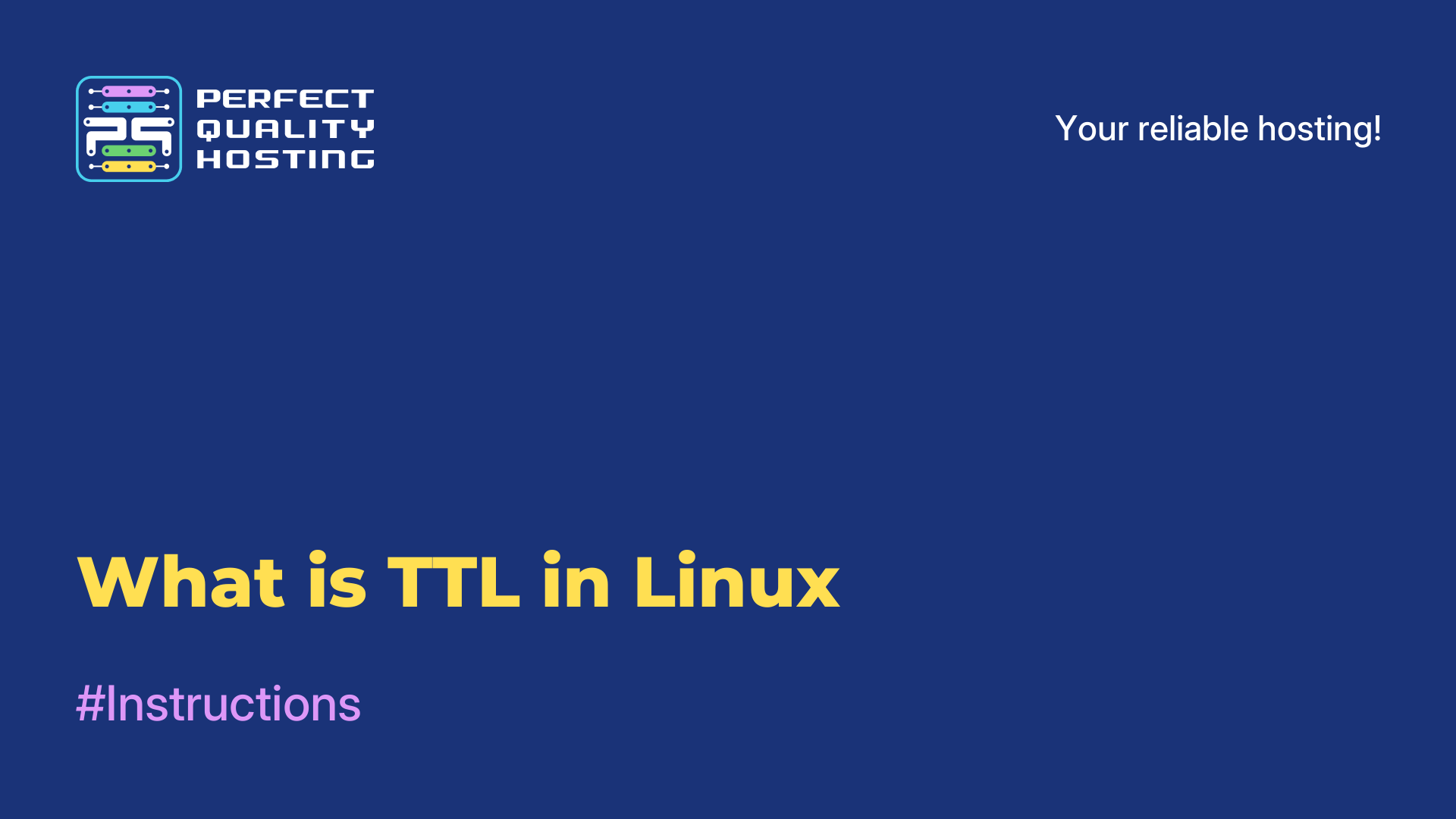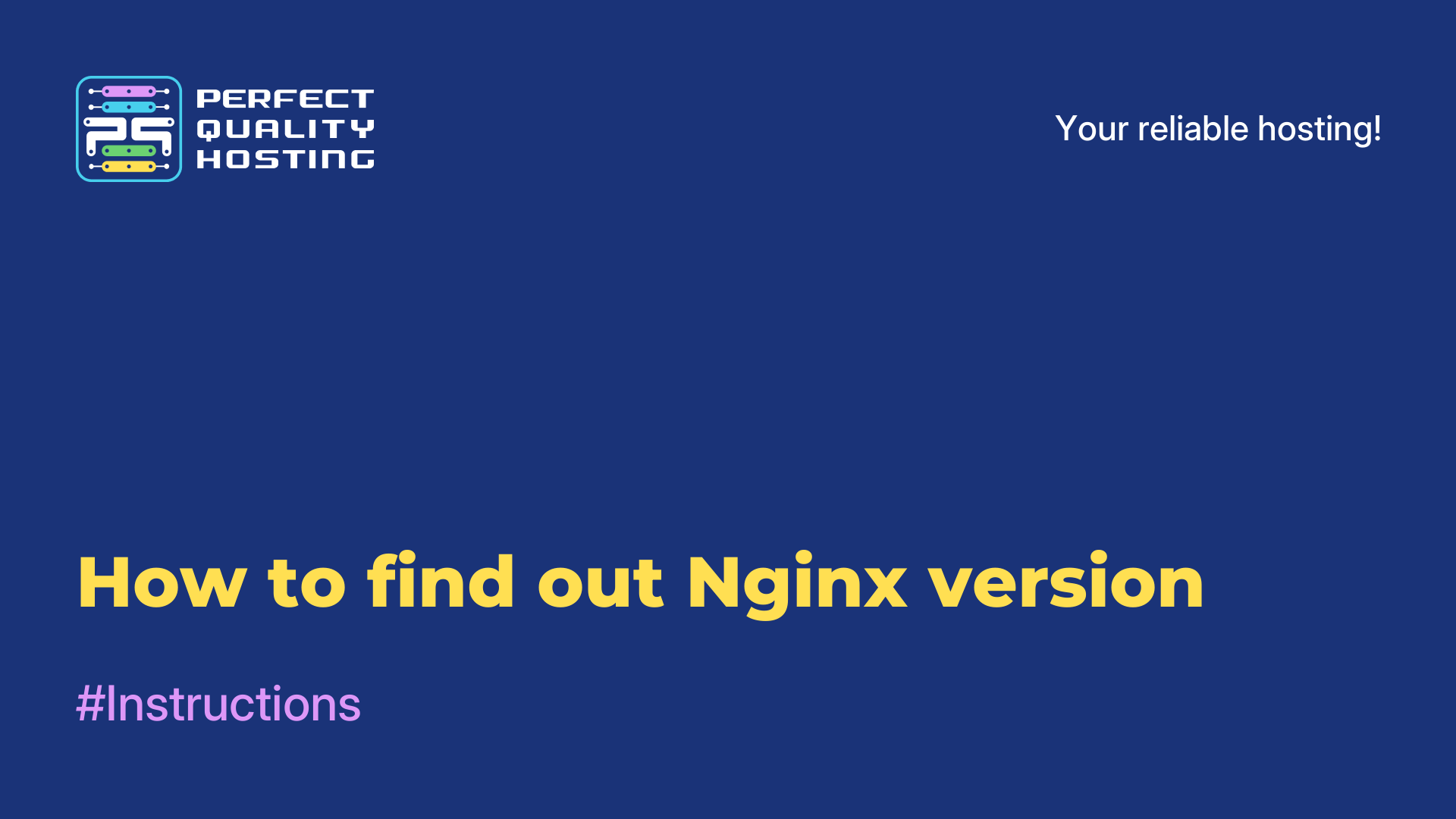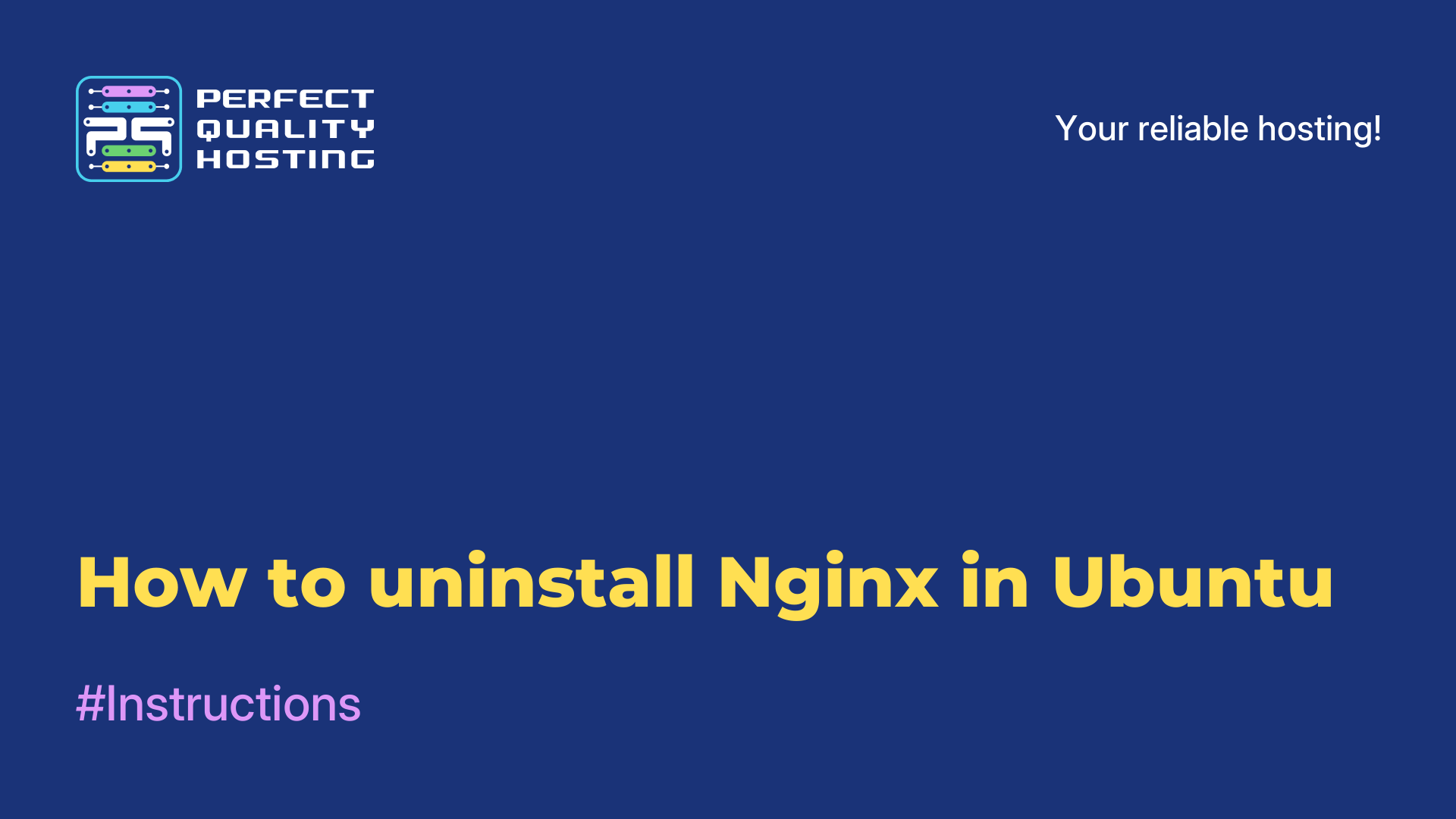-
United Kingdom+44 (20) 4577-20-00
-
USA+1 (929) 431-18-18
-
Israel+972 (55) 507-70-81
-
Brazil+55 (61) 3772-18-88
-
Canada+1 (416) 850-13-33
-
Czech Republic+420 (736) 353-668
-
Estonia+372 (53) 683-380
-
Greece+30 (800) 000-02-04
-
Ireland+353 (1) 699-43-88
-
Iceland+354 (53) 952-99
-
Lithuania+370 (700) 660-08
-
Netherlands+31 (970) 1027-77-87
-
Portugal+351 (800) 180-09-04
-
Romania+40 (376) 300-641
-
Sweden+46 (79) 008-11-99
-
Slovakia+421 (2) 333-004-23
-
Switzerland+41 (22) 508-77-76
-
Moldova+373 (699) 33-1-22
 English
English
How to delete all files in a Linux folder
- Main
- Knowledge base
- How to delete all files in a Linux folder
Files in Linux are the main element of the system that contains information, program code, and other data. In Linux, all files are in a hierarchical file system where each file has its own path (address) in the system.
File types in Linux
The main types of files in Linux are:
1. Normal: It is a plain text file or binary file that contains information that can be read or modified.
2. Directory: contains other files or directories. Each file and directory has its own unique path in the file system hierarchy.
3. Character device: a file that represents an input/output device, such as a keyboard or printer.
4, Block device: represents a storage device, such as a hard disk or flash drive.
5. Symbolic link: contains a reference to another file or directory on the system.
6. Block reference: refers to the same data as another file, but has a different name or path in the file system.
In Linux, files have permissions that determine who can read, modify, or execute a file. Linux also has many file utilities such as the ls, cp, mv, rm, chmod, chown, etc. commands that allow you to manage files and directories on your system.
Why delete all files
There are several reasons why you may want to delete all files in a Linux folder, such as:
- Clearing the folder of temporary files, cache, and other unnecessary data that can take up a lot of disk space.
- Preparing the folder for new files and projects so that there are no conflicts and old files don't get in the way.
- Solving the problem when a folder has accumulated a lot of files with errors or corrupted files.
In any case, before deleting all files, you should make sure that they are really not needed, because once deleted, the files cannot be restored.
Procedure
To delete all the files in a Linux folder, you can use the rm command. To do this, you need to follow the steps below:
- Open a terminal and navigate to the desired folder where you want to delete files using the command:
cd - Type the command:
rm *The asterisk sign means "all files" in the current folder.
- Confirm the deletion of files if prompted. If you want to confirm the deletion of each file, you can add the
-iparameter by entering the command:rm -i *
It is important to note that the rm command deletes files without the ability to restore them. Therefore, you should be careful when using this command and make sure that any files you delete are really not needed.