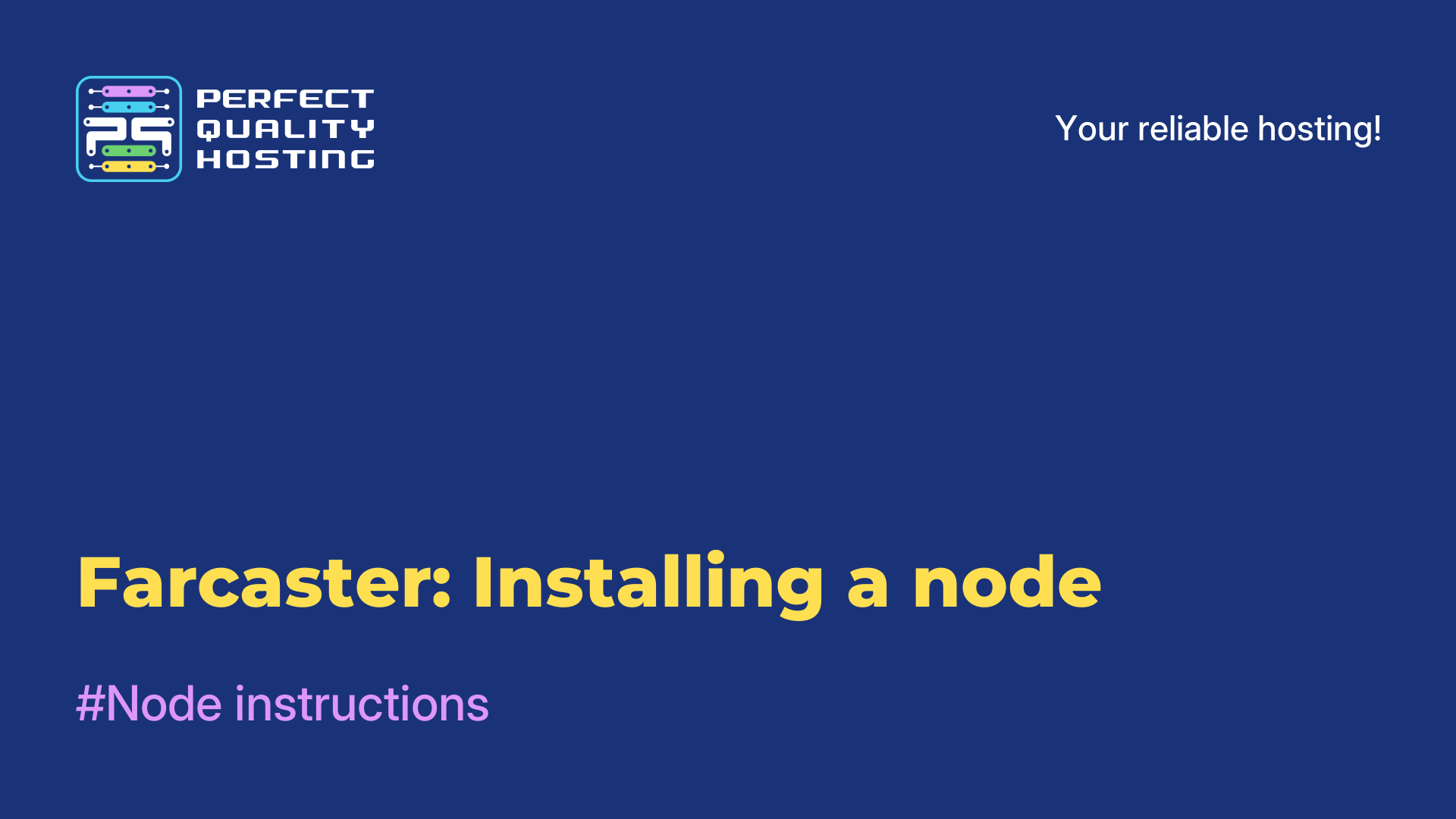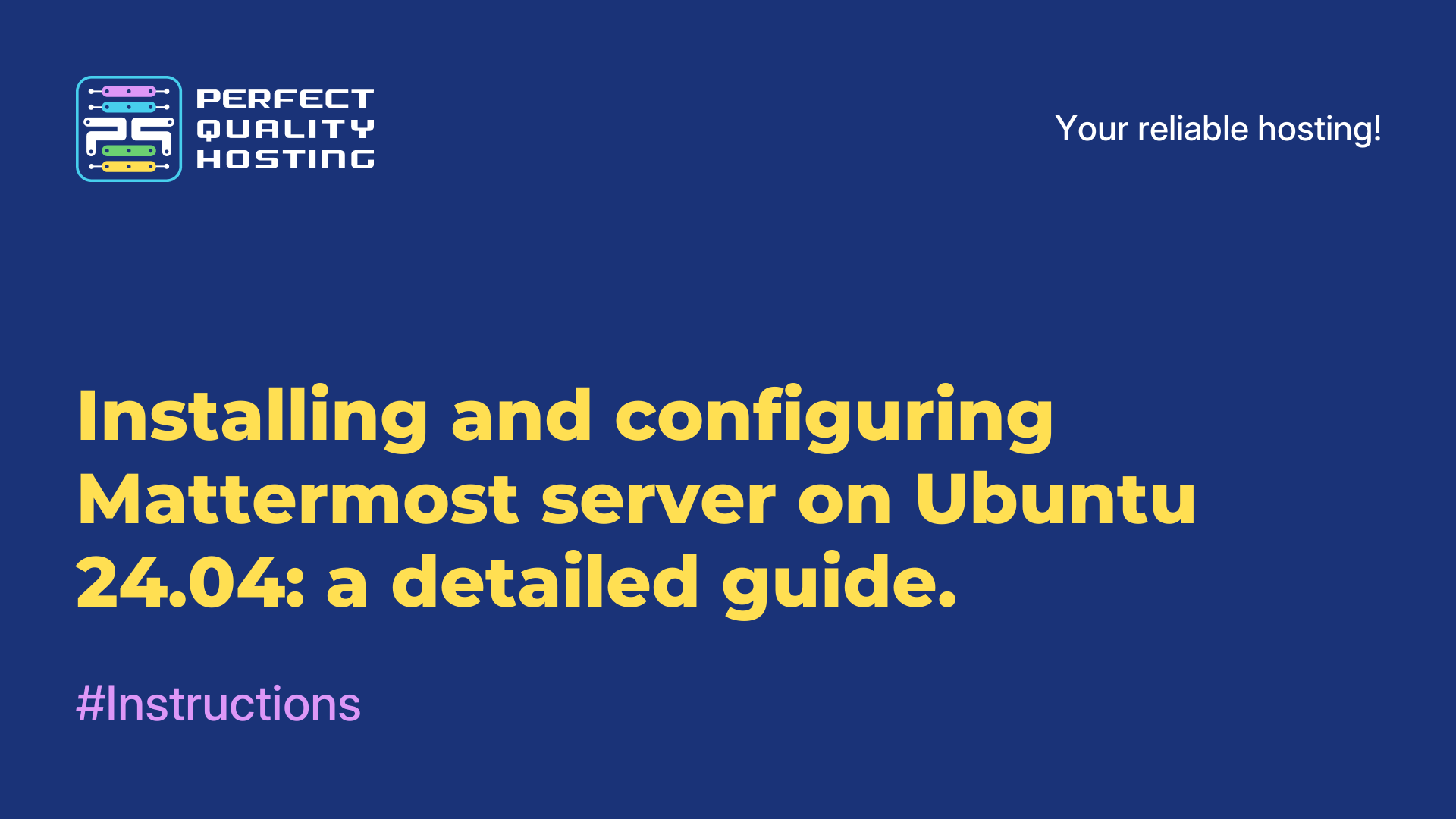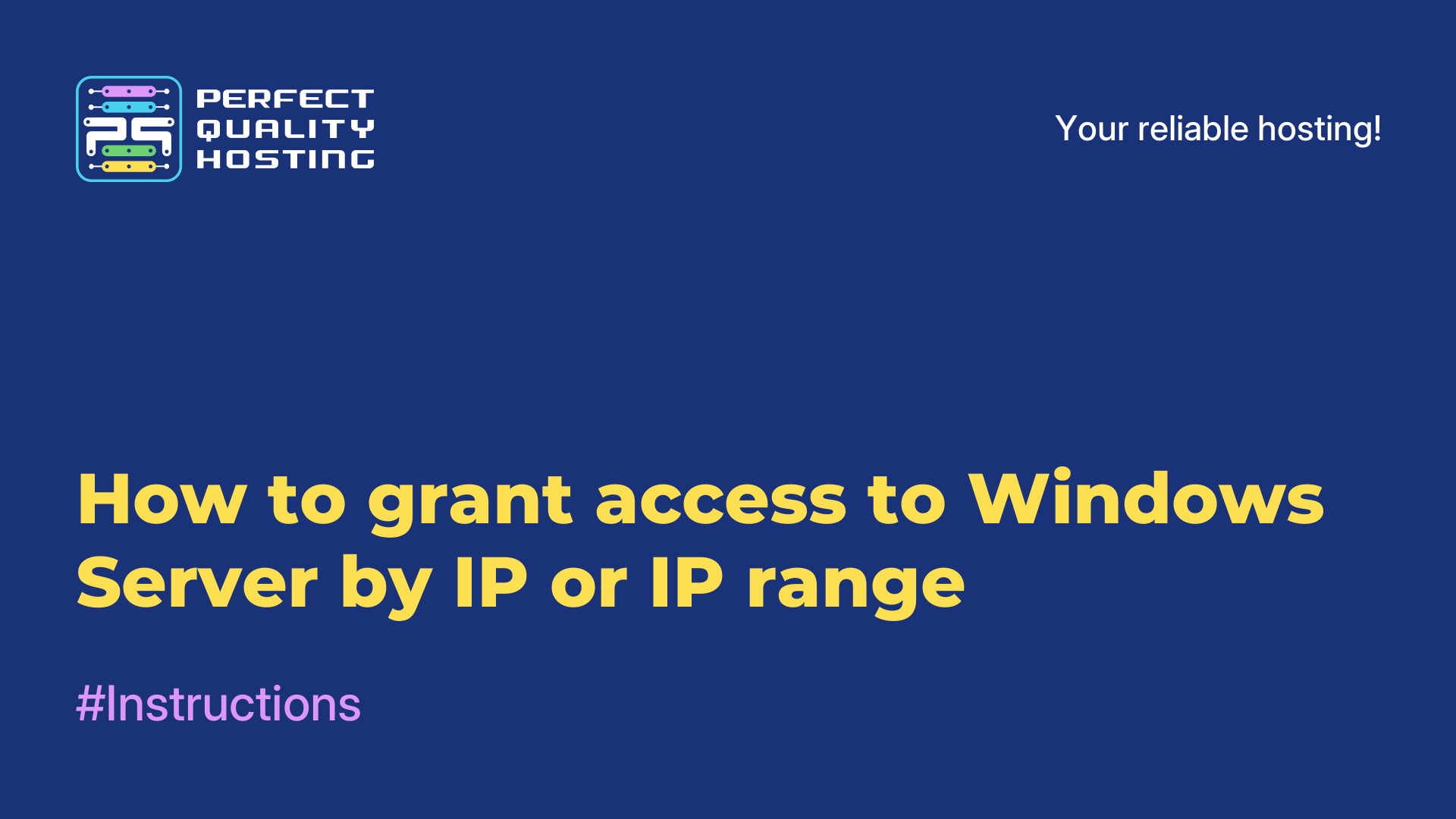-
United Kingdom+44 (20) 4577-20-00
-
USA+1 (929) 431-18-18
-
Israel+972 (55) 507-70-81
-
Brazil+55 (61) 3772-18-88
-
Canada+1 (416) 850-13-33
-
Czech Republic+420 (736) 353-668
-
Estonia+372 (53) 683-380
-
Greece+30 (800) 000-02-04
-
Ireland+353 (1) 699-43-88
-
Iceland+354 (53) 952-99
-
Lithuania+370 (700) 660-08
-
Netherlands+31 (970) 1027-77-87
-
Portugal+351 (800) 180-09-04
-
Romania+40 (376) 300-641
-
Sweden+46 (79) 008-11-99
-
Slovakia+421 (2) 333-004-23
-
Switzerland+41 (22) 508-77-76
-
Moldova+373 (699) 33-1-22
 English
English
Hyperliquid: Installing a node
- Main
- Knowledge base
- Hyperliquid: Installing a node
Introduction
Hyperliquid is a decentralized perpetual exchange offering top-notch speed, liquidity and pricing, Hyperliquid is a high-performance Tier 1 blockchain optimized from the ground up.
Keep in mind that there is currently no way to tie a wallet to a node. It is not a validating node. No public key generation is performed. The only way to establish a connection between you and the node is through the IP address of your VPS.
VPS configuration
To deploy a host, you have two options: host it on your own computer or install it on a virtual dedicated server (VPS). The latter option is ideal for hosting websites, applications, or hosts.
Intermediate configuration is required to start the HyperLiquid node.
CPU: 4
RAM: 16
Storage: 400gb
OS: Ubuntu 20.24 (only)
To connect to your VPS, you will need to download the Putty program, which will allow you to establish a secure connection to your VPS and access its features.
User Creation
The node cannot be started from the root user. You need to create a user on your VPS to start the node:
usermod -aG sudo hl

Set the password for the session, then press ENTER to accept the default values.
Then log into the session:

Installation of main components
Before you can start configuring the host, you need to upgrade your VPS. To do this, simply run the following command in the terminal of your VPS:
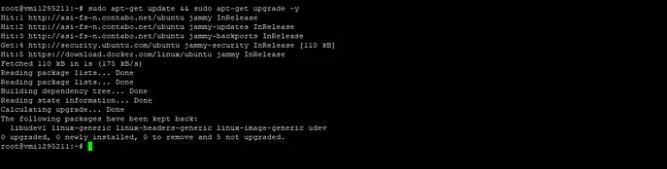
Loading the screen:
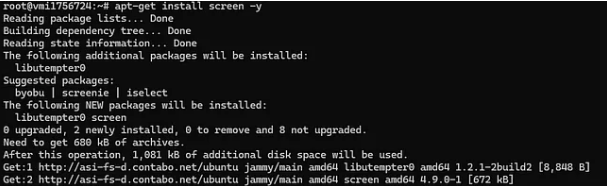
Node configuration
Download an initial set of peers to establish the first connection between your node and the rest of the network:

Configure the node to run on the test network:

Download the configuration file:

Download binary visor:
Starting a node
You can start your node in a Screen session:

This will open a new session where you can run your node in the background.
To exit the session, press CTRL+A+D
To reconnect to the session, run the following command:
Start the HyperLiquid node:

The node does not display any messages. You can now exit the Screen session by pressing CTRL+A+D
You can check if your node is running by checking if the hl directory exists:

This is the end of the instructions!
Thank you for your time to everyone who read, I hope this tutorial was helpful to you!