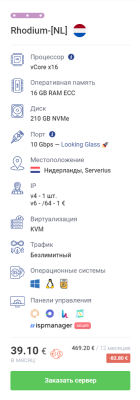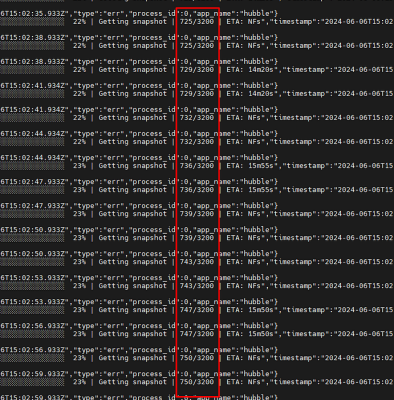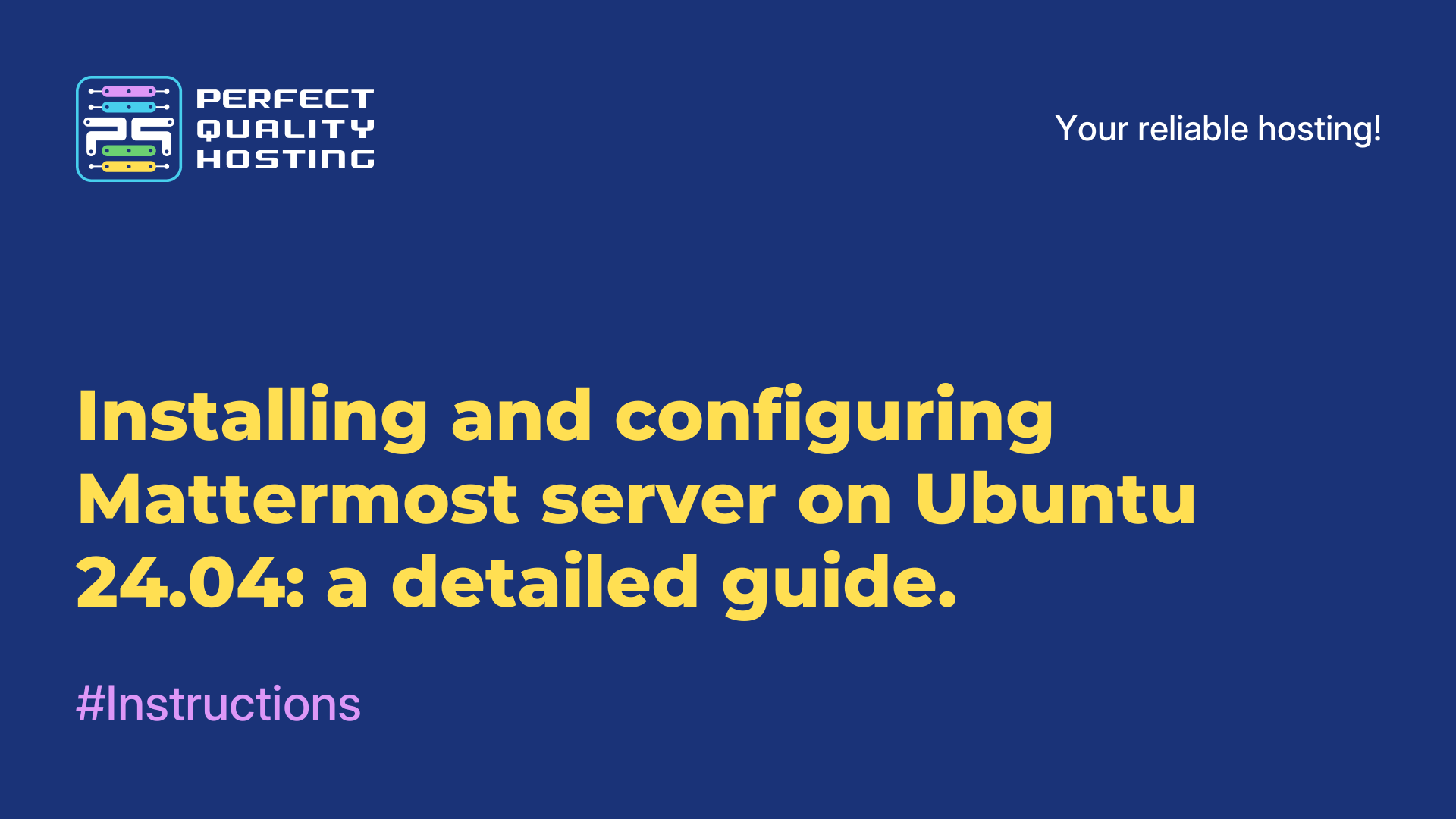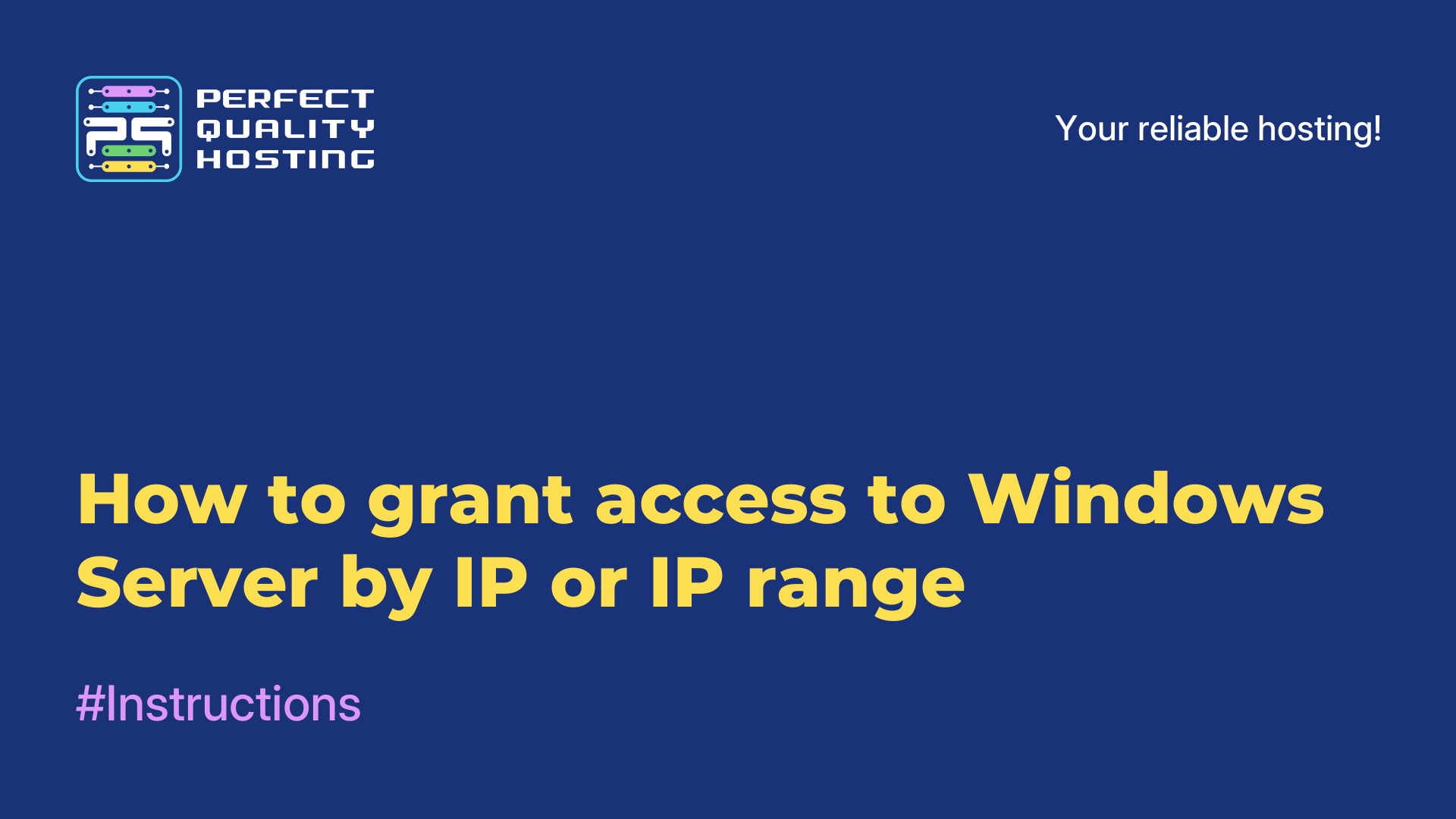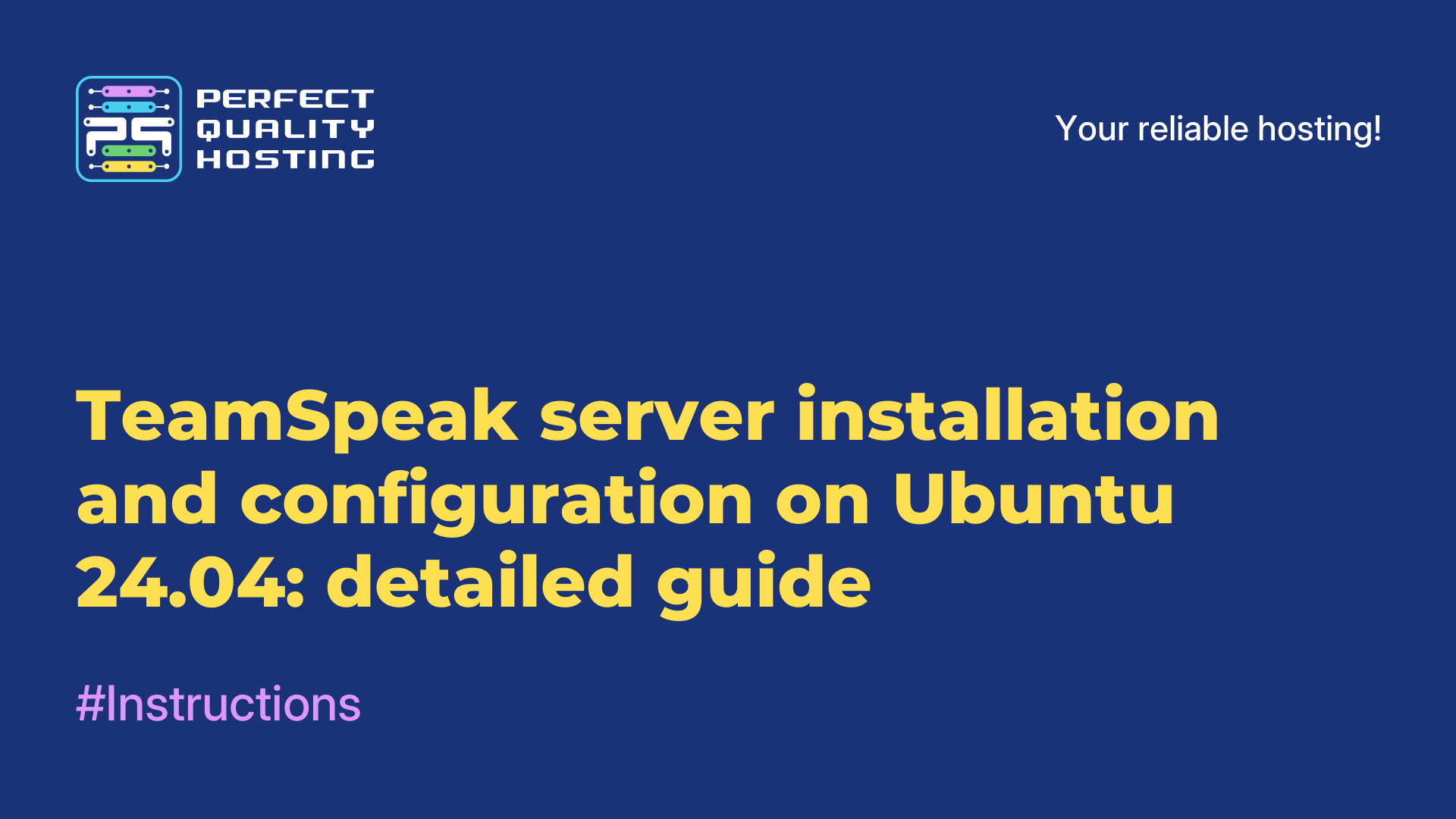-
United Kingdom+44 (20) 4577-20-00
-
USA+1 (929) 431-18-18
-
Israel+972 (55) 507-70-81
-
Brazil+55 (61) 3772-18-88
-
Canada+1 (416) 850-13-33
-
Czech Republic+420 (736) 353-668
-
Estonia+372 (53) 683-380
-
Greece+30 (800) 000-02-04
-
Ireland+353 (1) 699-43-88
-
Iceland+354 (53) 952-99
-
Lithuania+370 (700) 660-08
-
Netherlands+31 (970) 1027-77-87
-
Portugal+351 (800) 180-09-04
-
Romania+40 (376) 300-641
-
Sweden+46 (79) 008-11-99
-
Slovakia+421 (2) 333-004-23
-
Switzerland+41 (22) 508-77-76
-
Moldova+373 (699) 33-1-22
 English
English
Farcaster: Installing a node
- Main
- Knowledge base
- Farcaster: Installing a node
Description
The Farcaster node is similar in installation to the Taiko node. It requires Alchemy's RPC, and interestingly enough, you can link your FID account to Warpcast. This means that now you can not only develop your Warpcast social network profile, but also link it to the node.
Requirements
CPU: 4
RAM: 16
SSD: 200GB
OS: Ubuntu 20.04
Installation
We have prepared a detailed guide for you on how to install noda. The installation process is as simple as possible, and we recommend choosing a server with minimum requirements, as specified in the recommendations, to avoid possible synchronization problems.
- Installing MobaXterm.

- Connect to the leased server via root.
- Execute the commands on the list.
- Update and install the necessary packages.
sudo apt install screen -y
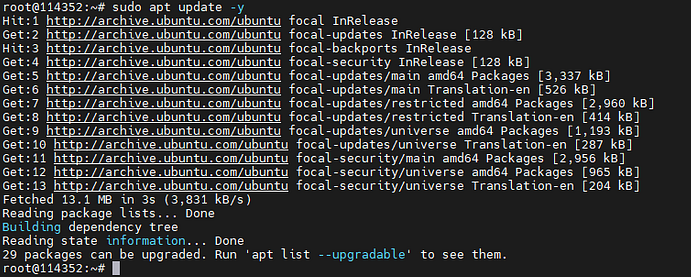
2. Go to Alchemy and sign up for an account.
- Click on "Overview."
- Click on "Create new app".
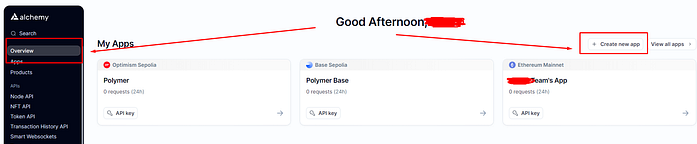
- Choose "Ethereum" and "Ethereum Mainnet."
- From the bottom, any value and click on "Create App".
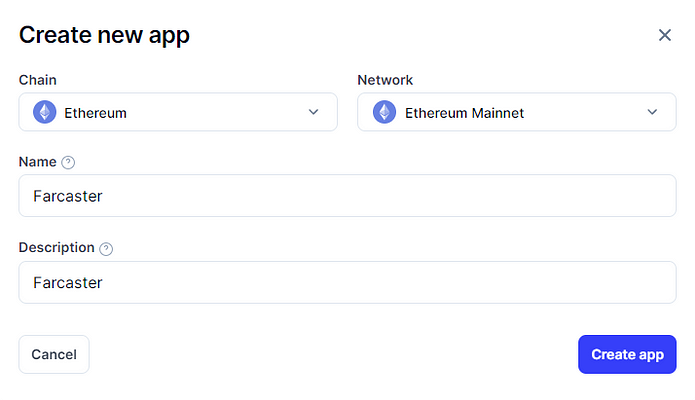
- Click on "Api Key" on the right.

- Копируем HTTPS адрес и сохраняем в блокнот или в любое другое, удобное место.
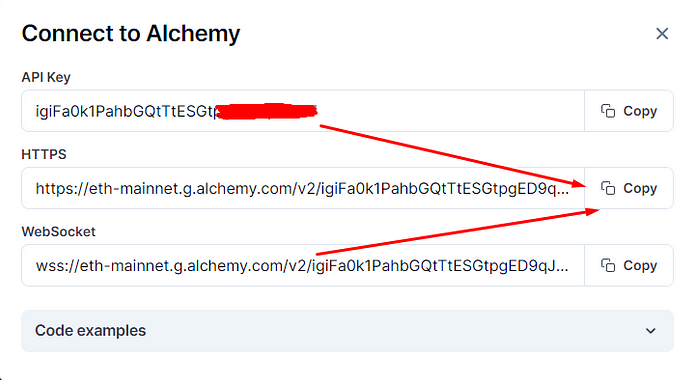
- Repeat the same steps, but select "Optimism Mainnet".
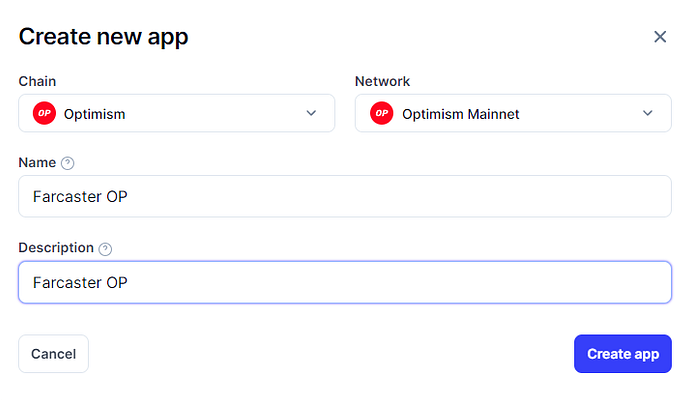
- Save the HTTPS address.
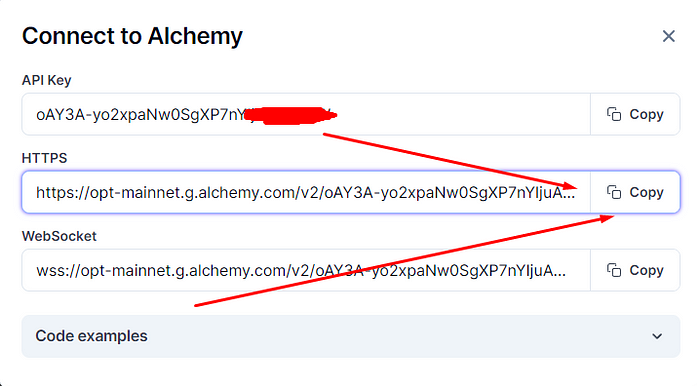
- Next we go to our Warpcast profile, we need to copy our FID.
- Click on "Profile" - "Three dots" - "About".
- Copy the FID and save it to notepad or a safe place.
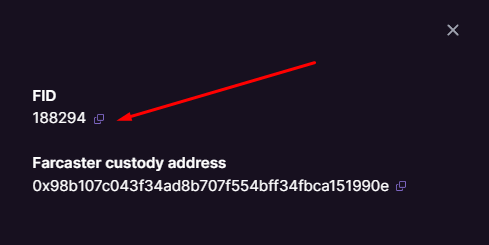
3. Go back to the terminal, install the script:
4. Next, type in our copied links one at a time:
- The first one is Ethereum Mainnet.
- The second is Optimism Mainnet.
- Next, insert our FID.
- It's going to install:
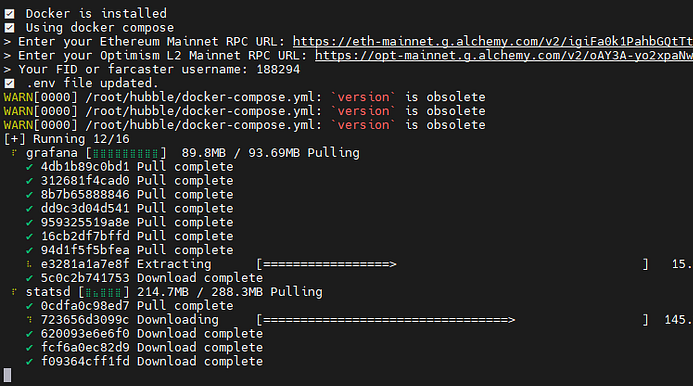
- After a couple minutes, the logs will appear - so everything is fine!
- You can stop them by pressing CNTR+C (if you want to exit the logs).
- You will see snapshots in the logs - they will grow gradually.
- Synchronization will take about 2-3 hours.
5. Go to the dashboard at the link: http://your_server_ip:3000
- You will initially have No data and nothing will be visible.
- After a few hours, you get graphs:
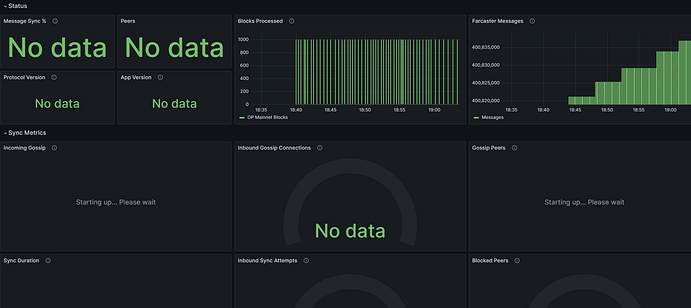
- As it should be, after a few hours of waiting:
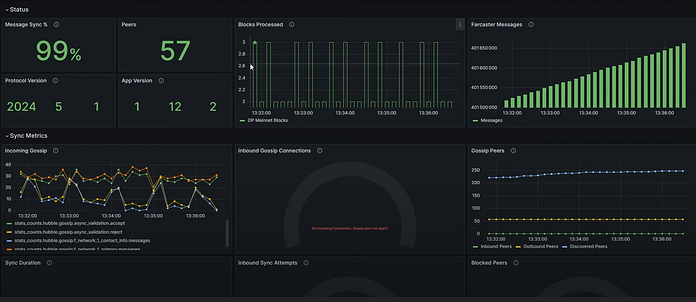
You can also track synchronization by logs.
Opening ports
Requires port 2283 to be open.
- Copy all commands one by one and paste them into the console:
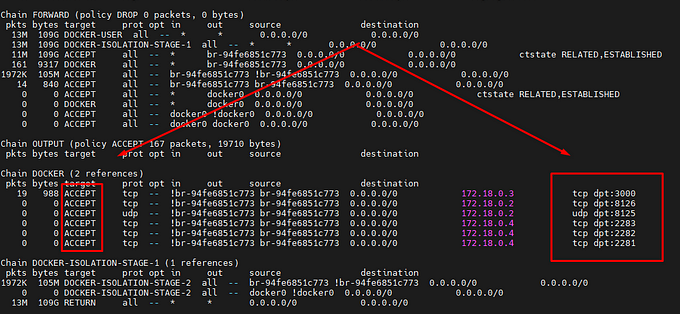
These steps will help you open ports 2281, 2282, and 2283 using iptables.
To save changes to iptables so that they persist after a reboot, use one of the following commands:
- Debian/Ubuntu:
sudo netfilter-persistent save
- CentOS/RHEL:
- For systems with systemd:
- To make sure the rules have been added:
This will show the current iptables rules and allow you to verify that ports 2281, 2282, and 2283 are open.
Additional commands
The command to update:
View logs:
Delete node: