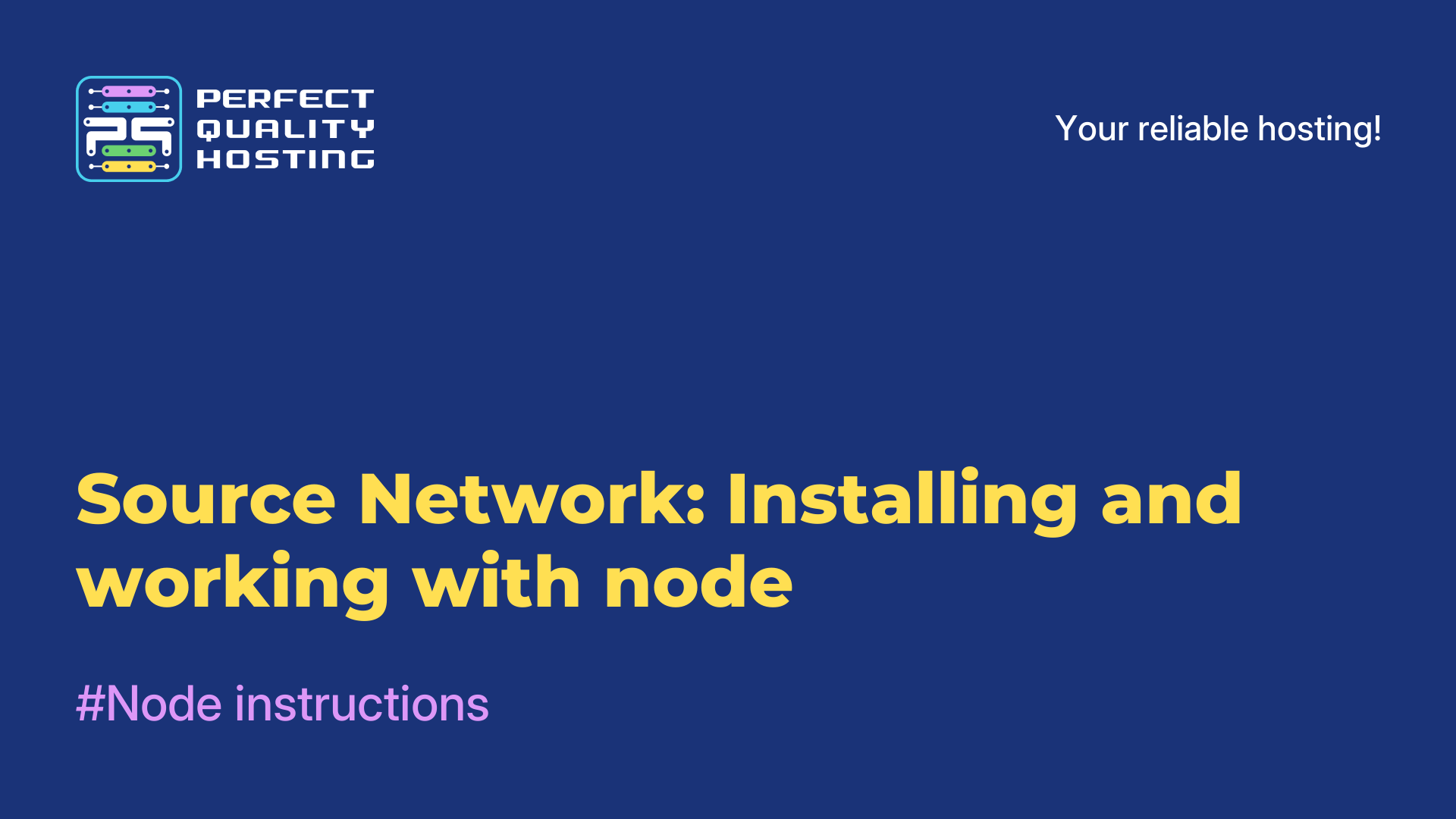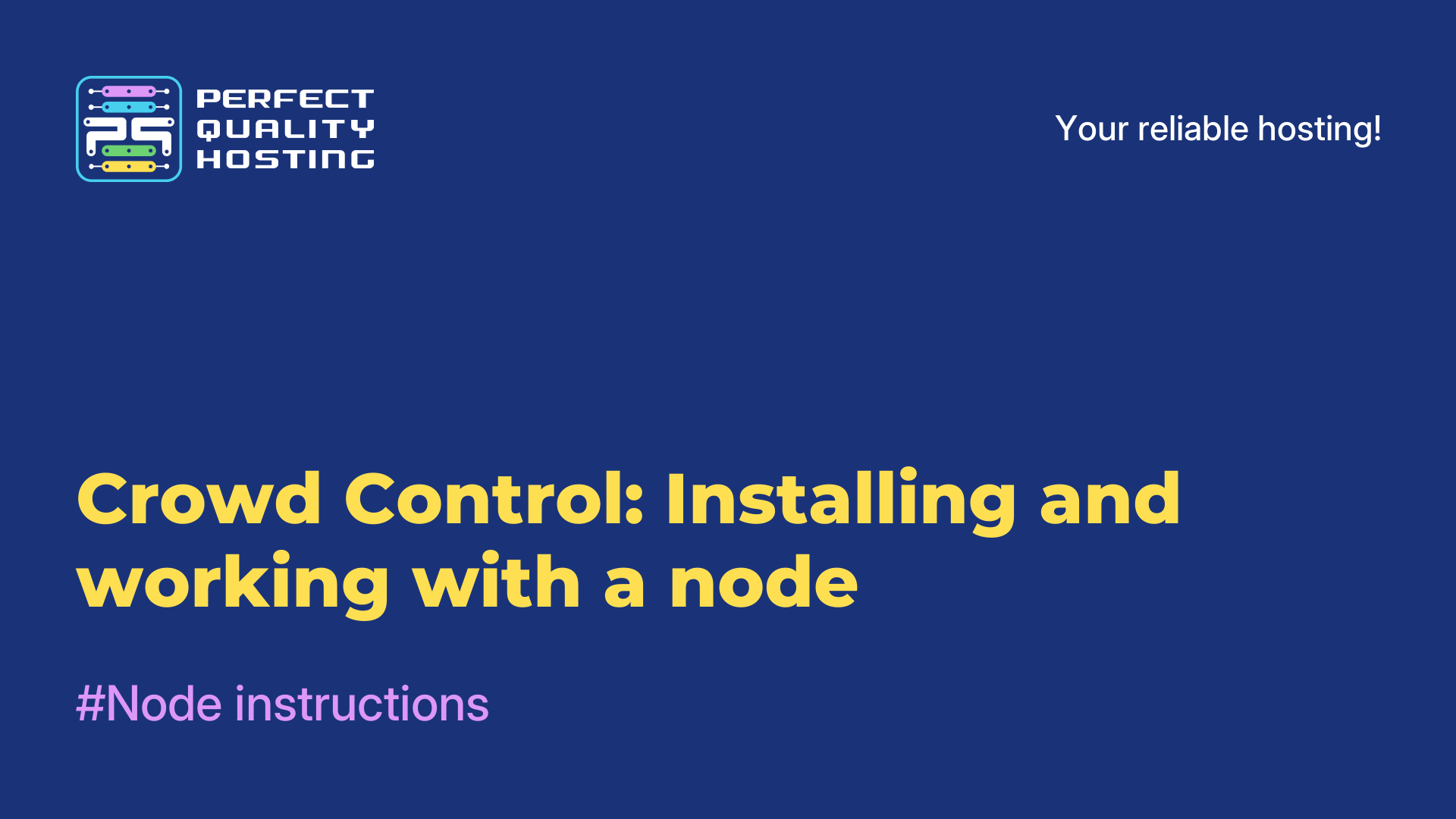-
United Kingdom+44 (20) 4577-20-00
-
USA+1 (929) 431-18-18
-
Israel+972 (55) 507-70-81
-
Brazil+55 (61) 3772-18-88
-
Canada+1 (416) 850-13-33
-
Czech Republic+420 (736) 353-668
-
Estonia+372 (53) 683-380
-
Greece+30 (800) 000-02-04
-
Ireland+353 (1) 699-43-88
-
Iceland+354 (53) 952-99
-
Lithuania+370 (700) 660-08
-
Netherlands+31 (970) 1027-77-87
-
Portugal+351 (800) 180-09-04
-
Romania+40 (376) 300-641
-
Sweden+46 (79) 008-11-99
-
Slovakia+421 (2) 333-004-23
-
Switzerland+41 (22) 508-77-76
-
Moldova+373 (699) 33-1-22
 English
English
TeamSpeak server installation and configuration on Ubuntu 24.04: detailed guide
- Main
- Knowledge base
- TeamSpeak server installation and configuration on Ubuntu 24.04: detailed guide
TeamSpeak is a popular voice and text communication software that is widely used in gamer communities and other collectives. This closed VOIP application allows users to communicate in a single chat room using voice channels. TeamSpeak is known for features such as mobile connectivity, advanced permissions system, high sound quality and others. TeamSpeak server and client can be installed on various operating systems such as Linux, FreeBSD, macOS and Windows (32- and 64-bit versions).
Requirements
- Virtual server (VPS) with Ubuntu 24.04 installed.
- Root privileges or an account with sudo.
Step 1: Login to the server via SSH
First, you need to connect to your server via SSH under the root user. Run the following command, replacing IP_Address with the IP address of your server and Port_number with the SSH port number:
ssh root@IP_Address -p Port_numberTo make sure you have the correct version of Ubuntu installed, run the command:
lsb_release -aExpected Result:
Distributor ID: Ubuntu
Description: Ubuntu 24.04 LTS
Release: 24.04
Codename: nobleStep 2: Create a new user
Now let's create a new system user to run the TeamSpeak server. Type the command:
useradd -mrd /opt/teamspeak teamspeak -s "$(which bash)"This command will create the directory /opt/teamspeak, which will be the home directory for the teamspeak user. We will use it to install the server.
Step 3: Download and install TeamSpeak server
Type the command:
apt install bzip2Change the user to the newly created teamspeak user and download the server:
su - teamspeak
wget https://files.teamspeak-services.com/releases/server/3.13.7/teamspeak3-server_linux_amd64-3.13.7.tar.bz2 -O teamspeak-server.tar.bz2Unpack the archive:
tar xvfj teamspeak-server.tar.bz2 --strip-components 1Now you need to accept the license agreement. Create an empty file:
touch ~/.ts3server_license_acceptedAfter that, log out of the teamspeak user:
exitStep 4: Create a system service
To manage the TeamSpeak server, let's create a system service. Open the editor to create a service file:
nano /etc/systemd/system/teamspeak.serviceAdd the following code:
[Unit]
Description=Teamspeak Service
Wants=network.target
[Service]
WorkingDirectory=/opt/teamspeak
User=teamspeak
ExecStart=/opt/teamspeak/ts3server_minimal_runscript.sh
ExecStop=/opt/teamspeak/ts3server_startscript.sh stop
ExecReload=/opt/teamspeak/ts3server_startscript.sh restart
Restart=always
RestartSec=15
[Install]
WantedBy=multi-user.targetSave the file and exit the editor. Apply the changes with the command:
systemctl daemon-reloadActivate the service to run at system startup and start it now:
systemctl enable --now teamspeakTo check the status of the server, use the command:
systemctl status teamspeakStep 5: Set the administrator password
Let's stop the server:
systemctl stop teamspeak.serviceNow let's start the server with the administrator password:
su - teamspeak
./ts3server_startscript.sh start serveradmin_password=YourPassAfter setting the password, stop the TeamSpeak service:
./ts3server_startscript.sh stopNext, exit by typing:
exitStart the TeamSpeak service:
systemctl start teamspeak.serviceStep 6: Connect to the TeamSpeak server
Download and install the TeamSpeak client on your computer. At startup, enter the IP address of your server and the password you created in the previous step. After connecting, enter the token that was created when starting the service. This token can be found using the command executed on the server:
grep -i token /opt/teamspeak/logs/*Important: Save this token, it is required for the administrator to connect to the server!
Conclusion
Now TeamSpeak server is installed and running on your Ubuntu 24.04 server.