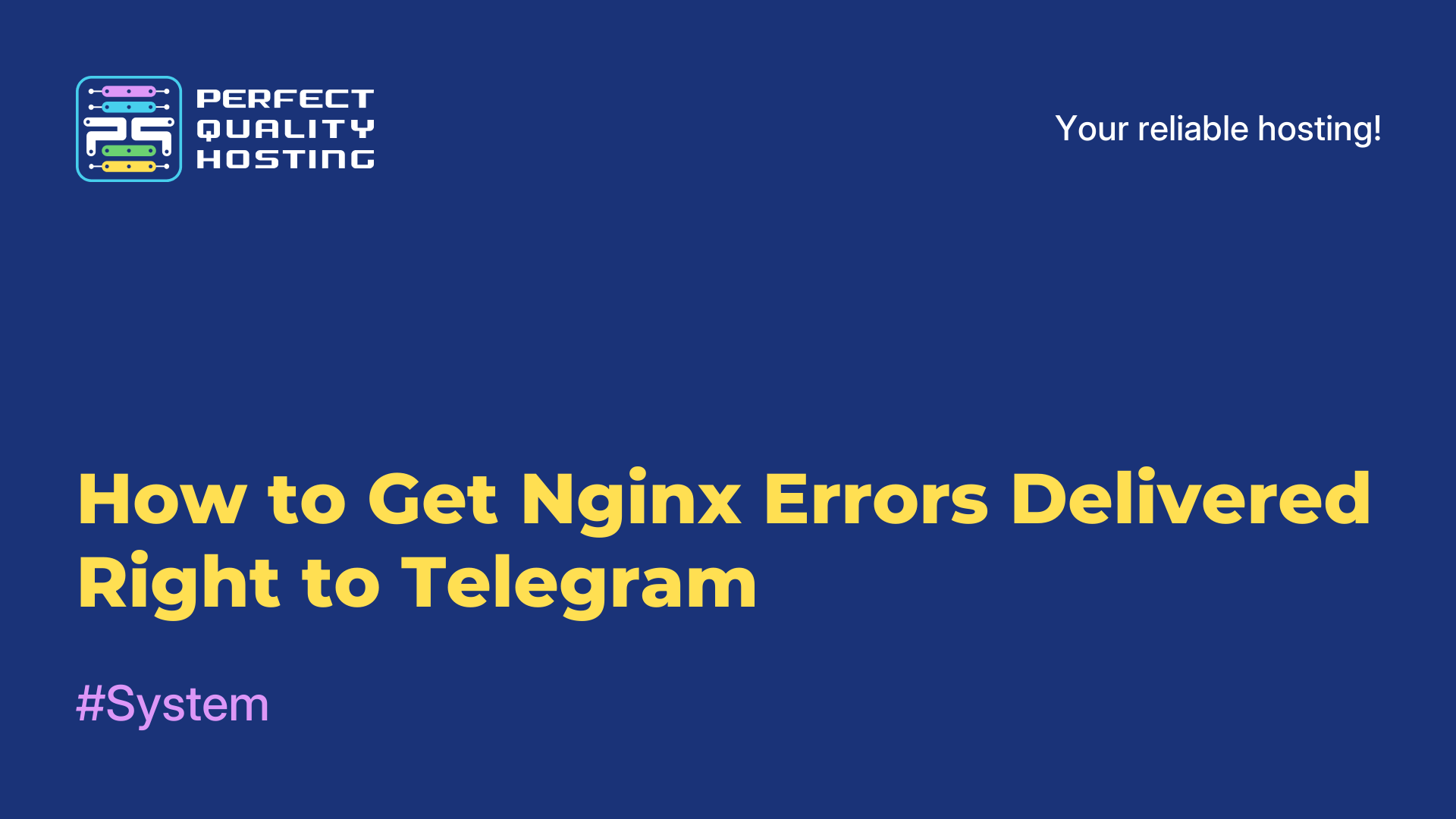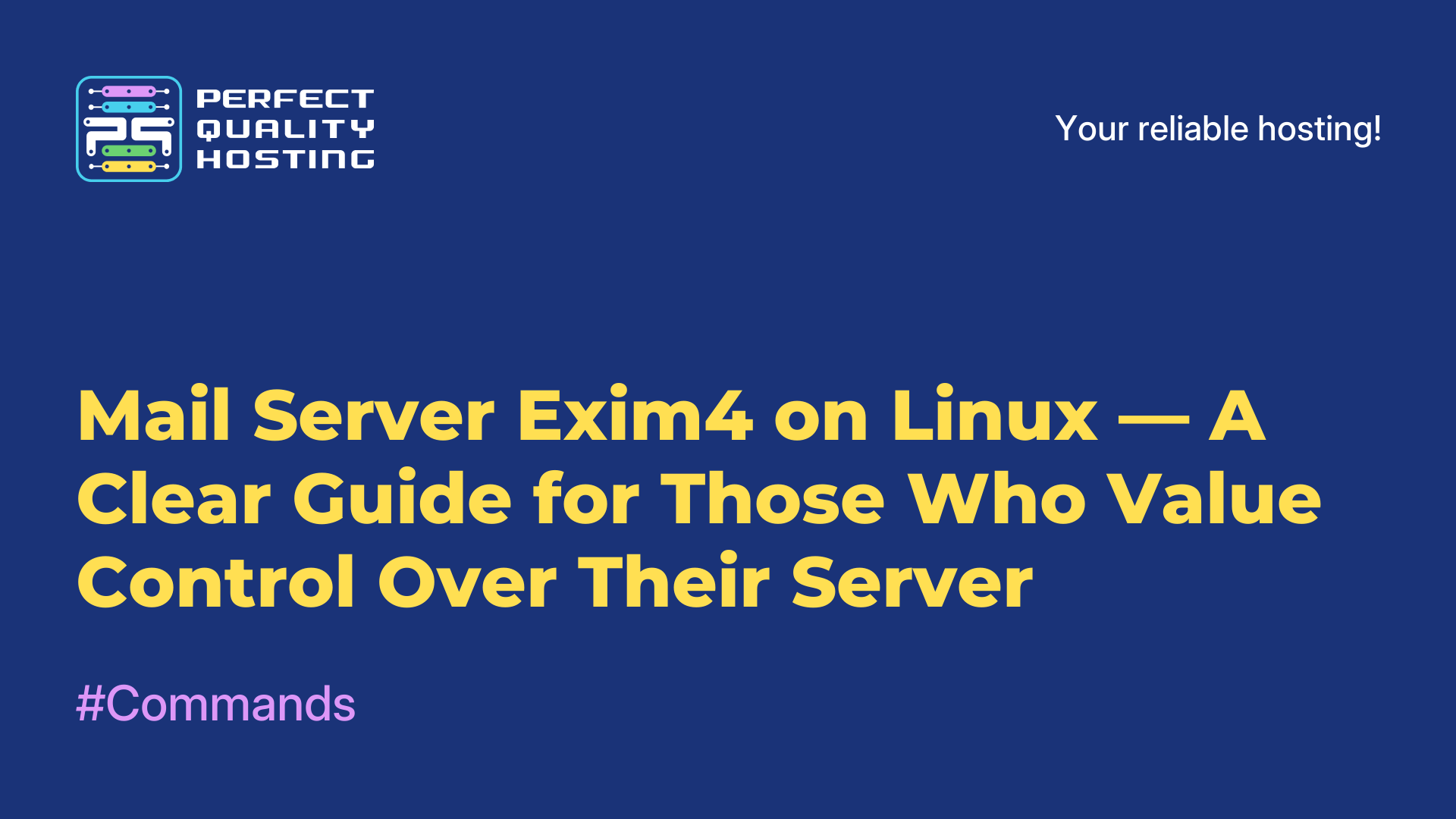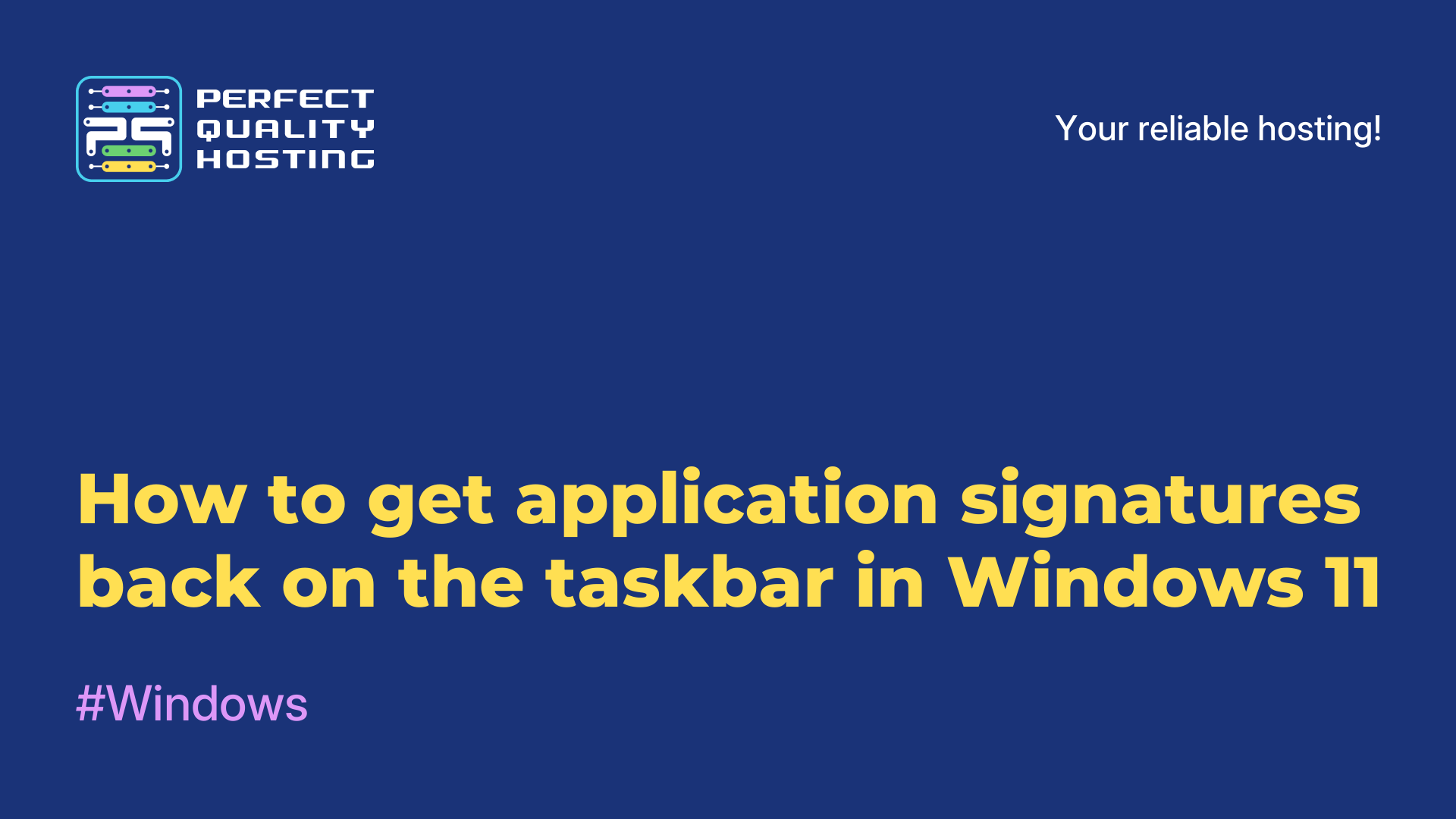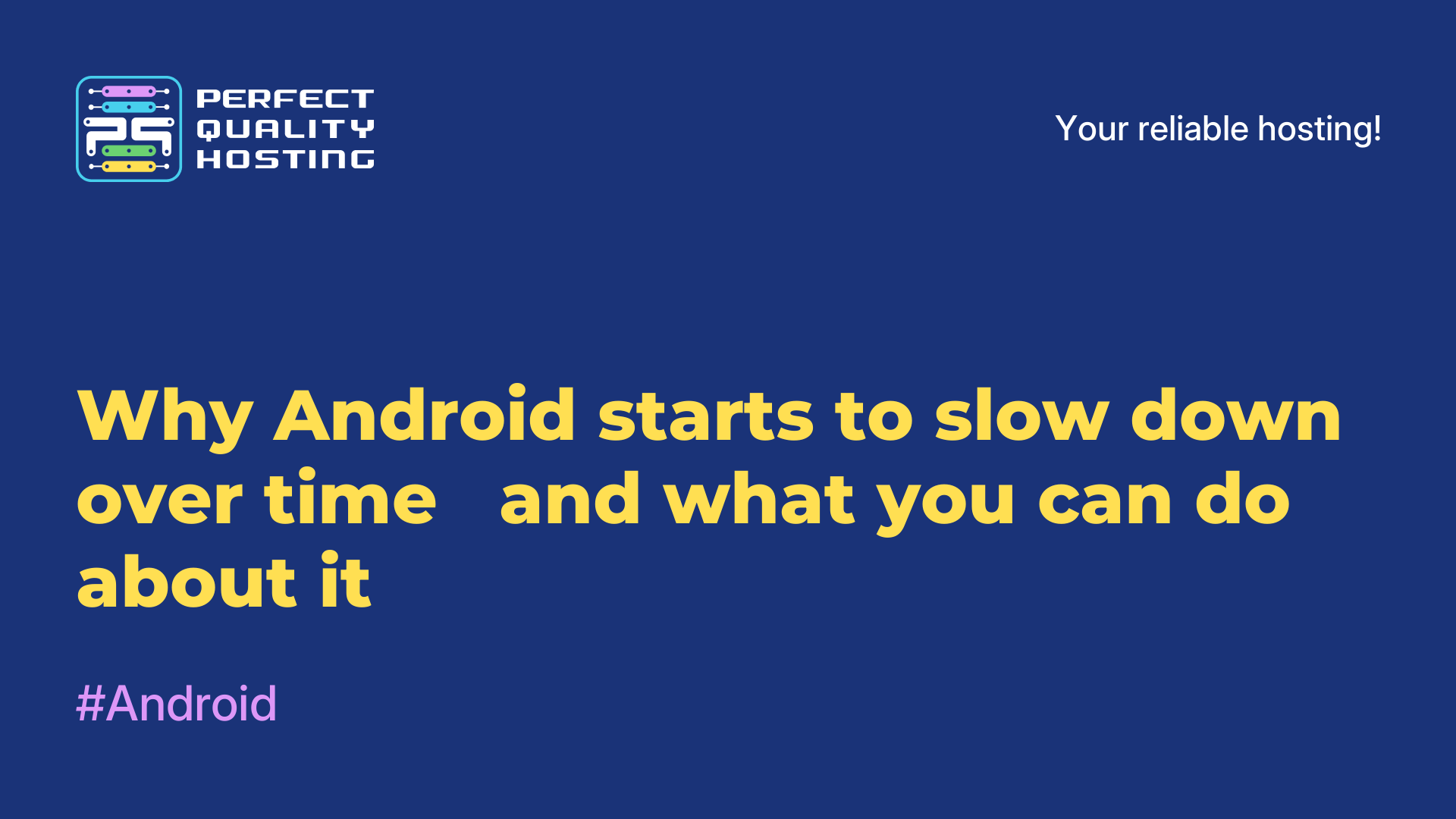-
United Kingdom+44 (20) 4577-20-00
-
USA+1 (929) 431-18-18
-
Israel+972 (55) 507-70-81
-
Brazil+55 (61) 3772-18-88
-
Canada+1 (416) 850-13-33
-
Czech Republic+420 (736) 353-668
-
Estonia+372 (53) 683-380
-
Greece+30 (800) 000-02-04
-
Ireland+353 (1) 699-43-88
-
Iceland+354 (53) 952-99
-
Lithuania+370 (700) 660-08
-
Netherlands+31 (970) 1027-77-87
-
Portugal+351 (800) 180-09-04
-
Romania+40 (376) 300-641
-
Sweden+46 (79) 008-11-99
-
Slovakia+421 (2) 333-004-23
-
Switzerland+41 (22) 508-77-76
-
Moldova+373 (699) 33-1-22
 English
English
How to Move the Start Menu Back to the Left in Windows 11 (Or Keep It Centered)
- Main
- Knowledge base
- How to Move the Start Menu Back to the Left in Windows 11 (Or Keep It Centered)
If you’ve already upgraded to Windows 11, you’ve probably noticed that the Start menu and all taskbar icons are now placed right in the center. Microsoft says this should make it easier and faster to reach your apps. But let’s be honest — not everyone loves this change. Many of us are used to seeing the Start button tucked away in the bottom-left corner, just like in all previous versions of Windows. Your hand instinctively goes there, and suddenly — surprise! — it’s in the middle. Feels a bit awkward, right? The good news is, it takes just a couple of minutes to move everything back.
1. Open Windows Settings.
Simply press Win + I on your keyboard or right-click on an empty space on your desktop and choose Personalize.
2. In the menu on the left, select Personalization, then click Taskbar.
3. Scroll down a bit and look for Taskbar behaviors.
4. Find the Taskbar alignment option. Click on it and choose one of the following:
→ Left — if you want the classic look, just like in Windows 10.
→ Center — if you’ve actually started to like the new layout.
And that’s it! The Start menu will now sit exactly where you expect it — or stay centered if you’ve grown used to the change.
A Little Tip
Feel free to try both options — leave it centered for a while and see how it feels. Sometimes the new way turns out to be more convenient than you first thought. But in the end, the choice is yours.