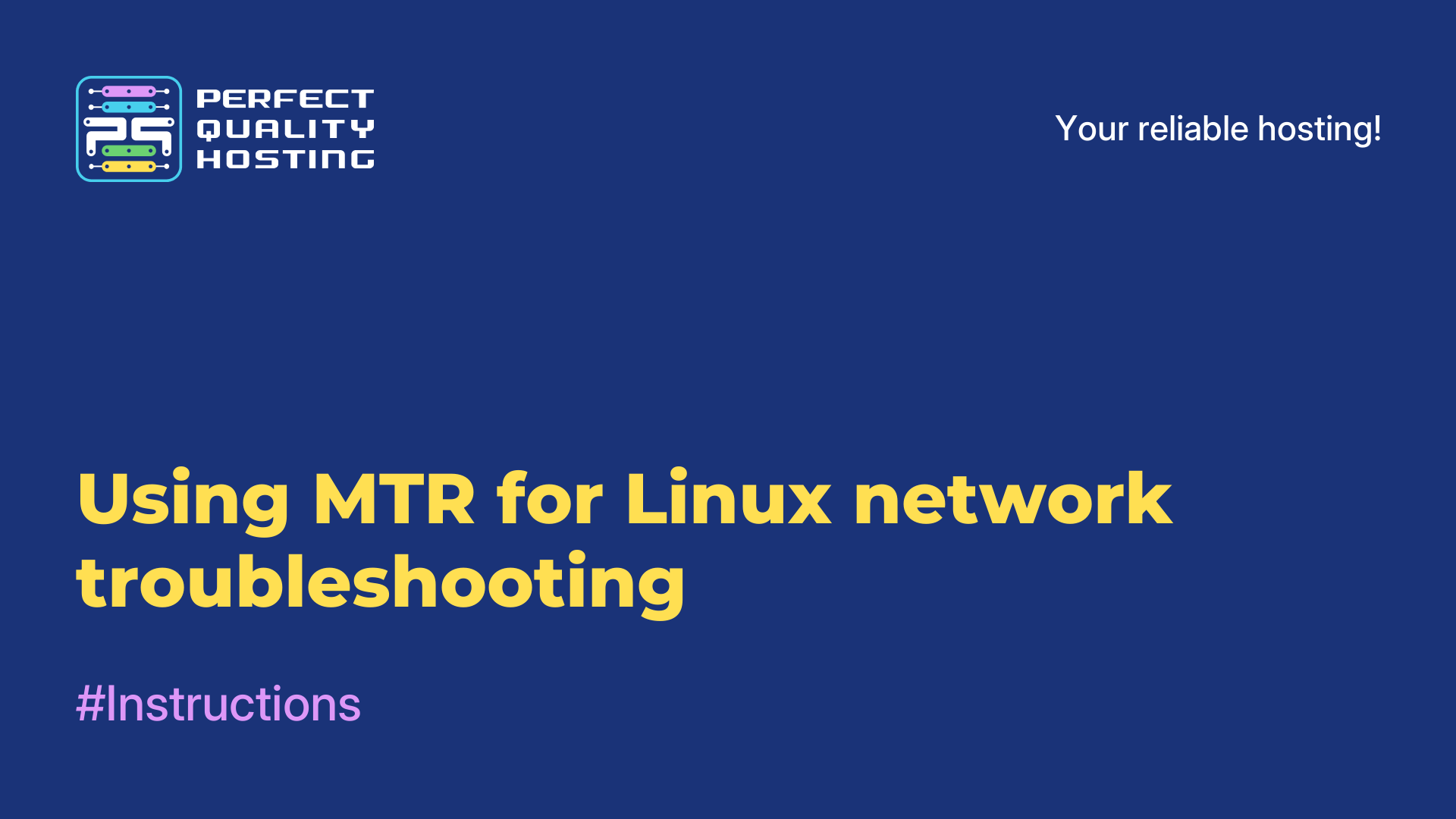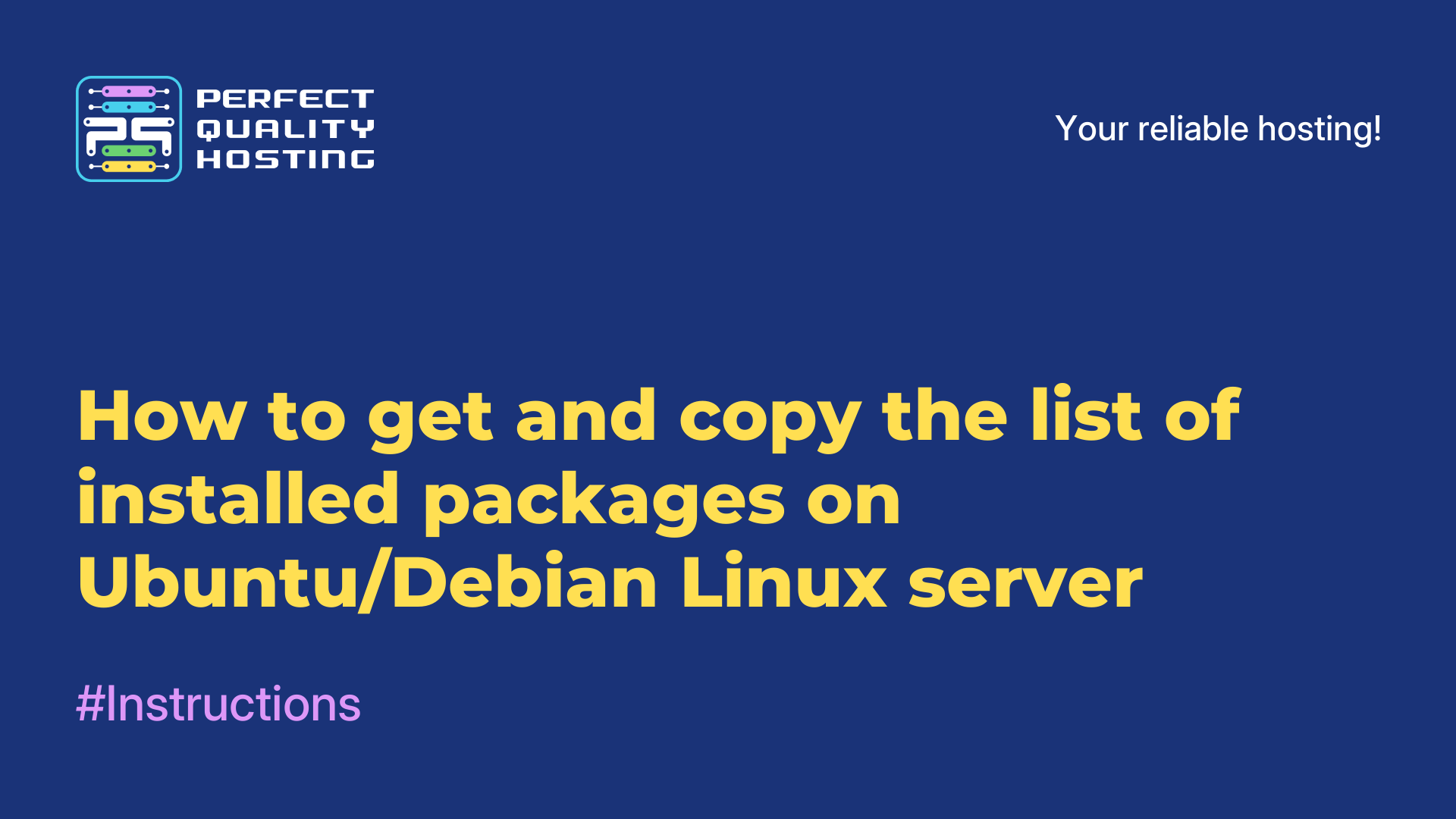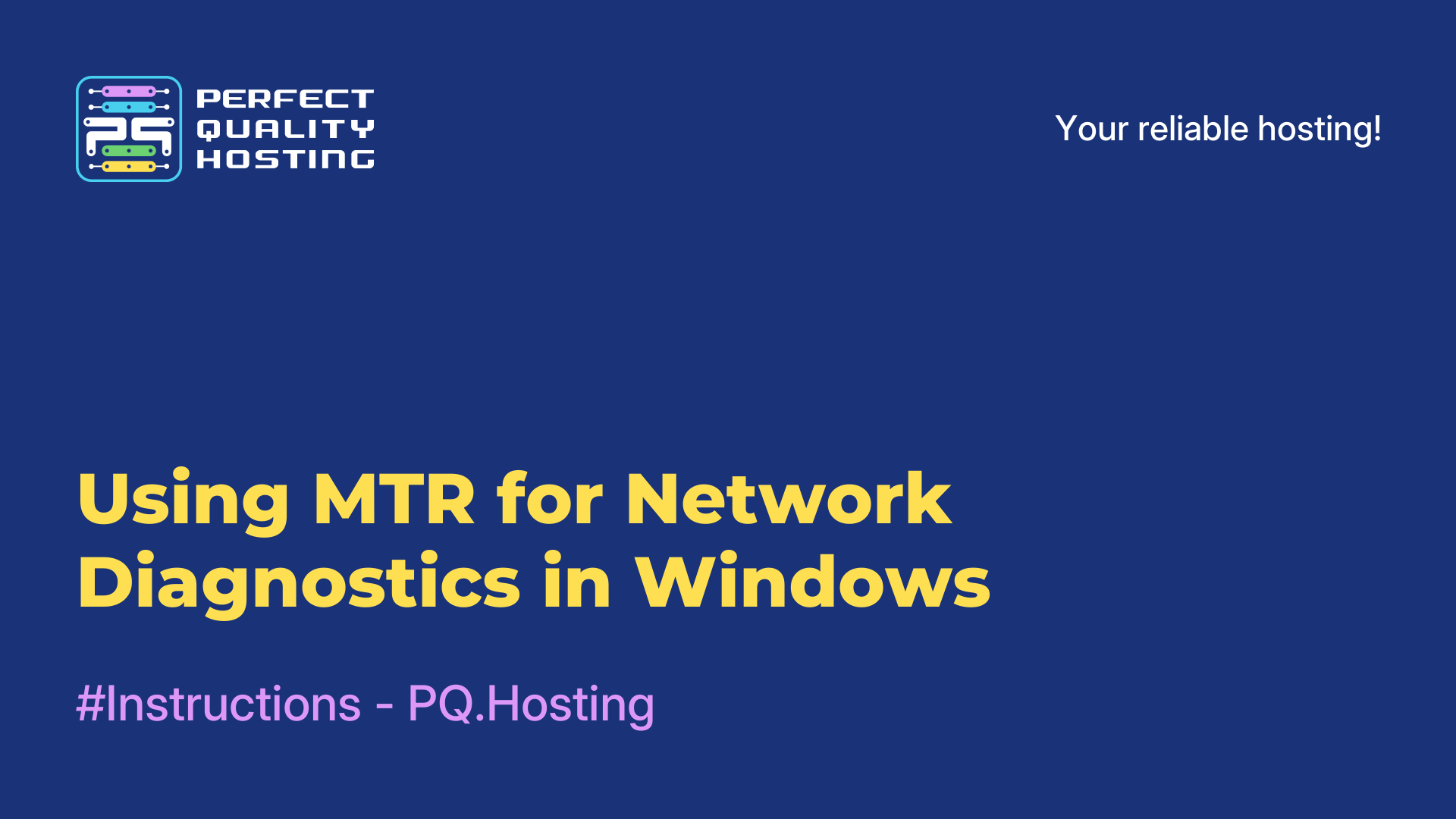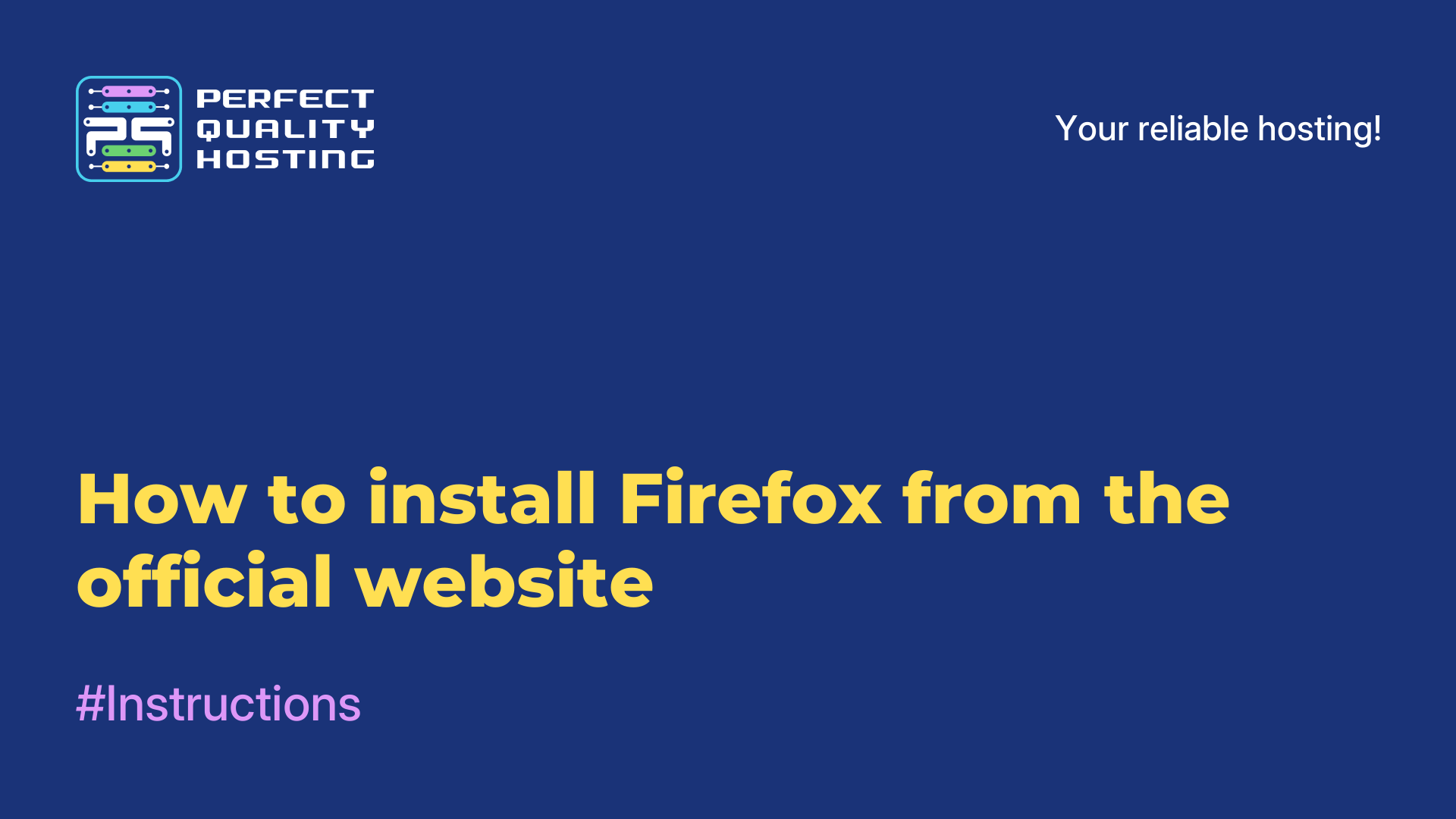Partners
Methods of payment
Contact
-
Russia8 (800) 707-83-77
-
United Kingdom+44 (20) 4577-20-00
-
USA+1 (929) 431-18-18
-
Israel+972 (55) 507-70-81
-
Brazil+55 (61) 3772-18-88
-
Canada+1 (416) 850-13-33
-
Czech Republic+420 (736) 353-668
-
Estonia+372 (53) 683-380
-
Greece+30 (800) 000-02-04
-
Ireland+353 (1) 699-43-88
-
Iceland+354 (53) 952-99
-
Lithuania+370 (700) 660-08
-
Netherlands+31 (970) 1027-77-87
-
Portugal+351 (800) 180-09-04
-
Romania+40 (376) 300-641
-
Sweden+46 (79) 008-11-99
-
Slovakia+421 (2) 333-004-23
-
Switzerland+41 (22) 508-77-76
-
Moldova+373 (699) 33-1-22
 English
English
How to install OpenLiteSpeed on Ubuntu 20.04
- Main
- Knowledge base
- How to install OpenLiteSpeed on Ubuntu 20.04
03.01.2023, 22:42
OpenLiteSpeed is a web server that is used to manage sites of varying complexity (including high–load projects). Openlightspeed is an analog of Apache and Nginx, which is positioned as super–fast: memory consumption is minimal, but at the same time maximum performance is provided.
To install OpenLiteSpeed on a virtual machine running on Ubuntu 20.04, you need to perform a number of actions. Step-by-step instructions for installing Openlightspeed:
Prepare the server and add (create) a user without root rights.Install OpenLiteSpeed on a virtual machine (server).Configure the firewall (http and https, ports 7080 and 8088).Create an administrator account.Connect the OpenLiteSpeed web server and start interacting via the web interface.
Step #1. Prepare a server (virtual machine) to install OpenLiteSpeed
Log out of the account with root rights.Create an account without administrator privileges.Update packages and check them ($sudo apt update).
Step #2. Install OpenLiteSpeed on a virtual machine (server)
There is no Openlightspeed in the Ubuntu 20.04 repository. Therefore, you will need to perform additional steps to add.
Go to the tmp directory (the command looks like $ cd /tmp).
Starting the download from the official website $ curl -LO http://rpms.litespeedtech.com/debian/enable_lst_debian_repo.sh (if the kurl is not installed, you need to roll it).
Run the downloaded file for execution with the command $ sudo bash enable_lst_debian_repo.sh
If everything went well, you will see information about the downloaded repo. Now it remains only to install the web server with the classic command:
$ sudo apt install openlitespeed
Step #3. Configure the firewall (http and https, ports 7080 and 8088)
You can check which protocols and applications are allowed by a simple request:
$ sudo ufw status
The user will see the status, protocols, allowed/not allowed, from where access is possible.
For example, there are often situations when access is allowed only via ssh (application layer network protocol – Secure Shell Protocol).
That is, the system administrator must additionally enable the http and https protocols. You also need ports 7080 (for the web interface) and 8088 (for the default page).
To configure working with protocols, the $sudo ufw allow command is used (for example, $sudo ufw allow http provides support for the HyperText Transfer Protocol application layer protocol).
To configure the ports, use the command:
$ sudo ufw allow 7080/tcp
To check the ports/protocols and their status, use the command:
$ sudo ufw status.
Step #4. Create an administrator account
To create an administrator account to work with OpenLiteSpeed on Ubuntu 20.04, use the command:
$ sudo /usr/local/lsws/newuseradmin/misc/admpass.sh
We have set the newuseradmin login as an example. You can use other names.
Then you will need to follow the instructions in the terminal (set a password, confirm, etc.).
Step #5. Connect the OpenLiteSpeed web server and start interacting via the web interface
In the steps described above, we installed Openlightspeed and configured the work. Now it remains to connect to the web server.
The default settings are such that Openlightspeed is available on port 7080. This means that you will need to go to the http URL in the browser://№№№.№№№.№№№.№№№:7080. Next, we enter the login and password of the user created at the previous stage for authorization.
After authorization, the user gets to the main page of the OpenLiteSpeed web interface.
Then it remains only to make the necessary settings: change the default port, configure a restart, and so on (if necessary). When you have changed the default port, you will be able to enter the IP address of the VPS and get to the start page of the site running on Openlightspeed.
Everything is ready! You managed to install OpenLiteSpeed on Ubuntu 20.04 and ensure the operation of a full-fledged web server. The web interface is used to manage the Openlightspeed settings. After making the initial settings, you can study the documentation and set additional parameters for work.