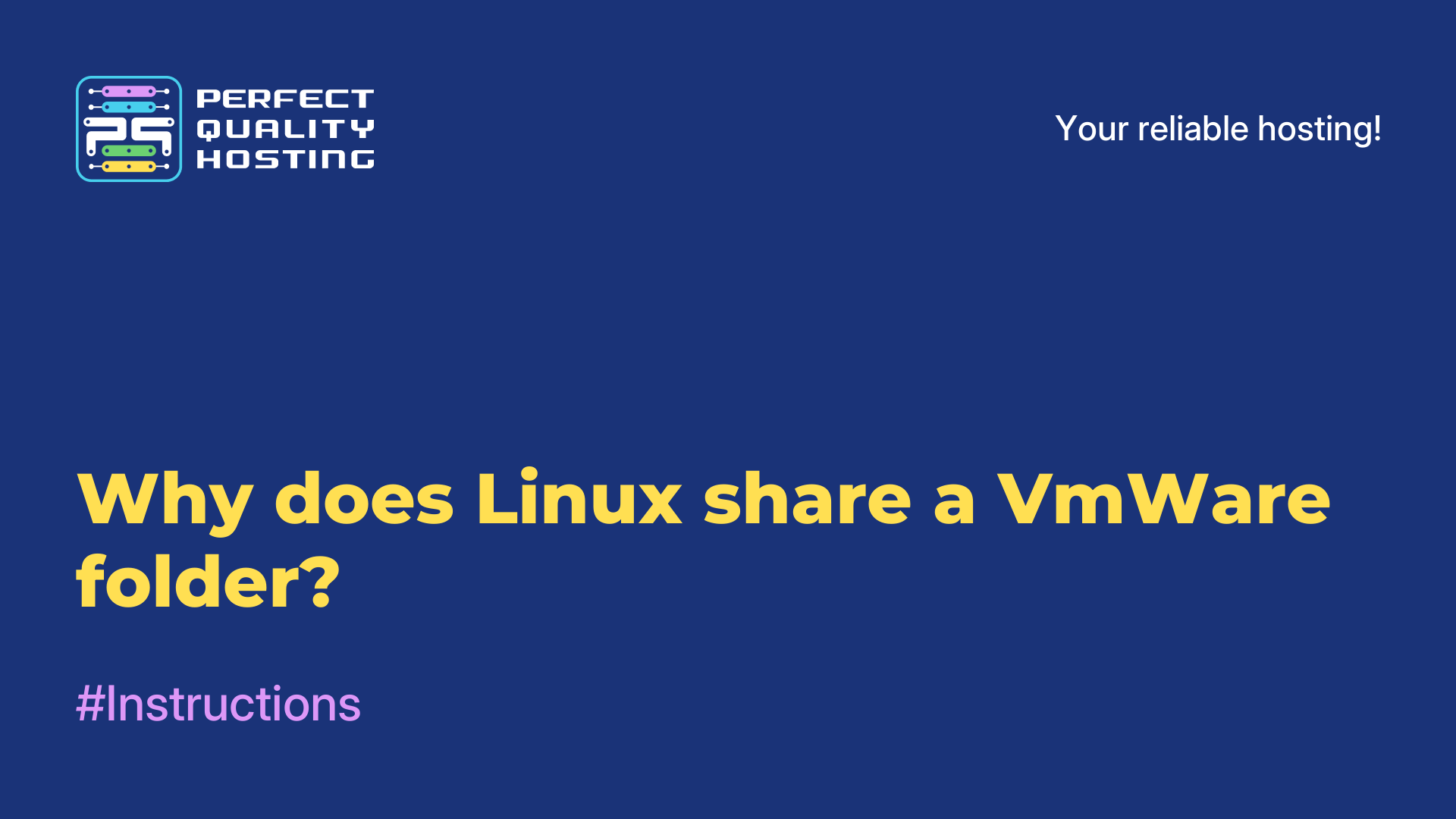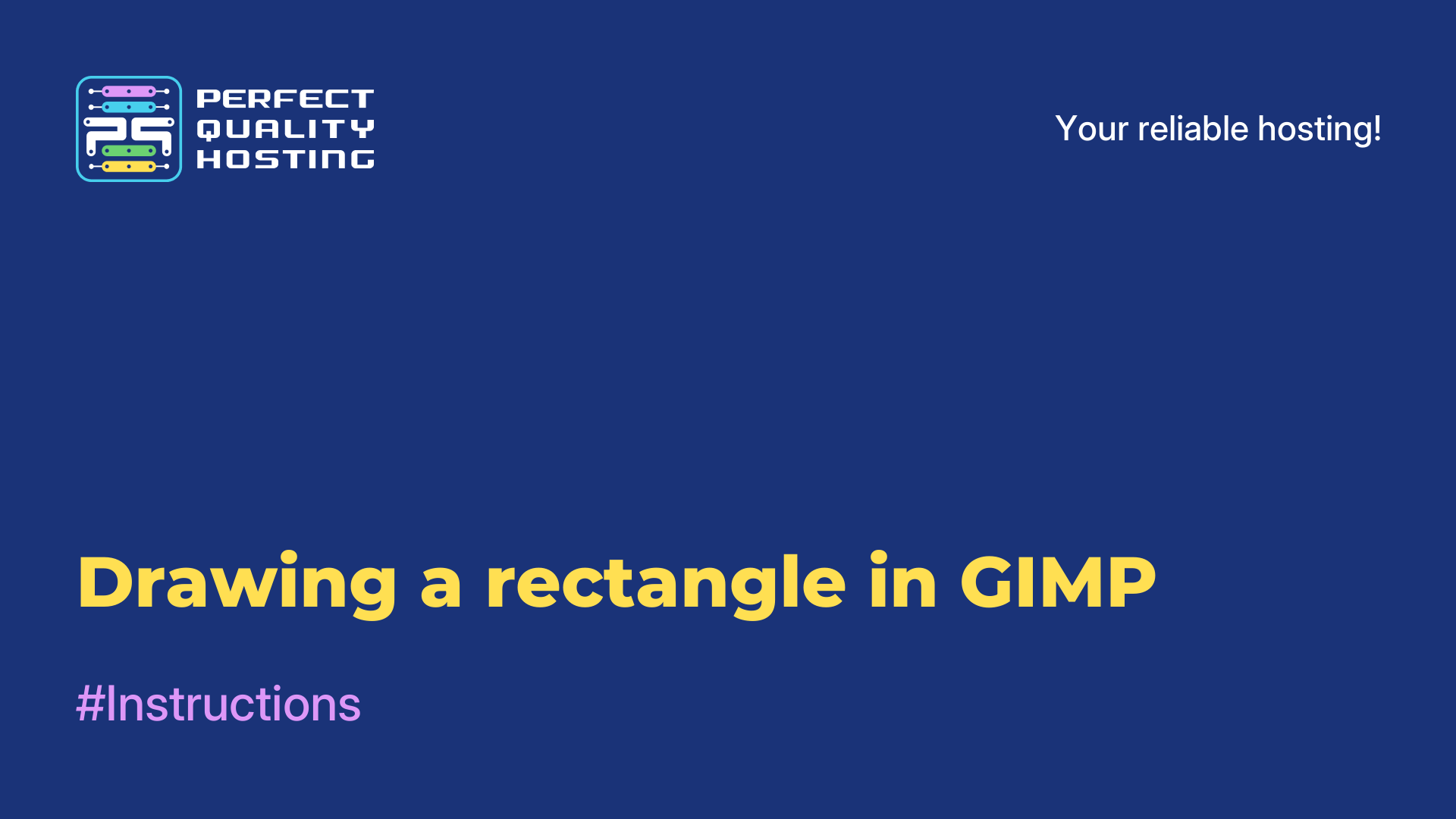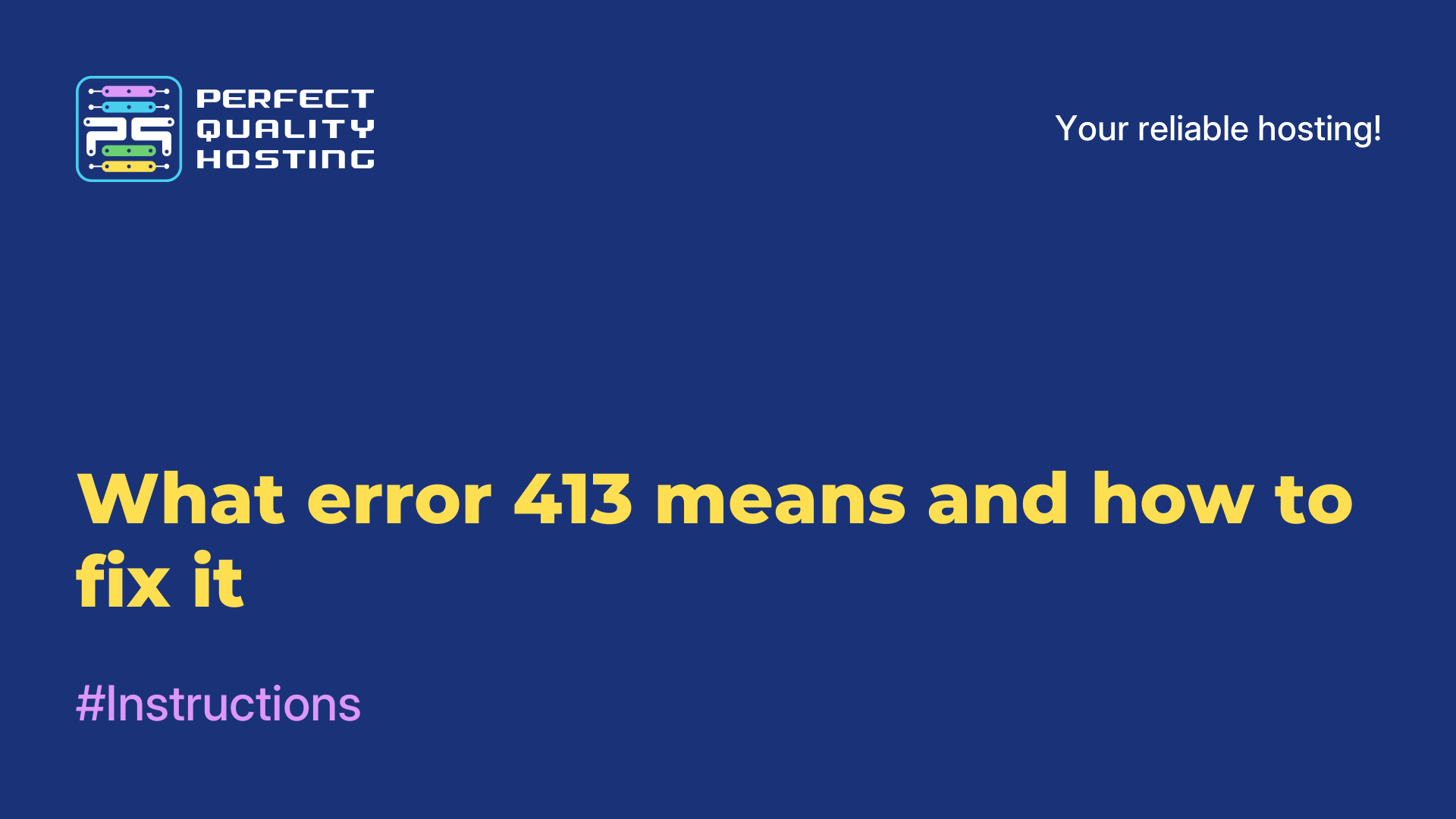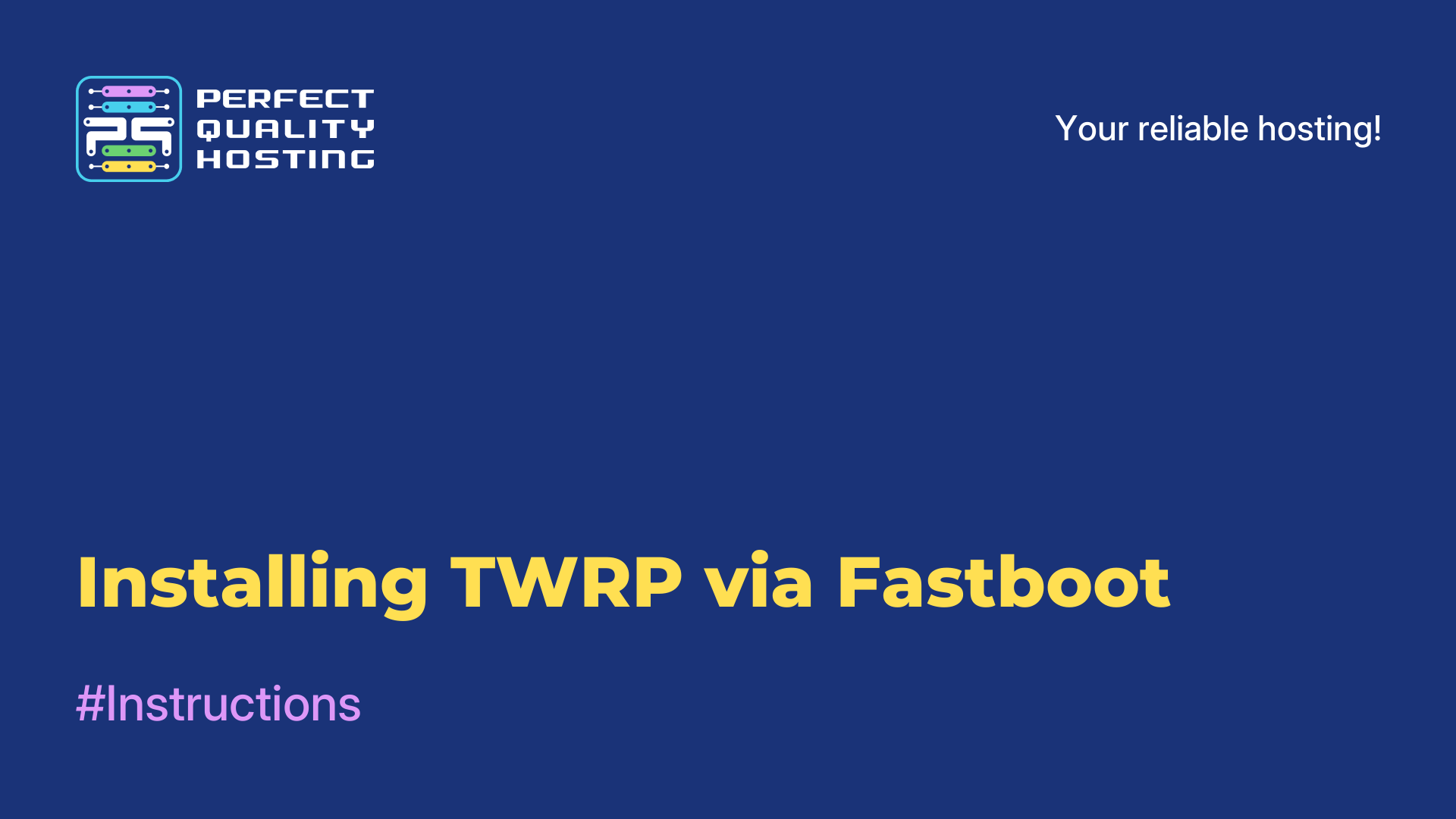-
United Kingdom+44 (20) 4577-20-00
-
USA+1 (929) 431-18-18
-
Israel+972 (55) 507-70-81
-
Brazil+55 (61) 3772-18-88
-
Canada+1 (416) 850-13-33
-
Czech Republic+420 (736) 353-668
-
Estonia+372 (53) 683-380
-
Greece+30 (800) 000-02-04
-
Ireland+353 (1) 699-43-88
-
Iceland+354 (53) 952-99
-
Lithuania+370 (700) 660-08
-
Netherlands+31 (970) 1027-77-87
-
Portugal+351 (800) 180-09-04
-
Romania+40 (376) 300-641
-
Sweden+46 (79) 008-11-99
-
Slovakia+421 (2) 333-004-23
-
Switzerland+41 (22) 508-77-76
-
Moldova+373 (699) 33-1-22
 English
English
How to install Cinnamon in Debian 11
- Main
- Knowledge base
- How to install Cinnamon in Debian 11
Many users know about such a graphical shell as Cinnamon. It is intended for operating systems based on Linux and FreeBSD. The decision to create a new graphical shell was made by the developer right after the release of GNOME 3. In fact, it is an offshoot of the GNOME Shell code base. At the same time, Linux Mint specialists lost confidence in the creation of their future distribution and the new shell being developed for it. That's why it was decided to develop in its own direction, at the same time getting rid of typical GNOME errors and improving the new shell. This is how the project called Cinnamon was developed. Next we will look at the process of installing Cinnamon Debian 11, as well as how to uninstall the graphical shell.
Shell installation process
Cinnamon can be installed using the apt manager and the Tasksel tool. Let's take a closer look at both methods.
Installing with APT
The official Debian repositories already contain the necessary packages for installation. To accomplish this task, you should update the package index with the command:
$ sudo apt update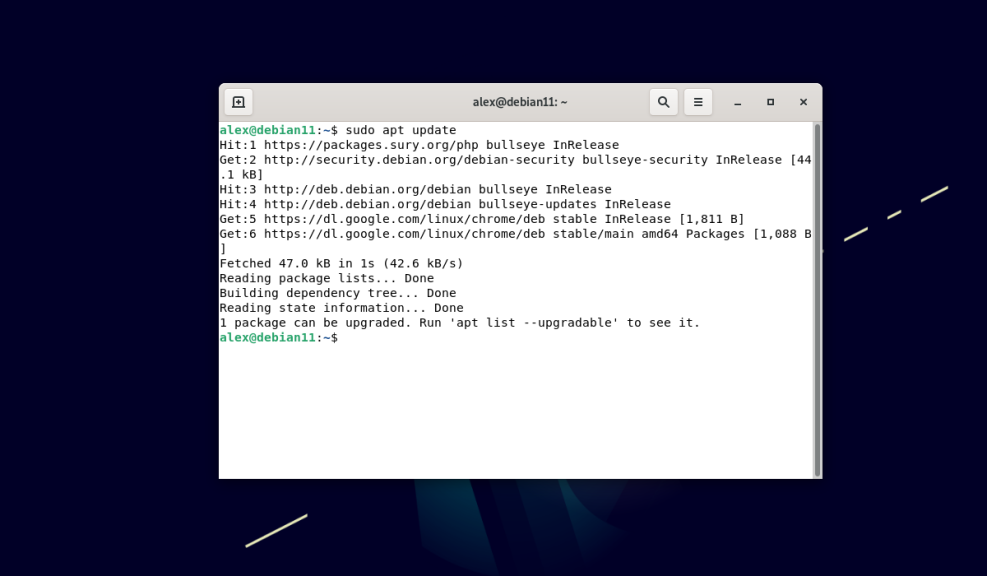
Now install cinnamon with the command
$ sudo apt -y install cinnamon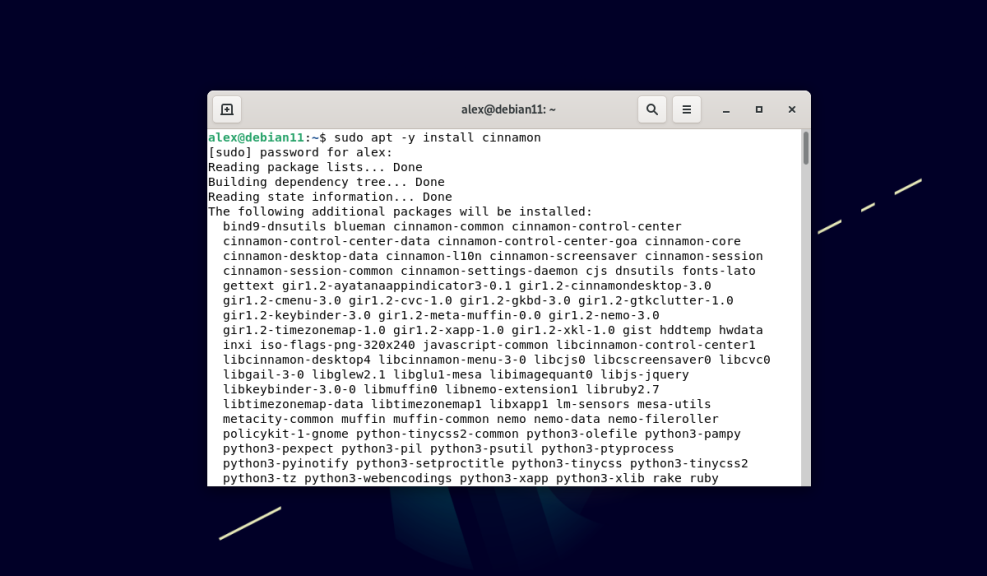
A large number of packages will be installed, but despite this fact they do not take up much space on the system and install quickly. This is one of the distinguishing features of this graphical shell from GNOME and KDE. Cinnamon is considered to be the more "lightweight" option in terms of choosing a GUI shell.
Installing with TASKSEL
Cinnamon can be installed using the tasksel utility. This contains groups of packages and installs them into the system as a single task. These groups of software could have been installed during the OS installation. The utility is installed by default in the latest Ubuntu and Debian releases. To run the utility, simply run the command in the terminal:
$ sudo tasksel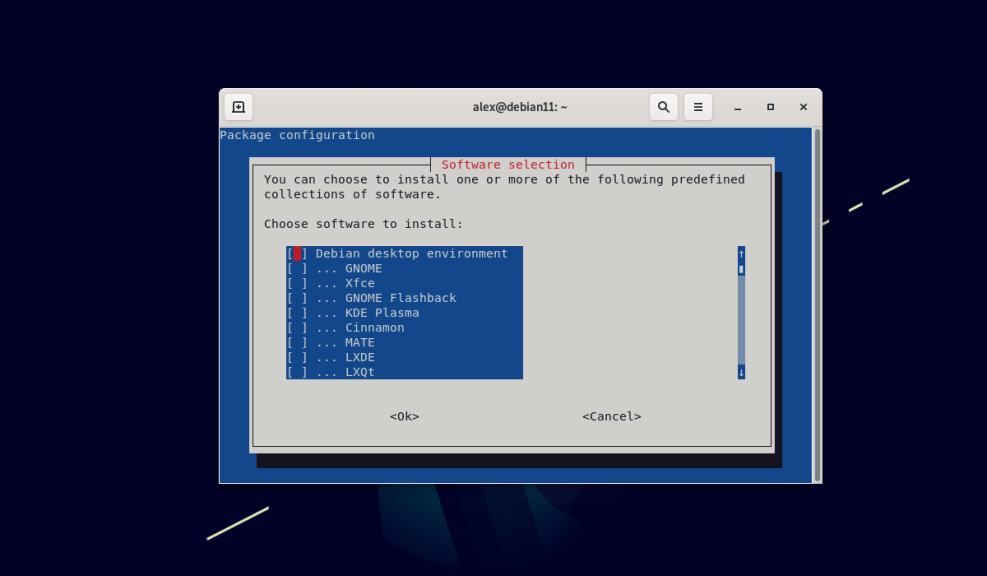
If for some reason it is not present on the system, use the command:
$ sudo apt -y install tasklselAfter executing the command, a pseudo-graphical interface will appear in the terminal, where a menu containing groups of packages will be available. You should select Cinnamon and press the space bar, then press the Tab key and press Enter. This will start downloading and installing the Cinnamon graphical shell:
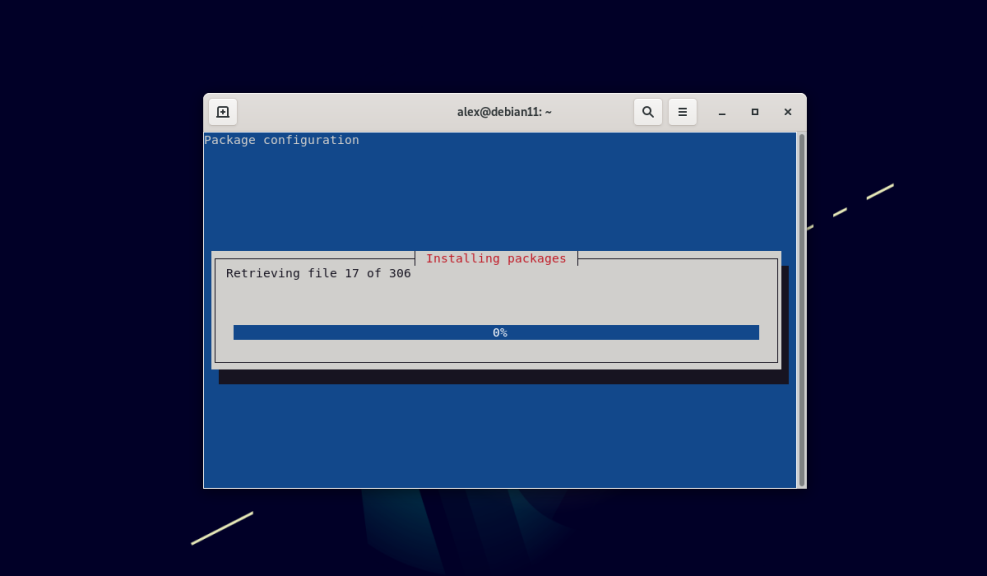
Select the environment
After the installation is complete, reboot your system. After rebooting, select your account. Next, click on the gear icon on the bottom right. You will be presented with Cinnamon and Cinnamon (Software Rendering):
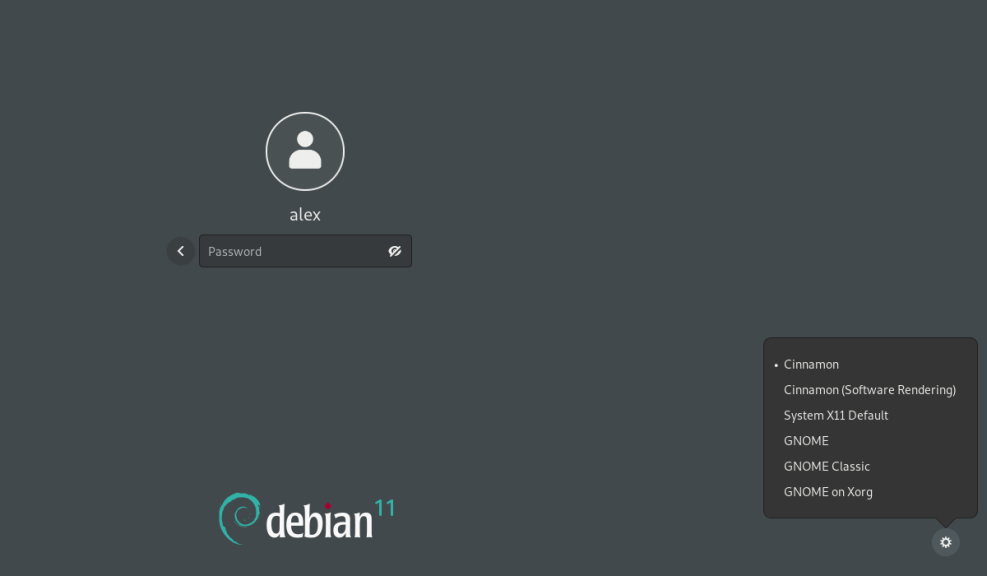
Cinnamon differs from Cinnamon Software Rendering in that the latter uses software rendering, while Cinnamon uses hardware rendering.
Hardware uses hardware acceleration to render the image. While software rendering builds images without hardware acceleration of the processor and video card and relies primarily on the built-in image rendering program or driver.
After selecting theCinnamon shell and entering your password, the desktop with the Cinnamon shell will be displayed:
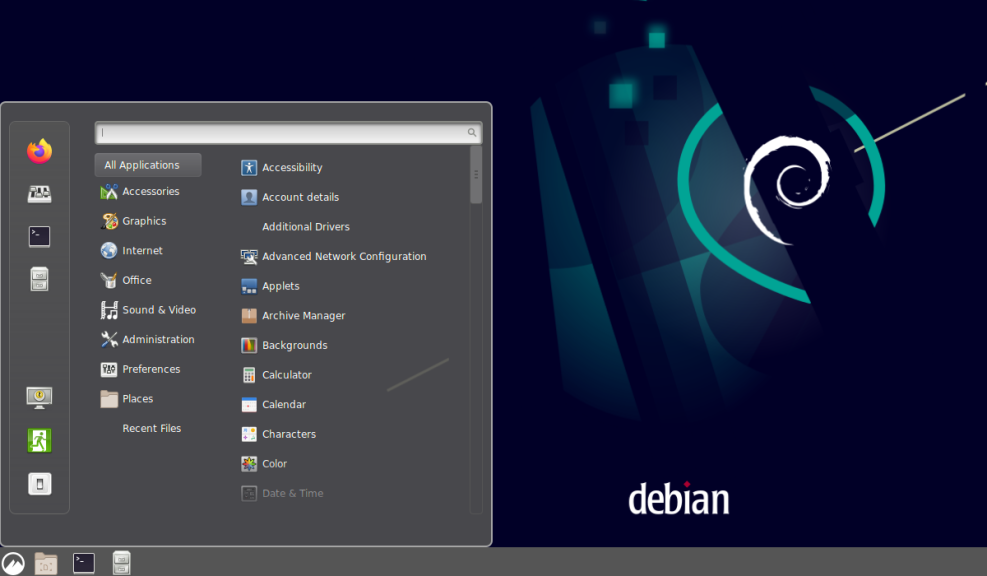
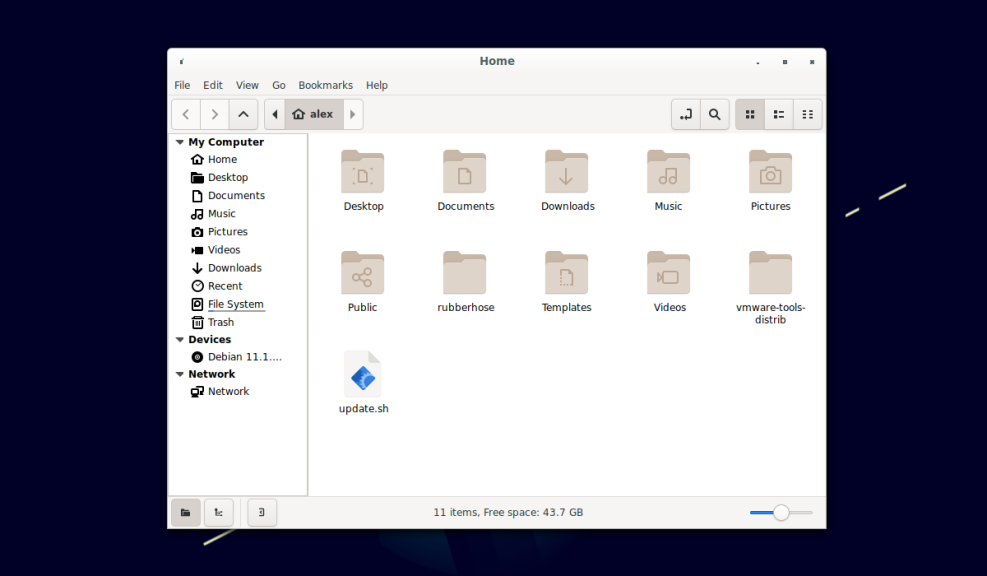
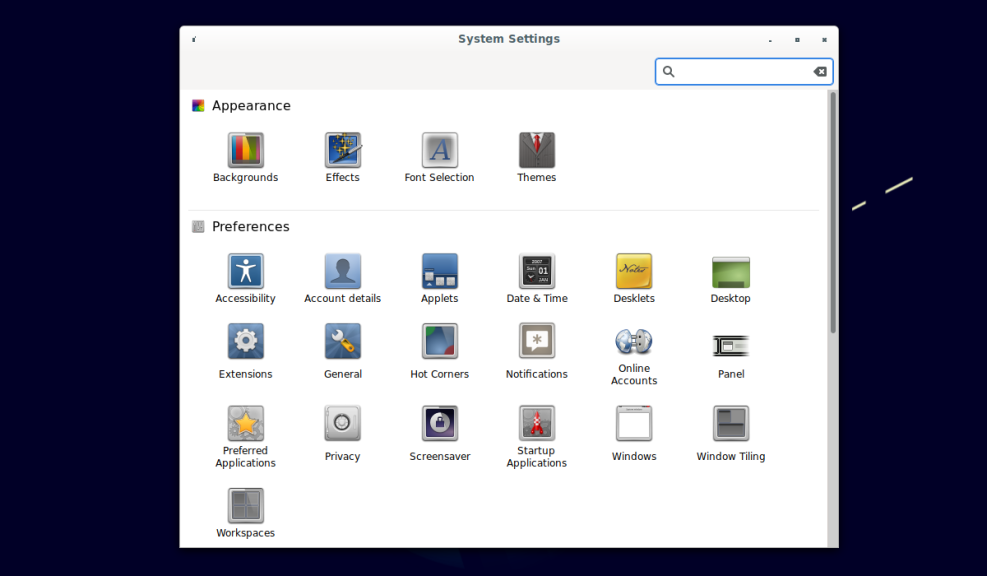
Now you know how to install cinnamon in Debian 11 and how to select this shell.
Uninstalling Cinnamon
To uninstall the shell, there are two ways. The first is to remove only the Cinnamon packages without affecting the configuration files. To do this, you need to run the command in the terminal:
$ sudo apt -y remove cinnamon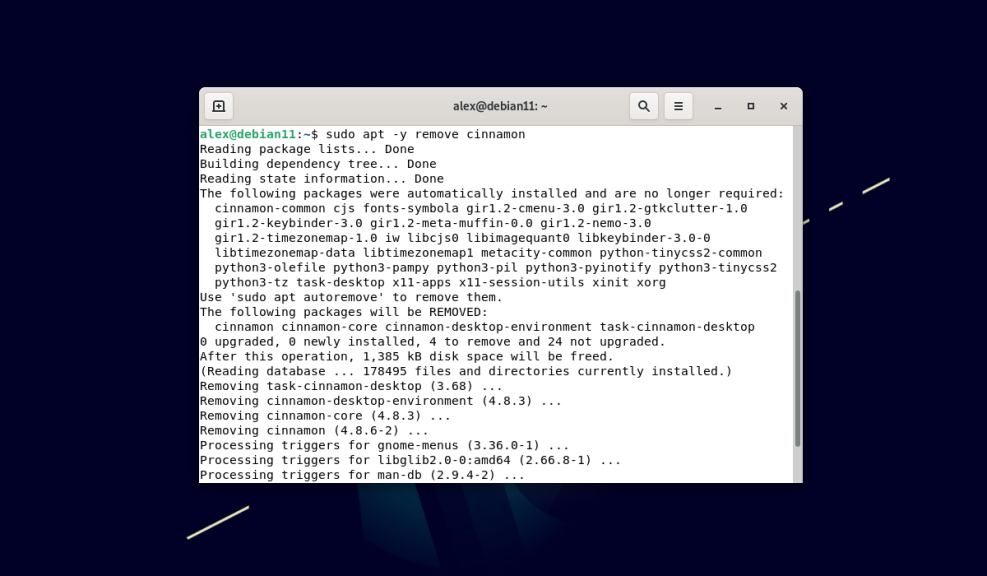
The second way involves completely uninstalling the program with uninstallation of all packages and configuration files. Execute the command:
$ sudo apt purge cinnamon -y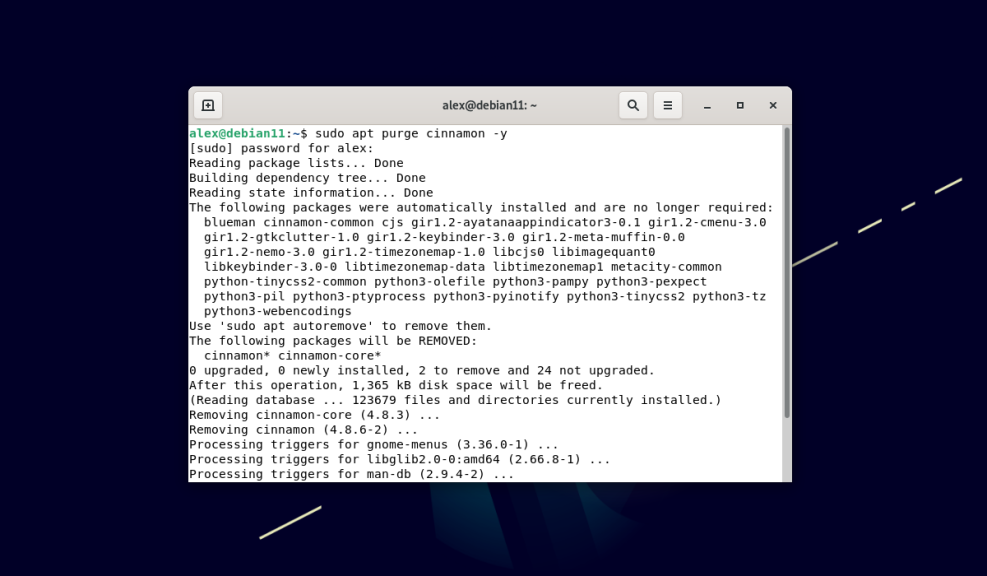
Cinnamon is a "light" shell that can be considered as an alternative to GNOME and KDE.