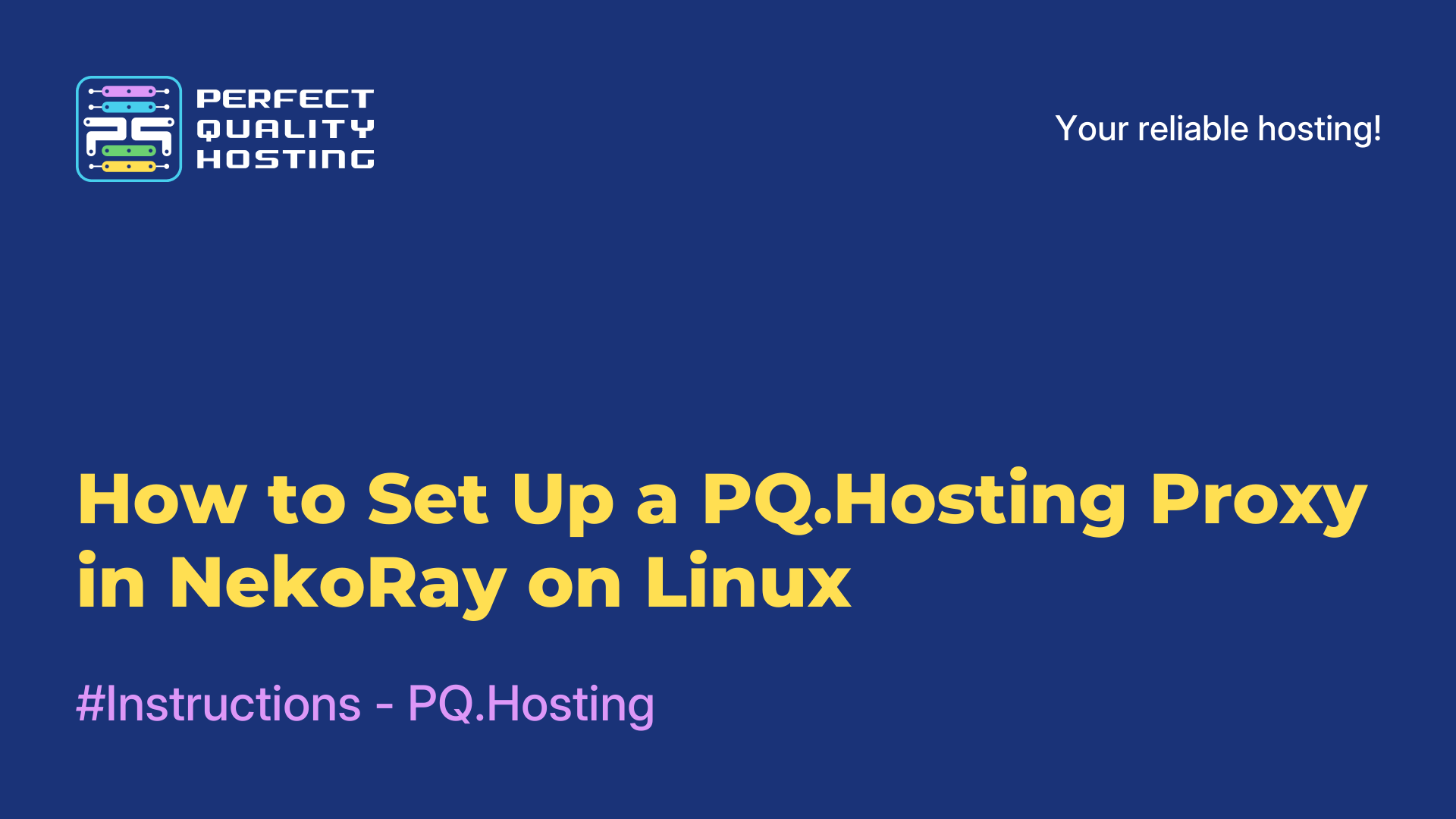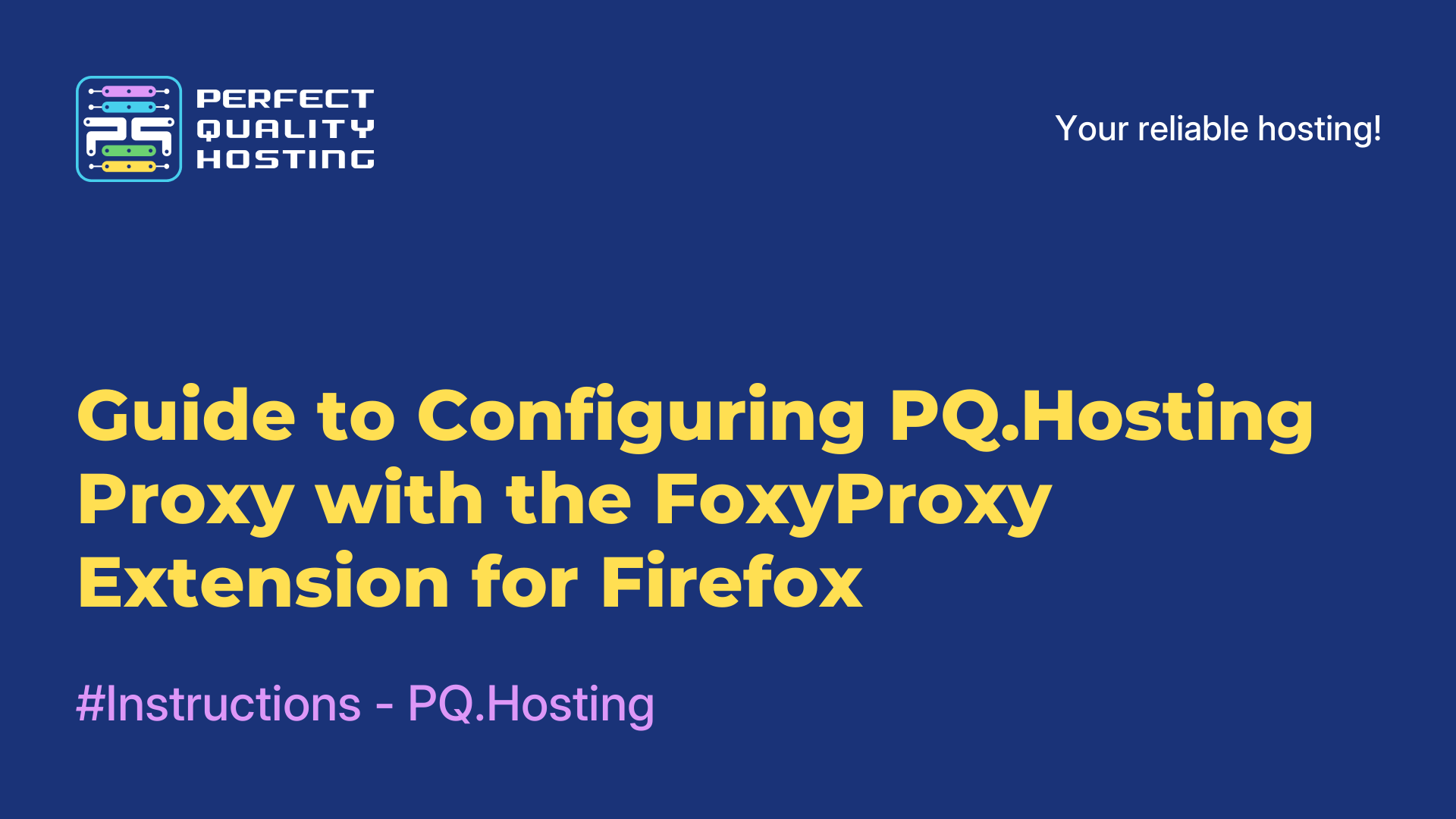-
United Kingdom+44 (20) 4577-20-00
-
USA+1 (929) 431-18-18
-
Israel+972 (55) 507-70-81
-
Brazil+55 (61) 3772-18-88
-
Canada+1 (416) 850-13-33
-
Czech Republic+420 (736) 353-668
-
Estonia+372 (53) 683-380
-
Greece+30 (800) 000-02-04
-
Ireland+353 (1) 699-43-88
-
Iceland+354 (53) 952-99
-
Lithuania+370 (700) 660-08
-
Netherlands+31 (970) 1027-77-87
-
Portugal+351 (800) 180-09-04
-
Romania+40 (376) 300-641
-
Sweden+46 (79) 008-11-99
-
Slovakia+421 (2) 333-004-23
-
Switzerland+41 (22) 508-77-76
-
Moldova+373 (699) 33-1-22
 English
English
How to Install and Configure NekoRay on Windows
- Main
- Knowledge base
- How to Install and Configure NekoRay on Windows
If you're looking for an easy way to bypass restrictions and set up a proxy connection on your computer, NekoRay is worth checking out. It's a simple yet powerful app that supports VMess, VLESS, Shadowsocks, and Trojan protocols. With it, you can easily switch between servers, manage connection settings, and route your traffic the way you want. Let’s walk through how to set it up on Windows.
Setting Up NekoRay
1. Purchase a proxy from the PQ.Hosting website.
2. Log in to the billing area and find the "Proxy" section on the left-hand side of the page.
3. Click the checkbox, then click the “Instructions” button.
4. Download one of the text configuration files — you'll need it to set up NekoRay. All files contain the same data, just in a different order. Choose the one that’s most convenient for you.
5. Go to en.nekoray.org.
6. Download the program archive and extract it.
7. Launch nekobox.exe. Be sure to run it as administrator — this is required for the TUN mode, which we’ll cover shortly.
8. Click the “Server” button, then click “New Profile.”
9. Choose the connection type (HTTP or SOCKS — version 5 is used by default). Give the connection a name — it can be anything you like.
10. Open the configuration file you downloaded earlier and fill in the required fields:
→ IP Address — looks like a set of numbers, for example: 123.12.123.23
→ Port — a short number after the IP, separated by a colon
→ Username — something like user123123
→ Password — a mix of characters and numbers
11. Now select the connection, right-click it, and choose “Start.” You now have several options for how the traffic will be routed:
→ TUN Mode — all internet traffic from your computer will go through the proxy.
→ System Proxy — only traffic from apps that use system proxy settings will be routed.
If you enable either TUN or system proxy mode, you’ll be asked to enter your system password.
12. Right-click the connection again and press “Start.” Additionally, if TUN and "System Proxy Mode" are disabled, you can configure NekoRay to route traffic directly. This lets you:
→ Forward traffic only from specific applications that explicitly use this proxy.
→ Share the proxy with another user in your local network.
13. Go to whatismyipaddress.com. If it shows that your IP address has changed and you appear to be in another country, then everything is working correctly!