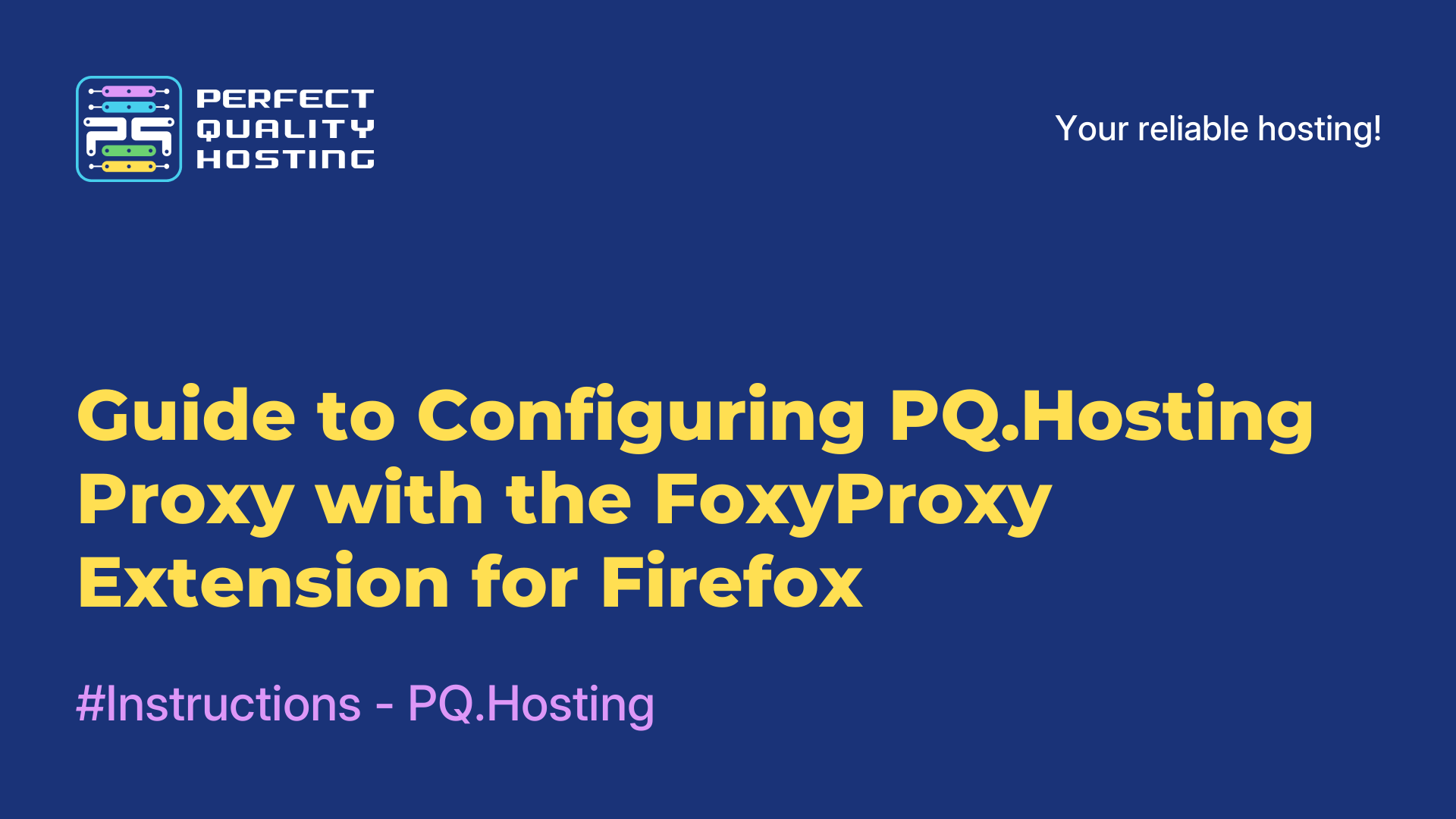-
United Kingdom+44 (20) 4577-20-00
-
USA+1 (929) 431-18-18
-
Israel+972 (55) 507-70-81
-
Brazil+55 (61) 3772-18-88
-
Canada+1 (416) 850-13-33
-
Czech Republic+420 (736) 353-668
-
Estonia+372 (53) 683-380
-
Greece+30 (800) 000-02-04
-
Ireland+353 (1) 699-43-88
-
Iceland+354 (53) 952-99
-
Lithuania+370 (700) 660-08
-
Netherlands+31 (970) 1027-77-87
-
Portugal+351 (800) 180-09-04
-
Romania+40 (376) 300-641
-
Sweden+46 (79) 008-11-99
-
Slovakia+421 (2) 333-004-23
-
Switzerland+41 (22) 508-77-76
-
Moldova+373 (699) 33-1-22
 English
English
How to Set Up a PQ.Hosting Proxy in NekoRay on Linux
- Main
- Knowledge base
- How to Set Up a PQ.Hosting Proxy in NekoRay on Linux
If you want to use a proxy on a Linux computer without dealing with complex terminal setup — try NekoRay. It’s a simple graphical application built on Xray-core that supports various protocols like V2Ray, Trojan, Shadowsocks, and more. Let’s walk through the installation and configuration process step by step.
Setting Up NekoRay
1. First, purchase a proxy service from PQ.Hosting.
2. Log into the billing panel.
3. Click on the “Proxy” service.
4. Click the checkbox icon, then open the instructions.
5. Download one of the configuration files. The information inside is the same — only the order of the data differs. Choose whichever format you find more convenient.
6. Go to en.nekoray.org.
7. Download the version of the program that suits your system.
→ If you're using Ubuntu, get the .deb package.
→ Alternatively, download the .appimage version — it works across all distributions. It doesn’t require installation and can even be run from an external drive like a USB stick.
8. Install the program. You can use Gdebi or the standard Ubuntu Software Center for this.
9. Launch NekoRay.
10. Click on the “Server” button in the top panel, then select “New Profile”.
11. Choose the connection type (HTTP or SOCKS — version 5 is used by default) and give your connection a name (anything you like).
12. Add the details from the configuration file you downloaded from PQ.Hosting:
→ IP address — something like 123.45.67.89
→ Port — the number after the colon (e.g., :8080)
→ Username — e.g., user123456
→ Password — a string of characters, also from the file
13. In the main window, enable “TUN Mode” if you want all internet traffic to go through the proxy, or “System Proxy” if you only need it for your browser.
14. Right-click the connection you added and select “Start”.
15. Visit whatsmyipaddress.com. If it shows a new IP address and a different country, then everything is working correctly!