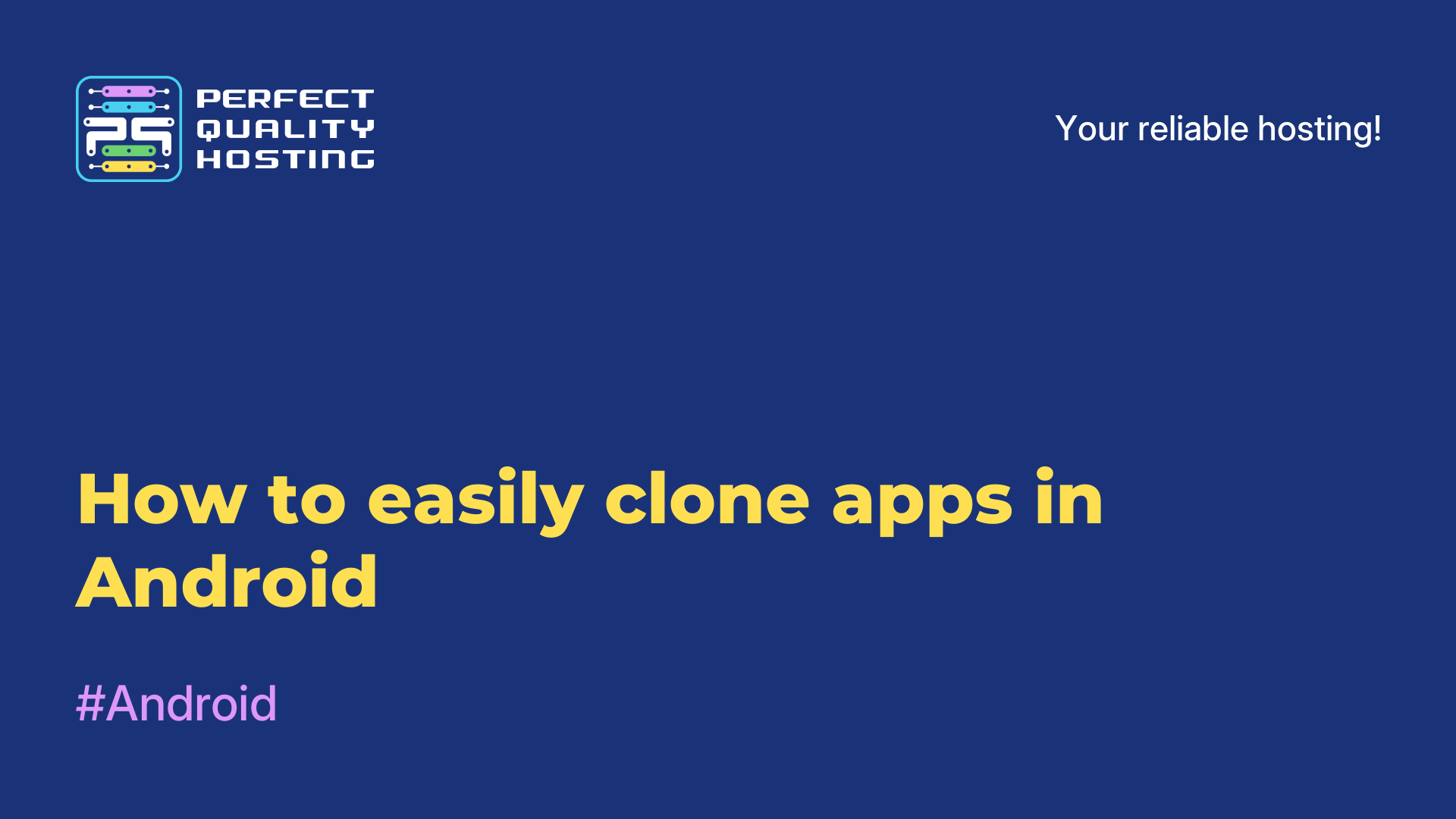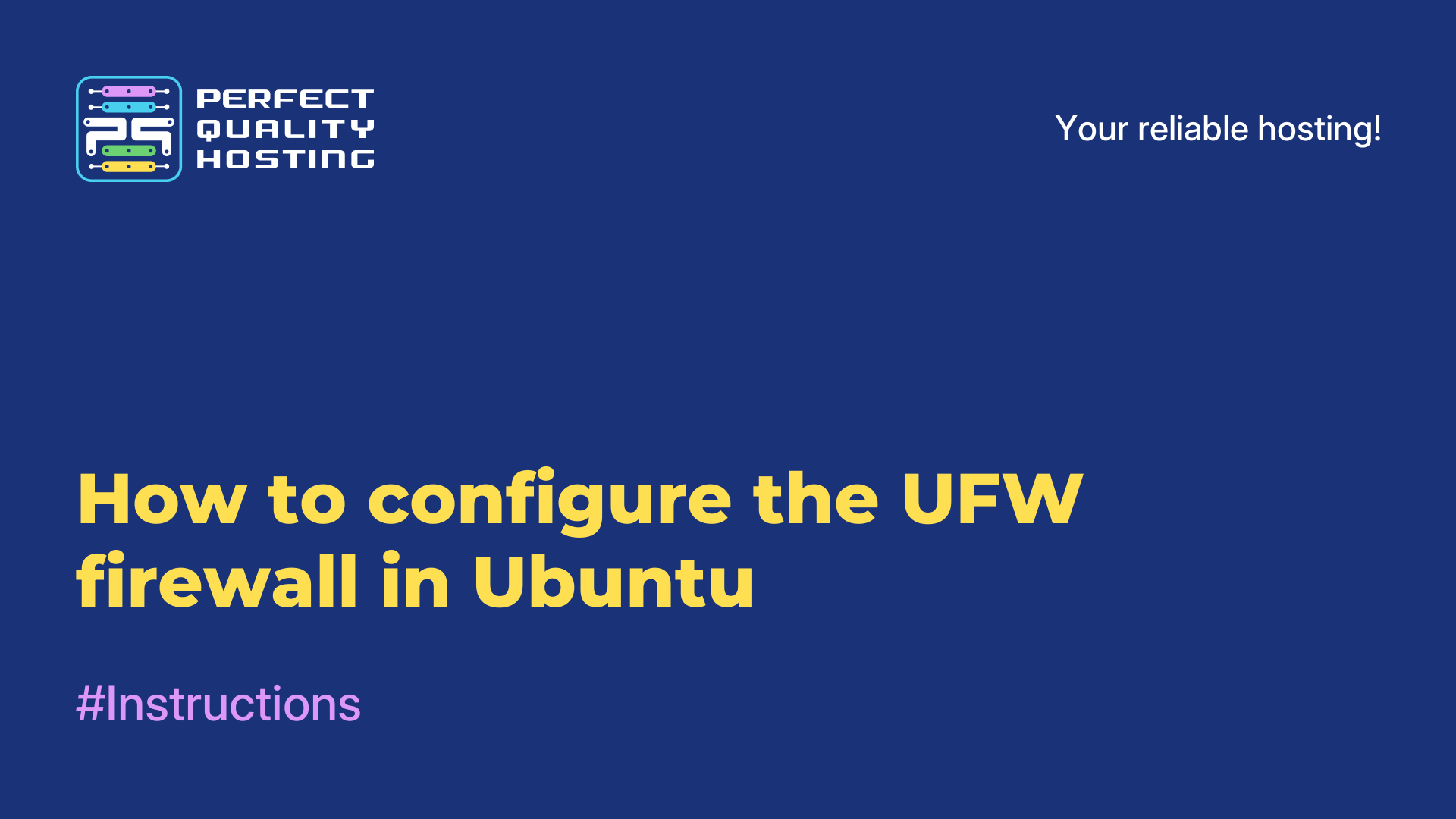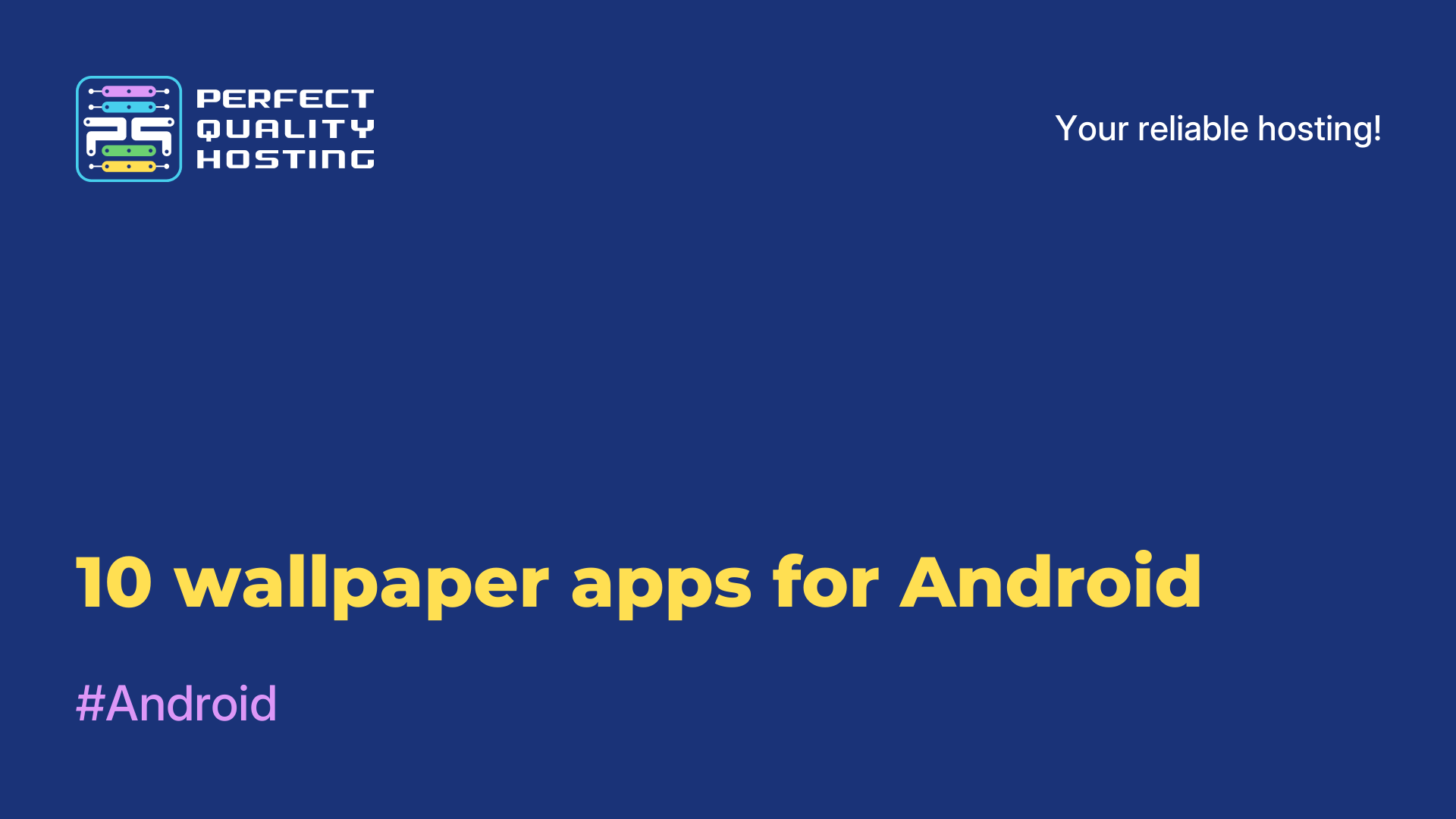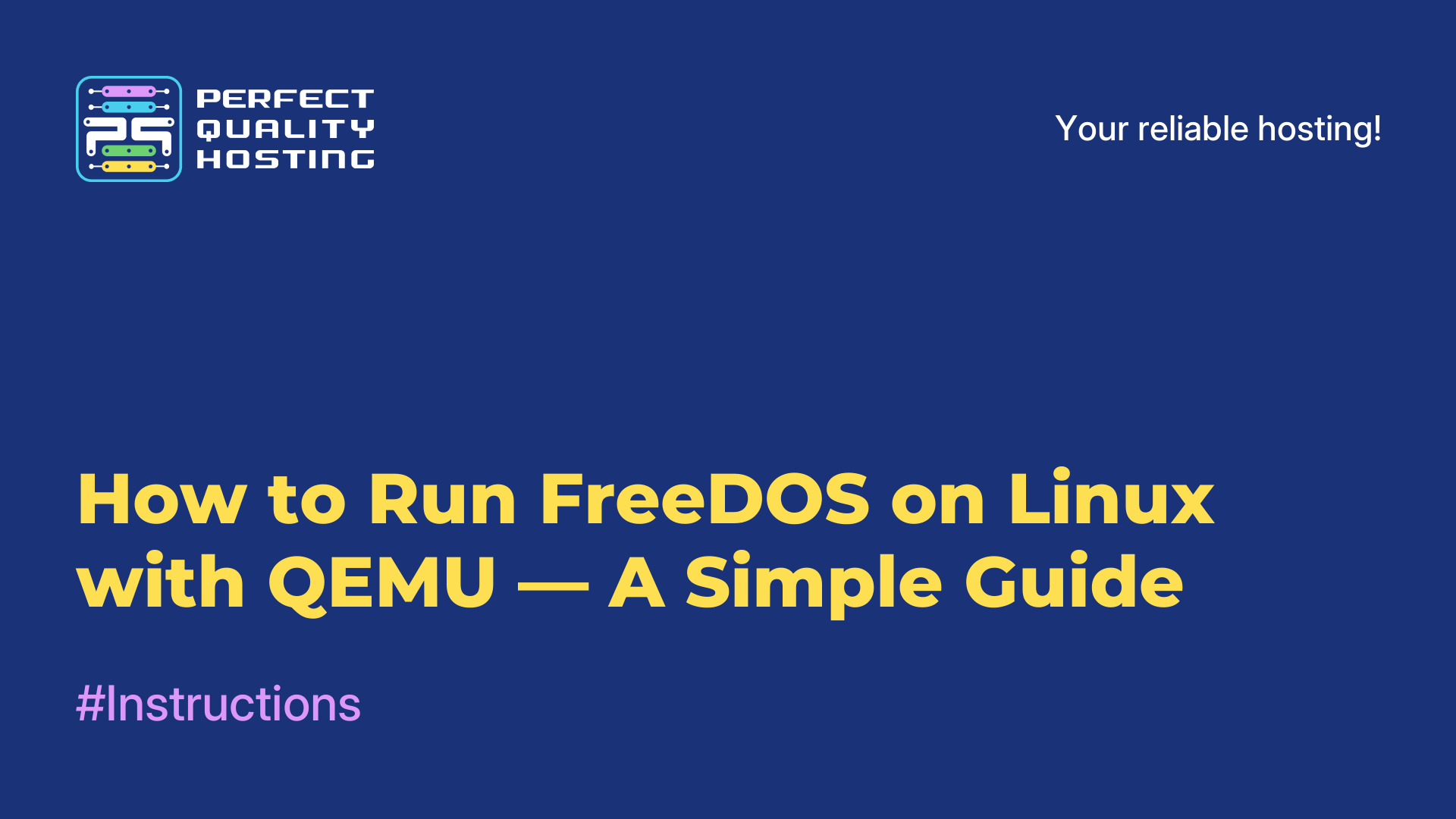-
Russia8 (800) 707-83-77
-
United Kingdom+44 (20) 4577-20-00
-
USA+1 (929) 431-18-18
-
Israel+972 (55) 507-70-81
-
Brazil+55 (61) 3772-18-88
-
Canada+1 (416) 850-13-33
-
Czech Republic+420 (736) 353-668
-
Estonia+372 (53) 683-380
-
Greece+30 (800) 000-02-04
-
Ireland+353 (1) 699-43-88
-
Iceland+354 (53) 952-99
-
Lithuania+370 (700) 660-08
-
Netherlands+31 (970) 1027-77-87
-
Portugal+351 (800) 180-09-04
-
Romania+40 (376) 300-641
-
Sweden+46 (79) 008-11-99
-
Slovakia+421 (2) 333-004-23
-
Switzerland+41 (22) 508-77-76
-
Moldova+373 (699) 33-1-22
 English
English
How to free up space on your Android smartphone
- Main
- Knowledge base
- How to free up space on your Android smartphone
To avoid seeing the ever-pop-up alerts about overflowing storage, it pays to do a little cleaning every once in a while. Here are a few ways you can easily clean up and free up space.
Use the auto-clean in the settings
The easiest way to get started is to use the built-in storage management utility. It finds unnecessary files, old screenshots, duplicates and shows you what you can safely delete on its own.
How to find:
1. Open settings and find a section like “Device Maintenance” or “Storage”.
2. Press the “Free” and “Clear” button, let the phone scan the memory.
3. Select which files you want to delete.
If your device doesn't have this feature, don't rush to install optimizer programs from the app store from Google Play. Most of them only load your smartphone with ads and do all the same things you can do manually.
Clean up your messengers
Such apps have been collecting tons of trash for years: photos, gifs, voice, documents. Often files are saved automatically, even if you've only opened them once.
For example, in Telegram you need to go to “Settings”, then to “Data and memory”, and after that - “Memory usage”. In this section, you will be able to delete the cache or even limit the limit of its size.
It is better to repeat this cleaning every couple of months, especially if you actively correspond and share files.
Check your music cache
Today, most people listen to music via streaming - but few people know that such applications automatically save the listened tracks in the device's memory.
That's why we recommend that you also regularly go into the app's settings and clean the cache. Usually, this option is also found in a section called “Memory” or “Storage”.
Delete local copies of photos and videos
Cameras are getting better and files are getting heavier. To avoid clogging up your memory, it's better to store photos and videos in the cloud.
How to free up space:
1. Make sure cloud synchronization is enabled.
2. Press the “Free space” button and your phone will delete local copies of files already uploaded to the cloud.
This is one of the most effective ways to clear memory without wasting space.
Clear your browser cache
When you surf the web, your browser saves a lot of dаta: pictures, scripts, page fragments. Over time, this can take up hundreds of megabytes.
In Chrome, press three dots → “History” → “Delete Browser Activity Data” and select “Cookies” and “Images and other files.”
For a complete cleanup, select the “All time” period.
Don't forget to check your downloads folder - there are often forgotten files there too.