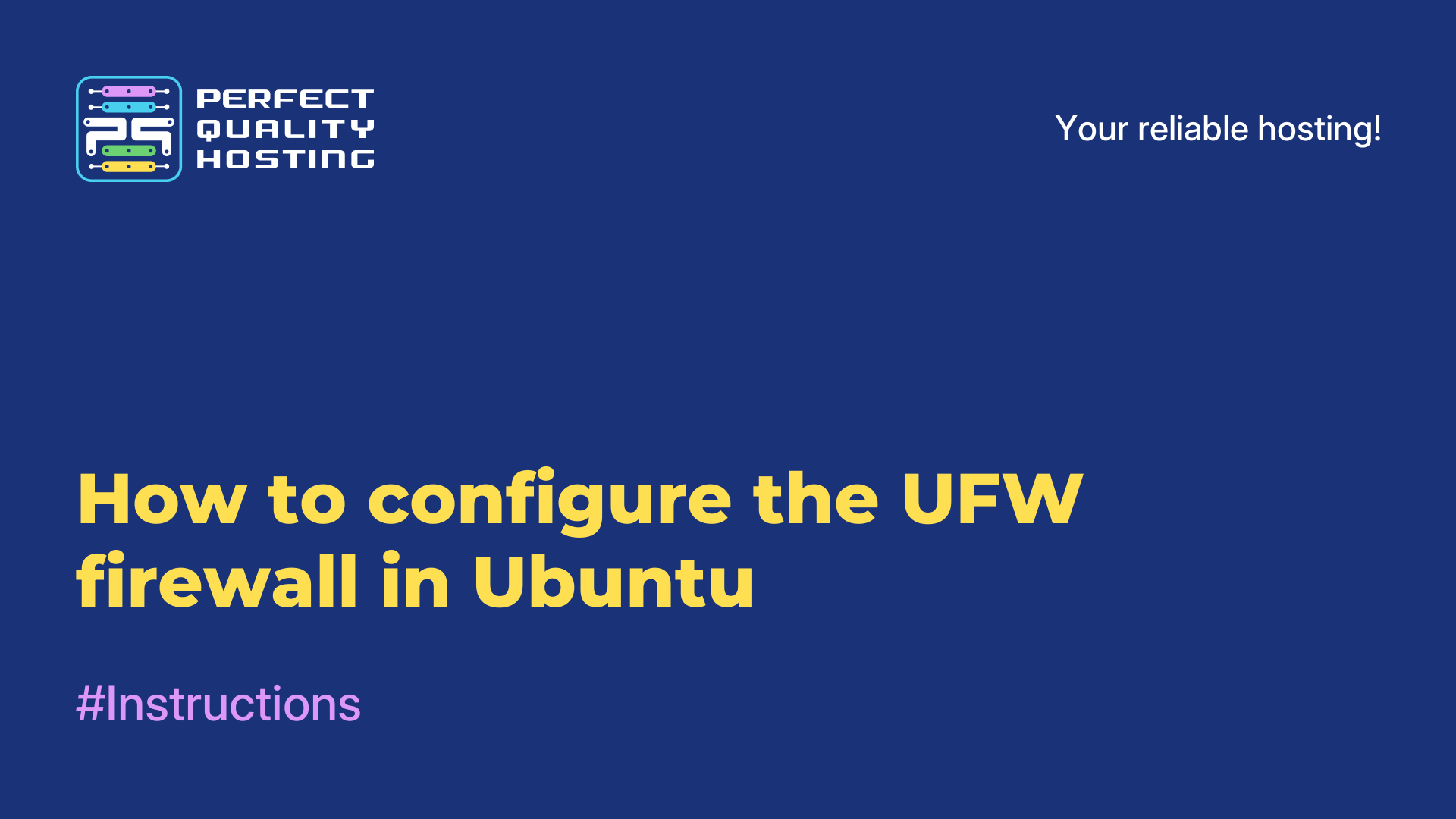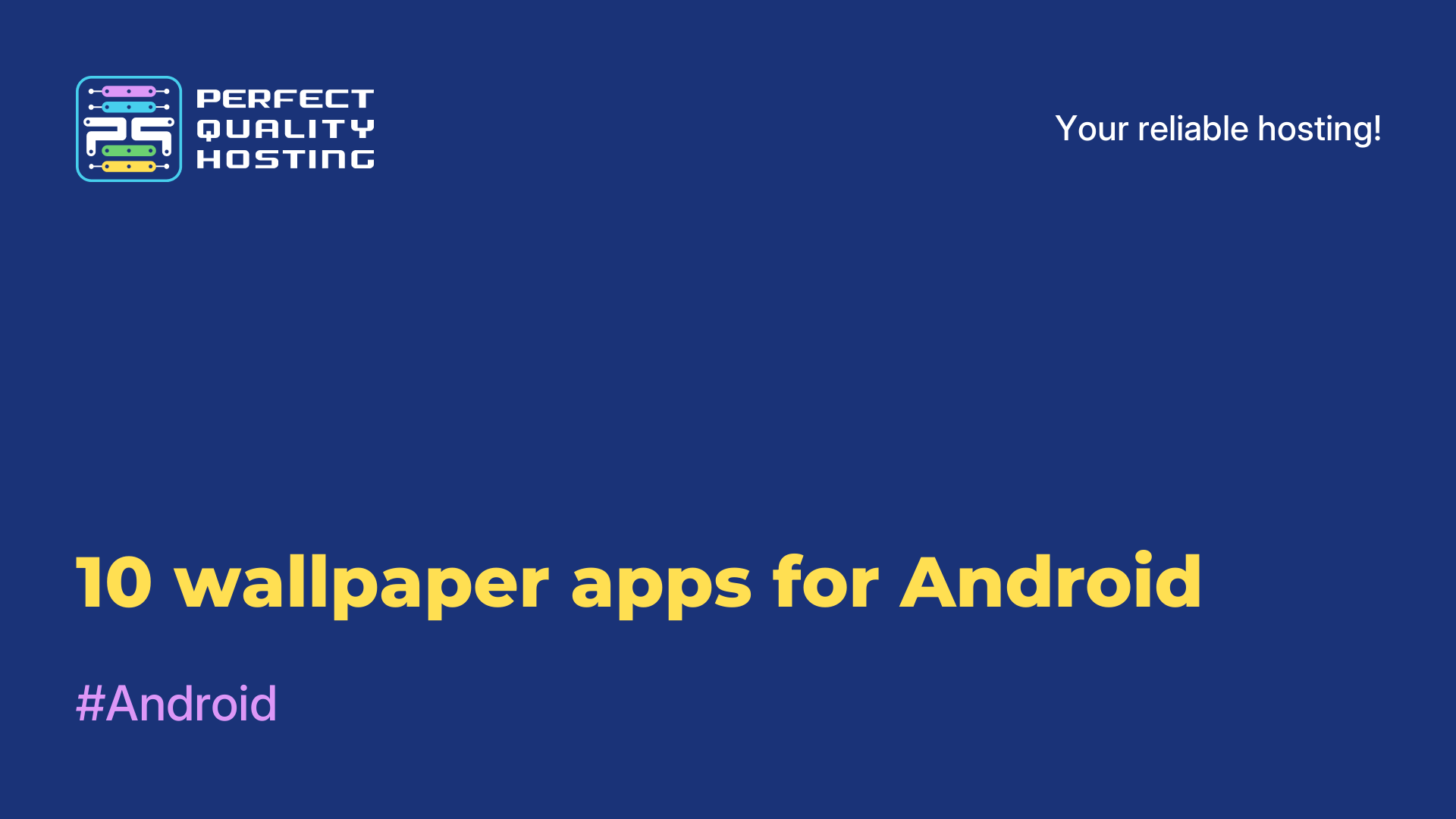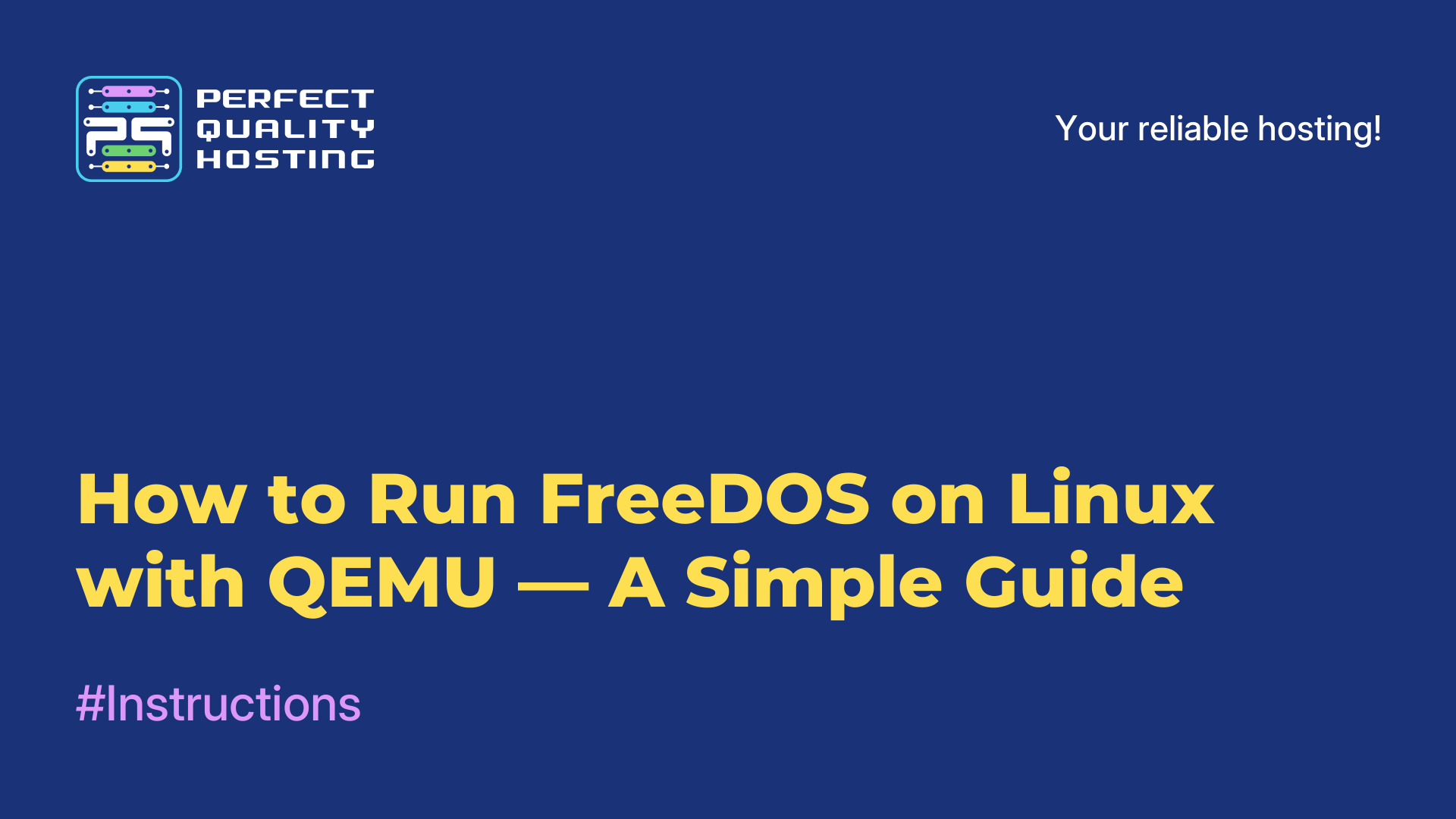-
United Kingdom+44 (20) 4577-20-00
-
USA+1 (929) 431-18-18
-
Israel+972 (55) 507-70-81
-
Brazil+55 (61) 3772-18-88
-
Canada+1 (416) 850-13-33
-
Czech Republic+420 (736) 353-668
-
Estonia+372 (53) 683-380
-
Greece+30 (800) 000-02-04
-
Ireland+353 (1) 699-43-88
-
Iceland+354 (53) 952-99
-
Lithuania+370 (700) 660-08
-
Netherlands+31 (970) 1027-77-87
-
Portugal+351 (800) 180-09-04
-
Romania+40 (376) 300-641
-
Sweden+46 (79) 008-11-99
-
Slovakia+421 (2) 333-004-23
-
Switzerland+41 (22) 508-77-76
-
Moldova+373 (699) 33-1-22
 English
English
How to easily clone apps in Android
- Main
- Knowledge base
- How to easily clone apps in Android
Sometimes one installed program on your phone just isn't enough. For example, you want to keep two accounts in social networks, use messenger from two numbers at once or have a separate profile for work and personal affairs. And if you also play online games, a second account can be a great help.
Yes, some applications already have a built-in option to quickly switch between different accounts. However, one is far from everywhere and not always convenient. It's much easier to have two separate shortcuts: open - and immediately to the desired profile. That's what application cloning is all about. You can clone a program in different ways. Here are three of the easiest.
Through phone settings
Many modern devices already have a built-in cloning function. This is the most convenient and safe way: you don't need to install anything, everything works right out of the box.
How to find out if your device has this feature? Go to Settings and search for the word “clone”. If the function exists, you'll find it right away.
Next - everything is simple. Select the desired application, turn on the toggle switch next to its name - and in a couple of seconds a copy of it will appear in the menu. Usually it has a different icon or signature. You can rename it, change its icon, and even set which version will be opened by default.
Apps from Google Play
If you can't find anything similar in your settings, no problem. Google Play is full of utilities that can create clones. Some of them have a lot of additional options: you can clone several applications at once, hide icons, set passwords, and so on.
One of the most popular programs is Clone App. The principle of all of them is approximately the same:
1. Install the application, give it all the necessary permissions - without this, notifications and other important functions will not work.
2. Inside the app, click on the plus icon, select what you want to clone, think of a name and choose an icon.
3. click “Clone” - done. The clone will appear right inside the utility.
To bring the shortcut to the home screen, hold your finger on the clone icon and select “Add to desktop”.
Through a second Google account - if nothing helps
There is another option that doesn't formally clone the app, but allows you to achieve a similar result. You can create a second user on your Android smartphone. It's like having two different phones inside one.
Each user installs their own apps, and they work independently. Is it convenient? Yes, if you don't go from one account to another every 10 minutes. This method is more suited for infrequent switching - for example, a parent giving a child access to a phone.
To add a new user:
1. Go to Settings → Users and accounts → Multiple users.
2. Enable the option and tap Add User.
3. Come up with a name and do the first setup - choose a language, country, sign in to Google, and so on.
Now you can select the second user in the list of users - and switch between them. Each will have their own set of apps and settings.
In a nutshell
If you need to duplicate an app on Android - first check your phone settings. This is the easiest way to do it. No built-in feature? Download a proven third-party app. Well, if you need an almost independent second phone - you can start a separate user.
There are many ways - choose the one that suits your needs.