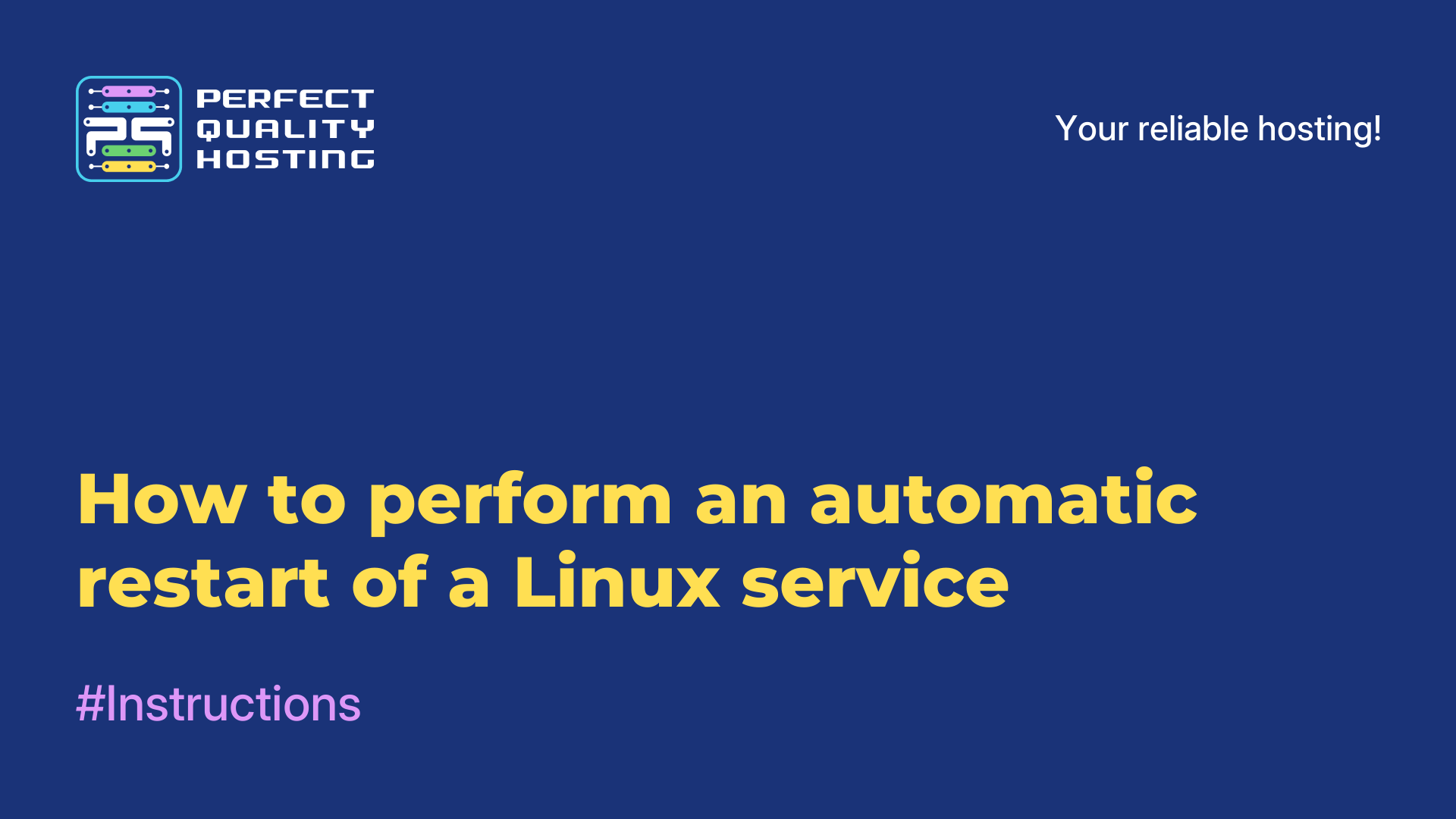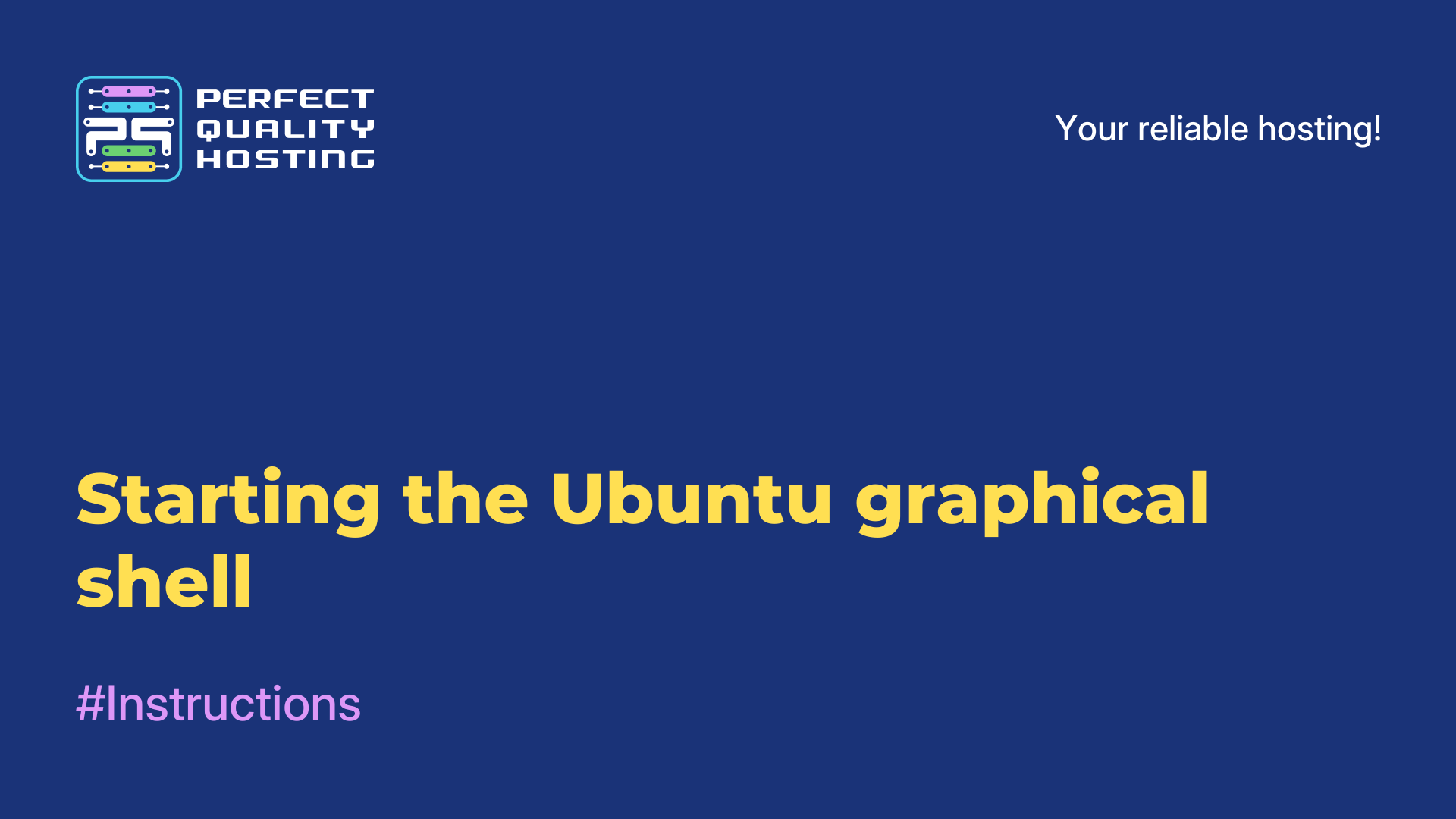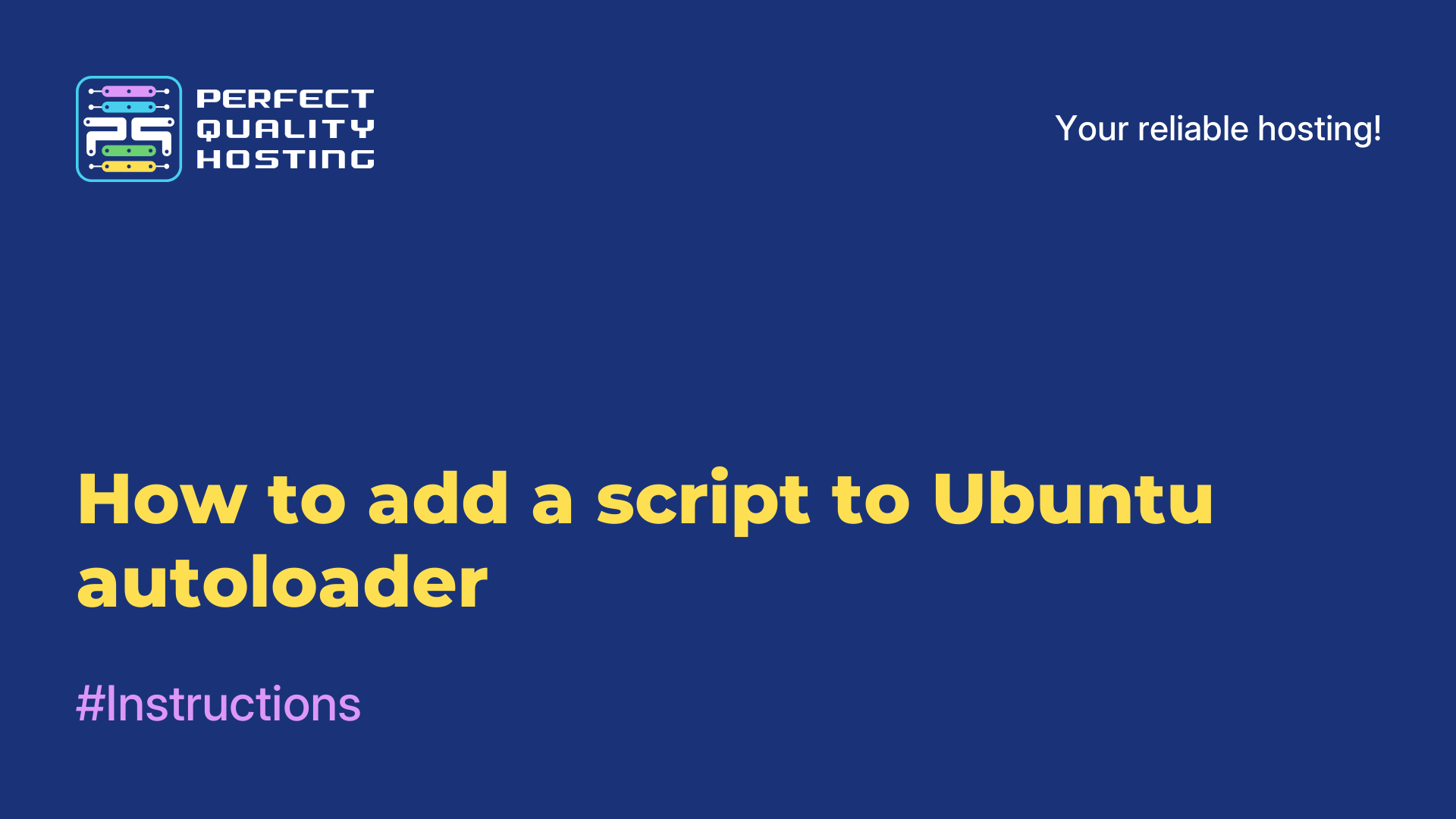-
United Kingdom+44 (20) 4577-20-00
-
USA+1 (929) 431-18-18
-
Israel+972 (55) 507-70-81
-
Brazil+55 (61) 3772-18-88
-
Canada+1 (416) 850-13-33
-
Czech Republic+420 (736) 353-668
-
Estonia+372 (53) 683-380
-
Greece+30 (800) 000-02-04
-
Ireland+353 (1) 699-43-88
-
Iceland+354 (53) 952-99
-
Lithuania+370 (700) 660-08
-
Netherlands+31 (970) 1027-77-87
-
Portugal+351 (800) 180-09-04
-
Romania+40 (376) 300-641
-
Sweden+46 (79) 008-11-99
-
Slovakia+421 (2) 333-004-23
-
Switzerland+41 (22) 508-77-76
-
Moldova+373 (699) 33-1-22
 English
English
How to disable Ubuntu auto-update
- Main
- Knowledge base
- How to disable Ubuntu auto-update
Every Windows user is familiar with such a notification as "Do not turn off your computer, a system update is in progress". Now this situation can happen when using Ubuntu system. Automatic update is started immediately after the distribution is loaded and interferes with the installation of packages. For automatic updates is responsible for the program unattended-upgrades, which comes with Ubuntu by default. You can disable the program, and with it the automatic update, in various ways.
Using the GUI
In the GUI, there is an option to disable checking for updates. Logically, if the system will not search for and find updates, then no installation in automatic mode will not take place. To do this, "Programs and Updates" and then click on the "Updates" tab:
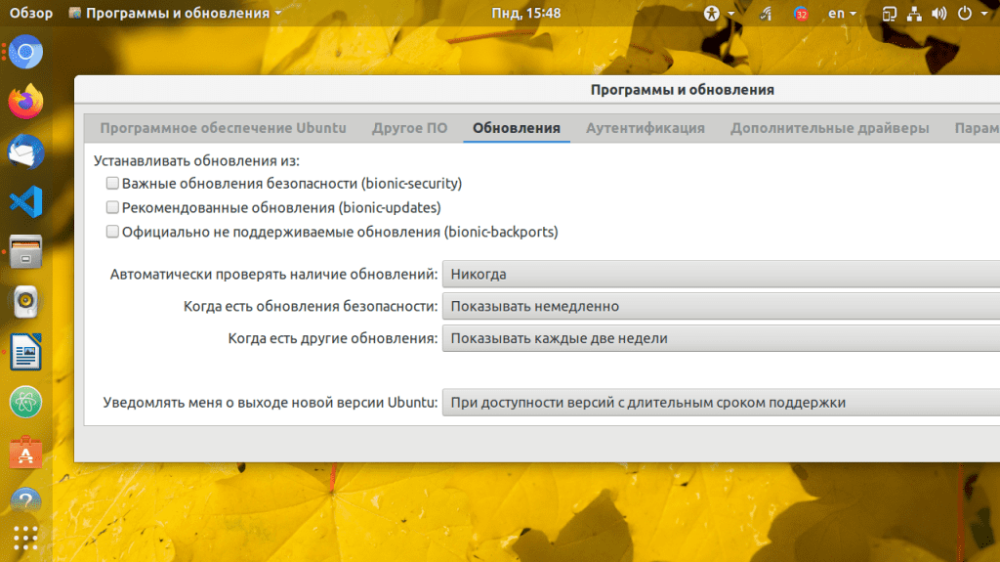
Select "Never" against the "Automatically check for updates" option.
Configuring unattended-updated
The next way to disable automatic updates involves configuring a package called unattended-updates. To do this, open the file named /etc/apt/apt.conf.d/20auto-upgrades and make the following changes: set APT::Periodic::Unattended-Upgrade and APT::Periodic::Update-Package-Lists to 0:
$ sudo vi /etc/apt/apt.conf.d/20auto-upgrades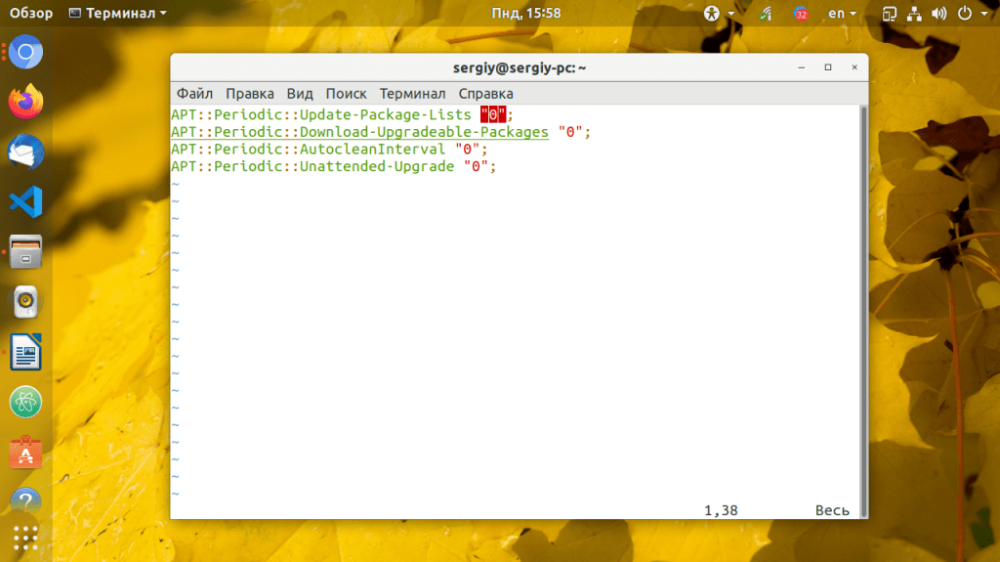
The user still has the option to disable only individual update sources. To this end, you need to work with the configuration file /etc/apt/apt.conf.d/50unattended-upgrades. In Unattended-Upgrade::Allowed-Origins, selectively comment out individual positions, for example:
$ sudo vi /etc/apt/apt.conf.d/50unattended-upgrades
Unattended-Upgrade::Allowed-Origins {
// "${distro_id}:${distro_codename}-security";
// "${distro_id}:${distro_codename}-updates";
// "${distro_id}:${distro_codename}-proposed";
// "${distro_id}:${distro_codename}-backports";
};If you add the names of certain programs to the package sections of Unattended-Upgrade::Package-Blacklist, this will command you not to search for or install service packs for them:
Unattended-Upgrade::Package-Blacklist {
"vim";
"libc6";
};Disable only those programs and updates that you really don't need. Otherwise you will have to search for and install them in Ubuntu yourself in the future.
Apply the discount by inserting the promo code in the special field at checkout: