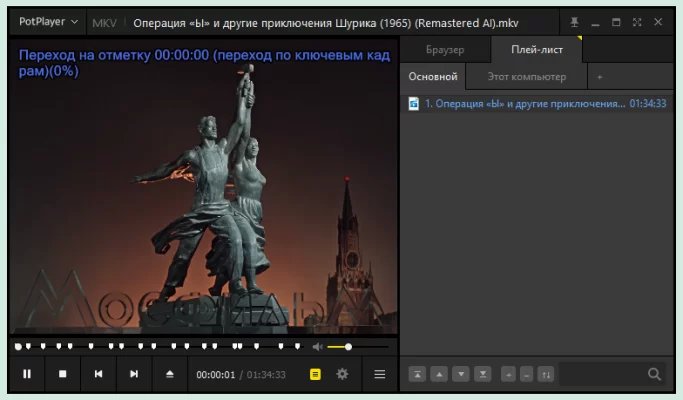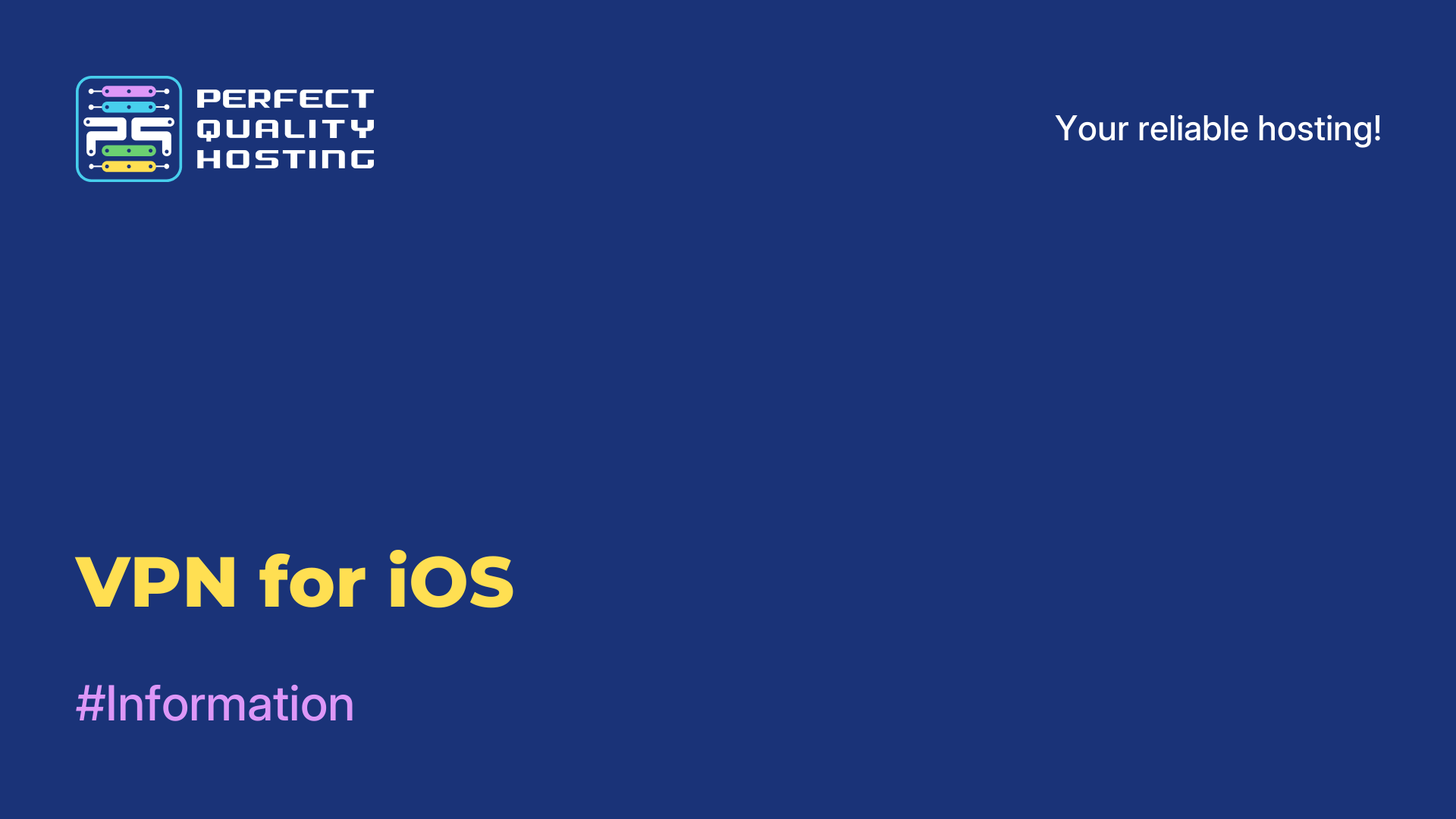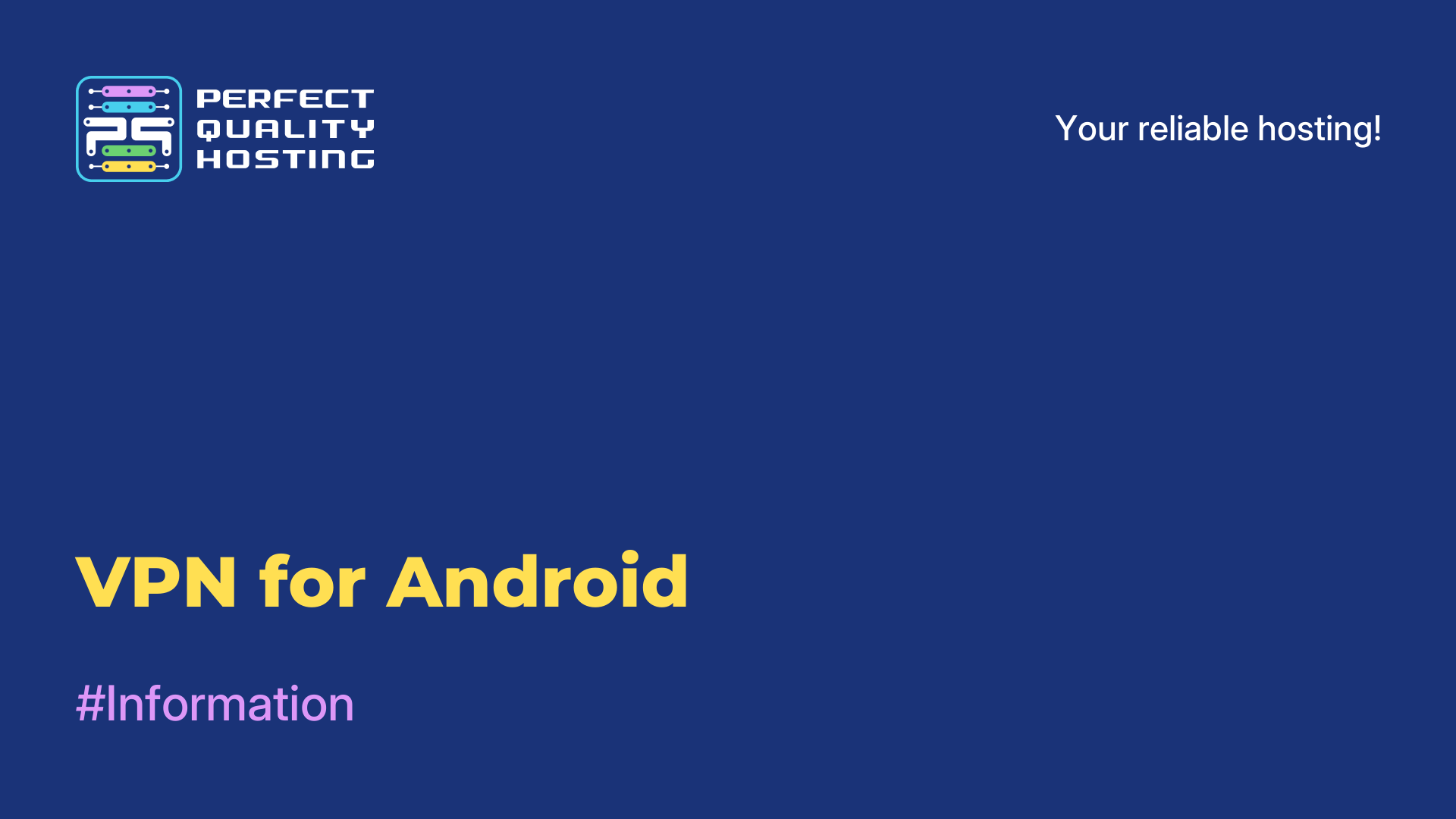-
United Kingdom+44 (20) 4577-20-00
-
USA+1 (929) 431-18-18
-
Israel+972 (55) 507-70-81
-
Brazil+55 (61) 3772-18-88
-
Canada+1 (416) 850-13-33
-
Czech Republic+420 (736) 353-668
-
Estonia+372 (53) 683-380
-
Greece+30 (800) 000-02-04
-
Ireland+353 (1) 699-43-88
-
Iceland+354 (53) 952-99
-
Lithuania+370 (700) 660-08
-
Netherlands+31 (970) 1027-77-87
-
Portugal+351 (800) 180-09-04
-
Romania+40 (376) 300-641
-
Sweden+46 (79) 008-11-99
-
Slovakia+421 (2) 333-004-23
-
Switzerland+41 (22) 508-77-76
-
Moldova+373 (699) 33-1-22
 English
English
How to configure and update TorrServer
- Main
- Knowledge base
- How to configure and update TorrServer
TorrServer is a server program that allows you to stream media files downloaded from torrent networks. In this article we will talk about how to set it up and update it.
What is TorrServer
TorrServer is the server part of the TorrServe program, which is a simple and lightweight tool for creating a personal torrent server. TorrServer allows you to run your own torrent server on your device (such as a Raspberry Pi or other computer) and manage torrent file downloads through a web interface.
With TorrServer you can upload torrent files to the server, manage downloads, view statistics and share files with other users. This tool is handy for those who want to access their torrent files from anywhere on the network. TorrServer is open source software and is available to use for free. It provides an easy and convenient way to create your own torrent server without unnecessary complications.
How to set it up?
To add movies and TV series, just click on the green icon in the center of the screen:

Next, transfer the torrent file or paste the magnet-link text (torrent file content).
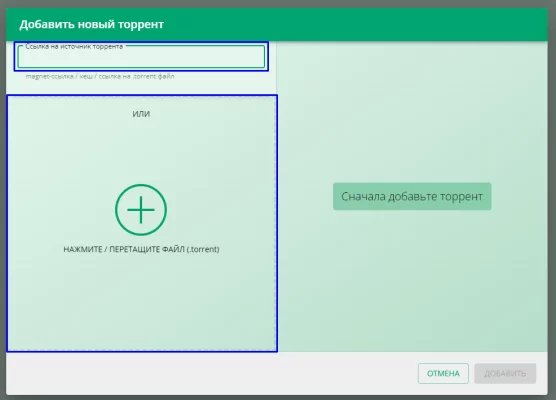
After adding a torrent file you can change the name of the torrent file, as well as put a cover for more comfort in using TorrServer. Their presence is not mandatory. Click the "Add" button.
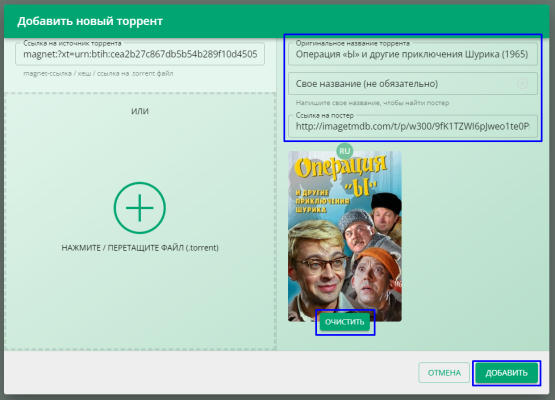
After that you can download the playlist of the selected torrent to your PC:
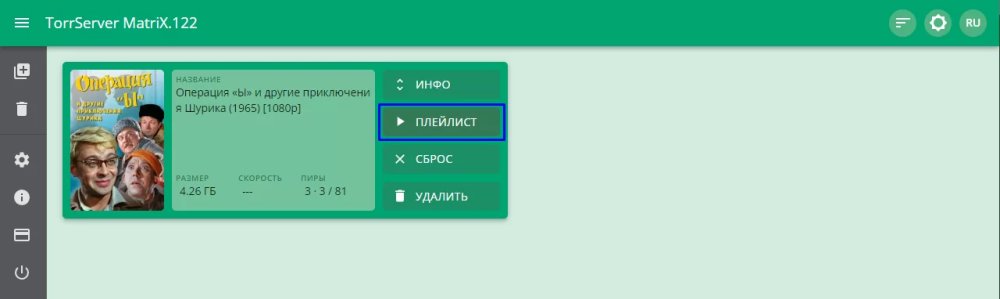
Downloaded .m3u opens, for example, in the program PotPlayer, further it is easy to start watching the desired series, movie or video in the best quality live.
Now let's see how to update the program.
Updating TorrServer
If the program version is outdated, you can write a command in the server console and it will be automatically updated to the current version:
dir="/opt/torrserver"
bin="torrserver"
systemctl stop torrserver.service
rm -r ${dir}/${bin}
dir="/opt/torrserver"
mkdir -p ${dir}
architecture=""
case $(uname -m) in
i386) architecture="386" ;;
i686) architecture="386" ;;
x86_64) architecture="amd64" ;;
arm) dpkg --print-architecture | grep -q "arm64" && architecture="arm64" || architecture="arm7" ;;
esac
url=$(curl --silent https://github.com/YouROK/TorrServer/releases/ | grep TorrServer-linux-${architecture} | head -1 | awk -F " '{print $2}')
wget -O ${dir}/${bin} https://github.com/${url}
chmod +x ${dir}/${bin}
systemctl start torrserver.service
echo -e "nTorrServer Online - update completedn" >/dev/pts/0You can also add authorization when connecting to the TorrServer web panel. To do this, create accs.db at the path /opt/torrserver/accs.db, replace 'admin' and 'pass' with the desired username and password:
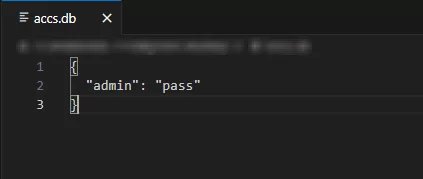
Then in the /etc/systemd/system/torrserver.service file, add the '--httpauth' parameter to the end of the line specifying the web panel port:
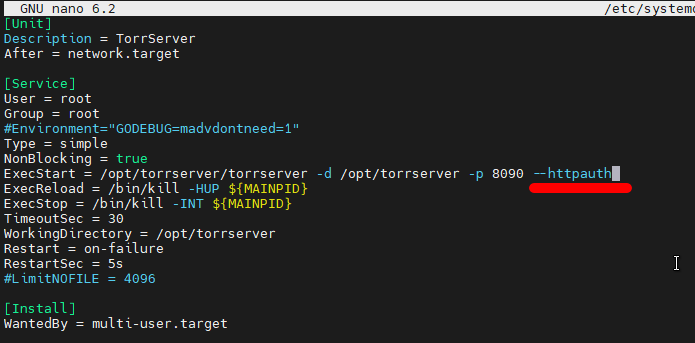
Restart TorrServer:
systemctl daemon-reload
service torrserver restartDone, you now have authorization connected in the TorrServer panel.
Why TorrServer does not start
If you are having trouble starting TorrServer, here are a few steps that may help you resolve the issue:
- Check for required dependencies: you should have all the required dependencies installed for TorrServer to run. Usually these are Node.js and npm.
- Check the configuration files: check TorrServer's configuration files to make sure all settings are properly configured
- 3. Check ports: make sure that the port on which TorrServer is running is not occupied by another application. If the port is already in use, change it to a free one.
- Check error logs: look in the error logs to find out why TorrServer won't start. Often the logs can point to a specific problem that needs to be fixed.
- Update TorrServer: check to see if you have the latest version of TorrServer installed. Sometimes updates can fix known problems.
- Check your firewall and antivirus: your firewall or antivirus is not blocking access to TorrServer. Try temporarily disabling the protection and start the server.
If the problem persists after following these steps, you may need to seek help from the TorrServer developer community or those who have experience with the tool.