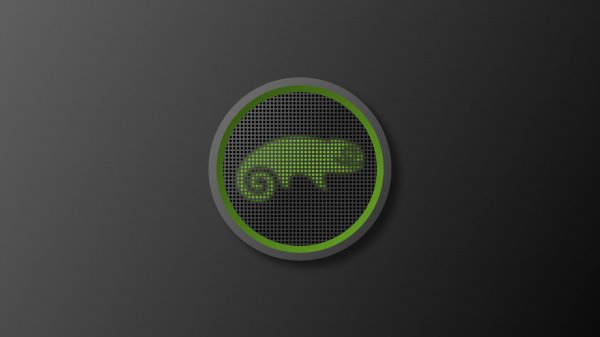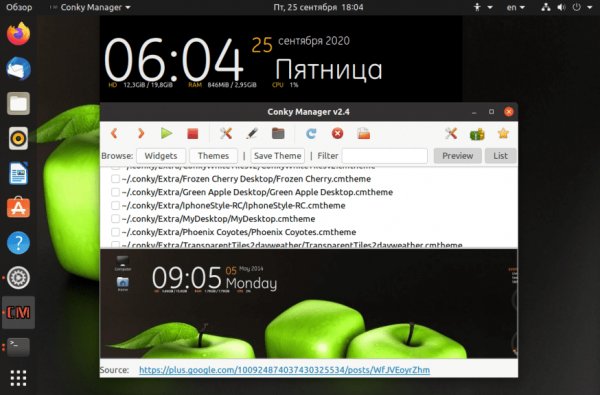How to install cursor themes in Linux?
- Main
- Knowledge base
- Decoration
- How to install cursor themes in Linux?
In Linux, cursors (or mouse pointers) are small images that are displayed on the screen and show the current position and state of the mouse pointer.
What are cursor themes for in Linux
Cursor themes in Linux define the appearance and animation of the mouse pointer on the screen. Cursor themes include various graphic files that define the shape and color of the cursor in different states, such as normal state, hover, click, etc.
Installing cursor themes allows the user to customize the appearance of the mouse pointer and adapt it to their preferences and aesthetic taste. Cursor themes can be standard, pre-installed in the operating system, or created by users.
Linux provides the ability to install and use various cursor themes, as this is one of the functions of the desktop or window manager. In addition, users can download and install new cursor themes from the internet or from Linux repositories. This allows you to create a unique and personalized cursor appearance on your Linux system.
Instructions for installing new cursor themes
Most Linux distributions use the standard Adwaita cursor, but it is also possible to select and install other cursor themes. This is done through the system settings, where the user can choose from various cursor themes installed in the system or downloaded from external sources.
Linux also supports animated cursors, which allows you to create additional effects and animations when moving the mouse pointer. For users who want to create their own cursors or customize existing ones, Linux has tools that allow you to change the image, size and animation of the cursor.
To install new cursor themes on Linux, follow these steps:
- Find and download the cursor theme you want to install. Topics can be found on various sites and in Linux repositories.
- Unpack the archive with the cursor theme. This is usually done through the context menu or by the command in the terminal `tar -xf <file_name>.tar.gz `.
- Copy the unpacked theme folder to the `/usr/share/icons` directory. This may require superuser rights. You can use the command `sudo cp -r <path/to/topic> /usr/share/icons'.
- Open the system settings menu. In some Linux distributions, the mouse pointer may be in the category "Appearance", "Appearance and Behavior" or "Mouse and Touchpads".
- In the settings menu, find the "Cursor Theme" or "Mouse Pointer Style" section.
- Select the installed cursor theme from the list of available themes.
- Save the changes and close the settings menu.
Cursors in Linux play an important role in the usability of the system and allow users to easily and accurately control the mouse pointer to perform various tasks.