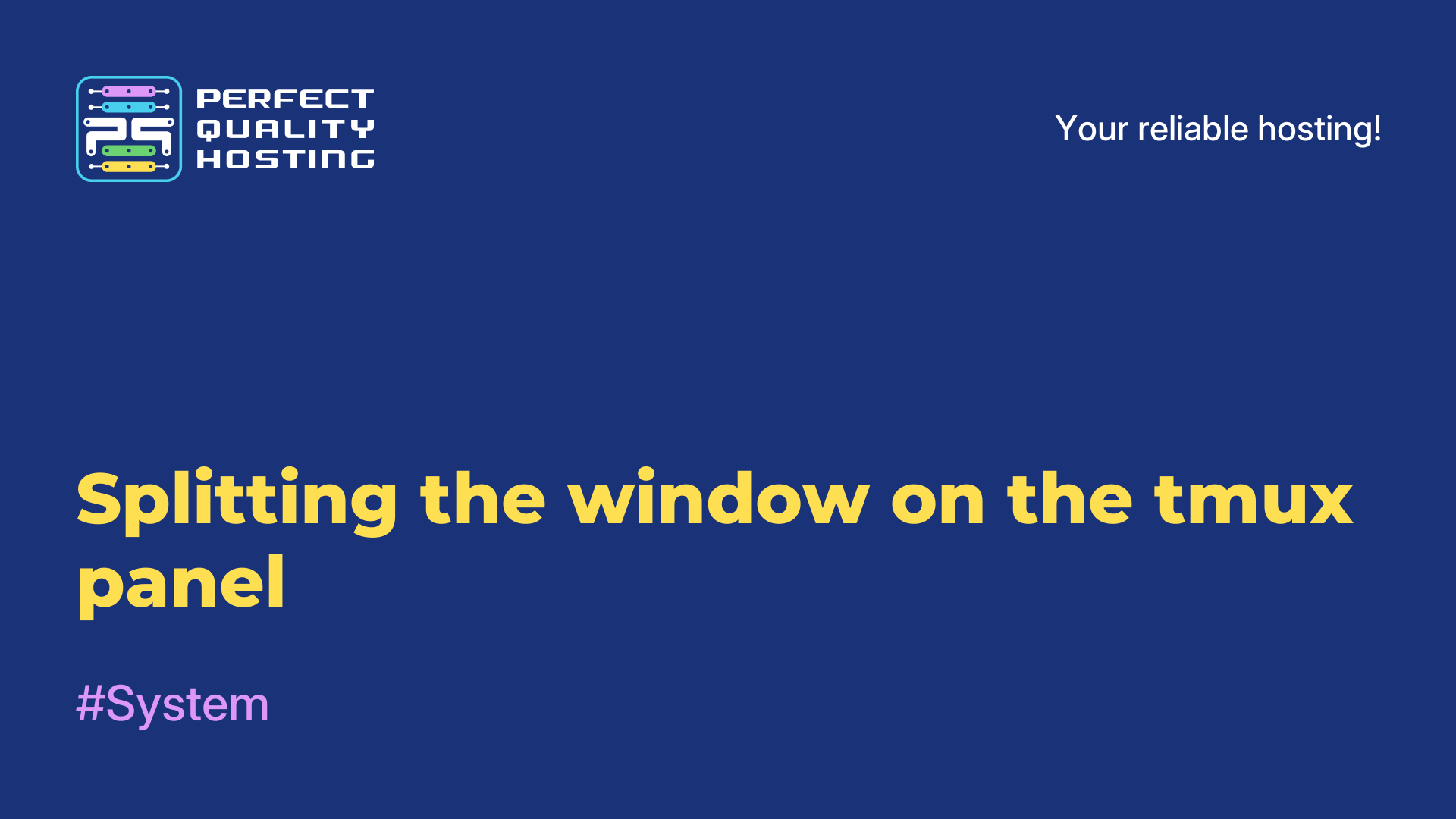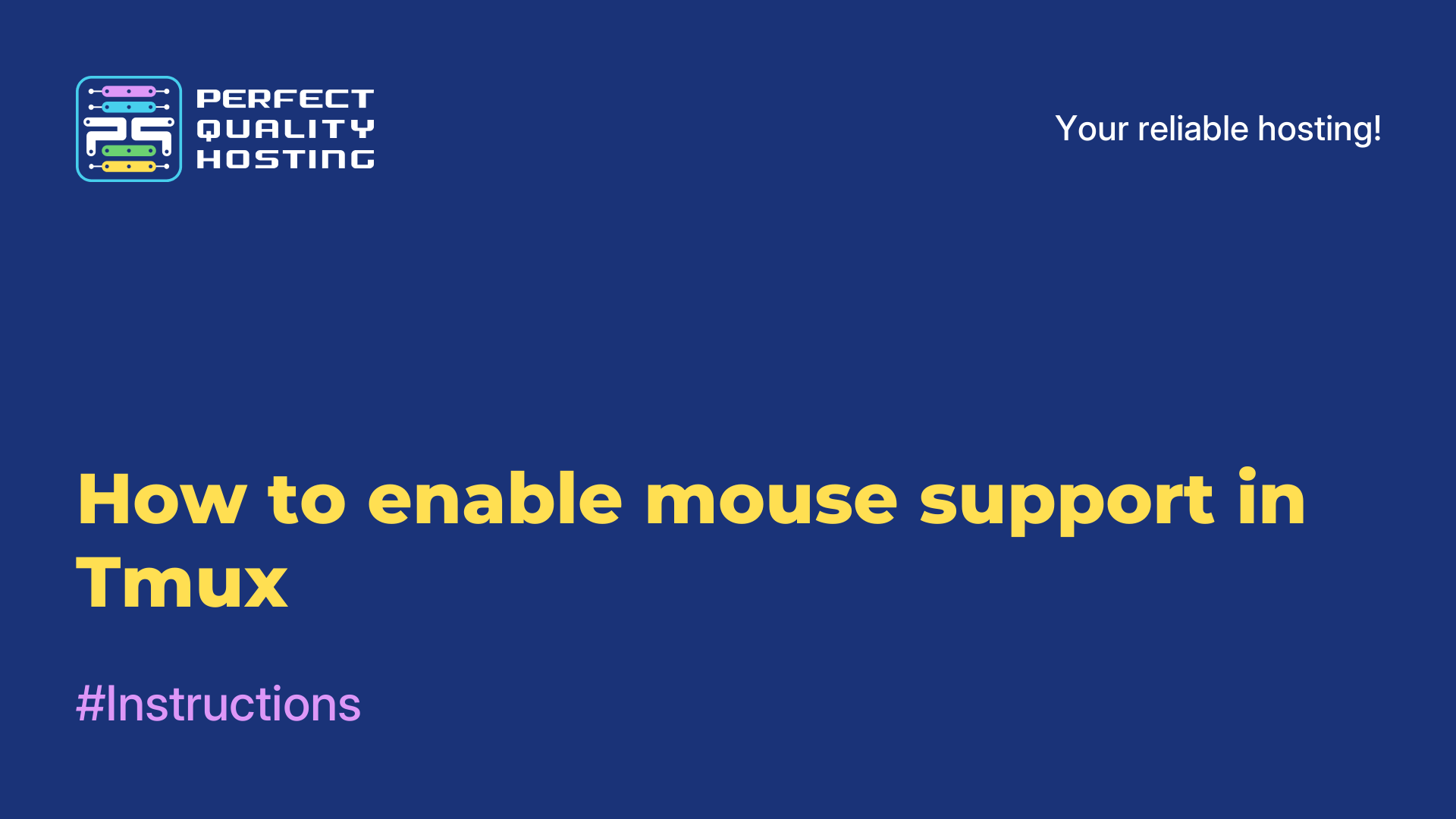-
United Kingdom+44 (20) 4577-20-00
-
USA+1 (929) 431-18-18
-
Israel+972 (55) 507-70-81
-
Brazil+55 (61) 3772-18-88
-
Canada+1 (416) 850-13-33
-
Czech Republic+420 (736) 353-668
-
Estonia+372 (53) 683-380
-
Greece+30 (800) 000-02-04
-
Ireland+353 (1) 699-43-88
-
Iceland+354 (53) 952-99
-
Lithuania+370 (700) 660-08
-
Netherlands+31 (970) 1027-77-87
-
Portugal+351 (800) 180-09-04
-
Romania+40 (376) 300-641
-
Sweden+46 (79) 008-11-99
-
Slovakia+421 (2) 333-004-23
-
Switzerland+41 (22) 508-77-76
-
Moldova+373 (699) 33-1-22
 English
English
How to execute a Linux command from Windows using Cygwin
- Main
- Knowledge base
- How to execute a Linux command from Windows using Cygwin
How to execute a command in Linux? You can execute a Linux command via the command line, also known as a terminal. To do this, open a terminal, type a command and press Enter. For example, the ls command displays a list of files and folders in the current directory.
If you don't know which command to execute, you can use the man command, which displays the manual page for the specified command. For example, type man ls to see how to use the ls command. But what if you need to execute a Linux command from Window? There is a solution.
How to Execute Cygwin
To use Linux utilities in Windows, there are several solutions. One of them is the popular Cygwin tool. It is a Windows software that allows you to create a Unix environment on your computer. Cygwin includes a wide range of command line utilities such as bash, ls, cat, rm, etc. To use Cygwin, you need to install the utility package on your computer and run the Cygwin terminal to execute commands.
Cygwin is a Windows software that provides a Unix environment, including a command line interpreter and basic utilities such as ls, cat, rm and many others. To execute a Linux command on Windows using Cygwin, you need to follow these steps:
- Download and install Cygwin from the official website. During installation, select the packages you want to use, such as bash and utils.
Launch Cygwin Terminal to open the Cygwin command prompt. - Enter the command you want to execute. For example, if you want to view the contents of the current directory, type "ls" and press Enter.
- As soon as you enter a command, it will be executed in the Unix environment provided by the Cygwin program, and the results will be output to the terminal.
- You can also pass parameters to a command using standard Unix syntax. For example, if you want to delete a file "example.txt ", enter "rm example.txt " and press Enter.
- With the Cygwin program, you can use Linux commands on a Windows system and work in an environment that is familiar to you.
Other solutions
Another option is Cash. This is a new tool that promises to be easier and faster than Cygwin. Cash allows you to run Linux commands directly from the Windows command line, which makes using utilities easier and more intuitive. Cash also supports streaming editing and output filtering, which makes it very convenient to use.
And finally, in Windows 10 there is a third solution - the Linux subsystem for Windows. This is a new feature that allows you to run native Linux applications and utilities in Windows. To use this feature, you need to enable the Linux subsystem and install the desired distribution in the Microsoft Store application. The Linux subsystem for Windows supports most Linux tools and utilities, which makes it very convenient for developers and system administrators.