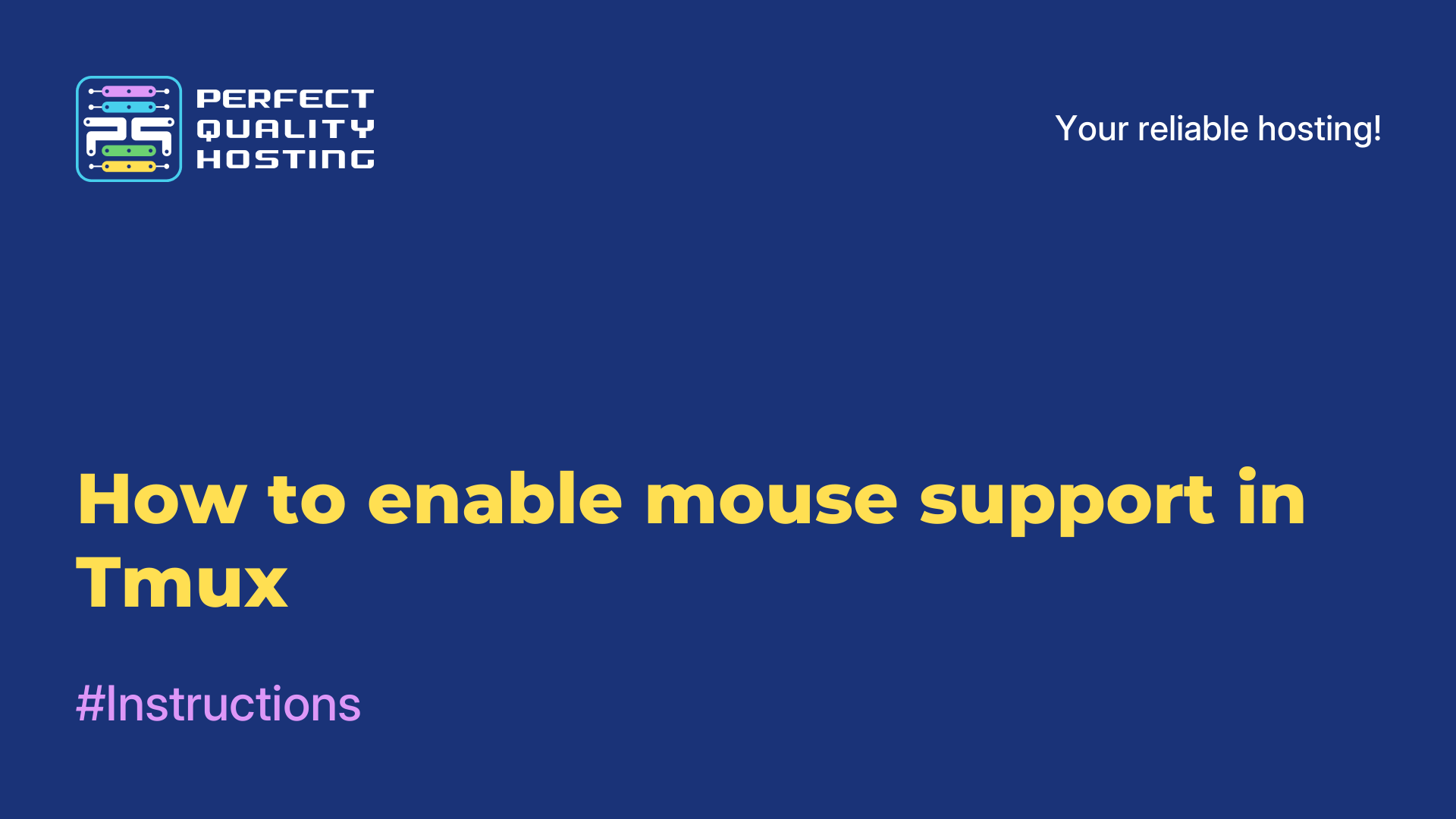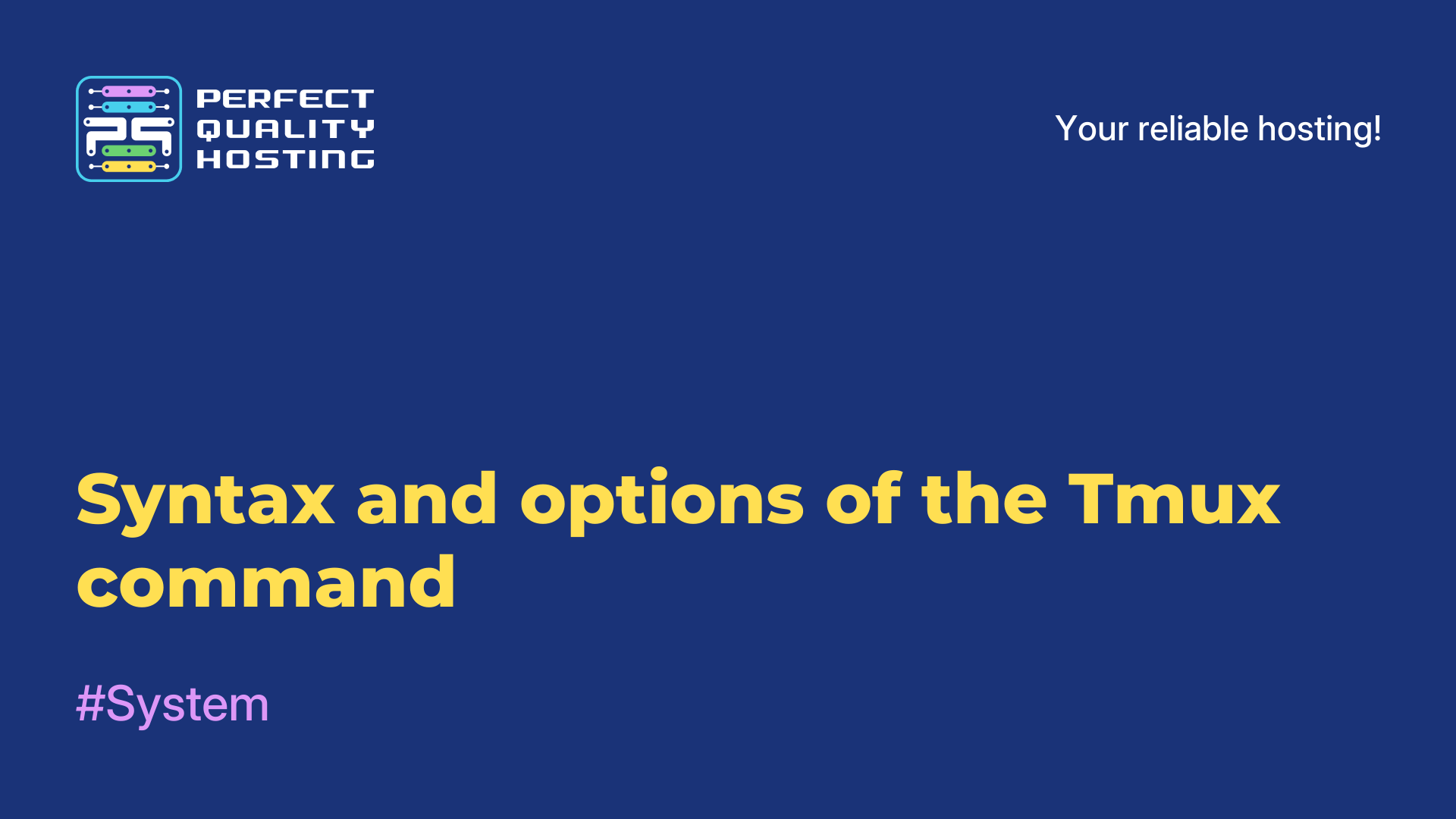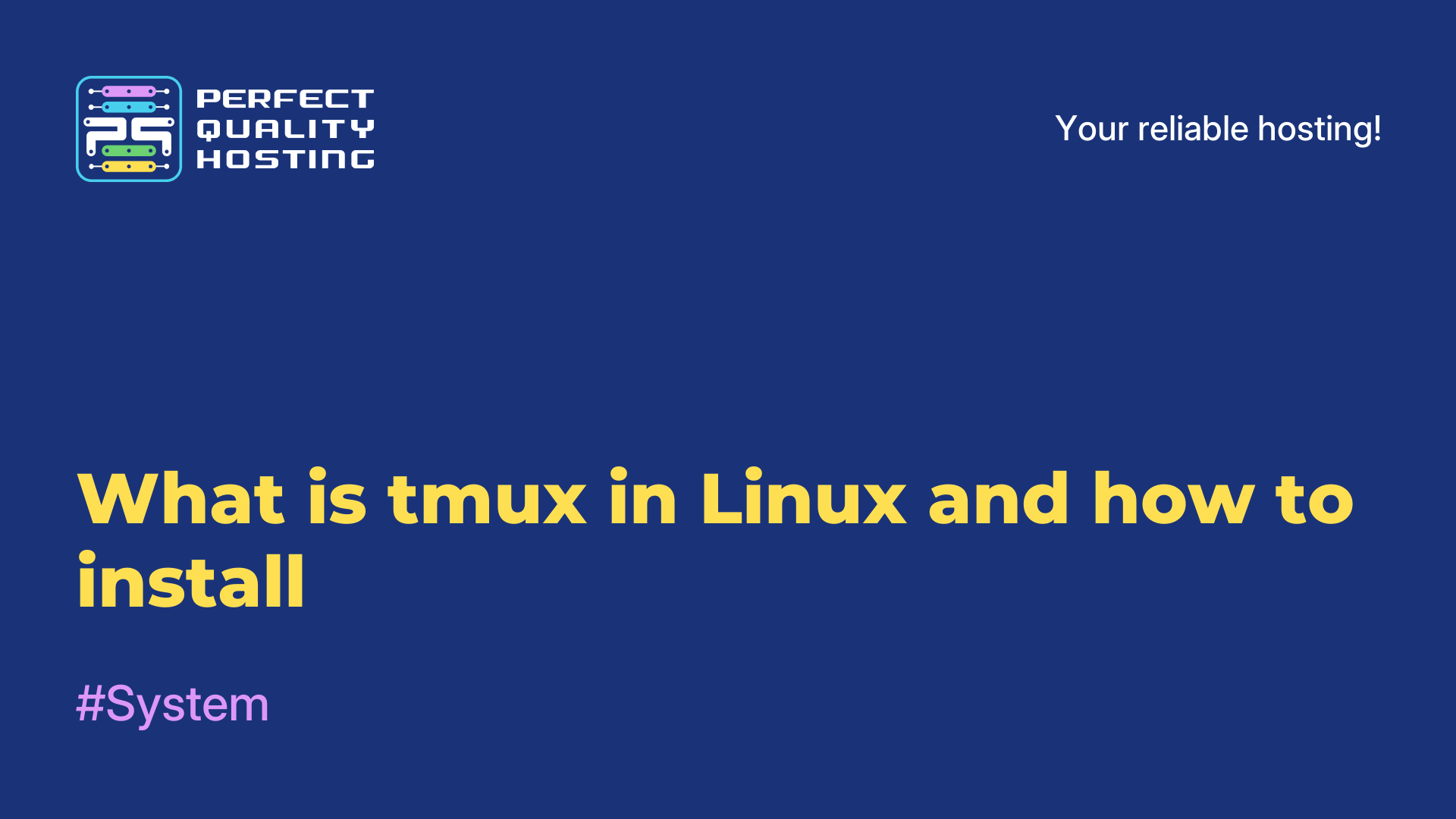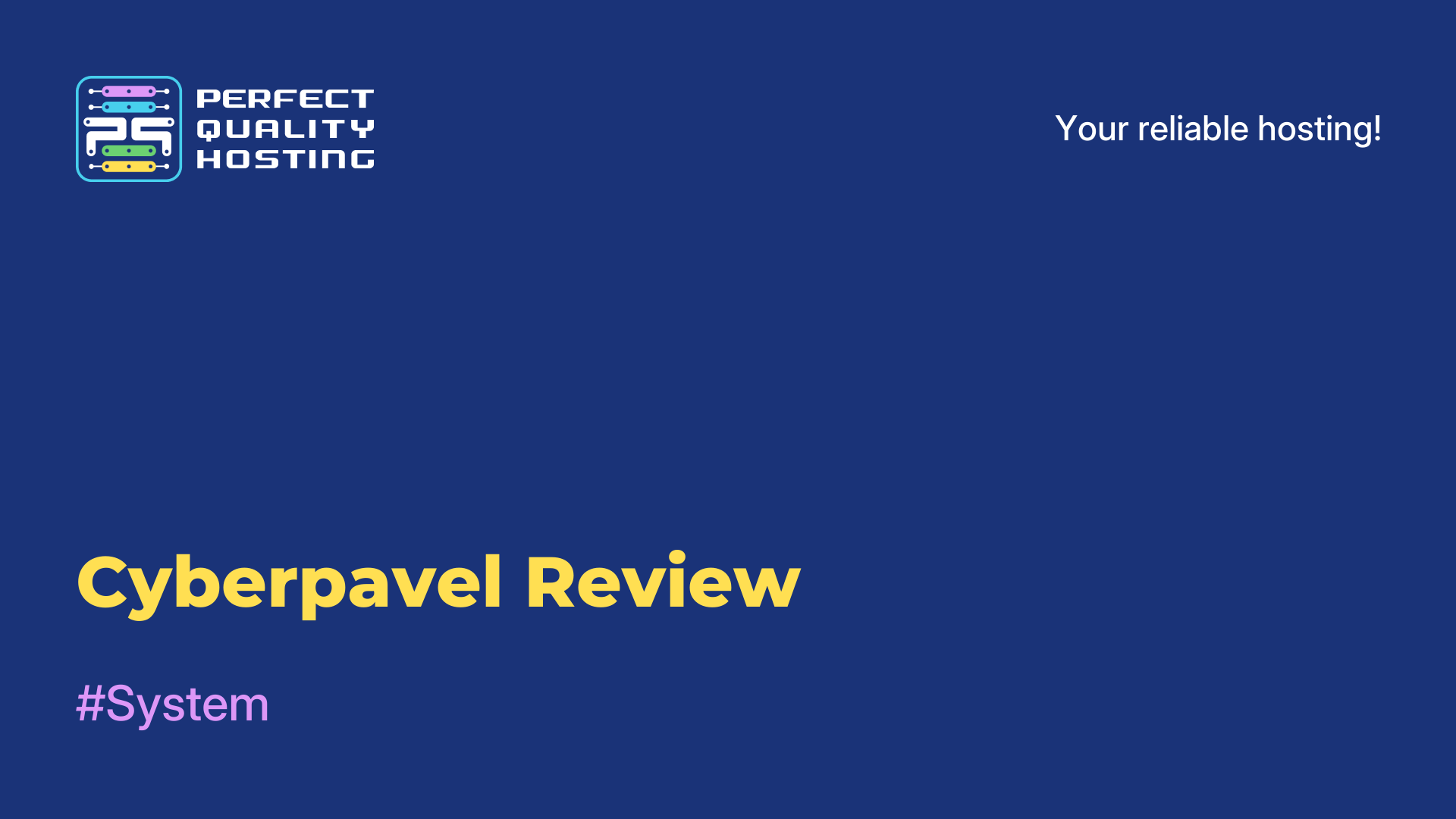-
United Kingdom+44 (20) 4577-20-00
-
USA+1 (929) 431-18-18
-
Israel+972 (55) 507-70-81
-
Brazil+55 (61) 3772-18-88
-
Canada+1 (416) 850-13-33
-
Czech Republic+420 (736) 353-668
-
Estonia+372 (53) 683-380
-
Greece+30 (800) 000-02-04
-
Ireland+353 (1) 699-43-88
-
Iceland+354 (53) 952-99
-
Lithuania+370 (700) 660-08
-
Netherlands+31 (970) 1027-77-87
-
Portugal+351 (800) 180-09-04
-
Romania+40 (376) 300-641
-
Sweden+46 (79) 008-11-99
-
Slovakia+421 (2) 333-004-23
-
Switzerland+41 (22) 508-77-76
-
Moldova+373 (699) 33-1-22
 English
English
Splitting the window on the tmux panel
- Main
- Knowledge base
- Splitting the window on the tmux panel
The separation of the window on the tmux panel allows you to simultaneously work with several commands or applications in one session window. For example, you can split a window into two or more panels in order to simultaneously work in the terminal, code editor and view documentation or logs.
For what tasks is it necessary?
In addition, dividing the panel into several sub-panels makes it convenient to work with several windows or applications within one panel. You can also change the size of each panel and control the size of the fragments of each panel according to the user's needs. In general, dividing windows into panels in tmux is a convenient and effective way to organize work in the terminal and increase productivity.
How to split a window?
Splitting the window into panels allows you to simultaneously work with multiple applications or commands within a single session window. Changing the panel size and switching between panels is done using the keyboard shortcut Ctrl+b and the corresponding arrow.
When dividing a window into several panels, you can also control the focus and size of each panel independently. In addition, you can adjust the size of the window using the Ctrl+b keyboard shortcut and the left or right arrows to change the width of the window, as well as up or down to change the height. Such functions allow you to optimize the screen space as much as possible and increase the efficiency of work in tmux.
As you can see, it is very simple to solve the problem. Now you know how to split windows.