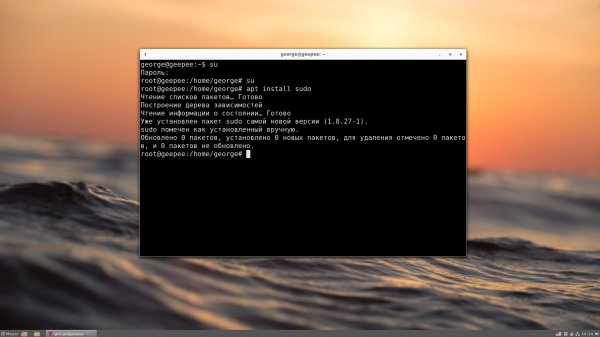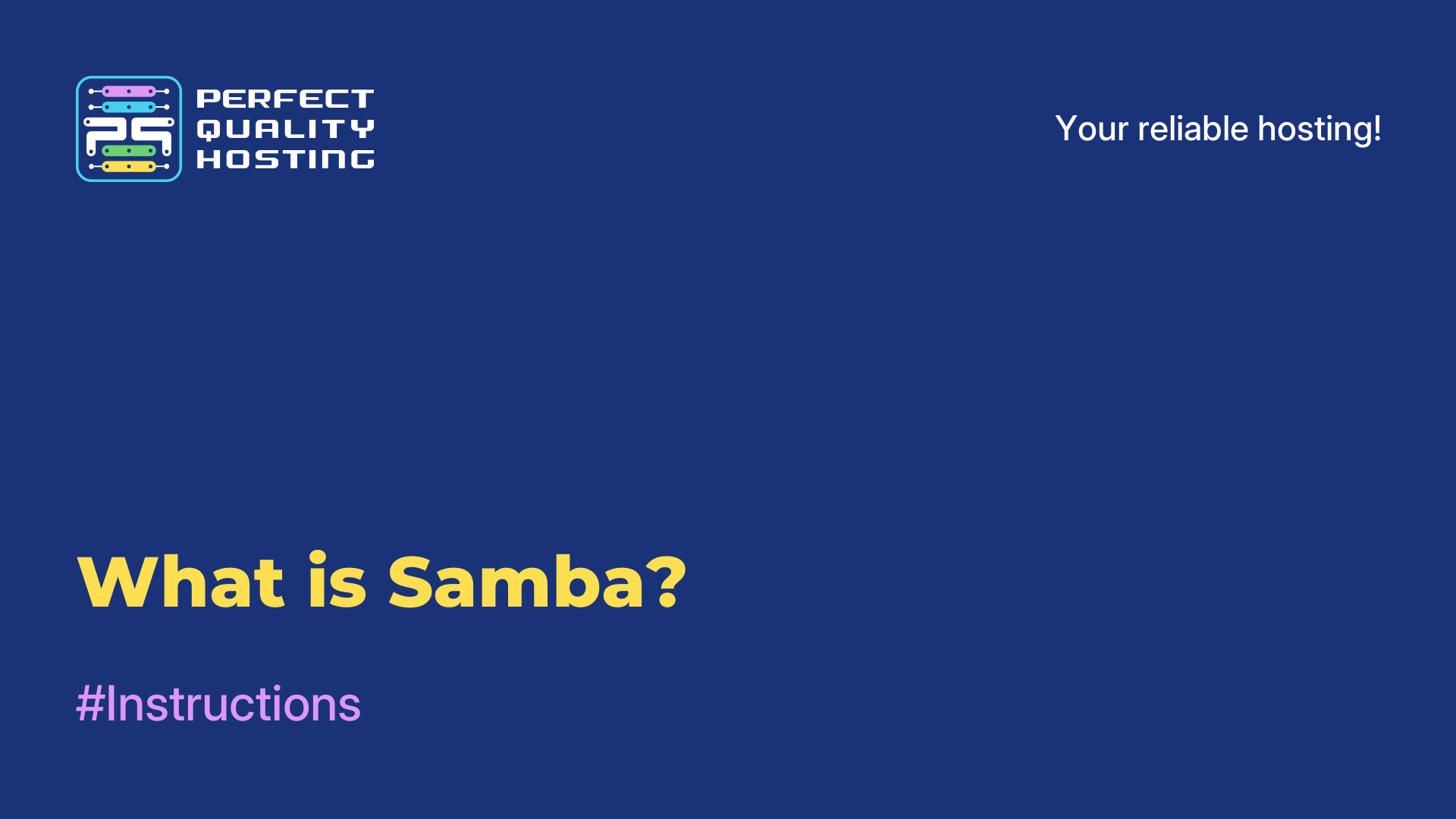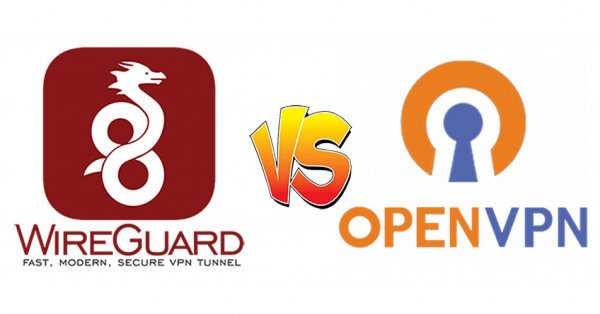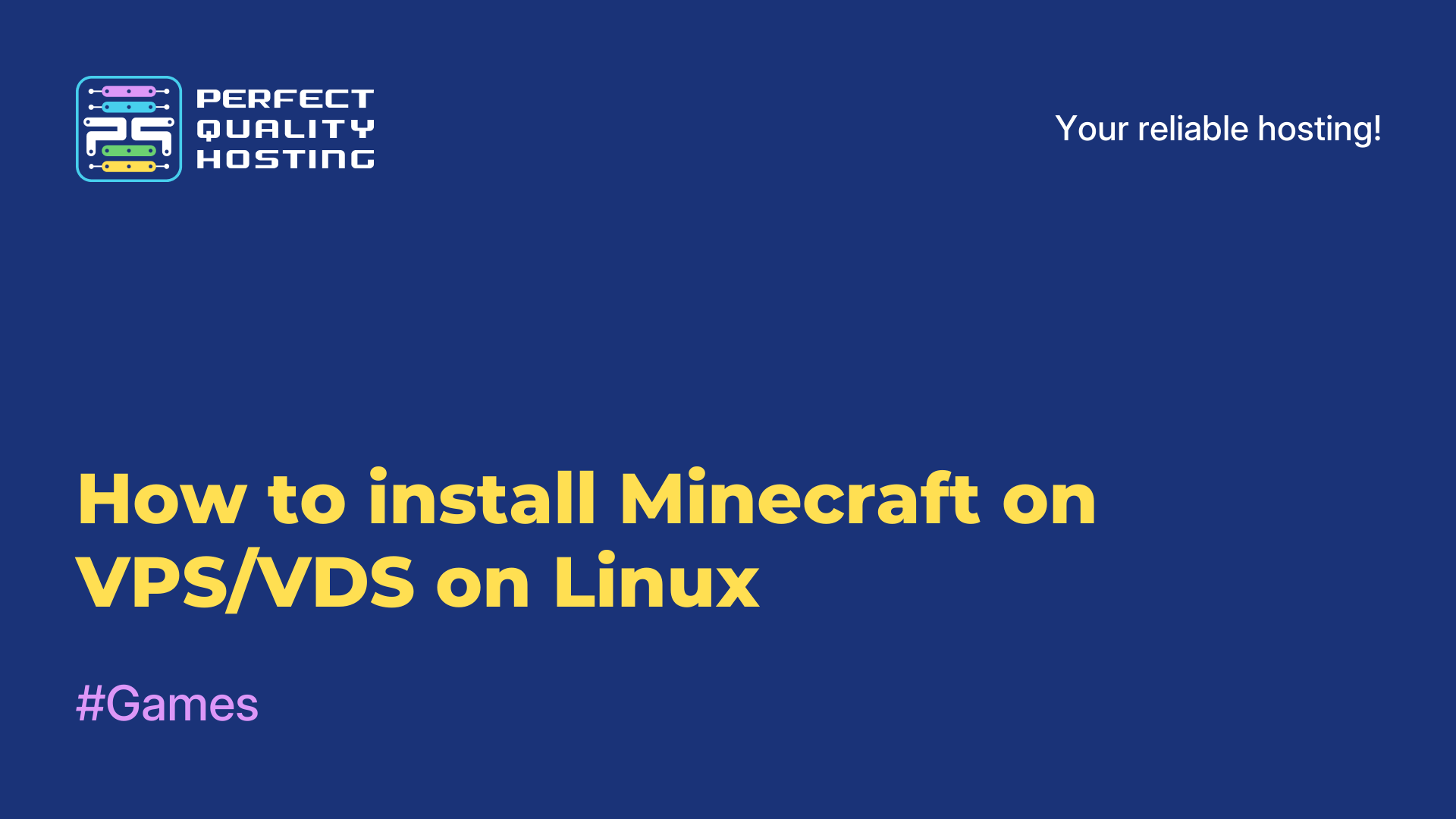Recording video from the screen in VLC on Linux
- Main
- Knowledge base
- Recording video from the screen in VLC on Linux
11.02.2023, 23:56
VLC (VideoLAN Client) is a free cross-platform media player that allows you to play most types of audio and video files, as well as streaming video and audio from the Internet. It is created and maintained by the non-profit organization VideoLAN and is available for Windows, Mac OS X, Linux and other platforms.
How to record a VLC screen
VLC has many features, including subtitle support, playback speed control, effects and filters, media file conversion, and more. In addition, VLC can also be used to record video from a webcam or computer screen, as well as to stream media files over the network. VLC is one of the most popular media players in the world and is distinguished by its ease of use and a wide range of functions.
To record a video from the screen in VLC on Linux, follow these steps:
Open VLC media player.Click on "Media" in the upper left corner and select "Capture Device...".In the Device Capture menu, select Screen as the capture source.Adjust the desired capture parameters, such as screen resolution and frame rate.Click on the "OK" button to save the settings.Click on the "Play" button to start recording video from the screen.To stop recording, click on the "Stop" button in VLC.The video file will be saved by default in your home directory, but you can choose another folder to save if you want.
That's it, now you have a video recording from the screen in VLC on Linux!